Transfer Everything To New iPhone With Mobiletrans
Besides apps, transferring other data to a new iPhone is also essential, and you will require a professional tool, such as Wondershare MobileTrans. Wondershare MobileTrans lets you transfer data from one iPhone to another easily.
With this tool, you can transfer the data to your new iPhone even after setting it up. Moreover, it guarantees 100% data security for transferring your data from a previous iPhone to a new one.
To transfer all your previous iPhone data to the new iPhone using Wondershare MobileTrans, follow these steps:
Step 1: First, download the Wondershare MobileTrans application on your computer, and launch it.
Step 2: Click on Phone Transfer on the above bar and select Phone to Phone in the Phone Transfer window.
Note: Ensure that your previous and new iPhones are connected to the PC via USB cable.
Step 3: Next, you must verify that your previous iPhone is the and the new iPhone is the destination phone in the Phone to Phone window. If the order is different, click on Flip to reverse it.
Step 4: Once you’ve configured the order, select the data you wish to transfer in the middle menu and click on Start to transfer your data from your old iPhone to a new one.
Best App To Transfer All Data From Android To iPhone 14 After Setup Without Resetting
First of all, we would introduce you a powerful solution to transfer all data including even WhatsApp from Android to iPhone 14 after setup. As you may know, Move to iOS cannot transfer app data while it only offers a list of apps on your Android phone for you to install in the new iPhone. So if you’ve used WhatsApp on the Android device, you will definitely need this tool – iMyFone iTransor Pro.
This desktop program serves all iPhone and Android users with its advanced technology of phone data management and the professional development team. You can use iMyFone iTransor Pro to selectively transfer multiple types of data from Android to iPhone without resetting, and even back up, restore, transfer and export your WhatsApp data across different platforms. In this case, we’ll guide you to transfer your WhatsApp from Android after setting up your iPhone.
- Choose Transfer WhatsApp on the screen and then connect both the Android phone and iPhone to the computer with USB cables.
- Now follow the on-screen instructions to allow the computer to access your phone data. Make sure your Android phone is set as the source device while iPhone the destination one.
- Click Transfer. The program will start to transfer your WhatsApp and your cooperation is needed during the process. It won’t take too long depending on your data size, so wait patiently to complete the transfer.
Tips
Use Anytrans To Transfer Data From Android To iPhone
Whether using the Move to iOS process is simply too time-consuming, or you’re encountering problems where the data doesn’t transfer successfully, AnyTrans can help you.
Using AnyTrans on a Mac or Windows PC is free and simple to follow:
- Launch AnyTrans on your computer and connect both your Android and iPhone via USB.
- Select Phone Switcher from the left-hand panel and click on Phone to iPhone.
- Select your source device and target device then click Next to continue.
- Click Next to transfer Android files to iPhone.
As you can see, using AnyTrans to transfer data from Android to iPhone is much quicker and pain-free compared to using Move to iOS. But, there are other benefits to consider rather than it just being faster.
For example, AnyTrans covers most types of data on Android phones, works whether your iPhone 14 has been set up or not, and supports all Android devices. You’ll also find that your existing data on your iPhone 14 won’t be erased since AnyTrans can skip duplicated content automatically. Similarly, any albums on your Android phone will remain even after being transferred to your iPhone.
Don’t Miss: How To Save Google Drive Photos To iPhone
How To Download The Move To Ios App When You Can’t Use Google Play
If you don’t have access to the Google Play Store, you can download the Move to iOS app directly.
Follow these steps on your Android device:1
1. In China mainland, you can also . 2. If you don’t have a file-system explorer, search for one in an app store for Android apps.
Information about products not manufactured by Apple, or independent websites not controlled or tested by Apple, is provided without recommendation or endorsement. Apple assumes no responsibility with regard to the selection, performance, or use of third-party websites or products. Apple makes no representations regarding third-party website accuracy or reliability. Contact the vendor for additional information.
Mail Contacts And Calendars
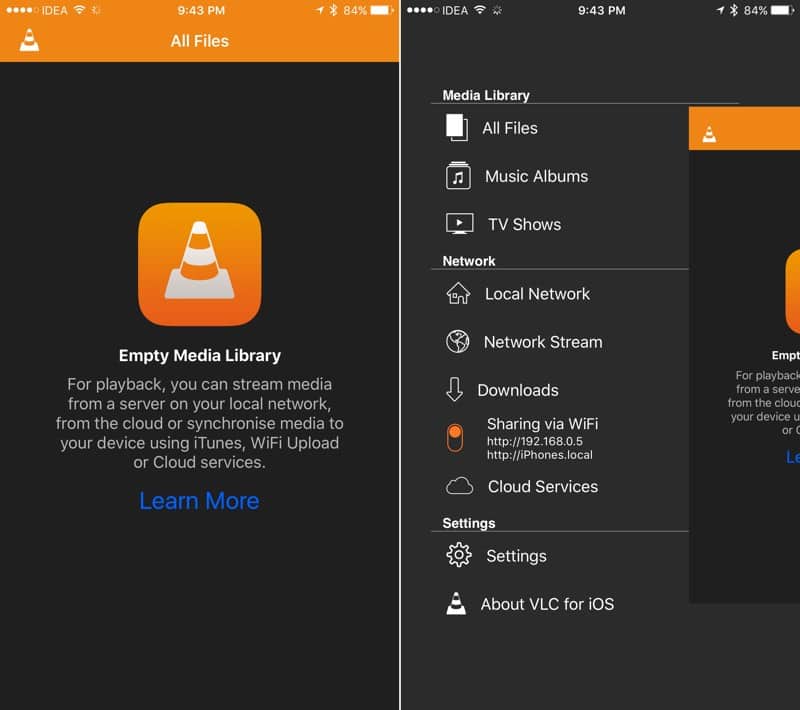
The software on your iPhone, iPad, or iPod touch works with email providers like Google, Microsoft Exchange, Yahoo, and more, so you can probably keep the email, contacts, and calendars that you have now. To get started, add each of your email accounts to your device.
For help moving your email, contacts, and calendars, contact Apple Support.
Also Check: How To Find An iPhone That Is Turned Off
Transfer Data To Android Phone From iPhone On Ios 13 With Samsung Smart Switch
There are some well-made apps designed by the cellphone manufacturer. Like Samsung Smart Switch. Unlike the fact that Move to iOS app brings convenience to iOS devices users, Samsung Smart Switch is developed for all Android device holders. Smart Switch assists you to transfer contents from Android and iOS 13 devices to Galaxy devices only. Contents that can transfer with Samsung Smart Switch change depending on the connected device.
Step 1 Back up iOS 13 data to iCloud: Before you go ahead, you should backup your iOS data to iCloud in advance, hence Samsung Smart Switch serves to transfer the content in iCloud to the Android phone.
Step 2 Run Samsung Smart Switch on your Android phone. Samsung Galaxy users are easier to look for the application and run it on the phone. If you are not the Galaxy user, you can go to Google Play where you can download and install Samsung Smart Switch into your phone.
Step 3 Use an iOS cable and a USB adapter that came out with Android phone to connect both phones.
Step 4 Launch Smart Switch on Android > > Tap Use Cable > > Tap Receive > > Select iOS as the old device to transfer data from > > Searching and load the iOS files > > Select the contents to transfer > > Finish up.
Step 5 On your iOS 13 iPhone, Tap Trust on the iOS 13 phone. During the process, keep your iPhone unlocked in order not to affect the transfer process.
Transfer Apps Using The Apptrans Tool
AppTrans is another desktop tool that users can use to transfer apps from Android to iPhone and vice versa. Using this app, you can move the WhatsApp app from Android to iPhone within a minute. Here are the steps to transfer apps from Android phone to iPhone using the AppTrans tool.
After a few moments , you will see a screen notifying that the apps transfer is completed. You successfully transfer your apps from your Android phone to your iPhone.
Recommended Reading: When Is The iPhone 12 Pro Coming Out
Transfer Data From Android To iPhone
Apple has made it a seamless experience when switching from an Android to an iPhone, thanks to their Move to iOS application. If that doesnt work for you, manual data transfer is an equally viable option.
We hope this article helped you better understand how to transfer data from Android to iPhone and other iOS devices. Let us know in the comments if you have any questions.
Jake Wright
S To Transfer Apps Via Move To Ios
Here is a step by step guide on how to use the app.
- Before completing the set-up of the new iPhone, click on Apps & Data and on Move Data from Android.
- Download the Move to iOS app from Google Play and run the app. Click on Continue on both the Android device and iPhone. Also tap on Agree and on Next.
- After completing Step 2, the iPhone would display a numerical code which must be entered on the Android device. After this, both phones would be automatically connected over Wi-Fi. Select the data you want to transfer and tap on Next. Wait for the transfer to be completed.
Tips
You May Like: How To Recover Deleted Videos From iPhone Without Backup
Select A Language And Connect To The Internet
Move From Android To iPhone Using Move To Ios
For the ease of new iPhone users, Apple has made an app called Move to iOS to help with the data migration from Android to iPhone, which actually has made the app transfer simpler than ever. And you can easily get Move to iOS from Google Play for free.
If you have got a new iPhone that has not been set up, Move to iOS is your top pick to transfer your Android apps to iPhone. It works like a charm and does everything on its own. You only need to follow a few simple steps and wait for the transfer to complete.
Step 1: Make sure both your Android and iOS devices are connected to the charger to avoid any interruption. The data transfer process is a bit time-consuming, so it would be better to keep your Android and iPhone both charged.
Step 2: Connect both the devices to the same Wi-Fi network. Now, install and open Move to iOS on your Android phone. You can simply download it from Google Play.
Step 3: Grab your new iPhone, and start setting it up. When it reaches the Apps & Data screen, tap on Move Data from Android, and confirm with the Continue button. Then your iPhone will create a secret code.
Step 4: On your old Android phone, open Move to iOS app and enter the same code. And tap Connect. Then a secure network will be established between your iOS and Android devices.
Step 6: Set up your iPhone completely. You will have all the apps on your new phone now.
Tap ‘Move Data from Android’ to move your app data from old Android to your new iOS device.
Also Check: How Do You Track Someone’s Location On iPhone
Solution : Restore From Icloud Backups Again
If your apps are not transferring to the new iPhone issue is still not solved after trying the above solutions, you need to restore your new iPhone from iCloud Backups. To restore your new iPhone, you must first factory reset it if you’ve already set it up and follow these steps:
Step 1: Start your new iPhone, and you’ll get a Hello Screen. After that, follow the onscreen setup instructions until you arrive at the Apps & Data menu.
Step 2: Now, tap Restore from iCloud Backup and login in with your Apple ID to iCloud.
Step 3: After that, select a backup. Examine the date and size of each and select the most appropriate to begin the backup process.
Step 4: Sign in with your Apple ID when prompted to restore your applications and purchases. Furthermore, it would be best if you remained connected to Wi-Fi while waiting for a progress bar to show and complete.
Top 5 Methods To Transfer Apps From Android To iPhone
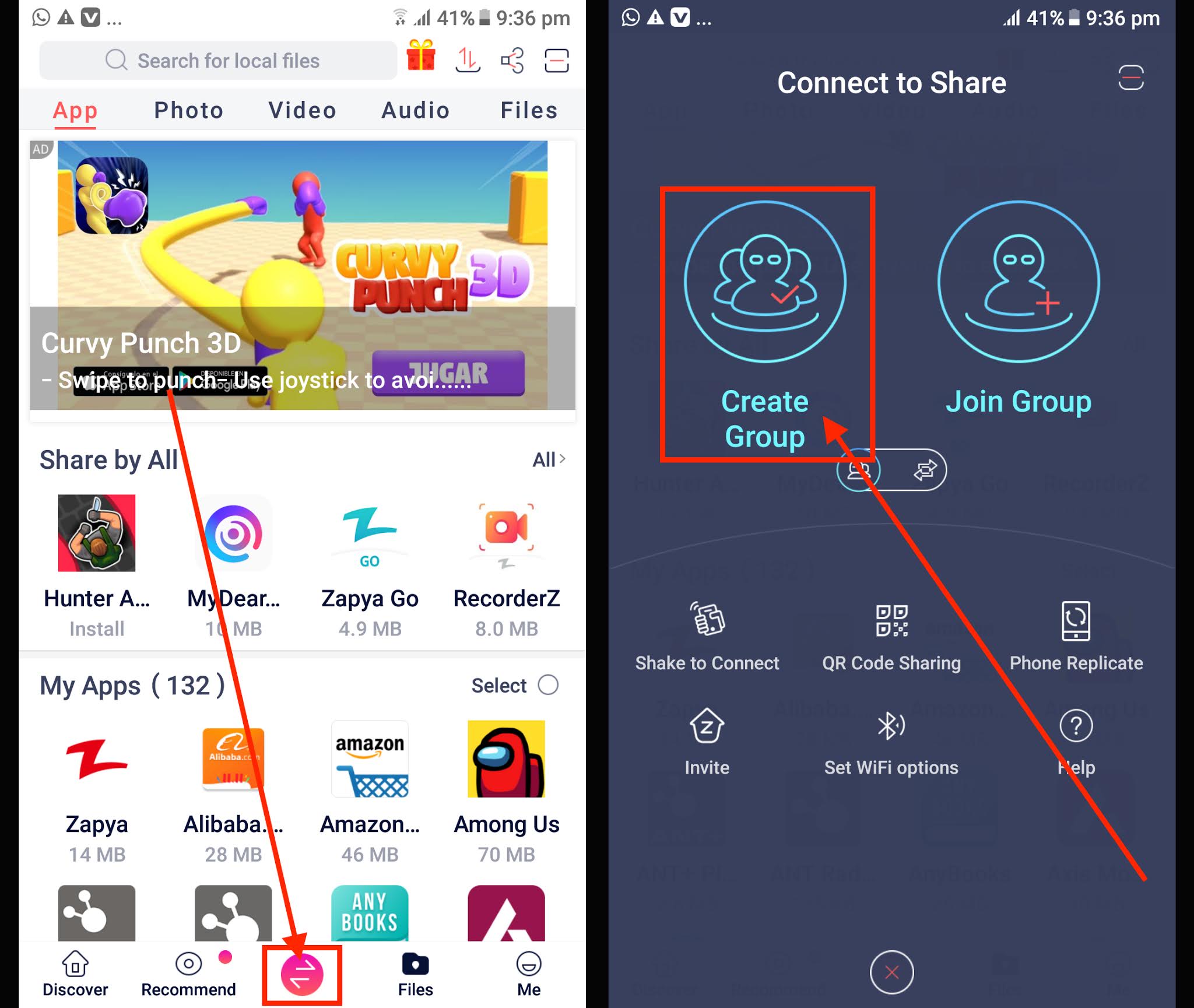
Mobile Transfer
5 min read
How great it is to own an iPhone 12! Here we offer the answer and the solutions to your questions.
People all over the world continuously face challenges with transferring apps and data from Android devices to new iPhones. This happens because of the differences in the operating systems of both devices, and the rivalry between two of the world’s leading technology companies, Google and Apple.
While there are a lot of ways to transfer basic apps like contacts and calendar from Android to iPhone, it is much more difficult to find a simple method to transfer third-party apps including app data like WhatsApp. In this article you will learn different methods you can use for transferring apps from Android to iPhone in different scenarios. Make sure you read the things that we want you to know before the transfer.
Also Check: How Much Is The iPhone 8 At Metropcs
I Dont Have A Cable To Connect My Old Phone With My New Phone Can I Still Transfer My Data
Yes! Indicate that you do not have a cable or adapter during the transfer process. You will be directed to transfer your data over to your new Android phone using Wi-Fi and the Switch to Android app. Pro tip: keep the devices close to each other and the screen on to ensure a smooth process, and note that not every data type is supported via Wi-Fi transfer.
Manual Transfer On A Mac
Follow these steps to move files manually:
Read Also: Old iPhone To New iPhone Transfer
Use On All Your Devices
CyberGhost VPN isnt just for iOS and Android. We also have apps for Windows, Mac, Linux, and more. Every CyberGhost subscription supports up to 7 simultaneous connections, so you can protect your phone, laptop, and other devices at the same time!
Even better, 7 connections mean your family can enjoy the benefits of a secure VPN too.
Let’s See How To Send Data Through Smart Transfer:
Step 1: Download, then install the Smart Transfer app on Android and iPhone.
Step 2: Open the app on Android and click the “SEND” option, then choose the “RECEIVE” option on the iPhone.
Step 3: Use your Android device to scan the QR code on the iPhone for the connection, and tap on the “YES” icon on iOS. Then select the file types, and click the “START” icon on Android. The app will transfer your data to the iOS device.
Recommended Reading: Why Does My iPhone Keep Buffering
The Easiest Way To Transfer Whatsapp From Android To iPhone
You can also use MobileTrans – WhatsApp Transfer to access its additional features. For instance, you can backup your data, restore it, or perform a direct phone to phone transfer. It has also got a dedicated feature to manage your WhatsApp data . Therefore, if you wish to move your WhatsApp data from Android to iPhone, then you can try MobileTrans as well. It can transfer your chats, attached photos, videos, documents, group chats, and so much more. Hereâs how you can directly transfer WhatsApp from Android to iPhone using MobileTrans.