Whats Caching And How It Works On iPhone Devices
As you keep browsing websites through a mobile browser or use apps on a day-to-day basis, your device automatically creates hidden files that are stored in a temporary area of the memory called a cache.
Cached data consists of photos and other files of the sources you browse so that it doesnt have to load the entire thing again every single time. This results in faster loading speed and incredible convenience for users.
You can think of it as grocery shopping. Instead of going to the store every time you want some milk for your cereal, you could simply stack up several cartons of it in your fridge to avoid the trouble of doing things all over again.
However, as mentioned before, when the cache becomes outdated and no longer matches the data thats being used on the website/app, things start to become a bit troublesome. Thats when your device slows down.
In those cases, you can clear the cache on iPhone using the ways mentioned below.
NOTE: Clearing cache will sign you out of the sites/apps youre logged into currently. Id say its well worth the inconvenience of logging back into them one by one for a faster and unclogged device in return.
What Is Cached Data
Cached data is all the information from a website stored on your phone to make browsing faster. Basically, cached data helps save you time when youre loading a page. And while the files are really small, if you havent cleared them out in a while, all those little files end up taking up a lot of space.
Note: Dont worry, you wont lose any information by clearing your cache. You wont even lose passwords to websites or autofill information from your phone unless you choose to clear that data.
How To Clean Your iPhones Cache
Clean the Safari cache
Heed that if you want to clean the cache on Safari, you will experience logging out of all the websites that you are rolling now.
1. Start with the Settings app and go down to Safari.
2. When you find the Safari settings, go down and search for Clear History and Website Data.
3. Choose Clear History and Data.
It helps you to browse faster on Safari and prevents any difficulties you faced on web pages.
Read Also: iPhone Not Receiving Group Texts From Android
How To Clear App Cache On iPhone By Restarting Your Device
It is found that occasional restarting your iPhone is a good way to free up more memory space for use by important apps.
Follow these steps to restart your iPhone,
1. Hold down the Sleep/Wake button until slide to power off appears;
2. Swipe;the power off slider;
3. Wait until the device;has fully powered down, then press and hold the Sleep/Wake button to turn on the iPhone;
Remove Cache On iPhone Directly Magic Phone Cleaner
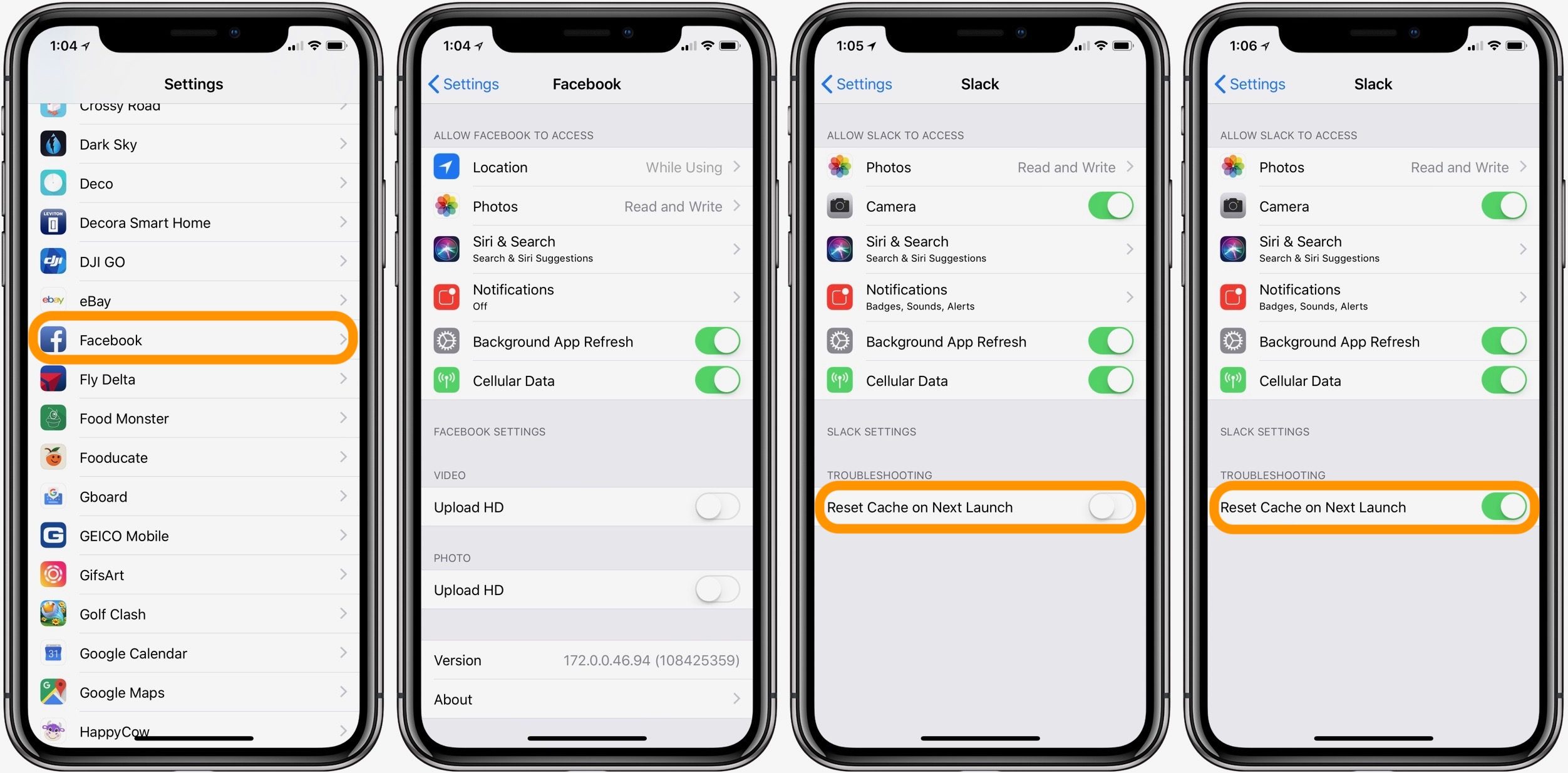
Magic Phone Cleaner is the app for iPhone and iPad. It is the free app with in-app purchases.
It lets you clean files by sort and clean junk files .
It is very easy to use it.
Step 1. Download this app from App Store on your iPhone, run it, and enter the main interface.
Step 2. Hit “Clean Hunk” to scan your iPhone and get the basic storage info.
Step 3. Tap “Sort File” to select “Show Photos/Videos” or “Show Music/Movies” to find the large files. Then navigate the file, and click “DELETE” to start to clear it.
If you want to clear cache on iPad, you can click here to check.
Also Check: How To Turn Off iPhone X Without Touch Screen
Quick Check Your iPhone Memory For Caches And Junk Files
The user interface of the Cleaner app is straightforward. When you launch the app, it runs a quick scan of your iPhone and displays the memory usage data. After that, the Cleaner app runs a thorough diagnostic and displays all the cookies, caches, and temp files for every application on your iPhone.
How To Clear The Cache On Your iPhone
Contents
If your iPhone is slow, theres a chance that the problem is coming from your browser. It is important to clear your cached data if you want your iPhone to work at its best. Heres how to clear your cache on your iPhone, no matter which browser you use.
You May Like: How To Get Sim Card Out Of iPhone Without Paperclip
How To Clear Your iPhone’s Cache For Safari And Chrome
It is quick and easy to clear the cache for Safari and Chrome on an iPhone.
Clearing the caches for Safari and Chrome will log you out of your most-visited websites, so remind yourself of your passwords before you start cache clearing.
To clear your cache for Safari…
To clear your cache for Chrome…
How To Clear Caches On iPhone For Apps With A Cache Feature
Some apps have a cache feature that makes it easy for you to clear it directly in the Settings app. Here’s how to find it:;
1. Open your iPhone’s settings.;
2. Scroll until you see the eligible app, then tap it.;;
3. Look for a “Clear cache” option. If the toggle next to it is green, tap it to clear the app’s cache.;
Note: Some iPhone carriers, like T-Mobile, have a way to clear your cache that’s built in to your Settings app. If your carrier does, you should locate its app from the Settings list and check for a “Clear Cache” option or something similar.;
Read Also: How To Put Screen Record On iPhone Xr
Remove Duplicate Photos On Your iPhone
- Launch the Cleaner app
- Then press on CLEAN PHOTOS
- After a quick scan on iPhone, the Cleaner app identifies all similar photos or screenshots
- Then tap on Show All on the top-right of your iPhone screen
- Select the images or screenshots that you want to delete
- Finally, press on Delete Selected and then Delete on the confirmation dialog box
How To Delete Safari Cookie On iPhone
The first solution would help you easily delete Safari browsing history and data. But you can also choose another way to clear Safari cookie on iPhone as showed below:
With the abovementioned methods, now do you know how to clear Safari, clear cache of Facebook and delete Safari cookie on iPhone? Just take a try to release your iPhone.
- 10,000,000 people are using Leawo!
- All Transactions are protected!
Don’t Miss: Samsung Smart Tv Mirroring iPhone
Way : Uninstall And Reinstall Mail To Recover Mail Storage On iPhone
Too much junks and caches accumulated in Mail can lead to app not working or crashing. In this case, uninstall Mail app and reinstall it again can be the best choice.
- On your iPhone Home Screen, tap on the Mail app and when you see the × appears, click on it to delete the Mail app.
- Then open App Store, search Mail, download and install it on your device.
With the 3 easy methods introduced in this post, you can easily clear cache and attachments from your iPhone X/8/8 Plus/7/7 Plus/SE/6s Plus/6, iPad or iPod. If you have other questions or suggestions about this article, you are warmly welcomed to contact us. ;
; Updated on 2020-07-23 / Update for ;Cleanup iPhone
How To Clear Chrome Browser Cache On iPhone
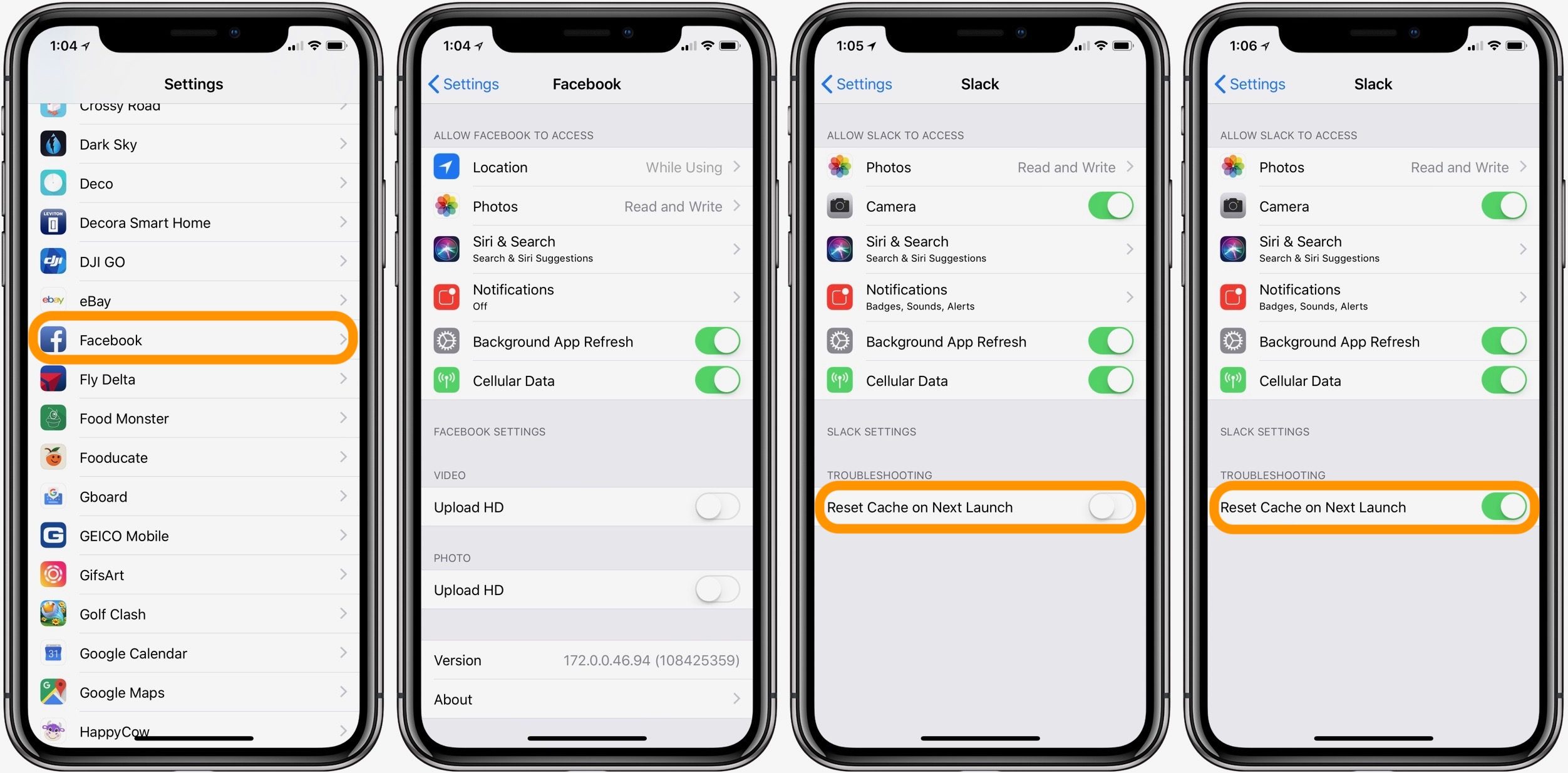
Google Chrome is another very popular browser that a lot of us use daily. Clearing Chromes cache is slightly different because you have to do it from within the apps settings.
Here are the steps for it:
Step 1: Open Chrome and tap on the three dots at the bottom of the screen.
Step 2: Tap on Settings.
Step 3: Scroll down until you see Privacy.
Step 4: Tap on Clear Browsing Data.
Step 5: Here, you can select the types of data you want to clear and for a specific time range of your choice.
Step 6: Once youve made your selections tap on Clear Browsing Data on the bottom to confirm.
Similarly, youd have to find where you can clear cache for any other third-party apps, as some of them dont let you clear them the usual way. It varies from app to app, but its usually not very difficult to find.
Don’t Miss: Can I Screen Mirror iPhone To Samsung Tv
What Is Cache On iPhone
Caches are temporary files created by different applications that we use on all of our devices, including on iPhone. There are tons of ways how you can clear it and that what this article is all about.
In short, to clear the Safari cache you have to get into the Settings. However, in some apps you can do it right in them, also you can reinstall the application or erase all the content from your iDevice.
Clear The Cache On The iPhone Browser
The first task is to remove the junk that accumulated during everyday phone use. That starts with browser data. As you visit websites, Safari stores a lot of information on your device, such as cookies, images, and browser history data. Some data is used regularly, such as bookmarks. Quite a bit is temporary data that can be useful for future website visits and to save on mobile data usage.
Caches are meant to be temporary and too often, theyre never cleaned up. That clutters up the device and wastes a ton of storage space.
Because the cache can get out of hand, you should delete it regularly. How often that is depends on your actual usage, but its reasonable to do so once a month.
Heres how to clear the cache on your iPhone:
Open the Settings app on your iPhone. Scroll down until you see the entry for Safari.
Scroll down again and tap Clear History and Website Data.
Confirm by selecting Clear History and Data.
Bonus tip: To see how much space is consumed by the temporary files on your iPhone, tap on Advanced and Website Data. That gives you a sense of how much stuff gets left behind after visiting only one tech site:
I visited the page and opened one single article. The result was three dozen entries using 7.8 MB on my phone. And it wasnt even that good of an article!
Read Also: How To Reset Carrier Settings iPhone
Way : Instantly Clear Email Cache From iPhone In One Click
The highly recommended method for deleting iPhone email cache is using an easy iPhone cleaning tool called Tenorshare iCareFone Cleaner. This software is designed to free up storage space for iOS devices by cleaning out all the junk files, temporary files, large files, compressing photos and uninstalling apps. See how to use this amazing tool to clean up iPhone email storage.
- The program will start scanning your iPhone. When the scanning process completes, all the junk files will be listed out. You can click Clean button to erase junk and temporary files.
Related Read: how to delete emails on iphone 6 all at once
Get Rid Of Old Photos
Of course, you can go through all your photo albums and delete the ones you dont need, but all that tapping and deleting might keep you busy for days. To save time, tap on Settings, then iPhone Storage, and navigate to the app.You can delete the Recently Deleted Album using the Empty text button.
Also look at Review Personal Videos, which shows a list of the largest videos, which you may want to delete right away.
But pay attention! Carefully go through these lists. You dont want to get rid of something with sentimental value. Another option here is to upload photos to iCloud; if you opt for Apples paid plan, it offers upwards of 50 GB storage instead of the free 5 GB. This allows you to free up local storage and to access your photos directly from the cloud.
Also Check: How To Hit The Ball In 8 Ball Pool Imessage
Clear iPhone Cache On iPhone Apps From App Settings
Many third-party apps install on iPhone are designed with the built-in cache clearing options, which makes it easy to remove junk files. Take Facebook as an example, follow the steps below to remove the app cache.
Step 1 Launch Facebook on your iPhone.
Step 2 Go to Settings > Account Settings.
Step 3 Tap on Browser to enter the browser settings page, choose Clear Data. Now you’ve managed to clear iPhone cache and cookie through the Facebook app.
Following a similar method, you can clear cache from other apps, as long as they provide such options. For other apps which don’t have the option, you can choose to offload or uninstall the app in “Settings” to clear app cache completely.
Why Would You Clear iPhone Cache
The iPhone cache is an important and useful part of the device. It contains files that you need and, in some cases, speed up your phone. That said, there are two major reasons to clear the iPhone cache.
First, cached files take up storage space on the iPhone, and, over time, they add up. If you want to free up storage space on your iPhone, clearing the cache is one way to do it. Some of this is done automatically by iOS, but you can also do it manually.
The other reason to clear the iPhone cache is that cached files sometimes slow down the phone or cause things to behave in ways you don’t want.
There are several different kinds of caches on the iPhone. As a result, there’s not a single step you can take to clear all types of cache. Read on for instructions on the different ways to clear iPhone cache.
Also Check: How To Play 8ball On iPhone
Safaris Cache May Be Cleared By Following These Steps
Delete your browsers cache by going to Settings > Safari > Clear Cache. Be aware that, beginning with iOS 11, everything in your iCloud account will be subject to the following procedure. Therefore, you will have to log in to all of your devices again. Thats how you should proceed:
Youre ready to go now!
How To Clear Cache On iPhone: Safari Apps And More
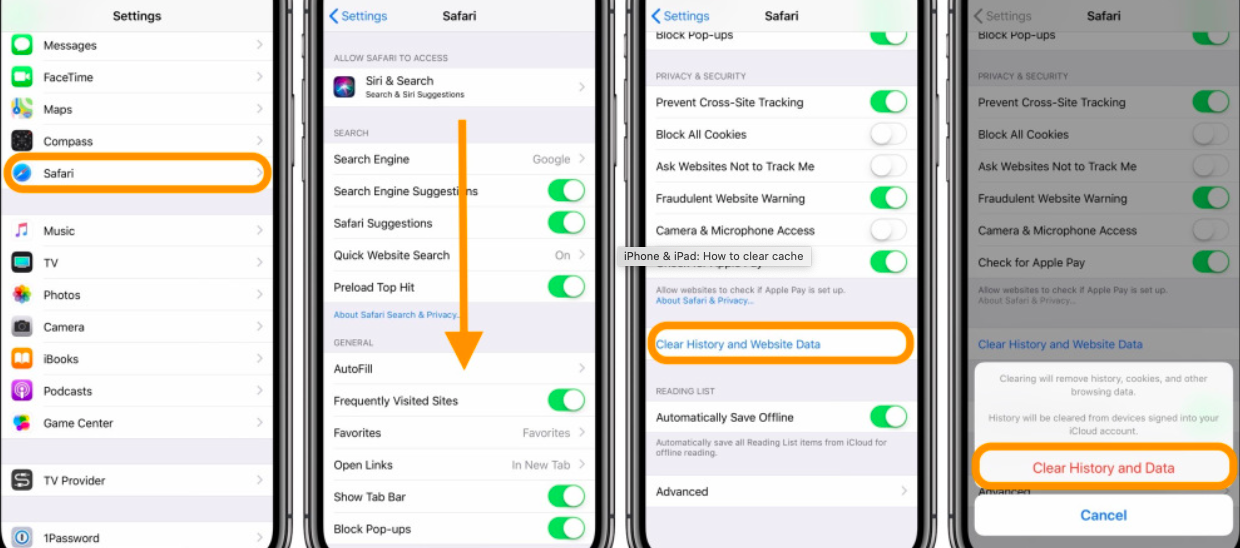
- You can clear cache from Safari browser on iPhone
- There are system level toggles to reset some settings
- You can even clear cache of some third-party apps
If your iPhone is slowing down or facing intermittent issues, you might want to try clearing cache to fix it. There is no such thing as a system level cache cleaner on iOS, so you cant really clear cache on your iPhone in one shot. What you can do is clear the cache individually from various apps, if they support that feature. To clear cache on iPhone, well take a three-pronged approach. First, well clear cache in Safari the default browser on iOS devices. Then, well tell you how to clear cache from individual apps. Finally, well take a look at system level settings that may fix some common issues you may have.
Don’t Miss: Can I Screen Mirror iPhone To Samsung Tv
How Do I Clear Facebook Cache On My iPhone
Clear Cache through the Facebook app
If All Fails: A Factory Reset
I go through the cleaning process outlined above every two or three months, or more often if Im in dire need of a cleanup.
But sometimes you have to go back to scratch. For example, if you are giving your old iPhone to a friend, the issue is less get rid of personal data than make sure everything is just as was on the day you bought the device. When you perform a factory reset, youll wipe not just leftover files from your apps but from iOS itself. That lets you start over.
Dont make this choice lightly!
Of course, before you do a factory reset, make sure that all your files are backed up and important settings are stored . Plus, better make sure all your passwords are backed up.
To perform a clean wipe of your phone, open the Settings app, go to General and scroll down to Reset. Select Erase All Content and Settings.; If you use iCloud, wait until all important settings are uploaded and then confirm:The process takes a while. However, at the end youll have a fresh and clean iPhone again. Now its crucial to keep it that way: From now, ask yourself twice whether you really need an app or whether downloading all those podcasts or videos really makes sense.
Read Also: How To Delete Hidden Apps On iPhone 11