Reset iPhone Without Apple Id Using Itunes
If you have installed iTunes on your PC and Find My iPhone is disabled then you can erase iPhone without Apple ID password via iTunes.
But for that, you have to put your device into recovery mode.
Step 1: First, connect your iPhone to PC and then open iTunes
Step 2: When your phone is connected, you should force restart your iPhone until the recovery screen appears
- For iPhone 8 and later, you have to press and rapidly release the Volume Up button. Again press and quickly leave the Volume Down button but keep pressing the Side button until you see the recovery-mode screen.
- For iPhone 7/7 Plus, you should hold the Side button along with the Volume Down button unless you see the recovery-mode screen.
- For iPhone 6S and its earlier versions, simply press the Home button along with the Side button until the recovery-mode screen occurs.
Step 3: When you see the Restore or Update option, simply press on Restore. After few minutes, your iPhone will reset and all data on it will be deleted permanently.
NOTE
- If this process takes more than 15 minutes then it means that the iPhone has existed from recovery mode. It also means that you have to follow the above steps again to complete the process.
- This method is not so easy to perform and can take a long time than you expect
- When Find My iPhone is enabled then your device might get stuck on the iCloud activation lock page after restoring. Here the Apple ID and password are required to set up the iPhone.
How To Selectively Restore Data From Itunes And Icloud Backup Files To iPhone
After you complete the previously mentioned steps to restore your Apple account, one of several things might happen. Everything might just turn out perfectly and you suffer no data loss or anything, in which case you don’t need to read anymore.
However, it might also happen that your entire iOS device might be reset to factory settings, or you might lose all your data. In this case, your first instinct would be to restore your iTunes or iCloud backup. However, doing this has several disadvantages. The backup file overrides your current iOS device, which means that you might recover your old lost data, but you might lose your new ones. You also can’t choose what data you want to restore, so you’ll get a lot of stuff that you want to get rid of as well.
We suggest that you use an extractor instead, as it can help you view and selectively restore data from iTunes and iCloud backup. There are a lot of iTunes backup extractors and iCloud backup extractors in the market, however, my recommendation is that you use Dr.Fone – Data Recovery .
World’s 1st iPhone and iPad data recovery software.
- Simple process, hassle-free.
- Recover data from iPhone, iTunes backup, and iCloud backup.
- Preview and selectively restore to your iPhone.
- Retrieve messages, notes, call logs, contacts, photos, videos, Facebook messages, WhatsApp messages, and more.
- Supports all iPhone models, as well as the latest iOS version.
How To Reboot Your iPhone Or iPad
If your iOS device has crashed or stalled, and you only wish to reset it, then you can do so easily without deleting any of your data by pressing and holding the Home and Power buttons simultaneously for 5-10 seconds.
For newer model iPhones you wont have a home button so try this instead:
This will force the restart of your phone closing out any unnecessary processes and fix a lot of your issues. This also works if your phone randomly shuts off and wont turn back on. Be sure to plug the phone in and perform the soft reset, using an iPad charging block works best.
You May Like: How To Play 8ball On iPhone
How To Reset Apple Id
If youâve forgotten your Apple ID or the password relating to it, the first step youâll want to take is resetting your account, so you have access to it again. Once reset, you can then log back into your account using your renewed Apple ID, hopefully gaining you access back into your iPhone.
Hereâs how
Step 1 – From your web browser, enter the URL address âiforgot.apple.comâ and then enter your Apple ID email address into the text box when prompted. Then, click Continue.
Step 2 – Youâll then see the option to change your password and request a change link. Youâll then be asked whether you want to answer a security question or have a password change link sent to your connected email address. Choose whichever is best for you.
Step 3 – Now either answer your security question or go into your email inbox and click the email youâve just been sent. You can then reset your password, create a new one, ultimately resetting your Apple ID which you can use to get back into your iPhone.
Top 3 Tips For Factory Reset iPhone
![[Easy Method] How to Reset iphone to Factory Settings [Easy Method] How to Reset iphone to Factory Settings](https://www.iphoneverse.com/wp-content/uploads/2021/11/easy-method-how-to-reset-iphone-to-factory-settings.jpeg)
A factory reset is nothing but an inbuilt option to wipe out your iOS device completely, removing any and every personal setting of yours on your iPhone. It is a great way for you to get your iPhone back to its original, out-of-box state, and especially useful when you want to troubleshoot your iPhone for all kinds of errors such as the ones to do with a particular software or while disposing your iPhone or giving it away to someone.
Tip 1: Always back up your iPhone
Before you begin the process of resetting or restoring your iPhone, it is highly recommended that you create a backup of your iPhone, so that you do not end up losing out on all the important data that might be stored in your iOS device such as contacts, images, music, and apps, etc. You can either create the backup on iCloud or iTunes. Both ways involve detailed steps as given in this tutorial – How to factory reset iPhone.
Tip 2: Know the reset option that will work for you the best
iPhone also offers a few types of reset options, you must know which one would be the best for you. For example, you should choose the option of ‘Reset All Settings’ in case you want the phone to be reset without your existing data being deleted, and the option of ‘Erase All Content and Settings’ must only be selected when you are sure that you would not be needing the data on the device at all or you have already created a backup of the same.
Tip 3: Always update iTunes before the reset
You May Like: How To Spoof Pokemon Go iPhone
Factory Reset An iPhone With Itunes
If Find My iPhone is disabled on your iPhone, you can use iTunes to reset your iPhone without the Apple ID password. And please mind that you may need to repeat the following Step2& 3 several times if iTunes takes more than 15 minutes to download software for your device and your iPhone exit the Recovery Mode.
Step 1: Run iTunes on your PC.
Step 2: Make your iPhone enter the Recovery Mode and then connect it to the PC.
Step 3: Locate to your iPhone in iTunes and then click Restore in the pop-out prompt to reset your iPhone.
Note: Restoring your iPhone will wipe the data in it.
Tips: The 2 ways above also apply to reset your iPhone if you forgot the Apple ID.
Related Articles:
Option 2 Reset iPhone Without Apple Id Password Using Dfu Mode Via Recovery Mode
Putting your iPhone in recovery mode is another possible solution that is worth a try. This solution can be used to fix many iOS issues, such as the iPhone is frozen, unresponsible, or stuck in a booting loop, etc. Here are the steps to factory reset iPhone 6s/7/8/X/XS /XR without Apple ID/passcode.
Step 1. Launch the latest iTunes on your PC/Mac.
Step 2. Connect your iPhone to the computer.
Step 3. Put your iPhone in Recovery Mode. The steps will vary depending on the type of iPhone you’re using.
For iPhone X/8/8 Plus: Quickly press and release the Volume Up button > Quickly press and release the Volume Down button > Hold down the Side button until the recovery-mode screen appears.
For iPhone 7/7 Plus: Hold down both Side and Volume Down buttons simultaneously until the recovery-mode screen appears.
For iPhone 6s and earlier: Hold down both Home and the Top buttons simultaneously > Release the buttons when you see the recovery-mode screen.
Step 4. Click “OK” on the pop-up window on the iTunes screen.
Step 5. Click “Summary.”
Step 6. Choose “Restore iPhone…” from the right side of the iTunes screen.
Recommended Reading: How To Add Gif To Text iPhone
How To Reset iPhone Without Apple Id With The Best Unlock Tool
Another smart solution to reset Apple ID without its password, email, or any other detail is Dr.Fone – Screen Unlock . It provides an extremely fast and hassle-free solution to unlock Apple ID on any iOS device. Although, it would also reset your phone and wipe the stored data on it. It’s compatible with the latest iOS. In the end, you can use your phone like brand new without any lock screen or Apple ID constraint. Hereâs how you can unlock Apple ID using Dr.Fone – Screen Unlock on your device.
3981454
Step 1: Connect your device
To start with, connect your iOS device to the system using a working cable and launch the application on it. From the welcome screen of Dr.Fone, enter the Screen Unlock section.
Furthermore, as you would be provided options to unlock either Android or iOS devices, simply select âUnlock Apple IDâ.
Step 2: Trust the computer
Once your device is connected, you will get the âTrust This Computerâ screen on it. Just tap on the âTrustâ button to let the application scan the device.
Step 3: Reset your phone
To unlock Apple ID, the existing data on your device would be wiped off. Enter “000000” and click on the âUnlockâ button.
Furthermore, you need to reset all the saved settings on your device. Just unlock your phone and go to its Settings > General > Reset > Reset All Settings. Confirm your choice by entering the passcode of your device again.
Step 4: Unlock Apple ID
How To Reset Your iPhone From Finder
To reset your iPhone with a Mac, connect your iPhone to your computer with a USB cable. Then open a Finder window and click on your iPhones name in the left sidebar. Finally, select the General tab and click Retore iPhone
As long as you have upgraded to macOS Catalina, you can reset your device by accessing the Device Summary page in Finder. Once your Mac loads your iPhones information, you will see the option to restore your iPhone under the General tab. Follow the steps below to reset your iPhone even if you dont know your iPhones passcode.
Note: The following steps wont work if you have been locked out of your iPhone. If you have tried entering your password too many times, proceed to the next section.
Also Check: How To Access Blocked Numbers On iPhone
The Easiest Method To Factory Reset iPhone Without Apple Id
There is various software that can be used to reset iPhone, but the best one is TunesKit iOS System Recovery, which is the combination of practicality, efficiency and reasonable price. It is an iOS system repairing tool that can solve more than 30 issues by iOS restore without data loss. As for the reset, the software is able to reset your iPhone even without the Apple ID password or even without Apple ID at all. In fact, you don’t even have to turn on the phone when you use TunesKit iOS System Recovery to reset. Besides, you can try the no-data-loss reset, because that might resolve the problem you initially reset your iPhone to solve. The rest of the main features and the download links are listed below.
Restore Itunes Backup Data After Factory Reset iPhone Without Apple Id
Step 1: Select the mode “Recover from iTunes Backup”
Step 2: Select and scan the data types you need from backup
When you see the following window, you choose the exact backup here and then click “Next”. If you choose an iTunes backup that was encrypted before, you will need to enter the password.
Select the certain file types you need and click “Scan” button. Please wait a moment while it scans.
Step 3: Preview and Recover Data from iTunes Backup
You can see the scanning results show on the next interface clearly, including the current and deleted iPhone files. Browse them according to your needs: “Show” all or “Only show the deleted files”. Till now you can see the specific items. Please select the exact ones you want, and then click “Recover”.
And it is recommended to create a folder to save your retrieved data. Because it helps you check the recovered data when you finish the recovery process.
You May Like: How To Stop Scam Likely Calls iPhone
How To Reset iPhone Without Password Via Itunes
The next step you can do is to reset the iPhone via iTunes. However, before you perform this kind of reset in iTunes, make sure that you have perfectly synced your iOS device with iTunes peviously or should have at least created a backup on iTunes. Otherwise, you will lose more data if you haven’t made such backup:
Note:If there is an available software update, you will be asked by iTunes to update your phone. Follow and agree to the terms and conditions.
Wait until process is completed
This method is very much effective and has helped tons of users perform factory reset iPhone without the password through iTunes. The only cost is data loss to your existing phone contents.
Will Apple Help Me To Factory Reset Someone Elses Device If I Provide A Death Certificate
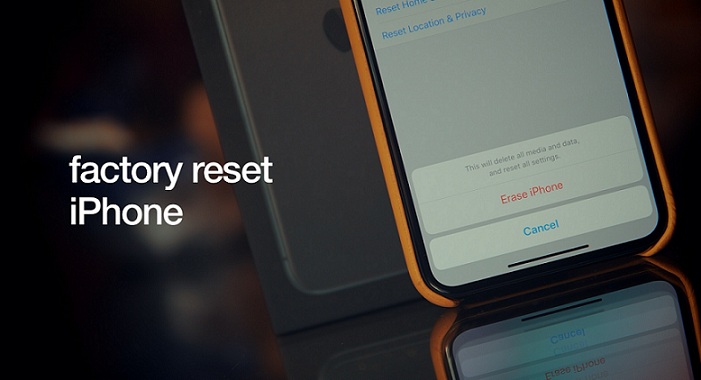
Assuming youre going through the unfortunate loss of a friend or loved one, you may want to continue using their iPhone or iPad. Unfortunately, even with a death certificate, Apple isnt very helpful here.
For the sake of privacy and the protection of another persons data, the company continues to protect others information even after theyve passed. There are plenty of online forums and third-party websites that promise to grant you access but many of these are scams .
If the owner of the phone didnt leave you the screen unlock code, or if you dont have access to their iTunes account on their computer, there isnt an official way to access their phone.
You May Like: Add Gif To Text Message Android
Download The Firmware And Start The Reset
Then you should be able to see the window shown in the image below, where some basic info is listed. Make sure the info is correct, or the reset will fail. Then, click the Download button to download the firmware matching your device, which will be necessary to the reset. Once the download is over, you can click the Repair button to start factory resetting your iPhone. Notice not to unplug your device during the process or it will be bricked. When the process ends, your iPhone will successfully come to the factory settings.
Factory Reset iPhone Without Password Via Settings
This third method only works if you are having an iCloud backup just like in iTunes. This is not applicable to those second-hand iPhone users since you might need to ask the first wonder whose data is on the device to perform the said factory reset. For this case, advice the first owner to do the reset for you.
When you have done an iCloud backup, you can simply factory reset iPhone without password via settings.
Follow these steps:
Tap Erase All Content & Settings
Tap Erase iPhone
Wait for the device to restart
Go to Apps & Data on the startup screen
Tap Restore from iCloud
Select desired the iCloud backup
Wait until restoration is finished
Note: Again this step will work if you have enabled the ‘Find My iPhone’ setting and have synced the iOS device to iCloud prior to the factory reset.
Also Check: How To Set A Song As A Ringtone On iPhone 11 For Free
How To Factory Reset iPad Without Apple Id Using Itunes
The second way of resetting iPad is a freeway. But you must make sure you do not turn on “Find My iPad” before, and you will still get stuck in Apple ID login after resetting iPad. The way to reset iPad without Apple ID is entering iPad into the Recovery mode via iTunes.
Step 1. Connect iPad to iTunes
Update your iTunes to the latest version first.
Launch iTunes and connect iPhone to computer with a lightning USB cable. iTunes will detect your iPhone automatically.
Wait for a while to see your iPad icon in the top left corner.
Step 2. Put your iPad in recovery mode
Hold and press Home button and Sleep/Wake button together until you see the recovery screen, it means your iPad has been in DFU mode.
In another word, do not release Home button and Power button until the notification of “iTunes has detected an iPad in recovery mode” on your computer appears. Hit “OK” to confirm it.
Step 3. Reset an iPad to factory settings with iTunes
Select “Summary” and “Restore iPad” in iTunes. Click “Restore” when you are notified that iTunes will factory reset your iPad to default settings.