Change Itunes Backup Location In Windows
iTunes doesn’t provide an option for you to change the location to store iPhone/iPad backup. You can change the iTunes backup location in Windows PC following these steps. You can choose to store iTunes backups to an external hard drive with these steps.
Step 1: In the directory, you want to store iTunes backup, create a new folder and named it as something like “New Backups”.
Step 2: Go to the default iTunes backup location and rename the default iTunes backup folder to something like “Backup.old”. Then right-click the blank area and select Open PowerShell Window Here.
Step 3: In the PowerShell window, enter: cmd /c mklink /J “%APPDATA%\Apple Computer\MobileSync\Backup””D:\New Backup”.
Back Up Your iPhone Using Windows Pc
To view the backups stored on your PC, choose Edit > Preferences, click on Devices. Lock icons are shown on encrypted backups in the list of backups.
Note: Setting up Wi-Fi Syncing enables you to connect your iPhone to your computer wirelessly.
Locate And Manage Backups Stored In Icloud
If you use iCloud Backup, you won’t find a list of your backups on iCloud.com. Here’s how to find your iCloud backups on your iOS or iPadOS device, Mac, or PC.
On your iPhone, iPad, or iPod touch:
- Using iOS 11 or later and iPadOS, go to Settings > > iCloud > Manage Storage > Backups.
- Using iOS 10.3, go to Settings > > iCloud. Tap the graph that shows your iCloud usage, then tap Manage Storage.
Tap a backup to see more details about it, choose which information to back up, or delete the backup.
You can choose which content to back up only from the Settings menu of the device that stores that content. For example, while you can view your iPad backup from your iPhone, you can choose which iPad content to back up only from the Settings menu of your iPad.
On a Mac with macOS Catalina 10.15 or later:
On a Mac with macOS Mojave 10.14 or earlier:
You May Like: How To Retrieve Blocked Numbers On iPhone
How To Find iPhone Backup Location On Mac And Pc
It is handy to view the iPhone backup location on Mac and PC as the backup files are stored locally in disk drive on your computer, and all you need is to reach the relevant folder. But in this process, never edit, relocate, or rename any iTunes backup file otherwise, your backup will be corrupted. The detailed steps are as below.
iPhone Backup Location Windows Pc
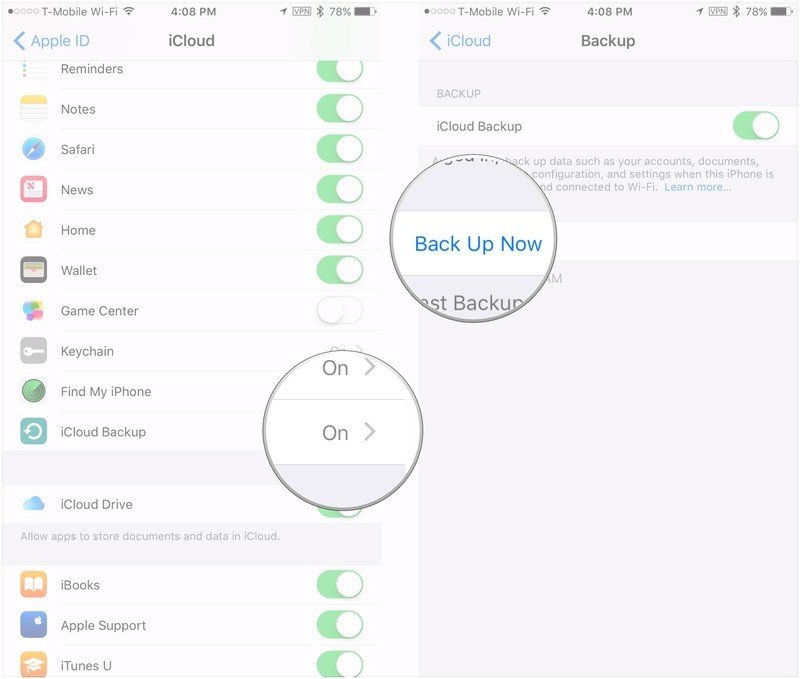
On Windows computers, your iPhone backups location may be different depending on the version of the operating system.
Heres how to view iPhone backup files on PC:
If you found this guide helpful and learned something new today, then please share and/or recommend it so your friends can benefit from it too.
Don’t Miss: How To Play 8ball On iPhone
Itunes Backup Location In Mac
If you have backed up your iPhone data using the iTunes app on your Mac computer, where does iTunes store backups? You can use these steps to find the iPhone backup location in Mac:
Find the iTunes backup list in Mac:
You can also use these steps to find a specific iTunes backup:
Situation 1: If you are running macOS Catalina 10.15 or later
Situation 2: If you are running macOS Mojave 10.14 or earlier
iPhone Backing Up To Icloud Again
And there you have it: Your data is safe because you iPhone is backing up to iCloud once again. Make sure to share this article on social media to teach your friends and family what to do when their iPhone wont backup to iCloud. If you have any other iCloud issues, let us know in the comments section below!
Also Check: How To Connect iPhone To Samsung Smart Tv
Delete Icloud Backups From Your Account
Deleting your iCloud backups is one of the easiest ways to make space in your iCloud account. Keep in mind that once a backup is deleted, you can no longer restore it on your devices.
- Launch Settings, tap on your name banner, select iCloud, tap on the storage graph, and select your backup.
- Scroll all the way down on your backup screen and youll find the Delete Backup button. Tap on it to delete your iCloud backup.
Your iCloud backup along with its contents should be gone from your account.
Mahesh has been obsessed with technology since he got his first gadget a decade or so ago. Over the last few years, he’s written a number of tech articles on various online publications including but not limited to MakeTechEasier and Android AppStorm. Read Mahesh’s Full Bio
Cloud Storage Or Local Backup
There are pros and cons for each method. Using iTunes or Finder means you don’t have to rely on the cloud, though it also means you can restore the backup only from the Apple account on your computer. If your computer crashes, there goes your backup. The good news is that you can encrypt an iTunes or Finder backup if you want to back up your passwords, health information, and other sensitive data.
If you use iCloud instead, your backup wont be affected by computer problems, is automatically encrypted, and is available anywhere. You can even back up to iCloud and restore the data from your phone itself, so you don’t need to go through iTunes or Finder. Unfortunately, if your backup uses too much data, you may need to upgrade to a paid iCloud account.
Apple doles out 5GB of iCloud space for free. The paid plans give you 50GB of storage for 99 cents a month, 200GB for $2.99 a month, or 2TB for $9.99 a month. For example, my 512GB iPhone 12 with around 190GB of data required more than 20GB of space on iCloud for its backup, so I needed the 50GB storage plan just to get started.
You May Like: How To Activate Facetime On iPhone 12
Option : Reduce Icloud Backup Size For Your Photos
Media files such as photos also account for a quite amount of iCloud storage. You should back up your photos before deleting anything. Once you have deleted a media file on one of your Apple devices, the file will also disappear on all other devices where you have logged in with the same Apple ID.
For iOS Users:
- Open the Photos app. C
- Choose Photos at the bottom of your screen.
- Tap Select to choose the files that you want to delete
- Tap Trash Trash > Delete Photos
For Mac Users:
If you don’t use iCloud Photos, you should do these steps to delete your photos:
- Go to Settings > Your Apple ID Name > iCloud
- Tap Manage Storage > Backups
- Tap your device name > Photos
You can also delete the whole iCloud Photo Library by tapping on the Disable and Delete icon. Besides, you have 30 days to download all of your media files from iCloud to alternative places when you have disabled the library.
iPhone Backup Location Windows Pc:
Where are iPhone backups stored? On Windows systems, your iPhone backups are located here: \Users\\AppData\Roaming\Apple Computer\MobileSync\Backup\
To locate a list of your backups manually, follow these steps:
Your backups will now be listed for you as seen in the image below. Note that these files are not human-readable. If you need to view and access this data, skip to step 3.
Where are iPhone backups stored? On Mac systems, your iPhone backups are located here: ~/Library/Application Support/MobileSync/Backup/
To access this location, click in the menu bar, then type the address above.
-Or-
To find a specific backup:
Note that these files are not human-readable. If you need to view and access this data, skip to step 3.
Don’t Miss: What Are Carrier Settings
View Icloud Backups On Ios
Like your Mac, your iOS based devices also let you view and manage your iCloud backups without installing any apps or anything like that. You can use the Settings app to access your iCloud backups on your device.
- From the main screen of your iOS device, tap on Settings to open the settings menu for your iPhone or iPad.
- Soon as the app opens, youll find a banner at the top with your name in it. Tap on the banner to view your iCloud account options.
- The following screen has several options for you to choose from. Tap on the one that says iCloud to access your iCloud settings.
- At the top of your screen, youll find a storage graph showing the amount of storage occupied and available in your account. Tap on the graph and itll open a menu.
- Youll now see your iCloud storage information. Tap on the option that says Manage Storage to go even deeper into your storage.
- The following screen shows all the services that store their data in your iCloud account. You want to tap on your device under the Backups section to view your backups.
- You can now see your iCloud backups on your screen. It shows when the last backup was created, what its size was, and so on.
While you can view the apps and services that store their data in your account, you cant really see the contents of your backups. Apple restricts you from doing that and the only way to be able to access your iCloud backup contents is to restore the backups on your device.
Option 1 Change iPhone Backup Location In The Default Way
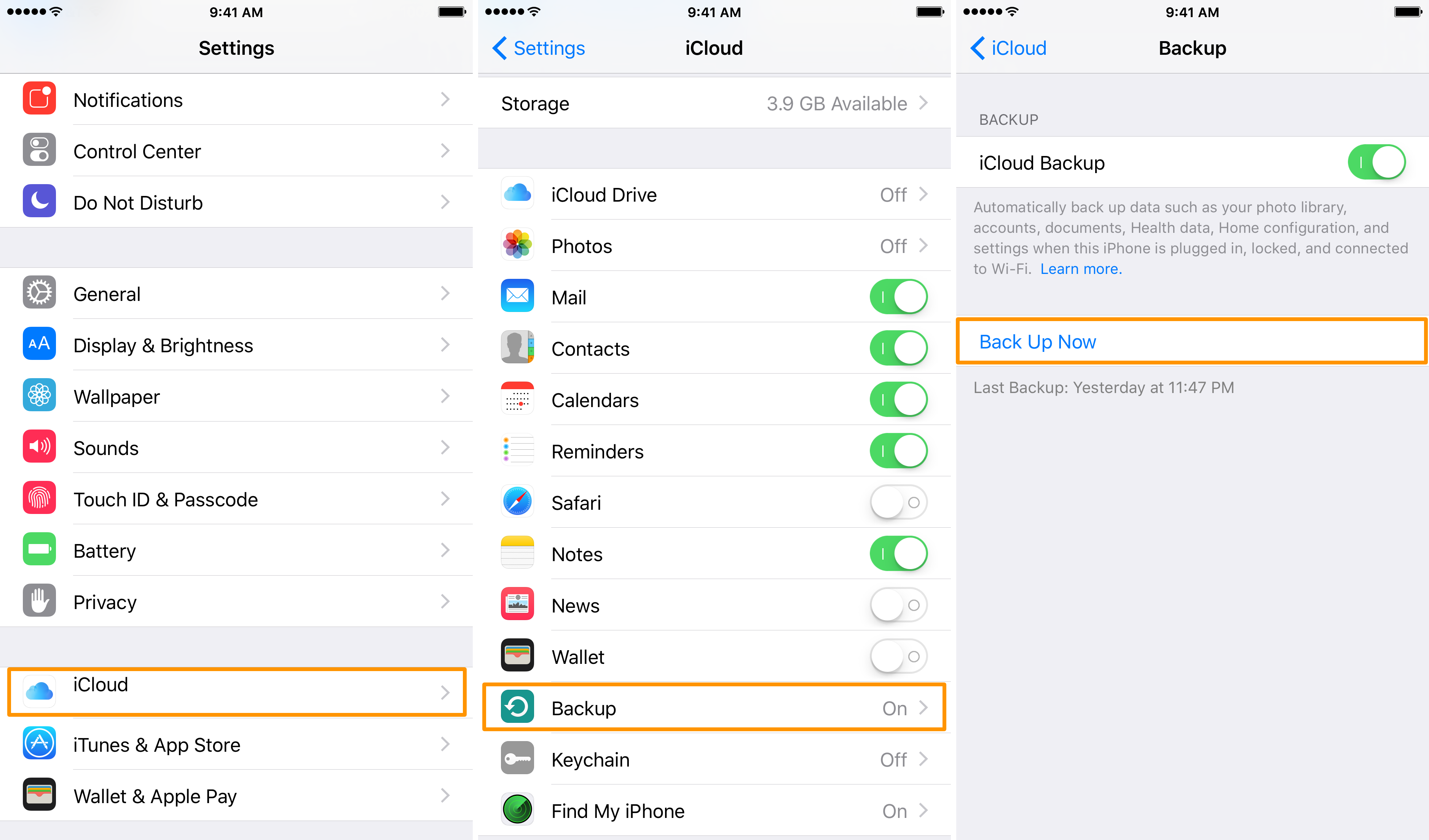
Before getting started, you’ll need to prepare:
- A PC running Windows Vista or newer
- Some available iTunes backup
Note: Once you change the location, you can’t restore your iPhone with the relocated backup unless moving it back to its default location.
Step 1. Open the iTunes backup location by using methods offered in Part 1.
Step 2. You’ll then see a folder labeled “Backup” – the default location that contains your iPhone backups. Press the F2 key on your keyboard to rename the “Backup” folder to a different name like Backup. old.
Step 3. Hold down the “Shift” key and right-click a blank area within File Explore to open the context menu.
Step 4. Select the “Open PowerShell window here” .
Step 5. Enter the command as listed below.
For desktop iTunes users: cmd /c mklink /J “%APPDATA%\Apple Computer\MobileSync\Backup” “D:\New iTunes Backup”
For Windows Store iTunes users: cmd /c mklink /J “C:\Users\\Apple\MobileSync\Backup” “D:\New iTunes Backup”
Step 6. Press the “Enter” key to execute the command. After everything has been done, you’ll see a new folder named Backup appears within the MobileSync folder.
Also Read: 2 Methods to Change iTunes Backup Location on Mac
Don’t Miss: How To Screen Mirror iPhone To Samsung
Try All Possible Solutions
The first thing you are highly recommended to do when you have forgotten the password for your iPhone backup is to try all the passwords that you can think of. There is no harm in trying out all the passwords that you can recall and maybe one of them will turn out to be correct password for your backup.
While this is more of a guessing method, it has worked for many users out there. It is also the simplest way of doing the task as all it requires you to do is think of your passwords.
How To Find iPhone Backup Location On Mac And Windows Pc
Youve probably backed up your devices multiple times, but have you ever wondered where are iPhone or iPad backup stored on Mac or computer? While you do not need to find these files to delete your backups or restore your iOS device, it is still useful to know where they are stored. So, if you want to locate your iPhone or iPad backup, lets move!
Don’t Miss: How To Delete Messages On iPhone 8
How To Back Up iPhone Without Icloud Or Itunes
All of the three ways above will back up all your iPhone content at once. What if you want to back up an iPhone selectively? If you do, you can use the iPhone transfer software – EaseUS MobiMover.
This tool allows you to back up your iPhone photos, videos, music, contacts, messages, and more from your iPhone or iPad to a computer using a USB cable. You can choose to sync all the files to a computer or just copy specific items. With the backup you made, you can restore it to a new device when you switch to a new iPhone or to the original device to retrieve lost data.
To back up iPhone to computer without iCloud or iTunes:
Step 1. Connect your iPhone/iPad to your PC with a USB cable and click “Trust” on your device. Then launch EaseUS MobiMover and click “Backup Manager” > “Back up”.
Step 2. Check the types of files you need to backup. Afterward, click the backup button to start backing up your iPhone or iPad.
Step 3. Depending on the size of the content, the time the backup will spend varies. Wait patiently for the backup to complete.
Other than iPhone backup, EaseUS MobiMover also supports data transfer between two iOS devices or between an iOS device and a computer, be it a Mac, PC, or laptop. Other functions like video download will also do great help if you want to or computer.
How To Find iPhone Backup Locations On Windows/mac
People always know how to backup their iPhone devices with iTunes or iCloud, but don’t know where are these iPhone backups on their Windows or Mac computer. We know that iTunes can backup most data on your iDevices, and store them in a specific folder on your desktop computer. And finding them can help you restore iPhone data when you mistakenly deleted something important. So in this article, we could like to show you how to find iPhone backup locations on Windows or Mac computer easily, and how to delete them as you like.
Also Check: How To Disable Private Browsing On iPhone
Option 2 An Easier Way To Change iPhone Backup Location
Quite frankly, we don’t recommend you to change the default iPhone backup location on your computer because any improper operations you do or changes you made during the process may ruin your backup files. For Apple, this is a yet to be solved technical problem. If you don’t want to lose any important backup files, just try some other backup solutions instead.
There are many backup tools in the market. Most of such tools do a good job in data backup. Here we’ll mainly focus on this perfect iTunes alternative – EaseUS MobiMover.
Compared with iTunes and iCloud, this program offers more backup options, such as:
- It offers two backup solutions – backup the entire iPhone/iPad or backup only selected files.
- It allows you to set the default backup location.
- It lets you transfer iOS files between iOS devices seamlessly.
- It provides additional tools: video downloader, WhatsApp manager, and data management tool.
You can now free download EaseUS MobiMover on your computer and start to back up files with ease.
Step 1. Connect your iPhone to your PC running Windows 7/8/10 with a USB cable. Tap “Trust” on your iPhone screen if asked. Run EaseUS MobiMover and navigate to “Backup Manager” > “Back up”.
Step 2. All the supported categories are selected by default. Click “One-Click” backup to start backing up your iPhone to PC.
Step 3. Wait patiently until the backup process completes.
Recover Data From Your iPhone Backup
As these backups are designed to keep your data safe, until needed for an iPhone restore, you cannot view and access individual items within the backup – e.g. if you want to copy out a particular photo album to your computer. If you’d like to browse your backups, and extract data from them to your PC or Mac, you’ll need a third-party software like iBackup Extractor.
If you should need to retrieve data from your iOS device backups, such as contacts, messages, photos and more, iBackup Extractor can do just that!
With iBackup Extractor you can even access and view the contents of iPhone backups on your computer FREE.
Download the free trial version of iBackup Extractor today, to see what you can extract from your backups to your computer.
Don’t Miss: Change 5s Battery