Launch The App Store App
How To Unhide Photos And Albums From iPhone
It is easy to find and unhide photos and albums on iPhone. Follow these steps.
To find and unhide photos and videos on iPhone:
Step 1. Open the Photos app on your iPhone, and tap the “Albums” tab.
Step 2. Scroll down and tap “Hidden,” which is under “Utilities.”
Step 3. Choose photos and videos you wish to unhide.
Step 4. Tap the “Share” button , then tap “Unhide.”
To find and unhide albums:
Step 1. To find hidden albums: Tap the “Albums” tab > Scroll down to find the Hidden album under Utilities.
Step 2. To unhide albums: Go to Settings > Tap the Photos > Scroll down and turn off Hidden Album.
Enable Restrictions To Hide Apps
1. Open your iPhones settings.
Tap the Settings icon on your home screen to get to your device settings menus.
2. Tap General on the main menu.
In the settings menu, select General to get to your iPhones basic settings.
3. Scroll down and select Restrictions.
Lower down on the next page, tap Restrictions to access the parental control feature.
4. To allow this feature, tap Enable Restrictions.
At the top of your screen, hit Enable Restrictions to make it possible for you to disallow specific apps from appearing on your home screen.
5. Enter your Restrictions passcode.
Now you can choose a passcode to prevent anyone else from making changes to your restrictions. Enter a 4-digit code youd like to use to protect your restriction settings.
6. Restrict the apps youd like to hide by moving the sliders beside them.
If you scroll down on the next screen, youll see a slider beside each app you have installed on your device, including those that are not able to be deleted Camera, Safari, etc. Move the slider beside an app you want to hide over to the left. When the slider turns white, the app has been restricted.
7. Check out your improved home screen.
If you tap your home button after restricting the apps youd like to hide, youll see that those apps are no longer on your home screen.
This is one of the best ways to hide apps on an iPhone. If you ever want to use these apps again, simply access your restrictions and remove the restrictions youve placed on them.
Don’t Miss: Removing Sim Card From iPhone 7
How Do I Manage My Library In Ios 14
Using the App Library
22 . 2020 .
Top 6 Ways To Find Hidden Apps On iPhone
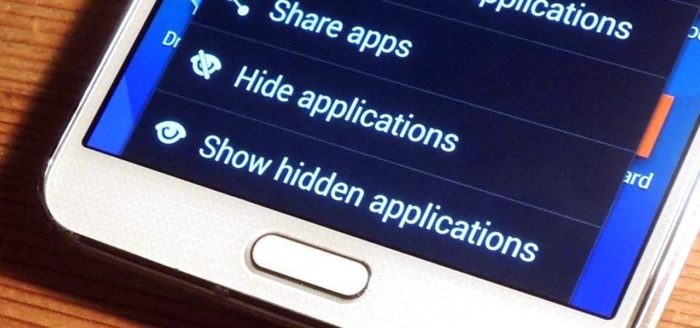
If you need to find the apps installed in your iPhone, there are several options to consider. In this part of the article, we will explain the top ways for you.
Way 1. Find Hidden Apps on iPhone via Spotlight Search
One of the easiest ways you can consider in order to find the hidden apps on iPhone is spotlight search. Heres how to do it.
Step 1: From the middle of any home screen, swipe down and open Search option.
Step 2: Key in the name of the app precisely. If you dont see the app appeared already, tap on Search.
Step 3: Now, the app must be at the top of the search list. If the respective app is hidden in a separate folder, its name will be shown towards the right of the app icon. Tap it to open the app. If you dont have the app on the iPhone, you can see View option next to the app icon. Tap on that to download the app from Apples App Store.
Step 4: If it still doesnt appear, see if you have typed the name of the app correctly.
Way 2. Find Hidden Apps on iPhone via Siri
For most of the users, it can be really convenient to get the job done through virtual assistant, Siri. To find hidden apps through Siri, all you have to do is to tell what app should be opened.
However, Siri doesnt tell you the folder that comprises of the hidden app.
Way 3. Find Hidden Apps on iPhone via App Store
This is another method to try if you wonder how to find hidden apps on iPhone. You can try this method if none of the above options worked for you.
You May Like: Scam Likely iPhone
Bury The App In A Folder
Youll probably want to strike a balance between covert and convenient when you decide where to put the app icon. If you use the app a lot, you want to make sure its accessible within a few taps. If its a once-a-week type deal, then you can get a little more creative.
You can create folders on iPhone and iPad by tapping and holding an app icon until all the icons on the screen wiggle. Then, tap and hold an app and hover over another app. A folder appears, and you can name it whatever you want. To get rid of the folder, remove all but the last app.
For best results, use a folder with plenty of apps in itideally, enough that it spans multiple pages. If you want to hide the app from others who use your phone, pick a boring folder full of utilities, rather than a folder full of games.
I settled on a folder called Utilities that had apps like TeamViewer, Telegram, and a PDF converter in it. Other ideas include a Work folder, or one full of Shopping apps or Office tools. A Health folder might also be sufficiently boring enough to deter snoopers.
Tips And Tricks To Hide Apps On iPhone
In this article, I have assembled both the classic and the all-new tricks for keeping iOS apps under the wraps. The entire focus is on finding reliable hacks that can help in concealing apps on iPhone.
As to which one of these tricks you should use to keep your apps out of sight, take a couple of simple strategies into account. First and foremost, weigh the level of threat. And second, to what extent you want to conceal the app.
For instance, if you think that your personal apps are under greater risk of being exposed, go for the method that offers full control. However, if all you need is a simple method to keep an app out of sight, go for a plain sailing yet effective trick. With said, lets get started!
Don’t Miss: iPhone Ringtone Websites
How Do I Find Hidden Apps On iPhone 2020
You can see your hidden apps by scrolling down to the bottom of the Featured, Categories, or Top 25 pages in the App Store app on your iDevice and tapping on your Apple ID. Next, tap View Apple ID. Next, tap Hidden Purchases under the iTunes in the Cloud header. This takes you to a list of your hidden apps.
How To Find Hidden Apps On iPhone Devices
Apps can be easily hidden in iOS by removing them from the home screen. If youve accidentally hidden a particular app, or cant find an app or game that you installed some time ago, there are several ways you can find and search for those apps.
You can hide the apps on your iPhone by either moving them to the app library or by placing them in an app folder. You can even hide them from iPhone search and suggestions. If you want to find hidden apps on someone elses iPhone or look for apps that you may have accidentally hidden, please follow the methods given below.
Using Search
The easiest way to search for an app on iPhone is to search for an iPhone. The tool searches through all installed apps and shows whether there is an app with this name.
How to Find Hidden Apps on iPhone Using Search:
Cant find the app using iPhone search?
If you dont see the app in search results and you are sure it is installed, you need to check if it is allowed to appear in search results. Open your iPhone settings and click Siri & Search.
Here, scroll down to the hidden app, click on it and make sure Show in Search is checked.
Via the App Library
How to find hidden apps in iOS 14 using the app library:
You May Like: How To Remove Mail Account From iPhone
Hide Photos On Your iPhone iPad Ipod Touch Or Mac
With Photos, you can control which photos and videos are visible and what’s hidden.
When you hide photos and videos, they move to the Hidden album, so they don’t appear in your Library, in other albums, or in the Photos widget on your Home Screen. With iOS 14, you can turn off the Hidden album, so the photos are completely hidden. You can unhide photos and videos and turn the Hidden album back on whenever you want.
Unhide Photos On iPhone iPad Or Ipod Touch
On an iPhone or iPod touch:
Recommended Reading: How To See Your Blocked Numbers On iPhone
Reset Home Screen Layout
If you want to unhide every app and put back everything in its default position on the Home screen, consider performing a Home screen reset. To do that, open the Settings app, tap General, tap Reset, and then tap Reset Home Screen Layout.
That will delete all custom folders, unhide all Home screen pages, and re-add all apps that youve moved to the App Library. However, it will not affect any apps hidden using Screen Time.
How To Hide Apps On Your iPhone Using App Folders
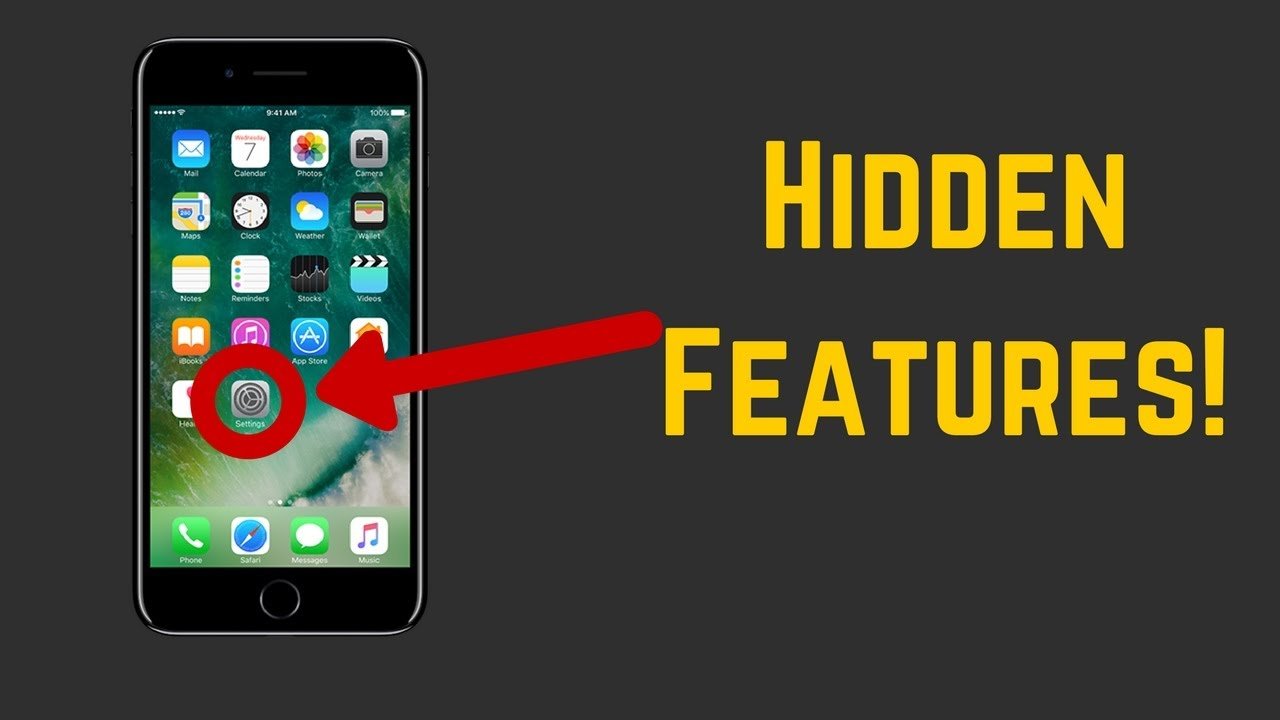
The best way to hide apps within a folder is to fill the first pages of the folder with apps that youre not trying to hide.
This method obviously doesnt completely hide apps on your iPhone, but it sure makes it hard to accidentally come across them.
You May Like: How To Do Confetti On iPhone
Havent Used An App In Awhile
If you dont often use that app thats gone missing, its quite possible that it got offloaded using a feature first launched in iOS 11 called Offload Unused Apps.
To check if this feature is on, go to Settings > iTunes & App Store > Offload Unused Apps. If its toggled on, toggle it off.
Then visit the App Store and search for your missing apps using App Store > Updates > Tap Your Profile Picture or Icon > Purchased > Not on This iPhone to re-download any missing apps.
Does Technology Have All The Answers
This article from Credit Suisse, tells us that technology does not have all the answers because it has been found to exhibit similar biases, as humans. No one can discredit the impact of technology, but it is not totally free of human input and this is the reason we experience these biases in many areas we have technology holding foot.
Recommended Reading: How To Access Blocked Numbers On iPhone
How To Hide Apps On iPhone
Are you tired of your friends and family snooping on your phone to see what apps you have? Protecting your privacy on your mobile device can be a challenging task. Many people like to have their iPhones home screen looking nice and organized, and having a screen thats cluttered with apps can be overwhelming.
If youre tired of having unwanted apps on your screen, or want to find a way to hide certain apps so that your friends dont see them on your home screen, were here to give you a solution. Were going to show you 4 methods you can use to hide apps on iPhone. Well also show you an easy way to find apps youve hidden later so you dont have to look too hard. Lets get into the various methods to hiding iPhone apps.
Best Apps To Hide Apps 2021
Hiding and protecting confidential information has become extremely important. These days it has become impossible to live without connecting to our mobile. The augment of digitalization has increased the chances of identity and information thefts. Hackers and intruders keep on inventing new skills and techniques to steal essential data they can utilize for malicious purposes. Identity theft has also become very common these days, and it is an easy crime to commit. Our Android and iPhone work like our portable mini-computer, containing a lot of our personal and confidential information. Hence, it is imperative to protect your phone from prying eyes. You never know who is peeping into your phones screen from an arms length. Always remember that the criminals lurk out there hence you need to be cautious and ensure that you do not fall victim to their selfish intentions. You need to keep all your information secure. Therefore download the app mentioned above to hide the desired apps and keep your data safe and secure.
Sometimes you may not want someone to intrude on your privacy as your phone may contain many private messages or conversation exchanges. Hence in such scenarios, the hide apps can be beneficial to protect the contents of your telephone and maintain security. The below article will look into some of the best hide apps for Android/iPhone 2021.
Recommended Reading: What Is Sound Check On iPhone
Find Hidden Apps On iPhone Running Ios 14
You can hide the apps on your iPhone by either moving them to App Library or burying them under an app folder. Heck, you can even hide them from the iPhone search and suggestions. If you want to find hidden apps on someones iPhone or want to look for apps that you might have hidden unintentionally, follow the methods given below.
Search Inside App Library
The App Library, which was introduced in iOS 14, displays every installed app on your iPhone. Because of that, you can safely remove apps from Home screen pages without uninstalling them. While you can locate any app that youve hidden this way using Search or Siri, you can also use the App Library itself to find and open them.
To get to the App Library, swipe to the right of the final Home screen page. Then, dive into the category related to the hidden app to open it. Or, use the Search field to the top of the App Library to find whatever youre looking for faster.
If you want to add an app within the App Library back to the Home screen, press and hold the icon and start dragging it. You will automatically exit to the Home screen. Then, release the app in the location that you want it to appear. Alternatively, you can long-press the app icon and select Add to Home Screen.
Read Also: How To Get Free Ringtones For iPhones
Hide Core System Apps Via Screen Time
Screen Time is Apples tool for managing how much time you spend on your device. The service also incorporates parental controls, some of which you can use to make changes to the way your device functions.
Screen Time can hide certain built-in system apps but not those from third parties. Head to Settings > Screen Time, and then tap Content and Privacy Restrictions. Tap Allowed Apps, and then disable any core system apps you want to hide.
How Do I Unhide Hidden Apps
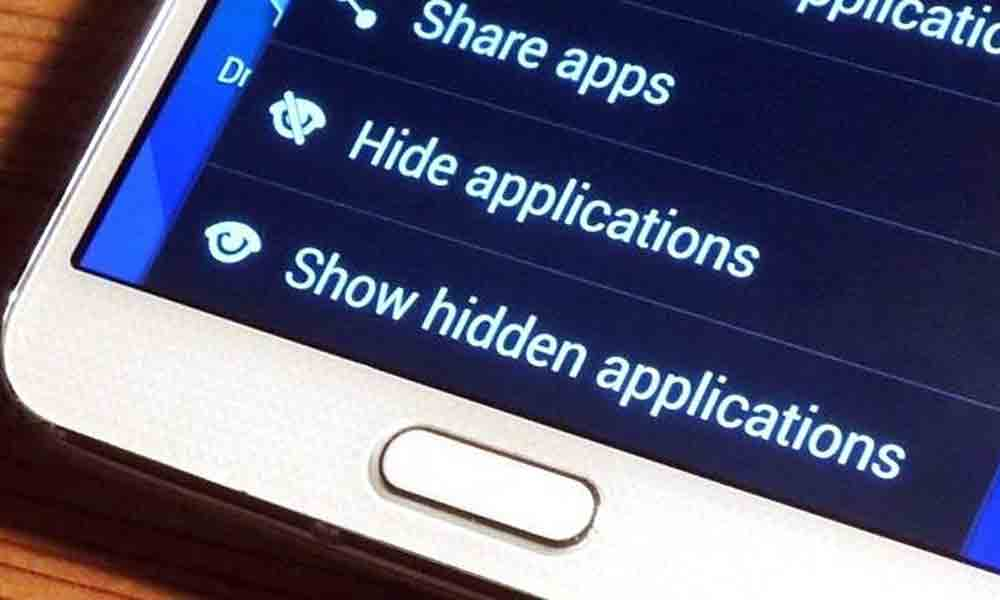
If you know there’s an app on your iPhone, but you can’t find it, it could be hidden in your App Library. And if you access the app often, you may want to add it back to your home screen. There’s a straightforward way to do that.
Open the App Library on your iPhone. In most cases, you can swipe from right to left until you enter the App Library. It might be a few screens over, so keep swiping until App Library shows up.
Using the search bar at the top of the screen, enter the name of the app you’re searching for.
Don’t remember the exact name of the app you want? Not a problem. You can type one or two letters of the name and then look through all the results that appear until you find what you’re looking for.
When the search results appear, tap and hold the name of the app you want. If it doesn’t automatically move to your home screen, slide your finger to the left without releasing the app to move it to your home screen.
You May Like: Confetti On Text Message