Why We Need To Connect iPhone To iPad
Apple’s iOS devices have been around for less than a decade now but they still managed to change our lives tremendously in this short period of time. From checking mail on our phone to managing entire companies on a single tablet, these devices offer a lot of processing power and numerous feature that surely make it very useful for us both at the office of at home.
There are numerous reasons behind the idea to connect an iPhone 6 Plus/6/5s/5c/5/4s/4) to an iPad .
#1. These devices can interconnect with each other, which means that you can easily share the important data you have on your iPhone with your iPad, something that can be very useful during a presentation for example, or when you want to improve productivity.
#2. Each of these devices can be used as a hotspot so the other device can access the internet even if there are some connection problems. This is really useful usually at all times, as you can create a new Wi-Fi connection with ease, whenever you need one.
#3. You can share videos and music from one device to another without any hassle after you connect them. This will help you store the same content on both devices, useful in those situations when you don’t have both devices with you but need access to that data.
#5. Sharing books is also very important, especially in those cases when you want to prepare for an exam and want access to your books on devices.
How To Connect iPhone To iPad And Share Content With 1
If you are looking for the simplest way to connect your iPhone and iPad and directly sync data between iPhone and iPad, it is recommended a professional data transfer tool – iPhone to iPad Transfer for you.
With this powerful software, you can effortlessly transfer files from iPhone to iPad, or from iPad to iPhone. And this tool allows to transfer all kinds of contents of your device, including messages, photos, videos, apps, music and etc. More importantly, this software not only works well with iOS device, but also supports other operating system, like Android and Symbian system.
Below is the download link foe the software, why not get the software in Windows and Mac version for free now?
Here is how to use the software:
1st – Download and install the software on your computer. And link your two devices to PC via the USB cords. After that, select the Phone to Phone Transfer mode to continue the process.
2nd – After that, all the files on your device will be detected and displayed in categories on the main interface. Now you might select the file folders you want to transfer and click the Start Transfer option to begin the transferring process.
Note: If you want to transfer data from iPhone to iPad, please make sure iPhone should be placed on the side, and iPad on the Destination side and vice versa.
Can’s Miss: Transfer Apps from iPhone to iPad
How To Pair A Bluetooth Device To Your iPhone Or iPad
Note: Before you start make should you have enabled Bluetooth on your iPhone and iPad
Tap the name of the device you want to pair with.
Don’t Miss: iPhones For Metropcs
Option 3 Disconnect iPhone From iPad On Apple Id Page
Apple has a official page to help you recover Apple account and manage all devices. Thus, you can go to the page to disconnect iPhone from iPad.
Step 1Visit https://appleid.apple.com/, then log into your account.
Step 2Scroll down to access Devices tab, select your device and click Remove from account.
How To Add A Google Account On iPhone Or iPad
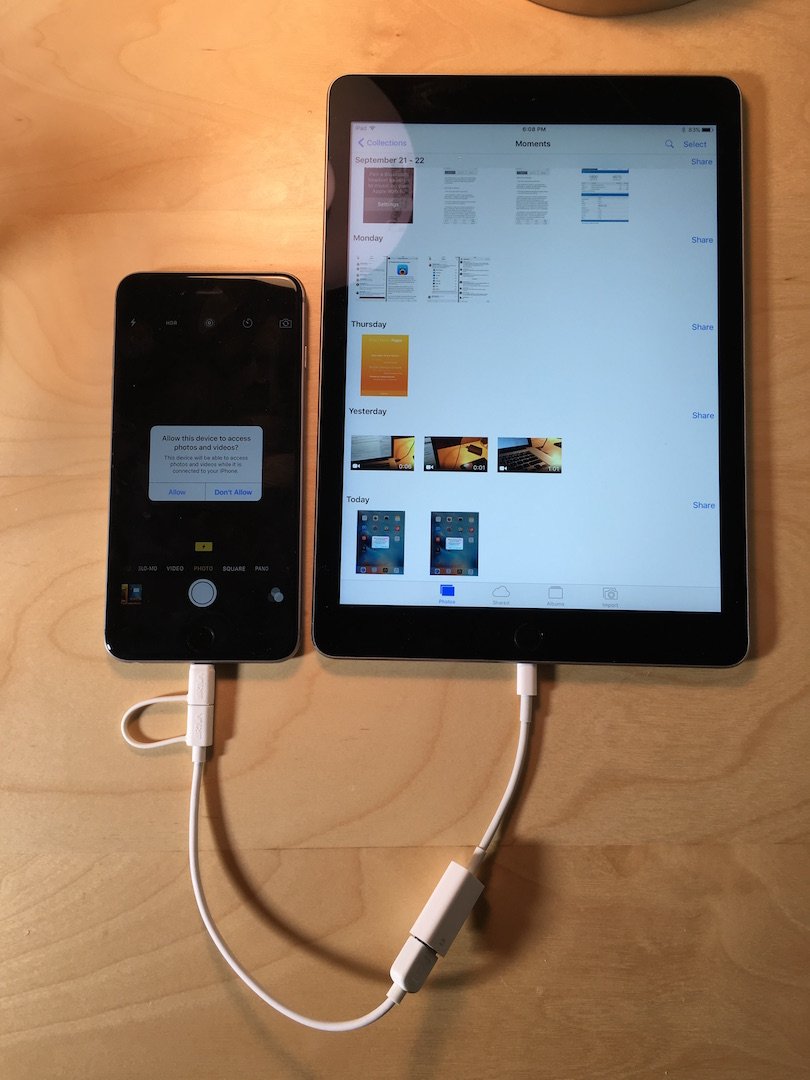
This article was written by Nicole Levine, MFA. Nicole Levine is a Technology Writer and Editor for wikiHow. She has more than 20 years of experience creating technical documentation and leading support teams at major web hosting and software companies. Nicole also holds an MFA in Creative Writing from Portland State University and teaches composition, fiction-writing, and zine-making at various institutions.The wikiHow Tech Team also followed the article’s instructions and verified that they work. This article has been viewed 48,611 times.
This wikiHow teaches you how to add your Google account to your iPhone or iPad. Adding your Google account allows you to sync your email, contacts, notes, and calendar to your iPhone.
Don’t Miss: How To Screen Mirror iPhone To Samsung
Can’t You Sync iPhone Directly To iPad
It’s not possible to sync your iPhone and iPad in the same way that you sync your iOS devices to your computer . There are a couple of reasons for this:
- Apple didn’t design the devices or iOS to work that way. One of the fundamental concepts of the way iOS mobile devices manage data is that they access data in the cloud, on the internet, or with stationary computers. That’s where a web-based server, cloud storage, or your home computer comes into the picture.
- No manufacturer makes a cable you can use to connect the two devices.
How To Link iPhone To iPad Via Icloud
As we all know, iCloud is built into every iOS device and Mac, and it is the easiest method to manage your contents on iPhone and iPad. With iCloud, you can easily access all data among different iOS devices as long as the iDevices are sharing the same Apple ID, like contacts, messages, photos, documents and etc.
Besides, please note that, to connect your iPhone to iPad, both of your iPhone and iPad should be running the latest iOS version, and sharing the same Apple ID as well.
Here is how:
1st – Turn on your iPhone and go to Settings> iCloud, and you might log into your iCloud account with your Apple ID and passwords to enable the iCloud feature here.
2nd – Then you can customize the iCloud settings to share contents between iPhone and iPad. To do so, you can tap Settings> iCloud. On iCloud page, you can turn on the contents like Calendars, Contacts, Photos and etc. And to activate iCloud Backup, simply tap Storage & Backup, and then switch on iCloud Backup.
3rd – And you can also enable the iCloud automatic downloads feature. To do so, you can tap Settings> iTunes & App Store, under the Automatic Downloads section, turn on features like Music, Apps, Books to enable iCloud automatic downloads feature.
Also Check: Fix Gps On iPhone
How To Sync Contacts From iPhone To Another iPhone Or iPad
Contacts are one of the most important things, and thus let us start with this. Chances are you use iCloud or Google to store your contacts. So, here are the steps to ensure all your contacts sync wirelessly from one iPhone to another iPhone or iPad.
If your contacts are stored in iCloud:
If your contacts are stored in Google:
If you have contacts in both iCloud and Google, follow all the above steps.
Now, keep the devices connected to the internet, and in a while, all contacts will sync and appear in the Phone and Contacts app.
What Happens When You Sync Two Or More Devices
When your devices are in sync, data you add or edit on one device reflects on the other, and vice versa. For example, suppose you have synced contacts among your iPhones and iPads. Now, whenever you delete a contact from one iPhone, it will also be deleted from other iPhones and iPads. Similarly, changing the name of a contact on the iPad would also reflect on all other iPhones.
For sync to happen, make sure you use the same Apple ID on all the concerned devices. This also applies when using Google or another account inside an app or service.
Data between two or more devices can only sync when the same settings are enabled on both. So, you will have to follow the steps in this article on all iOS/iPadOS devices you want to sync. Most likely on your primary iPhone, you have already enabled these. But still, double-check everything. And on your secondary iPhone or iPad, follow these steps carefully to ensure the devices sync correctly.
Don’t Miss: How To Change Battery In iPhone 5s
Update Microsoft Teams On Windows And Mac
To force an update check in Teams on Windows 10 or Mac, use the method here. The process for Windows 11s built-in Teams app is slightly different, as explained below.
First, open the Teams app on your computer. At the top of the app interface, beside your profile picture, click the three dots.
In the menu that opens, click Check for Updates.
Teams will display a message that says We Will Check and Install Any Updates While You Continue to Work. This means you can continue to use Teams while the updates are being checked in the background.
If you are on Windows 11, first, open the built-in Teams app. In the apps top-right corner, click the three dots.
In the three-dots menu, click Settings.
On the Settings page, in the bottom-left corner, click About Teams.
Teams will check for available updates. In the About Teams section on the right, below Version, you will see if any updates are available.
If an update is available, click Update Now to begin updating the app.
And thats how you keep Teams up to date on your desktop. If you use also Zoom, you can update the Zoom app in a similar way.
How To Move Files From Your External Drive To Your iPhone Or iPad
Tap all of the files you want to move.
Tap on the location where you want to move the image, such as iCloud Drive, Dropbox, or On My iPhone/iPad.
Tap Copy.
Also Check: How To Make A Song Your Ringtone On iPhone 11
Solutions To Fix iPad And iPhone Not Syncing Issue
While syncing, you may face some problems that stop you from syncing iPhone and iPad. To fix the issue ” iPad and iPhone not syncing” we collect a few easy solutions to solve this problem. And these solutions can be applied to almost all iPhone and iPad models. If something goes wrong while syncing, you can:
- Update the iTunes or version.
- Restart the computer or the network settings on your iPhone or iPad.
- Change the syncing method.
- Reset your device.
How To Connect An External Drive To Your iPhone Or iPad
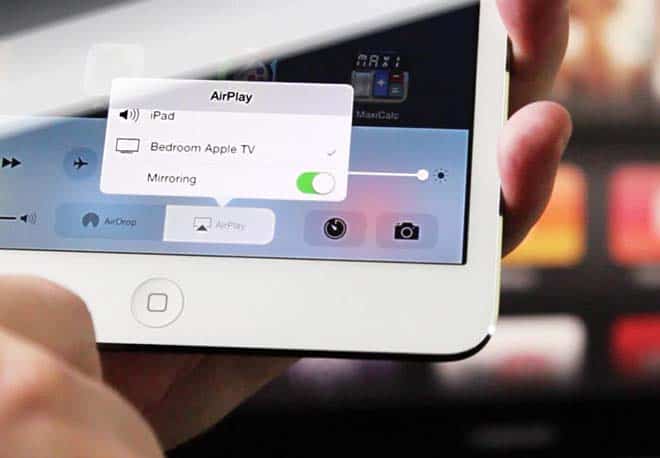
This is pretty straightforward, though if your device uses Lightning instead of USB-C, you may need Apple’s Lightning-to-USB or Lightning-to-USB 3 camera adapters, depending on your drive.
Tap the name of your drive in the list of locations.
Don’t Miss: Can An iPhone Xs Case Fit An iPhone Xr
How To Connect iPhone To iPad Via Bluetooth
To connect iPhone to iPad using Bluetooth, you should place the two devices as close as possible.
Step 1. Unlock your iPhone and open the “Settings” app from the home screen. Go to “Personal Hotspot” and put the switch of “Personal Hotspot” to “ON” position. Make sure to turn on Wi-Fi in Settings. And tap Bluetooth and toggle on the slider.
Step 2. Turn to your iPad, head to “Settings”> “Bluetooth” and slide the switch to “ON”. Now you can see your iPhone name appears under “Device”. Tap it on the list to establish the connection.
Step 3. When you see “Connected” shows next to your iPhone name, it means the connection is successful otherwise, you can try multiple times. If prompted PIN code, enter it to both the iPad and iPhone, and tap Pair to initiate the connection.
Bluetooth is based on geographic location, so you should keep the two devices close during transferring files. Plus, this way only allows you to transfer limited data types and the small file between iPhone and iPad.
Go Nuclear With Low Power Mode
This is an option I like to use if I know Im going to be away from a power outlet all day or if I really want some relative peace and quiet.
Apples Low Power Mode usually asks if you want it to kick into gear around the 20% and 10% battery levels. But you can also proactively turn it on at any timeand it cuts way down on battery drainage. To activate it, go to Settings, then Battery, then tap the Low Power Mode toggle.
Now, be forewarned: Although this can really stretch your battery life, it carries its costs. First, your screen will dim quite a bit. Second, your device might feel slower depending on what youre doing, as this cuts down on nonessential features and animationsspecifically Mail content wont be downloaded in the background until you open the app itself. Itll also temporarily disable AirDrop, iCloud synchronization, and the Continuity feature.
That said, youll still get essential alerts: phone calls, messages, new email notifications, and things like that. The internet and your apps will still pull down data while youre using them as well, just not when you arent actively using them.
Again: This isnt for everyday use unless youre really a stickler for battery life or want to actively dumb down your smartphone a bit.
You May Like: Does iPhone 12 Have Fingerprint Id
Transfer A Call From Mac Or iPad To iPhone
If you start a call on your Mac or your iPad, and you want to switch back to your iPhone for more privacy or so that you can continue talking while looking for something that you need for the call, then follow the steps below.
Best Way To Connect iPhone To iPad
To be honest, there are many downsides to connect iPhone to iPad without computer. Bluetooth, for example, is not reliable and not able to transfer large files. Why not use a computer as the medium to transfer files from iPhone to iPad? From this point, we recommend iPhone Transfer. Its key features include:
- Connect iPhone to iPad, Mac computer and Windows PC.
- Support a wider range of date types, like contacts, messages, photos, call history, PDF, music and more.
- Use physical connection to transfer data from iPhone to iPad quickly.
- Keep original quality and format during saving files between iPhone and iPad.
- Compatible with iPhone X/8/7/6/6S/SE/5/5s/4, iPad Pro/Air/Mini and earlier, and iPod Touch.
- Available to Windows 10/8/8.1/7/XP and Mac OS.
Recommended Reading: How To Airdrop On iPhone Xr
How To Sync Messages Between iPhone And iPad
This article was written by Darlene Antonelli, MA. Darlene Antonelli is a Technology Writer and Editor for wikiHow. Darlene has experience teaching college courses, writing technology-related articles, and working hands-on in the technology field. She earned an MA in Writing from Rowan University in 2012 and wrote her thesis on online communities and the personalities curated in such communities. This article has been viewed 42,353 times.
Once both your iPad and iPhone are logged in with the same Apple ID and Messages in iCloud has been enabled, your iMessages should sync across your Apple devices automatically. However, there have been issues in iOS 13 that may cause errors as you try to do this. This wikihow will show you how to enable messages in iCloud and troubleshooting steps you can take to resolve software issues.
If You Arent Signed Into Icloud On Both Devices
You’ll need to ensure you’re signed in on your device. Youll need their iCloud password to sign out of the device, so youll almost certainly need their help to do this.
Step 1: If you arent signed into your iCloud account on either your iPhone or iPad, go to Settings > Sign In to Your iPad/iPhone.
Step 2: It may be the case that someone else is signed into the iPhone or iPad, in which case youll have to go to Settings > > Sign Out.
Step 3: Once theyve signed out, go to Settings > Sign in to Your iPhone/iPad.
Step 4: Youll need to enter your iCloud email address and password. When signing into one device with your iCloud details, youll receive a notification from your other device, which should provide you with a PIN number to enter in the device youre signing into.
You May Like: Dollar General Net10 Phones
How To Use External Hard Drives With Your iPhone Or iPad In Ios 13 And iPados 13
iOS 13 and iPadOS, launching later this year, will bring support for external hard drives and flash drives to iPhones and iPads . With a drive attached, you’ll be able to move files around freely between the drive and your iPhone or iPad.
Additionally, Apple will allow third-party apps to import files directly from the external drive, so you don’t have to go through the Files app or, for instance, Photos. This will speed up workflows, letting you, for example, import your photos directly into Lightroom CC instead of the Photos app. Of course, this feature will be dependent on third-party support, but it’s likely that there will be plenty of apps to implement it.
Using an external hard drive or SSD with your iPhone or iPad is fairly simple, and in many cases, even easier than doing so on a Mac. Here’s how you do it.