iPhone Tricks To Try Today
Here are some of the best…
- Typing cursor When typing, hold down the space bar to turn your keyboard into a trackpad, letting you move around words and sentences more easily
- Close all Safari tabs To do this in one go, simply hold the overlapped squares in the bottom right-hand corner, and press close all tabs
- Delete lots of photos quickly Hold down on a photo and then drag your finger diagonally in Photos to select lots of images at once, then hit delete
- Convert currency quickly Swipe down from the top of your Home screen , then tap in the bar and type a currency and it will automatically covert to your local currency
- Check if you’re due a battery upgrade Batteries inside smartphones degrade over time. Just go to Settings > Battery > Battery Health, and check out the Maximum Capacity reading. Generally a battery is considered worn when you’re down to 80% capacity. If you’re below, you can buy a battery swap from Apple
- Move apps around faster Hold an app until it starts wiggling, then tap other apps, causing them to stack so you can move them around easier
How To Back Up Your iPhone To A Windows 10 Pc
To back up your iPhone to a Windows 10 PC, connect your iPhone to the computer and open the iTunes app. Then click the iPhone icon to the left of the Library tab. Finally, click Back Up Now and wait for the process to finish.
Once you back up your iPhone, check out our step-by-step guide on how to restore your iPhone from a backup to get your data back.
Recommended By Our Editors
If you take photos on one Apple device, like your iPhone, and want to view them on another Apple device, like your iPad, turn on My Photo Stream. Then, the next time your Apple devices are connected to Wi-Fi, photos taken on one gadget will show up on all the others with the same Apple ID.
You can also add individual photos to iCloud Drive. On iOS, go to Settings > > iCloud and toggle iCloud Drive to on. Go to the Photos app, select a picture or video, tap the Send icon, and select Save to Files > iCloud Drive > Save, which will send the image to the Files app.
On a Mac or PC, go to iCloud.com and sign in using your Apple ID. Here, you can click the icon for Photos or iCloud Drive and upload photos and videos.
If you don’t want to pay for more iCloud storage, your options are growing thin. Google Photos has killed off its unlimited storage, but Amazon Photos still offers unlimited photo storage for Prime members.
Apple Fan?
Sign up for our Weekly Apple Brief for the latest news, reviews, tips, and more delivered right to your inbox.
This newsletter may contain advertising, deals, or affiliate links. Subscribing to a newsletter indicates your consent to our Terms of Use and Privacy Policy. You may unsubscribe from the newsletters at any time.
Don’t Miss: How To Resync Iwatch
How To Backup iPhone Data To Icloud
One of the easiest ways to back up iPhone data is to back data up to the iCloud, Apples cloud storage and cloud computing service. The iCloud offers 5G of free data storage, with the option of purchasing additional storage as needed.
To perform an iPhone iCloud backup take the following steps.
- Connect your iPhone to a trusted Wi-Fi network .
- Go to Settings> iCloud> Backup
- If it isnt already on, turn on iCloud Backup
- Double-check to make sure youre on a WiFi connection
- Tap Backup Now
- Wait until the backup is complete
To check that the backup worked, go to Settings> iCloud> Storage> Manage Storage and select your iPhone. You should see your backup listed along with the date of the backup and the amount of data stored.
Back Up iPhone Using Icloud

Go to Settings > > iCloud > iCloud Backup.
Turn on iCloud Backup. iCloud automatically backs up your iPhone daily when iPhone is connected to power, locked, and on Wi-Fi.
To perform a manual backup, tap Back Up Now.
To view your iCloud backups, go to Settings > > iCloud > Manage Storage > Backups. To delete a backup, choose a backup from the list, then tap Delete Backup.
Also Check: How To Make iPhone Flash
How Does Icloud Backup Work
iCloud Backup lets you restore your device from almost anywhere. It also makes upgrading a breeze. When you set up a new iOS device, for example, the system will ask you if you want to restore from an iCloud backup.
There is a downside to iCloud Backup that you need to be aware of. Its very dependent on a specific set of actions to work:
This last item is the killer. Apple only gives you 5GB of free space with the basic iCloud account. If you have a lot of stuff on your iOS device or in the cloud, its trivially easy to exceed your free 5GB iCloud allowance, which means your backups wont happen unless you pay Apple for additional iCloud space.
If you have both an iPhone and an iPad? Forget about it. You have to pay Apple or you wont have enough space to back up both. iCloud storage ranges from 99 cents per month for 50GB to $9.99 a month for 2TB.
Theres another caveat, too. iCloud Backup doesnt back up everything on your phone. Things that arent backed up include:
As long as you understand the limits of iCloud Backup, its an enormously helpful tool that makes backup, recovery, and upgrading a lot easier.
Erasing Your Old Ios Device
One of the most important steps in managing your phone data is erasing data from your old iPhone to ensure no unauthorized person can access your personal information. Before erasing data from an old iOS device, be certain you have backed up or transferred all the data you want to keep, because one you erase your data theres no going back! To erase data directly from the device, turn off Find My iPhone then go to Settings> General> Reset> Erase all Content and Settings. Youll be asked to enter your password or Apple ID password. Do so when prompted, and wait until the process is finished. You can now safely dispose of your old iPhone.
Need to replace your old iPhone? Check out a GoWireless store near you today!
Read Also: How To Play Pool On The iPhone
Back Up iPhone With Icloud
You can enable automatic backup of your iPhone data using Apples iCloud services. iCloud can store iPhones photos, videos, contacts, and other important data securely on remote Apple servers. The cloud not only backs up but also syncs data across your devices iPhone, iPad, and Mac.
The solution helps to recover lost data in case of broken iPhone, theft, or deletion etc.
You just need to turn on the iCloud backup in your iPhone settings. Make sure your iPhone is fully charged and connected to Wi-Fi until the backup process finishes.
How to back up iPhone to iCloud
1.On your iPhone, click to open Settings > your name > iCloud
2.Toggle on iCloud Backup to allow iCloud to automatically back up your iPhone whenever it is on and connected to Wi-Fi.
Figure: iCloud Backup option in iPhone
3.Click on Back Up Now. Make sure your iPhone is connected to Wi-Fi throughout the process.
To restore lost iPhone data from iCloud backup, you can either use iCloud.com on your computer browser or retrieve through Settings on iPhone or iPad.
What does your iCloud back up?
iCloud can back up almost all your iPhone data. You can backup Contacts, Calendars, iMessages, texts, MMS, Photos, Videos, Bookmarks, Notes, Voice Memos, Ringtones, etc. using iCloud.
It can also backup App data, Apple Watch backups, iPhone settings, purchase history of music, movies, TV shows, apps, podcasts, and books from Apple Store, iTunes, and iBook.
How much data can iCloud store?
Way 3 Reduce Icloud Backup Size
Turn off the backup for those non-essential data types and select only what you need to back up. About how to turn off unnecessary Apps, you can follow the steps below:
On your iPhone iPad, go to Settings App > General > Storage & iCloud Usage > Manage Storage in iCloud column > Select the device you want to manage in BACKUPS column > CHOOSE DATA TO BACK UP column > Tap on Show All Apps > Select the unnecessary Apps and tap on it to turn it off > Tap on Turn Off & Delete.
Recommended Reading: Make Keyboard Bigger On iPhone
Sign Out Of And Back Into Your Icloud Account
Another possible solution when your iPhone wont backup to iCloud is to sign out of and back into iCloud on your iPhone. This can fix any verification issues that may be preventing iCloud backups from working.
How To Back Up iPhone Notes And Texts
An iPhone backs up all of your notes and texts when you create a manual backup, and an automatic incremental backup gets created each time you sync your device using iTunes or iCloud. Creating a backup ensures that the valuable data stored on your iPhone doesn’t get irretrievably lost in the event of a hardware failure. You can further protect your company’s data by encrypting the backup stored on your computer. When storing your backup with iCloud, all data sent to the iCloud server gets encrypted automatically.
You May Like: How To Factory Reset iPhone 6s
How To Back Up An iPhone To Itunes
Using a Windows PC:
Using MacOS Mojave or earlier:
As with iCloud backup, there are a few limitations you should be aware of with iTunes backup. Some information isnt backed up, by design:
Again, most of these limitations make senseyou can re-sync the content you need and some stuff needs to be excluded as a matter of security.
Back Up And Restore Through Itunes Or Finder
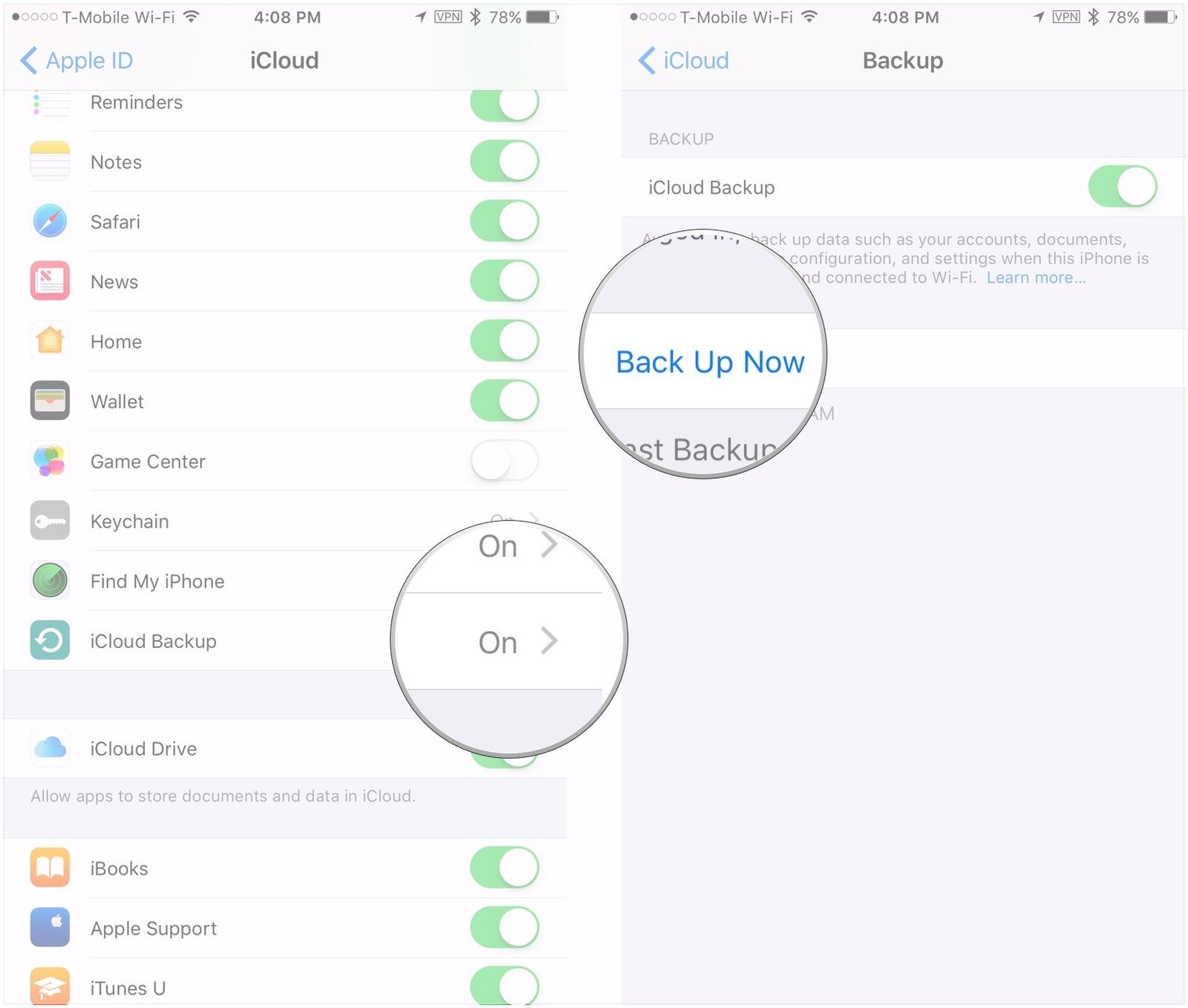
Youre going to want to back up your old iPhone after you have your new iPhone in hand, so the backup is as up-to-date as it can possibly be.
To back up via iTunes, connect your old iPhone to your Mac, launch iTunes, select your iPhone by clicking the little phone icon in the toolbar, and under Backups, choose This Computer.
In macOS Catalina or macOS Big Sur, youll find your iPhone in the Finder sidebar, not in iTunes, but the rest of the steps are similar to those above.
Enabling the Encrypt local backup option a good idea. If you encrypt your backup, you will be able to transfer over all your account passwords and Health datajust be sure to choose a password you wont forget. Click the button to Back up now.
When the backup is done, connect your new iPhone and turn it on, then and choose the Restore Backup option.
Don’t Miss: Pool Game Imessage
Make Sure You Have Enough Space For Your Icloud Backup
One of the most common reasons for a failed iCloud backup is a lack of sufficient iCloud storage. Your iPhone won’t be able to automatically back up to the cloud if there isn’t enough storage space left for the entire backup. Everyone who signs up for an iCloud account receives 5 GB of free storage space, but that can get eaten up quickly. To check and see if storage is the problem:
If your storage is maxed out, read on to learn how to clear some space or buy more iCloud storage.
How To Transfer iPhone Data With Quick Start
Apples Quick Start is an easy way to transfer data from iphone to iphone. To use Quick Start, both phones must be Bluetooth enabled and run iOS 12.4 or later. For best results, update both phones to the latest available iOS for each phone.
To transfer data from iPhone to iPhone using Quick Start, take the following steps:
- Turn on both iPhones and lie them next to each other.
- On the new iPhone, select Choose Your Language. The next screen will be the Quick Start screen
- On the old iPhone youll see a pop-up asking if you want to use your Apple ID to set up the new iPhone. Tap Continue.
- Pick up the old iPhone and position its camera view so it overlaps the circular pattern that appears on the new iPhone screen. Plug both phones in if their batteries are low, so they don’t die in the middle of the data transfer.
- On the new iPhone, follow the on-screen prompts and then tap Transfer Your Data> Transfer from iPhone. Agree to the terms and conditions, and choose what settings and data you want transferred.
- Once the new phone finishes prepping for the transfer, the old phone will displace a Transferring Data screen with a progress bar. The new iPhone will also display Transferring Data from iPhone screen.
- Once the transfer is complete. check to make sure your apps have the data you need. On your old phone, tap Continue to return to the home screen. If the transfer was successful you can now restore your old iPhone to factory settings, wiping your data from the device.
Recommended Reading: How Much Are iPhones At Metropcs
Buy More Icloud Storage
This is the part no one likes to do. Basically you can pay Apple 99 cents a month to increase your iCloud storage from 5GB to 50GB. And if you still need more, there are iCloud storage tiers that go as high as 2TB.
I realize that the idea of paying Apple more money on top of what we already spend on devices, accessories and AppleCare doesn’t sit well with a lot of people. But if you lost your iPhone, got a new one to replace it and someone told you that you could download a backup of all of the data from your lost phone for just $12, you’d probably say yes. And that’s how much extra storage on iCloud costs a year.
Back Up Media & Pictures
Needs a Wi-FI connection and additional requirements. See iCloud for more information.
From computer – PC or Mac
Use iTunes to backup your information.
Read Also: How To Stop Scam Likely Calls iPhone
Back Up And Restore With Itunes
- Save an iTunes backup — Connect your old phone to your computer and launch iTunes, select your device and check the box called “Encrypt,” and create a memorable password . Once it finishes the backup, confirm it was successful by going to Preferences > Devices. You should see the name of your device and the date & time of the backup.
- Transfer your SIM card — If your new device uses the same kind of SIM card as your previous one, transfer the old card over . Otherwise, install the new phone’s SIM card your carrier gave you.
- Transfer your backup to your new phone — Once you’ve turned on your new phone, swipe right on the “Hello” screen and follow the steps you see on the Apps & Data screen. Tap “Restore from iTunes Backup,” hit “next,” and connect your new phone to your computer. With iTunes open, select your new device, click “Restore Backup,” and choose the most recent backup.
IF YOU HAVE AN APPLE WATCH: You’ll need to unpair it from your old phone before switching to the new phone. This will automatically back it up so you can restore it once your new phone’s up and running.
for our daily Thrillist email, and get your fix of the best in food/drink/fun.
Joe McGauley is a senior writer for Thrillist. He has his best cries at the Genius Bar.