S To Record Video While Listening To Music:
Step 1: Play music on your phone and open your ‘Camera app’ and keep it in camera mode in the photo section instead of going straight to the video section.
Step 2: Ensure the music is turned on and playing in the background.
Step 3: Now, hold down the white shutter icon that is pressed to take a picture.
Step 4: Now keep holding the shutter icon down or drag it to the right side of the screen to lock it and record the video.
Step 5: With the music playing in the background, your video will be recorded.
Step 6: Once done, tap the red square in the center of the screen to end the recording and save it.
How Do I Add Music To A Video On iPhones Memory Videos App
If you have ever decided to dive deep into the features your iPhone provides you with, you must have stumbled across Memories in the Photos app. If you havent investigated your photos app, the Memories feature on the app creates a movie using the pictures and videos from your camera roll.
Once this is done, it acts as an automatic video editing app and will add transitions by itself. Along with this, it will also add its own music, which is a pretty cool feature.
You can change the existing clip on the video on your iPhone and the pictures and videos. In addition, there are many other customizable features you can add to the video project.
To add music to a video on iPhones memory videos app, follow the steps below:
- Check your iPhones iOS version. Ensure that it meets the minimum requirement of running on iOS 10.
- Now, navigate to the Photos app on your iPhone.
- Here, you tap on the For You tab. Scroll till you find the Memories section.
- From within this section, you can tap any video on your iPhone to customize and edit.
- If you do not like the music track, feel free to scroll through the music library under the Music section. Now, you can add music of your choice.
- Your iPhone will provide you with various genres of background music tracks to choose from, such as:
- Classical and many others available on Apple Music.
How To Record Any Music On iPhone
Posted by March 30, 2021 18:44
For most music lovers, recording their inspiration of music is very important. But it is difficult to record music anytime and anywhere. To help you record music on iPhone, many companies published different programs, which make it possible for you to get your song ideas or record music on iPhone.
In this article, we list some methods and software for you to teach music lovers how to record music on iPhone. If you have no idea about the best method to record audio on iPhone, you can read on the article to get the detailed information.
To know how to record music on iPhone, just follow the next steps.
Step 1
First of all, download Apeaksoft iOS Screen Recorder from the official website and then install it according to the installation guide it gives to you.
After iOS Screen Recorder is successfully downloaded, you can launch this software on your computer.
Step 2
Now you need to make sure your iPhone and your computer are connected with the same network. So that your iPhone’s AirPlay can recognize your computer and allows you to mirror your iPhone screen on computer.
Step 3
Now you can mirror your iPhone screen to computer relying on AirPlay. But the way to turn on AirPlay a little different with the different iOS versions. We list three situations for you.
Step 4
If you want to stop, click this button again. And then this software will pop up a window where the recorded music saved in.
Check this post to get more iPhone screen recorder apps.
Recommended Reading: How To Screen Mirror From iPhone To Firestick
How To Record A Video With A Song Playing On Your iPhone
Dont let the music die the next time the videographer inside you wants to come out and play
Weve all been there. Were vibing pretty hardcore to the music and have a sudden need to record the moment. But the only problem? Your device was the one playing the music, and as soon as you hit that video button, the music stops.
It doesnt matter if youre blaring the music on your Bluetooth or car speakers, or which app youre using Apple Music, Spotify, or any other. The audio will stop as soon as you open the video mode on your iPhone. It doesnt even wait to let you start recording to stop the music. And if you were responsible for playing the music with other people present, youve ruined not just your vibe, but theirs too. We hope you havent ever found yourself in that scary situation.
Now, most of the time, you want the music in the background. Thats the whole point. Luckily, there is a simple trick that lets you record a video while the music is still playing.
Note: This trick only works on iPhone 11 and later models.
While the song is playing on your iPhone, open your Camera. This trick only works with the stock camera app. Then stay in the Photo mode instead of going to video. If you swipe to the video mode, the music will stop playing in the background.
Swipe to the right to lock into video recording mode. Otherwise, youd have to keep holding the shutter button. If you release the shutter button without swiping right, the video recording will stop.
How Do I Add Music To A Video On iPhones Using The Clips App
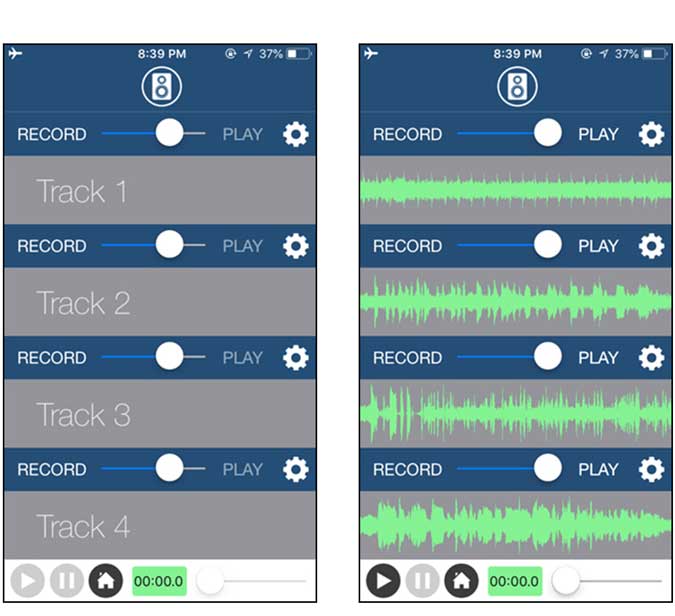
Another way to add a music file to a video on an iPhone is to use Apples video editing app called Clips. You can easily add music to a video on your camera roll through this app, especially since it has many sound effects, songs, and audio clips that you can use to edit your movies soundtrack.
- Open the Clips app on your iPhone. Tap on Music on the top right of the screen.
- Within this, look for the My Music section. Here, you can choose on what basis you would like to find background soundtracks based on the artist, a particular album, or a song.
- Once that is done, search for the song you would like to add as music to your video project.
- To preview the project, tap on the Play button. If you are happy with the video, press Done and voila your video is ready!
Read Also: How To Recover Deleted History On iPhone
How To Record Your Song On iPhone With Garageband
Just like Music Memos, GarageBand is also a good software which is developed by Apple. You can also get this software easily from App Store. GarageBand is a professional app you can play, record, create and share your music no matter where you are. It has a wide range of instruments from all around the world.
And now it establishes a Sound Library, where you can choose and download much more free instrument and live loops when there are some new sounds are released. With these tools and powerful features, you can create songs in your style in the easiest way with your iPhone, iPad or iPod Touch.
If you want to record external music with your iPhone’s microphone, you can use Audio Recorder of GarageBand to record music on iPhone. Just follow the next steps.
Step 1
Launch App Store on your iPhone and then search for GarageBand. It is free to download, what you need to do is simply download it on your iPhone. Then launch it when it is installed.
Step 2
Now you need to tap + Plus icon to create a new song in GarageBand. And then open the instruments browser where you can slide to pick up what you want to record with. Here you need to choose Audio Recorder from these instruments to record music on iPhone.
Step 3
Now you can touch the Record icon which is at the top control bar. At the same time, what you need to do is playing your music and record it or just record your voice with Audio Recorder.
If Possible Hire A Video Director
No matter how confident you are working without a director, you can enhance the quality of your music video even further when you do hire one. A director can help you derive more value from your iPhone and use their knowledge of angles, lighting effects and much more to make the end results surpass your expectations. As youâll be saving money by shooting your video with your iPhone, you can use the cash you have saved to send your video to the next level and make the outcome truly breathtaking.
You May Like: How To Reset iPhone X
Record A Song On iPhone Using Third
The best music recorder that can help you record your voice, audio, or background music on your iOS device is FoneLab Screen Recorder. It is the most professional and powerful but easy-to-use tool to record any screen and audio. The program also has a lot of commendable editing features, allowing you to modify the recorded audio or video and save it as you like. If you only want to record your screen, you can do so the same goes for the music or audio. Now, start recording music on your iPhone with this tool.
Steps on How to Record Music on iPhone viaFoneLab Screen Recorder:
Step 1First and foremost, download and install FoneLab Screen Recorder to your computer on its official website. After that, it will open automatically.
Step 2Next, connect your iPhone to the computer via USB cable. Then, click the Phone option on the tool’s main interface on the right pane.
Step 3Afterward, select and click the iOS Recorder as your device type.
Step 4Then, click the Audio Mirroring since you are recording music. And simply follow the given instruction to connect your iPhone device to the computer.
Step 5On the next window, click the Record button to begin recording. Play any music from your iPhone.
Step 6Lastly, click the Stop button. And you have the freedom to rename the file, play it, share or delete it. Or you can also Record More if you want. And thats it!
How To Make A Video With Music On iPhone
Quick and Easy Solutions
Imagine that you just recorded the most mesmerizing sunset video on your iPhone. You play the video again and are proud to see that the angles are great and the lighting is wonderful. But then, you realize that while the video is good, it isnt perfect. Why? Well, you forgot to add music to your masterpiece of a video! Adding background music to iPhone videos completely changes the game.
You will be surprised to know that adding music to your video project is much simpler and quicker than video creation and video editing combined. While it may seem daunting at first, especially with so many music tracks available and video editing apps with many features, editing videos and adding a music file is a piece of cake once you figure out the correct technique to add an audio track.
Dont worry. Our team of experts is here to help you figure out how to add music to a video on your iPhone. Keep on reading to have all of your questions answered. If you can learn , you can also learn how to make a video with music on iPhone.
Also Check: How To Use iPhone Headphones On Ps4
Quick Guide To How To Record A Voicemail On Android
Step 1. Pull down the notification shade on your Android phone. Select the Screen Recorder option.
Step 2. Select the audio source as Internal and play the voicemail message you want to record.
Step 3. Tap on the Start button to start recording.
Notice: If your phone is under Android 11, you can resort to a third-party audio screen recorder to record a voicemail message on Android. Just read on.
Can You Play Music While Recording Video On iPhone
As soon as you try recording a video in the Camera app on your iPhone, any music playing on your device comes to a halt. This is an iOS restriction by Apple. The good news is that you can use a third-party app to play music while recording a video on your iPhone. Whether you are playing audio from Spotify, Apple Music, Pandora, Tidal, Deezer, Podcasts, YouTube, SoundCloud ETC, the process is actually quite simple. Which app should you use, though? Well, thats where things gets complicated.
The good news is that there is an app that is preferred out there that always snags the most recommendations. You can take advantage of the third-party app, likeMideoto play music while recording a video on iPhone within few simple clicks. In this article, Ill review Mideo and show you How to record video with background music on iPhone! Continue reading to learn how you can use Mideo to record video with music playing on iPhone.
Mideo is an extremely convenient application that allows you to record unlimited length videos while playing music in very high quality without any hassle. As such, you can live stress free without the worry of paused audio playback during video recording.Yes, you heard it right in our testing, we were blown away because Music played on the iPhone continued to play even when we captured video. This is a great achievement worthy of a thousand accolades!
With that in mind, lets look at how to play music while recording a video on iPhone using Mideo app.
Recommended Reading: How To Do Updates On iPhone
Edit Your Videos On Your iPhone
If you decide to film your latest and greatest video on the iPhone 13 Pro, like we mentioned above, you may be wondering how to edit these videos after theyre filmed. In the Photos app on iPhone, you can select videos youve recorded and make edits such as trimming video length, slowing the video down , and more. Editing videos that were originally shot in Cinematic Mode also gives you the option to edit the point of focus in the video, ensuring your subject stays the center of attention throughout.
iPhone: Record Audio While Playing Music
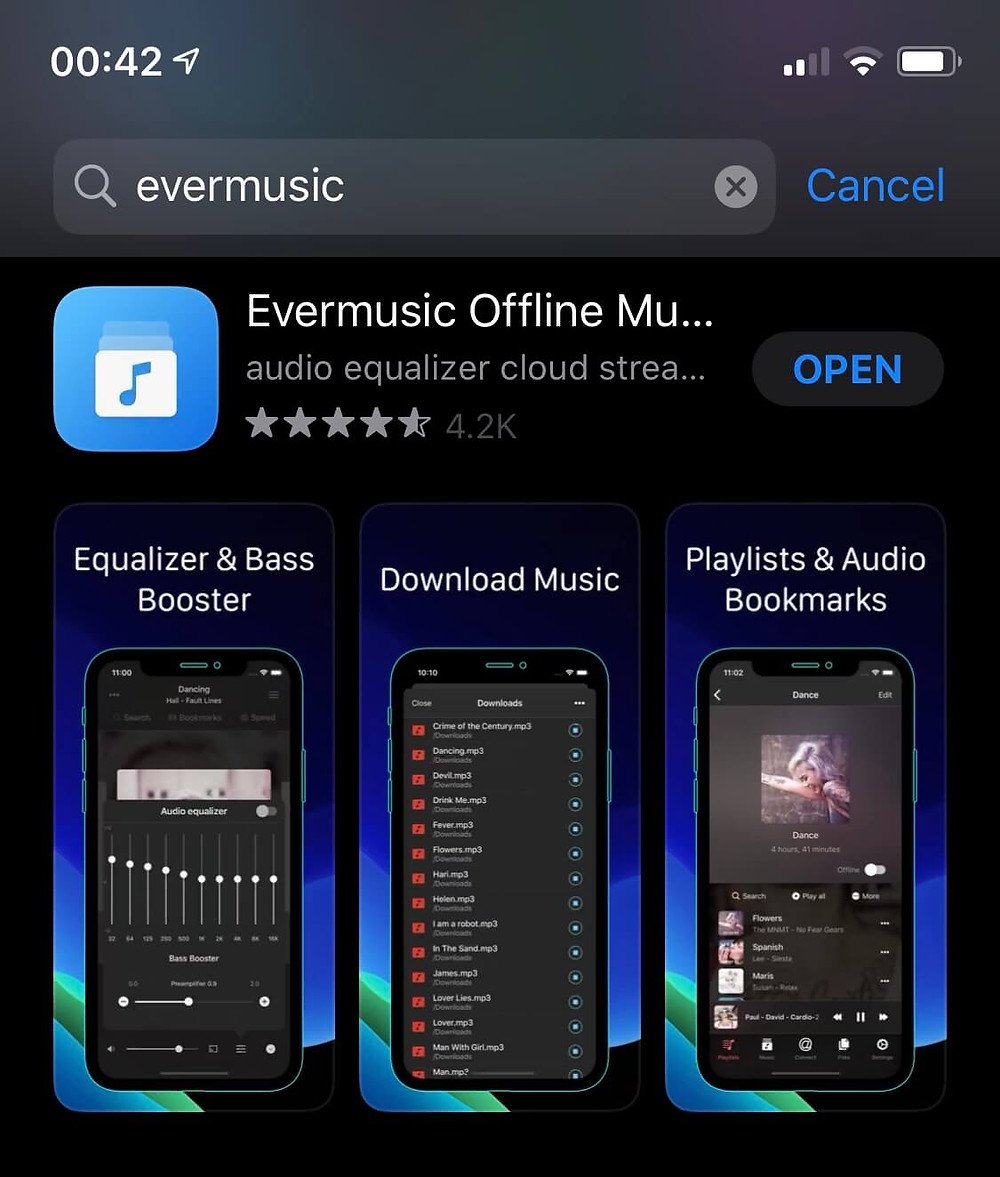
Despite being one of the most user-friendly devices available, iPhones can still face difficulties when navigating certain functions.
While iPhones work exceptionally well when listening to streaming audio, you may find yourself running into some trouble when trying to record something on top of it simultaneously.
Perhaps, you wish to stream music while conducting an audio interview with somebody. Or maybe, youre live streaming and want to play a particular song in the background from your iPhone.
Whatever your reason is, knowing how to play music while recording audio can be handy.
Its not entirely possible to always play music when recording . There are some recording options that may work out.
The first thing you can do is enable the ability to screen record through your Control Center. To do this:
But what if you dont want video?
Its possible to AirDrop the recording to a Mac computer, where you can open it on QuickTime Player. There you can head to File,Export As, then Audio Only.
Don’t Miss: How To Enable Cookies In Safari iPhone
How To Screen Record On iPhone With Background Music:
Step 1: Go to your iPhone’s ‘Settings’ and tap on ‘Control Center.’
Step 2: Next, click on ‘Customize Controls’ and select ‘Screen Recording’ to enable it.
Step 3: Now play music while screen recording.
Step 4: Once done, tap the red reading icon in the menu bar to stop recording.
Step 5: Screen recording will be done and you can find it in the gallery.
Follow HT Tech for the latest tech news and reviews , also keep up with us on , , , and . For our latest videos, subscribe to our YouTube channel.
71642831695837
How To Record Video While Playing Music On iPhone
If youve ever tried to record a video while playing music on iPhone, you may have noticed that the music playback stops as soon as you switch to the Video mode in the Camera app. As frustrating as this can be, we have a way to get around this issue, letting you capture videos with your own audio track playing.
A lot of people like to add background music to their videos. This is typically done in post-processing using editing tools and apps like iMovie, but if your iPhone camera can record videos while playing music, you can avoid this complicated step completely. Once you switch to the Video mode, your iPhone immediately recognizes the audio being played back and pauses it until you exit the Camera app. However, you can trick your iPhone into thinking youre not shooting a video and prevent any interruption. Lets check out how you can record videos while playing music on your iPhone.
Recommended Reading: How Do I Find My Hidden Photos On My iPhone
iPhone Hacks 2021 That Apple Users Must Know
For those who are wondering how they can utilize their iPhone even more, Reader’s Digest has shared several iPhone Hacks that Apple device owners should know.
3. Apple users can tag people in group chats
Same with how other messaging apps work, Apple users can also get the attention of someone through the built-in message app.
2. Apple users can change the default web browser
People can set Google Chrome, Firefox, or any other web browser as their default. Similarly, instead of immediately opening Apple Mail to compose a new email, Apple users can now choose another program, like Microsoft Outlook or Gmail, as their preferred account.
1. Apple users can set a timer for their music
iPhone owners who like to doze off to their favorite napping tunes will be happy to know that their phone will now automatically switch off the music.
Through this, the phone will turn off the music, either on Apple Music or Spotify.