Tips To Avoid Deleted Videos Accidentally
Apple does not actually delete your videos and photos instantly which is a good thing for situations like this. Inside your ââ app there is another folder for âRecently Deletedâ media. This âRecently Deletedâ folder is automatically deleted after 30 days so you have enough time to access the deleted videos and restore it before you can completely bid farewell to it.
The only worse scenario you can anticipate is if you have realized that the videos were deleted from your phone after the 30 days grace period. This is the time you need to look for your backups or use third party programs like FoneDog toolkit– iOS Data Recovery.
Transfer media files to your Mac using Image Capture
One of the quickest ways to avoid the risk of deleted videos on your iPhone is to import them all to your Mac. To begin the transfer you need to connect your device to your Mac and it should be able to recognize your phone right away.
You will then see a grid of all your photos and videos and from here you can import all the videos and other media for safe storage. Click on âImport Allâ button or selectively mark only those you want to import. The green checkmark prompts a successful import.
How To Recover Deleted Videos From iPhone From Icloud Backup
If you cant find your lost video by methods 1 and 2 above, there is a third way i.e. you can try to recover deleted videos on iPhone by extracting from your iCloud backup by following the steps below. On most of the iPhones, iCloud is enabled by default, which means some of the data will be backed up in iCloud automatically. Its, therefore, not a bad idea to give this method a try when the video you lost, is very important for you.
Step 1: Download and install the free trial version of iOS data Recovery software on your computer and open it after installation. From the left sidebar, select Recovery from iCloud Backup File. Then you need to input your Apple ID and password.
Step 2: Once logged in, the program will list all the backup files in iCloud within the account. You can see the backup date and device of each backup file. Select one and click the download button to save it on computer.
Step 3: The program will scan and analyze downloaded iCloud file. Then list all the files on the main window. You can preview each item and make it selected. Finally, click Recover button to let the program restore those files to the computer.
Note: For Mac users download and install the free trial version of iOS data Recovery software
How To Avoid Data Loss
There are many causes behind sudden data loss of your iOS device such as software updates, short of storage, failed jailbreaking, or unexpected deletion, etc. Lost of important files can be worrisome for you. To cope with this inconvenience, here are some tips:
First of all, assess your iOS device compatibility. If your iPhone is not supporting the latest iOS version, there’s no need to force it for doing so can get your data erased. Always check the official websites guides for assurance.
Always create a backup for all your information. This will help you get your files back in case of unexpected deletion.
Keep a check on your data storage. Inadequate space lead to data loss.
Last but not least, always keep a data recovery tool like WooTechy iSeeker at hand. This might help you if your files or data ever went missing.
Unexpected deletetion of filescan cause a lot of issues. Especially, if you dont have a backup, while such mishaps are quite common among iPhone users. Therefore, it is necessary to stay ready beforehand for any inconvenience.
Regardless, you dont need to worry! Now you have learned about how to recover deleted files from an iPhone without backup with the amazing recovery tool. Just follow the steps above to check and recover your deleted files in no time!
Also Check: Samsung 7 Series Screen Mirroring iPhone
How To Recover Deleted Videos From iPhone From Itunes Backup
Recovering deleted videos from iPhone with iTunes backups seems easy, however, many iPhone users would be stuck in the problem of choosing the wrong iTunes backup. Besides, all existing data on your iPhone would be replaced by the backup data, that is to say, further data loss might occur after recovering deleted videos from iPhone with iTunes backups. Whats worst, you may recover nothing but lose more iPhone data.
Fortunately, a professional PhoneRescue iPhone Data Recovery is there to help you solve these problems. On one hand, you can use it to scan iTunes backup and see if deleted videos are in the backup before recovering. On the other hand, it wont replace any existing data on your iPhone. More than anything, you can selectively recover deleted videos you want rather than the whole backup.
Recover Permanently Deleted Videos From iPhone Without Backup
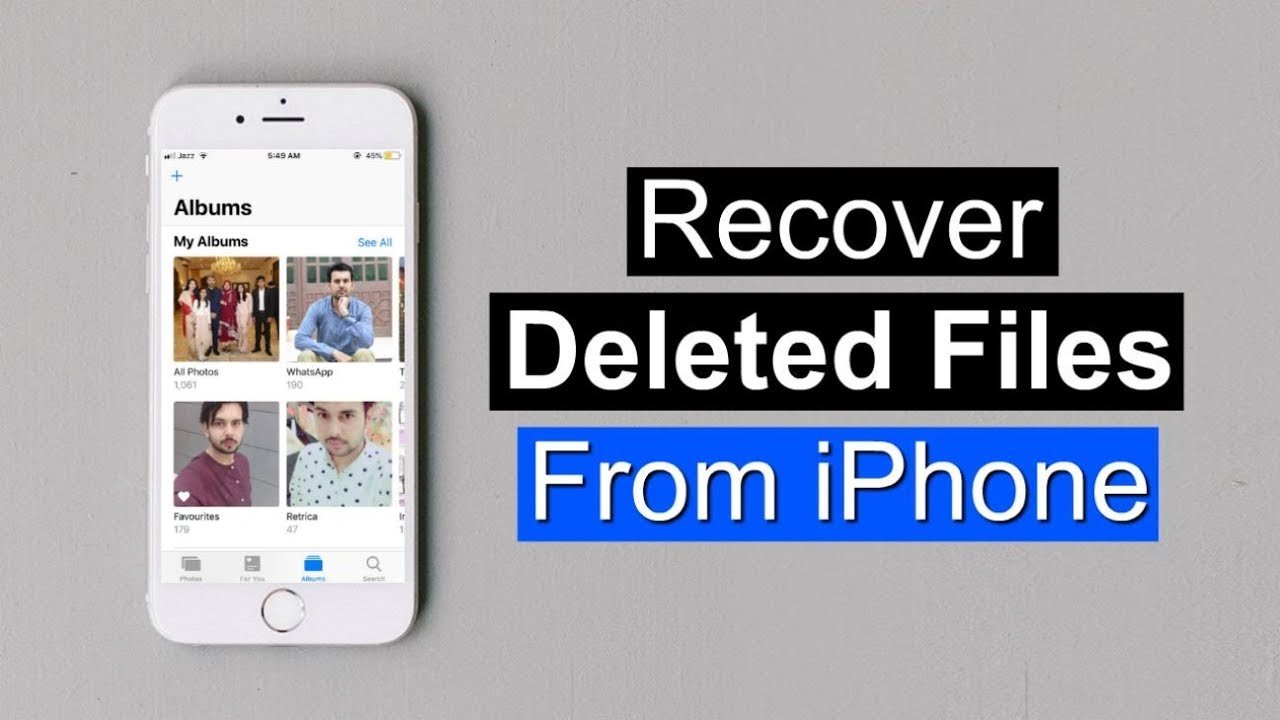
In order to recover deleted videos from iPhone without any backups, you have to act fast and get an iPhone data recovery tool PhoneRescue for iOS. Through the deep scan on PhoneRescue for iOS, deleted videos can be found and recovered to the iPhone.
There are reasons why people say it is the best tool to retrieve deleted videos from iPhone without backups. To start with, you can selectively recover videos to the computer in a readable format. Besides, PhoneRescue for iOS can also help you recover up to 32 types of other data from iPhone like photos, messages, notes, contacts, and so on. And it is developed by an Apple certificated developer and it is now Norton secured. Just be free to try.
Steps to Recover Permanently Deleted Videos from iPhone without Backup:
Now, or its pro version to the computer and follow us to recover deleted videos to iPhone.
* 100% Clean & Safe
Also Check: iPhone Xr Charging Slow
How To Recover Lost Or Deleted iPhone Data Without Backup Using Fonedog Ios Tool
Here is a quick and easy guide for you to follow on how you could recover all your deleted data from your iPhone device directly even without backup:
Recover Deleted Videos In One Click
Now click the “Recover” button on the lower right corner, and all your selected video items will be recovered to your iPhone. Alternatively, you can press the “Recover All” icon at the same position to recover all deleted videos and photos with one click.
Note: 1. The deleted videos and photos on the “Recently Deleted” folder are available for only 30 days. After that time, all deleted items will be deleted from this folder permanently, and you can’t bring them back by using this method. 2. This feature can only recover deleted videos and photos from iPhone, if you lost your iPhone videos/photos because of iOS upgrade failure, system crash, etc. it will not work.
Recommended Reading: How Do I Get Old Messages Back On My iPhone
Where Can I Find Deleted Photos On iPhone
The first place to check for your iPhone deleted photos is the âRecently Deletedâ folder. To check it out, go to the âPhotosâ folder, click on âAlbumsâ then scroll down to the âRecently Deletedâ section. Next, click on âSelectâ and choose the photo you wish to restore then press the âRecoverâ button to find and recover your deleted photos.
Retrieve iPhone Videos From An Icloud & Itunes Backup
Assuming you made iPhone backup via iCloud or iTunes regularly, there’s a good chance the videos deleted from iPhone are part of that backup. If this is the case, you’re able to retrieve permanently deleted videos by restoring iPhone from the backup. Just note, doing this could end up overwriting portions of storage where the data was added after that backup was performed. Steps on restoring a backup can be found here: Restore your iPhone from a backup.
Recommended Reading: Cleaning Apple Earbuds
Restore iPhone Videos From Icloud Backup
Next go for the “Settings” > “General” > “Reset”, and tap the “Erase all content and settings” button to clear all your existing data. Then reset your device, and tap the “Restore from iCloud Backup” button when it comes to the “Apps & Data” screen. Log into your iCloud account by entering the Apple ID and password and select the backup file you want to recover. Wait a while until the restoring bar comes to an end. Then you may find your lost important videos on your phone.
Note: By using this solution, you need to erase all the contents of your phone at first, which means that your existing data may be lost if you didn’t make a backup for it.
Recover Deleted Videos From iPhone By Icloud Backup
How to recover permanently deleted videos on iPhone using iCloud backup files? This is easy to do if you had your device settings to automatically backup your device with iCloud. This is the method widely used of those people who rarely connect their Apple devices on a computer but uses “iCloud Backup” as their preferred backup method.
Read Also: How To Find The Blocked List On iPhone
Is It Possible To Recover Permanently Deleted Videos From iPhone
Several users ask me when they lose their important data from iPhone-like videos, can you recover permanently deleted videos from iPhone?
The answer is Yes, there is a chance to retrieve deleted videos on iPhone.
This is because whenever you delete your data from the phone, immediately they are not removed but they go to the Recently Deleted album where all the lost items are stored for some days.
The deleted videos stay for some time and they get permanently deleted from iPhone after few days.
So its better to check once the Recently Deleted album and if possible then restore them from there.
If not then you can use a recovery tool to get back disappeared videos from your iPhone.
Find Deleted Videos On An iPhone In The Recently Deleted Folder
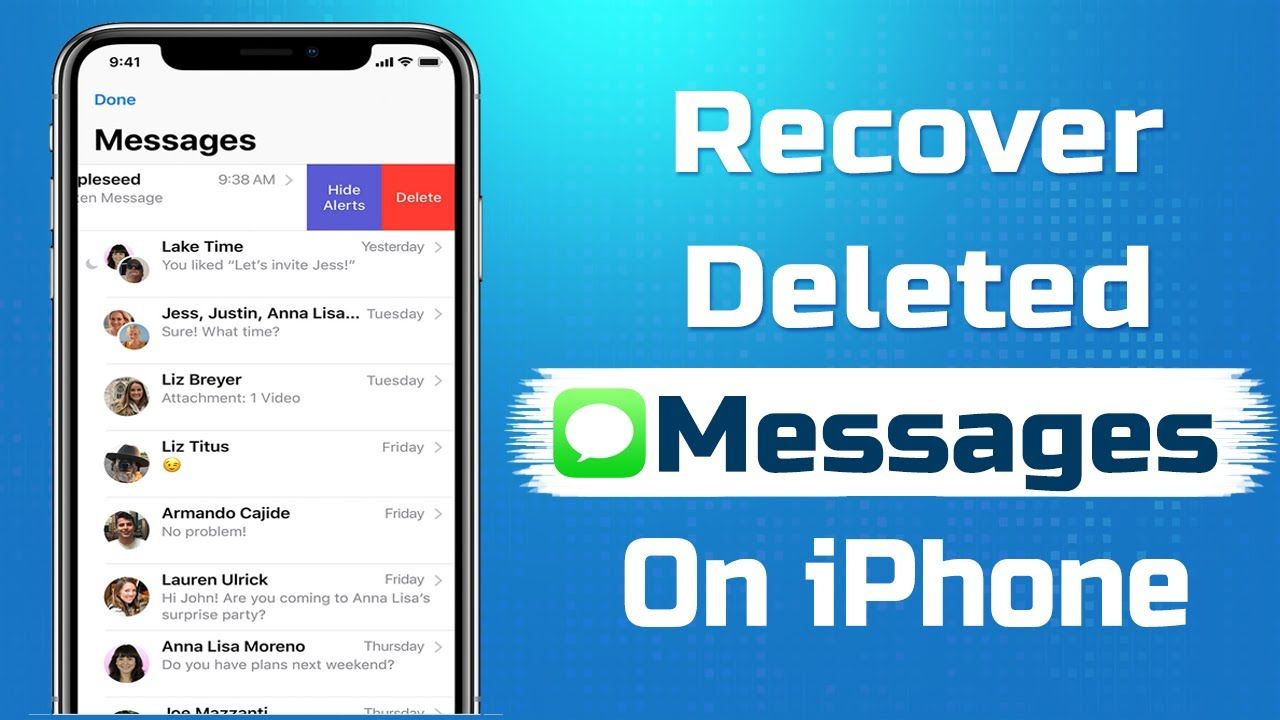
The first place to look for deleted videos on your iPhone is in the iOS Photo Apps Recently Deleted folder. Follow this simple procedure to check the album and recover your video if its there.
The Recently Deleted album is very similar to the macOS Trash bin. For information about recovering data from the Trash and other methods on Macs and MacBooks, check out our informative guide.
Tip
You May Like: How To Pull Up Old Text Messages On iPhone
Can You Recover Photos From iPhone Without Icloud
The answer is positive. Where do the deleted photos go on your iPhone? When you remove a photo from the Photos app, it does not delete permanently from your iPhone. Instead, the deleted photo comes into the Recently Deleted folder and stay there for up to 30 days.
Thus, when you find your photos are missing, the first thing you can do is to check the Recently Deleted folder. If you are lucky enough, you will recover photos from your iPhone without iCloud from the Recently Deleted folder.
However, if there is no photo in the Recently Deleted folder, the chances of recovery will depend. In general, if you stop using your iPhone and turn off the Wi-Fi and cellular data at once, you may recover lost iPhone photos with the help of the professional iPhone recovery software or from other backup locations like iTunes, Google Photos, etc.
But assume that you continue using your iPhone after data loss. In that case, the newly created data will overwrite the deleted photos. If you didn’t back up your iPhone photos, you would never find them back in any way.
In other words, you’d better cease to use your iPhone and switch off the network connection once losing photos if you wish to get them back. Also, you need to back up your iPhone in daily use regularly.
What If The File Isnt Found In A Recently Deleted Album
You may not be able to find your file laying in recently delete folder for 2 reasons-
- You might have permanently deleted from this folder, or,
- It might have been automatically removed by your device after 30 days.
When there is either of the case, you should proceed to find them on iCloud or iTunes.
Note: Youll be able to find these images and videos only if you have got a backup for your files on iCloud.
Don’t Miss: How To Cut Off iPhone 10
How To Recover Deleted Videos On iPhone With/ Without Backup
If youve deleted a video shot with the Camera in iPhone by accident, and are wondering where it went, worry not. There’s still around. Depending on the sources of that video clip, there are multiple ways you can try to restore video on iPhone with minimal effort.
Mostly, the videos you accidentally deleted or lost on iPhone can be found and recovered in one of these places: Recently Deleted album in Photos app, iCloud or iTunes backup, iPhone’s internal memory and iTunes Store. Here’re what you can do to get back iPhone videos.
Can I Recover Deleted Videos On iPhone Without Backup
For the question How do I recover a video that was not backed up? There is a possible way to recover deleted videos without backup. When videos are mistakenly deleted from iPhone, they are just hidden somewhere on iPhone and they will not be permanently removed until the iPhone is massively operated like force restart, downloading new Apps.
Because the videos or photos will be written and saved in the form of code once shooted on your iPhone. Although we cannot see it on iPhone, it is still in the internal storage unless the data get overwritten. So, when videos missing from iPhone, or mistakenly deleted a video that was no backup. Try the below method to get the deleted video back on your iPhone.
You May Like: How To Delete All Contacts On iPhone At Once
How To Recover Deleted Videos From iPhone Using Icloud Backup
There are many users like me who regularly backup all their important videos or other data to iCloud auto backup.
If you have done this before then it will be easy to recover deleted videos from iCloud.
Follow the steps below:
Step 1: Select Recover from iCloud Backup File and after that sign in to your Apple ID
Step 2: Here you will see iCloud backup files in your account list. Select the one, which you want to extract
Step 3: After scanning stops, you can see the videos in categories of Camera Roll and App Video. Only need to mark them and tap on the Recover button to save all videos to your computer.
Recover Permanently Deleted Videos From Itunes Backup Via D
Since restoring iPhone from iTunes backup may cause data overwritten, it’s better to use D-Back to retrieve permanently deleted videos from iTune backup.
Step 1. Select “Recover from iTunes Backup” mode from the first screen.
Step 2. Choose the iTunes backup that you want to recover data from, then click “Next“.
Step 3. Select the file types you need and click on “Scan“. It takes a while, please wait patiently.
Step 4. When the search results were shown on the interface, you can browse them according to your needs or select “only show the deleted files“. After selecting these you need, click “Recover” to begin.
Note
If you choose an encrypted iTunes backup, you need to enter the password for iTunes encryption.
Read Also: Will iPhone Xr Case Fit iPhone Xs
Choose Data You Wish To Recover From iPhone
After the scanning process is complete, FoneDog iPhone Data Recovery Tool will then show you the result of the scanning process. You can see the number of items from each file that you have. You can choose from the list of files shown on your screen for the iPhone data you wish to recover. You can choose one file or multiple files, depending on that you have lost data from your iPhone device.
Restore Deleted Videos From Itunes Backup
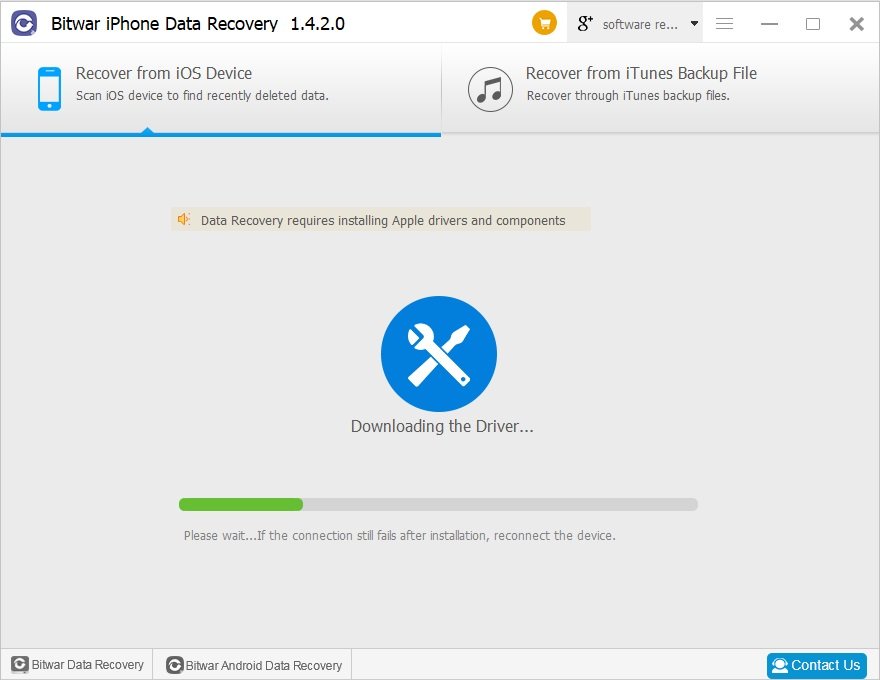
If you have ever backed up your iPhone to iTunes, you can restore your iPhone from a previous backup to bring back the lost video. Please note, the above method will help regain iPhone deleted video, but it will remove any new contacts, messages, photos, videos, or apps youve added since your last sync. Anyway, here are the detailed steps.
- Open iTunes and prevent it from auto-syncing.
- Connect your iPhone to the computer using the provided USB cable.
- Finally, click Restore to retrieve deleted videos from iPho`ne.
To avoid losing other iPhone data, you can try Jihosoft iPhone Data Recovery to view and retrieve the deleted videos on your iPhone from an old iTunes backup.
- Step 1: Download and install Jihosoft iPhone Videos Recovery tool on your computer, then open it.
- Step 2: Click the View iTunes Backup button, then select an iTunes backup to scan.
- Step 3: After the scanning ends, find the permanently deleted videos you want and check them.
- Step 4: Click the Recover button to extract them to your computer.
Read Also: How Big Is The Screen On iPhone 7 Plus
Restore Deleted Files From iPhone From Itunes Backup
You can also restore your deleted files from iTunes backup. Heres how:
Initiate iTunes on your computer, connect your iPhone with the computer through a USB cable.
Select Summary > Restore from Backup and wait until the process finishes.
The only drawback of restoring deleted files from iCloud or iTunes is that you cannot preview data and you have to recover all contents no matter if you need them. If youre aiming at selectively recovering needed files, you can choose to . It can not only recover deleted files without backup from your iPhone directly, but extract from iCloud and iTunes backup as well.