Quick And Easy Way To Delete Duplicate Contacts
As we mentioned earlier, deleting or emerging your contacts manually can be time-consuming. So it’s necessary to use an iOS data management tool to remove duplicates in batches. EaseUS MobiMover, an efficient and richly functional iOS data management tool, can help you scan your iPhone contacts and then move all duplicate contacts with no trouble. More than that, it has many additional features as we listed below.
- It can help you transfer files like contacts, messages, videos, music, photos, and more between a computer and an iOS device.
- It can help you move files between two iOS devices.
- It can help you download videos from over 1000+ video-sharing websites.
Step 1. Connect your iPhone or iPad to your computer , launch EaseUS MobiMover and go to ” Content Management” > “Contacts.”
Step 2. Then, you will see all of your iPhone contacts, which are arranged in alphabetical order. You can choose the duplicates by ticking the box next to the contact. Or you can also click the “Select All” to delete all the contacts on your iPhone or iPad. After choosing, you can click “Delete” to delete duplicate or all contacts from your iPhone/iPad.
Step 3. Then you will see a new window asking you whether to delete the selected items. Click “Yes” in the window to confirm your deletion.
How To Delete/remove Duplicate Contacts In Whatsapp On iPhone
If you recently signed up for iCloud, you may see duplicate entries of your contacts in WhatsApp. The duplicate contacts also occur if you sync with other services, such as Yahoo! or Hotmail. Go to Contacts screen for a “Group” button to check for details.
The built-in phone app is able to remove these duplicate contacts by “linking” the duplicates together. Another quick resolution is to turn off contact syncing in iPhone Settings > Mail, Contacts, and Calendars.
Hide Duplicate Contacts On iPhone By Linking Them
You may have multiple sources for your iPhones Contacts. If you have the same contact in these sources, you will have multiple duplicate entries for this contact on your iPhone.
You dont want to delete the entries. But it can be annoying to see duplicates on your contact list. In such a case, you can hide them by linking them.
1. In Contacts on iPhone, tap a contact that has double entries.
2. Tap Edit.
3. Scroll down and tap the plus icon next to link contacts.
4. Tap the second entry of this contact.
5. Tap Link.
Now these entries are linked. The duplicates wont appear on your contact list anymore. You can continue linking other contacts.
Don’t Miss: How To Unlock My iPhone With Itunes
Cleanup Dupes Mail Contacts As Csv
Cleanup Duplicate Contacts is one of the most streamlined apps on the list. The only extra detail in this one is its backup feature. The app shows you all duplicated content in your contact book, including emails, names, and phone numbers.
Another likable attribute of the app is that it shows you the difference between your current contacts and what youll have left after a cleanup.
The app uses SmartMatching to accurately detect and remove duplicates from your iPhone after scanning your contact list briefly. Although youd know what the app is all about immediately after opening it, the interface can get stuck in a menu after pressing the Analyze button.
Discovering and merging duplicate contacts is as easy as tapping the Analyze button on the homepage and selecting Merge to clean them up. You can also use its filtering system to see partial or full duplicates. This helps you know if its a name or phone number duplicate only or both.
Interestingly, you can mail your cleaned contacts to someone as CSV. So you can use it as a third-party option to .
Pros
- Compare the initial number of contacts to whats left after merging and cleanup
- Completely free
- Mail your contacts as CSV
Cons
- The user experience needs a little revamping
Price: Free
How To Delete Duplicate Contacts On iPhone
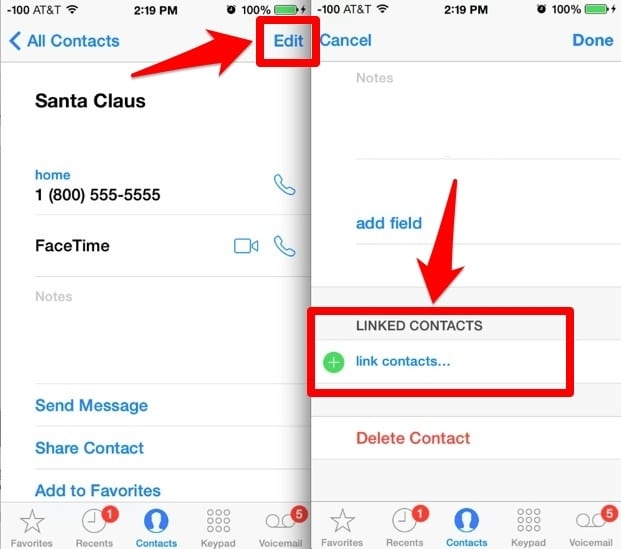
Having an iPhone with multiple pages of duplicate contacts is annoying. Heres how to delete duplicate contacts on iPhone.
There might be the same duplicate contacts when you pull up a contact from your contacts list on your iPhone. There can be duplicate contacts listed under Work, Home, and others. When you connect your iPhone to services like Facebook, Gmail, Yahoo, and Outlook, you can run into an issue with duplicate contacts.
Having too many duplicate contacts can be problematiconly a small difference in the contact details can stop you from making contact. Depending on the number of duplicate contacts, you can remove them manually or call upon an app to remove them.
Heres a look at how to delete duplicate contacts on iPhone manually or with an app.
Also Check: How To Find Hidden Photos On iPhone
How To Delete Duplicate Contacts On iPhone With Google Contacts
Its also possible to get rid of duplicate contacts on iPhone using Google Contacts, as long as you have a Gmail account.
1. Sync the contacts on your iPhone to iCloud.
2. Visit iCloud on your web browser. Click Contacts, and you will be led to a new page. There you can find all your iPhone contacts.
3. Click the gear icon in the bottom left corner and choose Select All.
4. Click the icon again and select Export vCard. It will start saving your iPhone contacts to your computer.
5. Sign in to your Gmail account and go to Contacts.
6. In the column on the left, click Import.
7. In the box that appears, click Select file and upload your iPhone contacts. Click Import.
8. The imported iPhone contacts will appear and be automatically tagged with the import date, say, Imported on 5/20.
9. Click Merge & fix in the left column, and it will find and list the contacts with duplicate listings.
10. You can choose to merge individual or multiple iPhone duplicate contacts. There is a Merge all option. If you click Dismiss, the specific iPhone duplicate contacts will be ignored.
11. Click Export. In the Export contacts box, select all your iPhone contacts by choosing the related label from the dropdown list. Choose to export them as vCard. Click Export.
12. Visit https://www.icloud.com/contacts/ again.
13. Click the gear icon and import the vCard file youve just exported from Google.
Now the duplicate-free contacts will be automatically synced to iPhone.
What Happens When You Link Contacts On Your Phone
The link contacts feature allows you to merge multiple numbers or contact information of a person under a single contact name to avoid clutter and offer quick access. … By default, your Android phone automatically links other information like Gmail address or WhatsApp account with the contact number if possible.
Recommended Reading: When Is The Next iPhone Being Released
How Are Duplicate Contacts Detected
The Contacts app detects duplicates based on precisely dittoed contact cards on iCloud or iPhone. Both the name and number have to match to make them duplicates. If you have a number saved under two different names or vice versa, they will not be detected as duplicate contacts and will not show up under the Duplicates Found list.
Hope you found your answers here! Share your feedback with us in the comments!
RELATED
Icloud Can Delete Contacts Too
This third method works well for Windows users who have iPhones. Follow these steps to delete a contact via iCloud’s interface. Just like using the Contacts app, changes you make here will transfer to your iPhone.
Log into iCloud.com and click Contacts.
Click Delete Contact and then the Delete confirmation as well.
Read Also: How To Cut In Imovie On iPhone
How To Clean Up Duplicate Contacts On Your iPhone
Chris Stobing
Chris Stobing is a writer and blogger from the heart of Silicon Valley. His work has appeared in PCMag and Digital Trends, and he’s served as Managing Editor of Gadget Review. Read more…
If you use your iPhone to manage multiple address books from work, school, or your personal life at once, youve probably run into the problem of duplicate contacts before.
Oftentimes when third-party applications like Facebook, Gmail, or Outlook attempt to import contact details into your phone, if theres even a slight difference between the information one service has and whats already stored locally on your device, the whole system goes haywire, and you can end up with a handful of contact pages that all belong to the same friend or colleague from the office.
Depending on how many people you know and how many services they overlap between, fixing this problem can either be as simple as a couple swipes, or monotonous enough to make anyone go mad. Heres our solution for both.
Itunes Icloud And Iyou
And while this method is all well and good when theres only a few phone numbers to sort through, if you ever find yourself staring down the barrel of a bulk contact duplication situation, there are a number of different remedies for the issue depending on what caused the problem in the first place.
Currently the most common culprit is accidentally syncing your phone through iTunes , while also having either an iCloud or Outlook account tied to your device at the same time.
The same problem can arise with other email applications and address book imports as well, including both Gmail and Yahoo. If your devices local address book shares many of the same numbers with the email accounts of friends, family members, or coworkers, the iPhone will automatically import both into the same list without merging the overlapping information on its own.
Sometimes this mashup of digital black books can result in dozens, even hundreds, of contacts being stuck right next to each other in the same list. Of course, if manually going through each and every miscommunicated contact doesnt sound like your idea of a good time thankfully, theres an app for that.
Read Also: Can I Screen Mirror iPhone To Samsung Tv
How To Hide Contacts In Lists Without Deleting Them
In case you dont wish to delete contacts from your iPhone but only want to hide ones from a specific list, you can do that by selecting a list to view its contacts instead of viewing your entire contacts list on the iPhone. To view contacts from a specific list, open the Contacts app on your iPhone.
When the app opens, tap on Lists at the top left corner.
Youll see all the lists from different accounts youve added contacts. From here, you can choose a list you want to view contacts. If you have multiple iCloud or Gmail accounts, select an account you wish to delete contacts from. If you have only one account from iCloud or Gmail or want to view contacts from all of your iCloud or Gmail accounts, choose All iCloud or All Gmail from this screen. You may see more contact lists on this screen if you have added any from other third-party accounts.
Once you select your preferred list, youll see contacts from that list on the next screen.
This way, you can avoid deleting contacts from an account entirely and easily switch between different lists inside the Contacts app at any time.
Thats all you need to know about deleting contacts on an iPhone.
RELATED
How Do I Export Contacts From iPhone Without Icloud
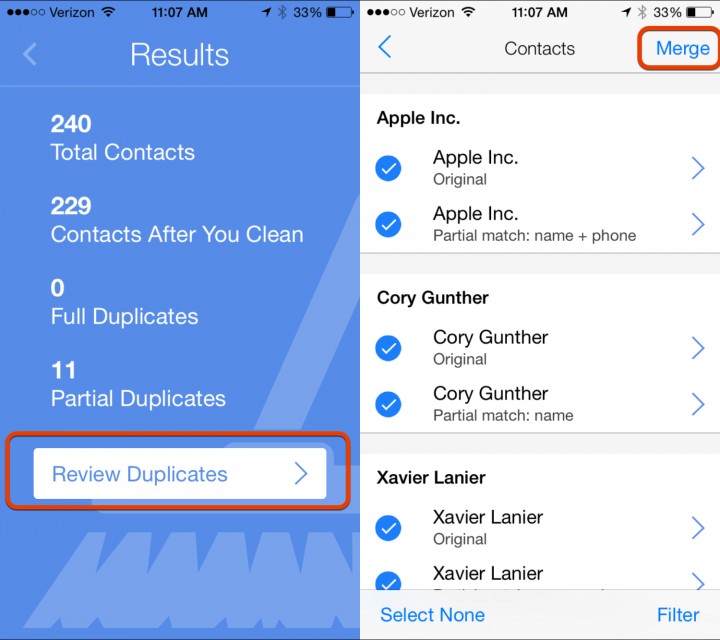
Method 1: Export Contacts From iPhone Without iCloud
Also Check: How To Keep Your Screen On iPhone
Super Cleaner: Clean Storage
Super Cleaner is an all-around iPhone cleaner for removing duplicate contacts and photos. It also helps you organize and clean your photos, videos, and calendar. Theres also a privacy feature on the app that you can use to password-protect your contacts, photos, and videos. These side attractions come with the premium plan, though.
The apps interface is straightforward. Youll see all these features when you open its dashboard. And you only need to select Contacts Cleanup to start removing duplicate contacts from your iPhone. The app helps you discover and merge duplicate names, phone numbers, and emails in your contacts book.
Additionally, it filters out fields with blank details, such as contacts with names but without phone numbers. Unfortunately, merging of duplicate contact is only available with a premium subscription.
Pros
- See the number of duplicate contacts on your iPhone
- Merge duplicate contacts easily
- Contact merging is limited to premium
Price: Free
How To Merge Duplicate Contacts On iPhone
If you have different information in the duplicate entries, you can choose to merge that information.
1. Open the Contacts app icon and locate a duplicate entry.
2. On your contact’s information screen, tap the Edit button in the upper right-hand corner of the screen.
3. Tap link contacts
4. Select a duplicate contact and click on the Link button in the top right corner. Steps 3 and 4 will need to be repeated until all of the contacts are linked.
Recommended Reading: Will Deleting Photos From iPhone Delete From Icloud
How To Delete Duplicate Contacts On iPhone With Your Mac
In order for this to work, you must have your iCloud contacts synced to your Mac. This is done in System Preferences by ensuring that Contacts is checked in the Apple ID submenu.
1. Open the Contacts app on your Mac and click Card then Look for Duplicates
2. If you have duplicates, you will then be given the option to merge. Click Merge.
Quick tip: If you have multiple different people with the same name in your contacts, this would merge them into one contact card. You need to make sure that there is something different in their names to differentiate them.
Bonus Tip: Try Free Third
You can also make use of free third-party iOS apps to remove and merge duplicate contacts on your iPhone. Follow these steps to achieve the same.
- Open Apple Appstore on your iPhone and search for the Contact Cleanup app to install it.
- Tap on the Open button to launch the app on your iPhone.
- Further, tap on the Import Contacts button to import all your devices contacts.
- Provide the necessary contact access to the app by tapping on the OK button when prompted.
- You can also backup your existing contacts to restore them later by tapping on the Backup Now button.
- This app will automatically scan all your iPhones contact to identify and categorize them on the basis of several smart filters.
- To view the list of all your duplicate contacts, tap on the Duplicate Contacts option.
- Tap on your desired contact name to manage all the associated duplicate entries.
- To merge all the duplicate contacts into a single contact profile, tap on the Merge button.
- You can repeat this process as many times as you wish to handle all the duplicate contacts present on your iPhone.
Thats it. Youve successfully removed and merged all duplicate contacts on your iPhone using a free third-party iOS app.
Related | 7 Ways to Fix iPhone Contacts Missing after iOS 15 Update
Also Check: How To Turn On Hotspot On iPhone 11
How To Fix Duplicate Contacts On iPhone Via Icloud
You can also eliminate duplicate contacts using iCloud. However, you need to ensure you’ve synced your iPhone with iCloud accounts for this fix to work.
Step 1: Visit icloud.com and log in to your iCloud account with the correct Apple ID and password.
Step 2: Click on the ‘Contacts’ icon.
Step 3: For Mac users, hold down the Command while Windows users should hold ‘CTRL’ to select duplicate contacts you want to delete.
Step 4: Click the ‘Gear’ icon at the bottom corner and select ‘Delete’ from the menu list on your PC screen.
Pros
- Easier for you to identify double contacts.
- No third-party software is needed.
- Multi-select contacts.
Cons
- Only suitable for limited contacts.
- You can only delete duplicate contacts, if you need to merge contact info you have to do it manually.
MobileTrans – Contact Management
Easily import contacts from VCF or CSV files to your mobile devices. Merge duplicate contacts in one click.
How To Delete Duplicate Contacts On iPhone With Mobiletrans
Step 1: Install MobileTrans on your PC, launch the program, and click on ‘More’.
Step 2: Now connect your iPhone to the PC and click on ‘Contact Management’.
Step 3: Your iPhone contacts will be shown on your PC screen > Click Merge to remove duplicate contacts.
Step 4: Choose the account in which you want to merge duplicate contacts by ticking the checkbox next to it. Then click on ‘Next’.
Step 5: Select your contacts to Merge, and click on ‘Merge Selected’.
Step 6: Finally, all duplicate contacts on your iPhone will be deleted. It’s as simple as that!
Note: If the app or other email account on your iPhone also creates its contact list on your phone, MobileTrans can also help get rid of its duplicate contacts, for example, WhatsApp and Outlook email accounts.
You May Like: How To Access Blocked Numbers On iPhone
How To Erase Duplicate Contacts On iPhone With The Help Of Mac
If you also own a Mac computer, merging contacts on iPhone would be much easier. It doesn’t require any software or a third-party app. Just follow the steps outlined below to erase duplicate contacts on iPhone with the help of a Mac. But before you proceed, make sure you’ve backed up your iCloud contacts on Mac prior.
Step 1: Open Contacts on your Mac device.
Step 2: Locate the Card menu and click on it, then select ‘Look Duplicates’.
Step 3: All iCloud contacts duplicates will be searched, just click on Merge in the pop-up window on your PC screen.
Note: You can merge the duplicate contact information and also duplicate contact names with different contact information.
Pros
- Merge contacts all at one time.
- It requires no download of software tools.
Cons
- You cannot select which duplicate contacts to delete or keep.