How To Share iPhone Contacts To iPhone
Sharing contacts between iPhone is pretty much the same as sharing contacts between other phones. However, since iPhone contacts are stored in the phone’s memory and there is no direct way of exporting them, a third party application must be used. One of the applications you can use to share contacts on the iPhone is MobileTrans for Mac .
It is a data transfer application that allows you to share data such as contacts, music, videos, messages, applications, and other files between smartphones. It is a great solution that comes in handy when sharing contacts, especially in the case where you are switching from one phone to another. In addition, you can use the application to transfer data between phones on different platforms, for example, between an iPhone and an Android phone.
Key Features of iSkysoft Phone Transfer:
One-click data transfer
It is a great application for transferring phone data, and it allows you to instantly transfer your files between iOS, Android, Blackberry and Windows Phone devices. This is a great function that you can use to share your iPhone contacts between another iPhone or a smartphone across a different platform.
Backup and restore your phone’s data
iCloud restore
Multiple device support
iSkysoft Phone Transfer is a great data transfer application that supports a wide range of devices on different platforms, including Android, iOS, Windows phone and Blackberry.
How To Share Individual Contact From iPhone To iPhone
Step #1. Open Contacts and go to the contact you want to share, either by scrolling through the list or searching for the name.
Step #2. Tap on the contact to view their details. At the bottom of the screen, tap on the option.
Step #3. A few options will come up, including AirDrop, iMessage, and Mail. Tap on whichever one you want to use.
If you choose Airdrop, you will have to ensure that the iPhone you are sending to has Bluetooth and Airdrop enabled. If it does, you can choose the device from the list that shows up and the contact will instantly be shared.
If you choose iMessage, you will have to select whom you want to send the contact to from your list and tap send. The recipient can then add the contact to their own list by simply tapping on the iMessage and following the options.
If you choose to send via email, the contact will go as an attachment that the recipient will have to open and then select Add to Existing Contact or New Contact as needed.
Now, you might need to share all your contacts from one iPhone to another. This is possible through iCloud sync but only if you use the same Apple ID on both devices. Heres how to do it:
Use The Finder Or Itunes To Sync Contacts
If you dont want to manage your contacts with iCloud, or if you want to do a one-time sync, sync your Contacts manually with the Finder or iTunes.
When you sync with the Finder or iTunes, your information stores locally on your devices. There can be differences in information if you update one of your devices in between syncs. For example, if you delete contacts from your computer after syncing with your iPhone, iPad, or iPod touch, the next time you sync with your computer, those contacts will delete from your iOS or iPadOS device, too.
Also Check: iPhone 6 Screen Mirroring Samsung
How To Transfer Contacts From Android To iPhone By Syncing A Google Account
This is a great option if you keep your Android contacts in a Google account. It works with both a new iPhone and one that’s already set up. All you need to do is to add your Android’s Google account information to the iPhone.
1. On the iPhone, start the Settings app.
2. Tap “Passwords & Accounts.”
3. Tap “Add Account” and then tap “Google.”
4. Follow the instructions to add your Google account to the iPhone. It’ll automatically sync all your Google info, including contacts.
How To Share Contacts From One iPhone To Another iPhone
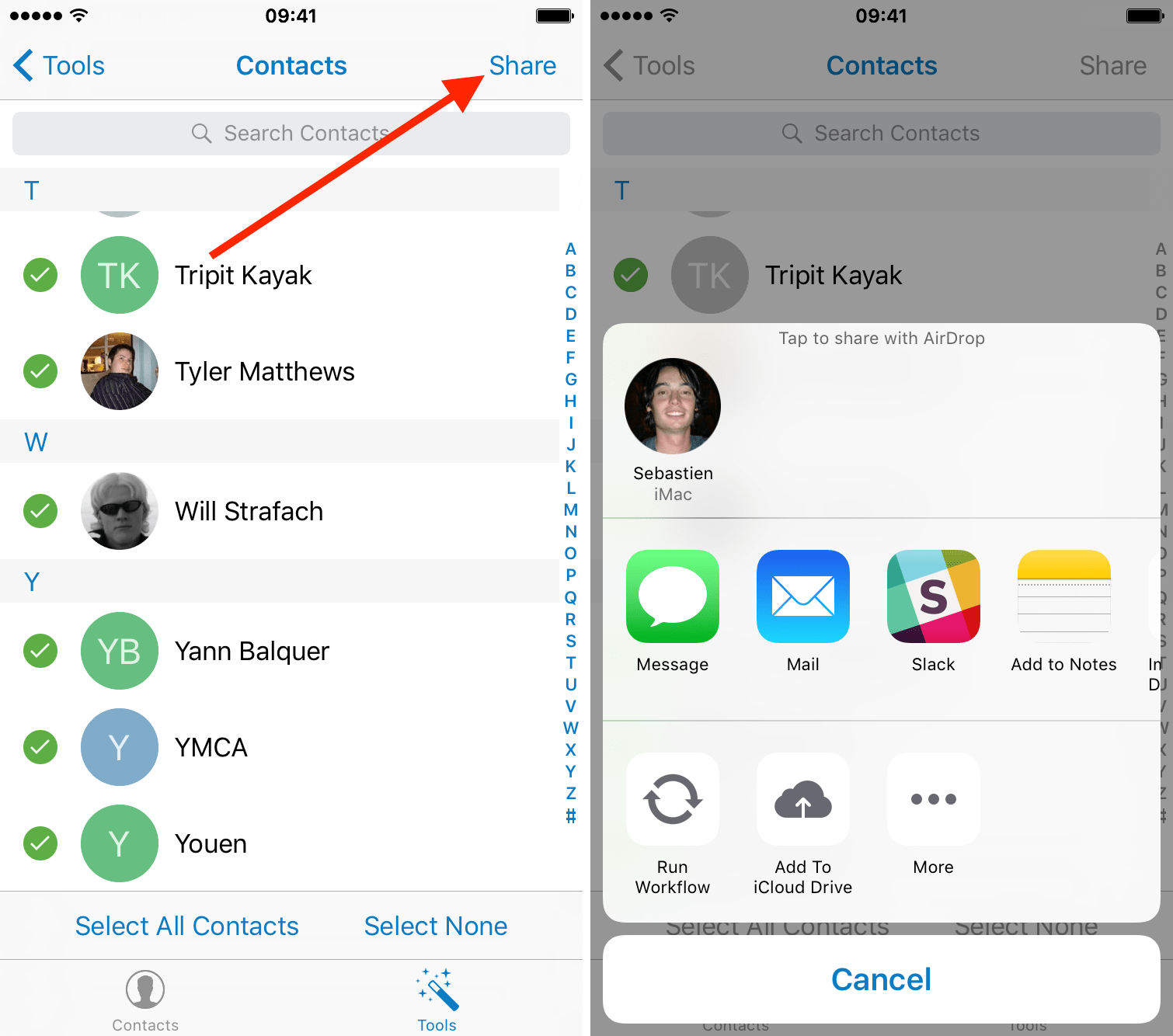
We all have moments when we need to share one of our contacts with someone else. An excellent way to do this is via WhatsApp, but what if you dont use such third-party messaging apps? If you want to share contacts from iPhone to iPhone, then there are other options. That is, you can use email, iMessage, or Airdrop. Its quick, simple, and efficient so lets see how to go about it.
You May Like: How To Play Pool On Imessage Ios 10
Using An Itunes Backup
How To Transfer iPhone Contacts Using Itunes
If you prefer to back up your iPhone to a computer, use iTunes instead of iCloud. Here’s what to do:
Connect the old iPhone to the computer you normally sync it with.
Open iTunes and access the screen that shows your iPhone. If it doesn’t open automatically, click the Phone icon.
In the Backups section, click This Computer, then click Back Up Now.
If you’re asked about encrypting the backup to make your iPhone more secure, either do so with the Encrypt Backups button. You can decline by selecting Don’t Encrypt. You can change this setting later.
Wait while the iPhone backs up to the computer. To monitor the progress, watch the blue progress bar at the top of iTunes.
When the backup is complete, eject the old iPhone and plug in the new one.
To restore the new iPhone from the backup, select Restore Backup and follow the prompts.
If iTunes explains that you have to first disable Find My iPhone in order to restore the backup, do so through the iCloud> Find My iPhone option in the Settings app.
Recommended Reading: How To Upload Pictures To Shutterfly From iPhone
How To Transfer Contacts From iPhone To iPad With Ios Contact Transfer
When you want to finish the contacts transfer from iPhone to iPad and save your time, you’d better choose the professional tool. That is iOS Contact Transfer – Samsung Data Transfer. This iOS Contact Transfer app can help you transfer contacts from iPhone to iPad in 1 click, including the information of every contact, such as group, address, email and etc.
Highlights and major features if iOS Contact Transfer:
– Transfer contacts from iPhone to iPad and vice versa in 1 click.
– Transfer books, calendars, bookmarks, and notes from iOS to iOS with ease.
– Support to transfer data from iPhone to Android, from Android to iPhone, from iPhone to iPhone, from Android to Android, and etc.
– Not only support iPhone and iPad, but also iPod and Android device.
– High compatibility with iPhone 11 Pro Max/11 Pro/11/XS Max/XS/XR/X/8 Plus/8/7 Plus/7/6s Plus/6s/6 Plus/6/5S/SE/5C/5, iPad Pro, iPad Air, iPad 2/1, iPad Mini, iPod touch 5/4/Shuffle/Nano/Classic, Samsung, Sony, HTC, LG, Huawei and more.
Tutorial on how to share contacts from iPhone to iPad with iOS Contact Transfer:
Step 1. Download and Install iOS Contact Transfer
In the beginning, you need to download the iOS Contact Transfer on your computer. Then install and launch the program.
Step 2. Connect iPhone and iPad to Computer
Next, please connect your iPhone and iPad to the computer. The iOS Contact Transfer will detect your iDevices quickly. If prompted, tap on the “Trust” on both iPhone and iPad.
Use An App To Transfer Contacts From iPhone To Android
Theres a free app called My Contacts Backup that lets you export contacts from your iPhone and import them on your Android device. You can use this app to create a file containing all your contacts, then email this file to your Android device.
This method is similar to the email method above, but lets you share multiple contacts at once:
Recommended Reading: How To Add Gif To Text iPhone
Get Notified When A Friend Arrives At Leaves Or Isn’t At A Location
* Your friend will be notified when you set a location-based notification.
How To Share Family Contacts
Reader Walt Bischoff and his spouselike all good coupleswould like to share more of their lives with one another. He writes:
My wife and I have separate Apple IDs and would like to share contacts via iCloud. How should we set up iCloud to achieve this? Right now we never seem to be able to access all of our contacts.
I can offer a couple of solutions. Well start with iCloud.
iCloud doesnt allow you to share contacts between accounts. You cant, for example, create a group of contacts within your iCloud account and then tick off a little box marked Make these contacts available to my spouse as well. What you have to do is create an additional iCloud account that you share.
To do that you go through the usual rigmarole to create an iCloud account. On an iOS device simply navigate to Settings > Mail, Contacts, Calendars and tap Add Account. Tap iCloud and create a new Apple ID. Once youve obtained that ID, add it to every device you intend to use to share contacts.
On the Mac, go to System Preferences > Mail, Contacts & Calendars click the Plus button at the bottom of the window, click iCloud, and click Create Apple ID. Again, make sure that youve added this new iCloud account to all your devices.
Server: google.com
Also Check: How To Reset Carrier Settings iPhone
Using Icloudcom To Transfer Contacts From One iPhone To Another
This method is suitable for users who have two iPhones that have different Apple IDs for each device. Simply, it exports the contacts from one Apple ID and imports it to the second Apple ID. See steps below:
- Go to iCloud.com and login using the Apple ID of the first iPhone .
- Go to Contacts and select the contacts you want to share. If you want to share all your contacts press Ctrl+A to select them all.
- Select “Export vCard” and take note where the .vcf file is being downloaded.
- Log out from iCloud.com and log in using the Apple ID of the second iPhone.
- Go to Contacts and click the cogwheel icon.
- Select “Import vCard”
- Locate and select the .vcf file downloaded in Step 4.
- This should import the contacts to the second iPhone.
For this method, the steps should be followed religiously in order to avoid any mishaps as errors often occur during the import of contacts to the new iPhone.
To share contacts between iPhones is an easy task as long as you have a suitable method and a proper tool. To purchase software such as iMyFone iTransor for sharing or transferring contacts and much more types of data between iPhones is a good choice because it means safeguarding the data in both iPhones and even being able to share social apps data like WhatsApp! If you are not sure about what it can do, just download the free trial version it offers and give it a shot.
Transfer Contacts Between iPhones Without Icloud Or Itunes

AnyTrans is a professional and easy-to-use iPhone data manager which helps you transfer contacts from iPhone to iPhone without hassle. You can transfer data between iPhones without iCloud easily. Also, it enables you Get it to have a try after checking its top features:
- Preview and Transfer contacts between iPhones selectively or wholly You can preview your contacts before transferring and select to copy or check the Select All option to transfer all contacts in 1 click.
- Super fast transferring speed You can transfer over 3000 contacts between iPhones within 32 SECONDS.
- No data erase and selective transfer Unlike iCloud or iTunes, no data will be erased when transferring contacts. And you can preview and choose the contacts you want to transfer without full restore.
- Support all iOS device models and iOS versions AnyTrans supports the latest iPhone 13, as well as iOS 15.
Now, on your computer, and then follow the steps below to move contacts to your new iPhone 13 mini, iPhone 13, iPhone 13 Pro, or iPhone 13 Pro Max.
* 100% Clean & Safe
Don’t Miss: Update Instagram App iPhone
Transfer Contacts From One iPhone To Another With Itunes
If youd like to transfer contacts from iPhone to iPhone without iCloud, you can use iTunes instead. Youll need both iPhones and a computer for this task.
How To Send Contacts From iPhone To Someone Elses Phone
This is by far the quickest way to share and transfer a contact from one iPhone to another iPhone, smartphone, person, or computer of any sort. Everything is handled in iOS natively:
Depending on the choice of sharing method, either the Mail or Messages app will open and contain the selected contact in a preformatted message.
If you choose Messages, the recipient will either need SMS service or iMessages enabled. From here you choose the recipient of the contact as if you were sending a standard email or text message and click send as usual.
This works exactly the same on all versions of iOS, it may look slightly different with some versions compared to other, but the feature is the same and the ability to share, send, and receive contact data from iPhone is always there.
Don’t Miss: How To Play 8ball On iPhone
Ways To Transfer Contacts From iPhone To Computer
by Jenefey Aaron Updated on 2021-08-17 / Update for Contact
Transferring contacts from iPhone to PC might be familiar for some of you guys. Its recommended you move contacts to your PC to keep the backup so that it will be helpful in future. Here, I will show you 5 ways on how to transfer contacts from iPhone to computer including the best way which will help you to move contacts easily.
Back Up Contacts From First iPhone
Firstly, download and open iMyFone iTransor. You can download it from its official website.
Step 1. Open the program and select “Acquire Backup from Device & iCloud” > “Back Up Device”.
Step 2. Connect the iPhone to the iOS data backup and restore tool and make sure to trust the computer when it asks.
On the right column, select Contacts from the list under “Select One or More Data Type”. Then click “Back Up” and the backup process will now commence.
Step 3. If the back up process is successful, a message will be displayed and you will be able to see the backup in the designated folder.
Also Check: iPhone Screen Mirroring On Samsung Tv