One: Reboot Frozen iPhone 8 With Tenorshare Reiboot Without Buttons
Tenorshare ReiBoot is a powerful tool designed to help solve different iPhone problems, including stuck in iTunes logo/DFU mode/recovery mode, unresponsive/black screen, freeze or crash during iOS update, bricked iPhone, etc. Fixing your iPhone 8 in such problems with Tenorshare ReiBoot will not cause any data loss. And more importantly, you just need a click to revive your dead iPhone without using any buttons:
Step One: Launch Tenorshare ReiBoot in your computer, and connect your iPhone to Tenorshare ReiBoot. Select Enter Recovery Mode.
Step Two: Then select Exit Recovery Mode and wait for your iPhone to restart.
If problems are not solved, try clicking Fix All iOS Stuck for Tenorshare ReiBoot to repair your iOS system.
Tip : Force Restart/shut Off iPhone Using Free Reiboot
ReiBoot, as its name shows, is the best way to reboot an iPhone/iPad/iPod touch. It is a small utility with neat interface. All you need is two clicks to hard reset an iPhone X/XR/XS/8/7/6s/6/5 or iPad/iPod easily.
Run this program after installation and connect your frozen iPhone to computer. Click “Enter Recovery Mode” and put iPhone into recovery mode.
And then the “Exit Recovery Mode” is highlighted, click it to force restart your iPhone.
This is by now the easiest free method to force shut down iPhone without Power or Home button. If enter and exit recovery mode does not help you hard restart your device. You can upgrade to use the “Repair Operating System” feature to recover iOS system. It has the capability of fixing various issues without any data loss such as iPhone/iPad freezing, iPhone keeps dropping calls, iPhone spinning wheel, etc.
- Select “Repair Operating System” feature and you’ll enter the repair interface. Click “Start Repair”.
- Prior to repair, you need to download firmware according to your iPhone operating system and thus, download the firmware.
- Once the firmware is downloaded, the software will start repairing the operating system of your iPhone and wait for a few minutes to complete the process.
Fourth Solution: Reset Your iPhone 8 To Factory Defaults
Among the last options to consider if the problem continues after performing all prior methods is a factory reset or master reset. This reset will wipe everything from your device including your customized settings, apps, messages, and personal information. Any bugs and malware that might have caused system errors will also be wiped out in the process. As a result, youll have a clean, same as new iPhone. The only downside though is that youll lose all your personal information. For safekeeping, be sure to back them up to iCloud or iTunes beforehand. Then continue with these steps whenever youre all set to wipe and reset your iPhone 8:
Your iPhone will restart automatically when the reset is finished. As soon as its completely rebooted, you can proceed with the initial setup process.
Also Check: Sending Video iPhone To Android
How To Reset iPhone 8 If You Forgot Passcode
- Make sure your iPhone is not connected to your computer.
- Press and hold the side button until you see the power off slider. Drag the slider to turn off iPhone. Then connect
- If you have backed up your iPhone, restore your data and settings after removing the password.
Why won t my phone charge]What should I do if my iPhone wont charge? The first thing you should always do if you find your iPhone not charging is to restart your iPhone. By performing a hard reset on your iPhone, you can check for software errors before proceeding to check your hardware. This is because the software on your iPhone does the charging, not the hardware.What happens if your phone won’t charge?If your phone does not charge
Three: Ways To Prevent/minimize iPhone 8 Freeze

Basically the following operations can prevent or at least minimize the chance of having your iPhone 8 frozen, crashed, hung or unresponsive:
- Keep your iPhones apps updated to the latest version to avoid app freeze.
- Keep you iTunes in your computer updated to the latest version to make sure the iTunes sync goes well all the time so as to avert iPhone stuck or freeze during iTunes sync.
Don’t Miss: How To Get Old Text Messages Back On iPhone
How To Troubleshoot iPhone 8 That Keeps Crashing And Shutting Down
Before you begin troubleshooting, check and ensure that your iPhone has sufficient memory space. Frequent crashes and random restarts are among the common indicators of memory issues in mobile devices. While your iPhone is new, to run out of memory is not impossible especially if youre fond of downloading complex apps and multimedia contents. Aside from bulky downloads, rogue apps are also among the probable culprits. If necessary, clear up some space of your iPhones internal memory by deleting old messages, unnecessary apps and contents. If the memory status is good but still your iPhone is acting up, then you can now start troubleshooting and eliminate software errors.
How To Force Restart iPhone 8 And iPhone 8 Plus
Apple has changed how to forcibly restart an iPhone 8 and iPhone 8 Plus, with the device now relying on a sequence of three button presses to complete the hard reboot procedure.
If youve been trying to forcibly reboot an iPhone 8 or iPhone 8 Plus to no avail, it is because all of the prior methods to hard restart an iPhone no longer work with iPhone 8 models. The new approach to a force restart or hard reboot sometimes called a hard reset is relatively easy, once you learn how it works on the new devices anyway.
Also Check: Cannot Verify Server Identity The Identity Of Imap Gmail Com Cannot Be Verified
Hard Reset Your iPhone
The next step is a hard reset. To do this, hold down the Sleep/Wake button and the Homebutton at the same time. Press and hold these two buttons together until the Apple logo appears on your iPhones display. You may need to press both buttons for as long as 20 seconds, so be patient!
Performing a hard reset on an iPhone 7 or 7 Plus is slightly different. To hard reset an iPhone 7 or 7 Plus, press and hold the power button and the volume down button at the same time until the Apple logo appears on the screen.
If you have an iPhone 8 or newer, press and release the volume up button, then press and release the volume down button, then, press and hold down the side button until the screen goes black and the Apple logo appears.
A hard reset can help restart software that may be working improperly. Id like to stress that this is not the right way to turn off your iPhone every time. If the normal power off option works, use that. A hard reset can interrupt software and actually cause more problems if you do it for no reason.
For Any Ios User Recommended: Turn Off iPhone With Aiseesoft Ios System Recovery
If the above solutions dont solve your problem, and your iPhone still cant turn off, your problem may be bigger and tougher. Its time to seek for a professional tool to fix the problem of iPhone frozen and help you force shut down your iPhone. Here we recommend the professional Aiseesoft iOS System Recovery to help you fix and force shut down your iPhone.
Step 1Launch iOS System Recovery.
Launch iOS System Recovery on your computer and connect your iPhone to it with USB cable. Click iOS System Recovery, and you will enter the FoneLab iOS System Recovery window. Then click Start at the bottom right corner.
Step 2Choose the repair type.
Here you can choose the repair type of Standard Mode, then click Confirm.
Note: The Advanced Mode will erase all the data of your device, so youd better back up your iPhone data first.
Step 3Download the firmware package and start to fix your frozen iPhone.
When the plug-in download is finished, iOS System Recovery will fix iPhone frozen issue automatically. Then you can force shut down your iPhone and it will get out of frozen and back to normal.
Summary
Now you can figure out how to force shut down an iPhone. When you cant force shut down your iPhone with those basic ways, you might need to try a professional tool to help you fix and shut down your iPhone. Aiseesoft iOS System Recovery is the most powerful and professional tool to repair your iOS devices back to normal. Hope you can successfully force shut down your frozen iPhone.
Read Also: How To Restore Old Messages On iPhone
Fifth Solution: Restore Your iPhone 8 In Itunes
Most software issues in mobile devices are usually taken care of by a factory reset. Yet there are some instances when a more advanced system wipe out is necessary. And this is where an iOS restore plays its part. There are two types of iOS restore you can try on a recovery mode restore and DFU mode restore. Both these methods require the use of a computer and iTunes software. And both likewise result to data loss. Should you wish to continue, back up all your critical data for safekeeping. You can back them up on your computer through iTunes before performing an iOS restore.
You can start with a recovery mode restore first and if that wont work, proceed with a DFU mode restore. A DFU mode restore is deemed as the deepest type of system restore done on an iPhone. It puts the device in a state wherein its still able to communicate with iTunes without activating the bootloader or operating system.
A more detailed walkthrough on how to perform a recovery mode restore and DFU mode restore can be found on our iPhone 8 tutorials. Should you wish to refer to the steps, visit our iPhone 8 Troubleshooting page, navigate to the Tutorials section, then find the title or keyword.
How To Soft Reset Your iPhone
The easiest way to soft reset your iPhone is by turning it off. This method is often called a soft reset because, unlike a factory reset, you will not lose any data, and it will not cause anything to get deleted from your phone. You will want to consider doing a soft reset when your phone is running a little slower than it normally does, if an app is refusing to open or work properly, or if you are experiencing another minor problem, but your iPhone is still responsive. Apple changed how to perform a soft reset on the X, 11, and 12 series iPhones, where a soft reset requires you to hold down two buttons. All youre doing here is turning your phone off.
Step 1: Press and hold the Sleep/Wake button and the Lower Volume button. On the iPhone X and later models, youll find the Sleep/Wake button on the right side of the phone.
Step 2: Rest your finger on the Slide to Power Off slider that appears, then swipe to the right.
Step 3: Once there is nothing on the screen and it goes black, press and hold the Sleep/Wake button again until the Apple logo appears to turn it back on.
If youre using an iPhone SE or an iPhone 8 or earlier, you can shut down your iPhone simply by holding down the Sleep/Wake button until the slider appears.
Don’t Miss: iPhone Group Texts Not Working
Completely Drain And Fully Recharge
It sounds silly but most of us probably dont let our smartphones drain to 0% battery life and then completely recharge to 100%. Instead, when its getting to lower levels we tend to find the nearest charger and plug the handset straight in.
However, once every few months try to completely drain the battery, then fully recharge it as this can ensure the power gauges are working correctly. If your iPhone hasn’t been drained and fully recharged in a while, make a point of doing it now.
Turn Off In Ios 11 Or Later
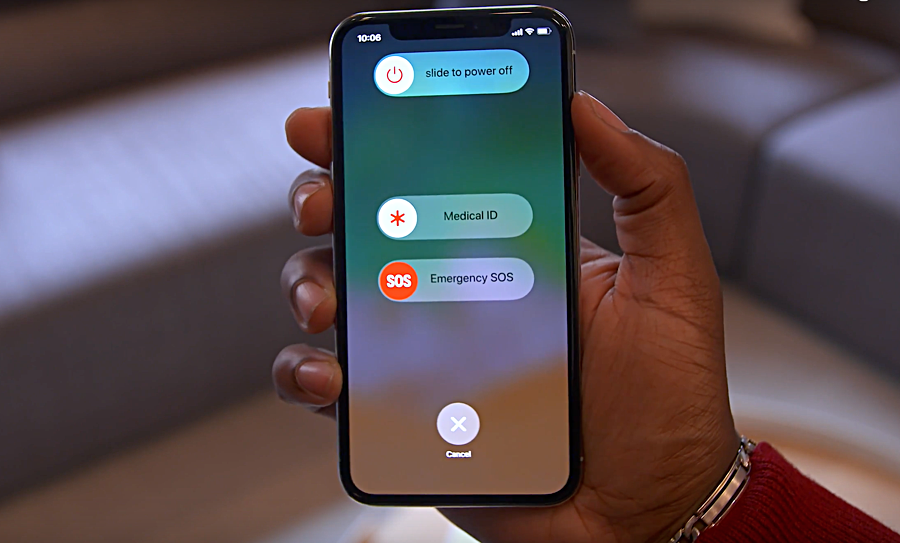
While the physical button remains the primary means to turn off an iPhone, there is also a way to power it off inside iOS. With iOS 11 or higher, navigate to Settings > General > Shut Down.
This may seem like an unnecessary option at first, but it is helpful if the physical button on the phone is not working or if you have mobility issues that prevent you from gripping or pressing hard on iPhone buttons.
Also Check: How To Take A Screenshot On A iPhone 8
How Do I Back Up My iPhone
There are a few different ways to back up your iPhone:
Backup Your iPhone Using iCloud
Backup Your iPhone Using iTunes
Backup Your iPhone Using Finder
Applies To: iPhone 5,iPhone 5S,iPhone 5C,iPhone 6,iPhone 6 Plus,iPhone 6S,iPhone 6S Plus,iPhone SE,iPhone 7,iPhone 7 Plus,iPhone 8,iPhone 8 Plus,iPhone X,iPhone XS,iPhone XS Max,iPhone XR,iPhone 11,iPhone 11 Pro,iPhone 11 Pro Max,iPhone SE 2
iPhone Se 5 Or Earlier
Don’t Miss: How To Change Background Photo On iPhone
How To Force Restart Or Hard Reset The iPhone 8 And iPhone 8 Plus
Powering off normally still requires you to hold down the Side button for a couple of seconds until the slide to power off prompt shows up. In iOS 11 and iOS 12,In addition, there is a Shut Down option under setting at the bottom of the General section.Apple made this change because on iPhone 8 and iPhone 8 Plus, pressing and holding the Side in combination with either of the Volume buttons now activatestheEmergency SOS feature.
Enter/exit Recovery Mode To Restart iPhone 8/8 Plus
For there are a lot of users who cannot easily get their iPhone 8 force restarted or the process may not help. Thus we suggest you to have a try by using Tenorshare ReiBoot, a professional iOS repair tool which can solve all kinds iOS issues in only one-click of enter/exit recovery mode.
Step 1: Download and install Tenorshare ReiBoot on your PC/Mac, run the program and connect your iPhone 8 with computer via USB cable. And you may see the interface below, and then you need to click Enter Recovery Mode
Step 2: When you see iTunes and USB icons appear on your iPhone 8 screen, you then can click Exit Recovery Mode on Tenorshare ReiBoot and your iPhone 8 will automatically restart.
Then you will find your iPhone 8 works normally.
Also Check: Screen Mirror Apple To Samsung
How Do You Reset iPhone 8
Follow these instructions to reboot iPhone 8: Turn off iPhone 8. Now press and hold the volume up button for a few seconds and then quickly release it. Repeat the same steps for the Volume Down button. Hold it for a few seconds and then quickly release it. Now press and hold the power button for a few seconds.
Check if phone is unlockedIs there a way to know if your phone is unlocked? Another way to find out if your phone is unlocked is to insert a third party SIM card and see if you can make calls. If your call is successful, your phone is unlocked and should work with other SIM cards.How do you unlock carrier on iPhone?Unlock iPhone Open the Phone app on the iPhone. Click on the keyboard. Enter your customer service line
How To Reformat My Imac
How To: Reformat Mac OS X Without a Recovery Drive or File Backup Drive. Okay, you may have a lot of files that you want to get rid of, but you definitely have files that you want to get rid of. Restart your computer. After double, triple, or quadruple validation of your backups, restart your computer. Press CMD + R. Open Disk Utility. Clean your hard drive. Reinstall OSX.
Don’t Miss: How To Screen Mirror From iPad To Samsung Tv