Manage Your Cellular Plans For Dual Sim
During setup on models with Dual SIM, you can choose how iPhone uses each line. To change the settings later, do the following:
Go to Settings > Cellular.
Below Cellular Plans, make sure two lines are turned on. To turn a line on or off, tap a line, then tap Turn On this Line.
You can also change settings such as Cellular Plan Label, Wi-Fi Calling , Calls on Other Devices, or SIM PIN. The label appears in Phone, Messages, and Contacts.
Tap Cellular Data, then choose a default line. To allow iPhone to use either line depending on coverage and availability, turn on Allow Cellular Data Switching.
You may incur roaming charges if Data Roaming is on and youre outside the country or region covered by the carriers network.
Tap Default Voice Line, then choose a line.
When using Dual SIM, note the following:
Important: A SIM may be required to use cellular services when connecting to GSM networks and some CDMA networks. An iPhone activated on a CDMA wireless network can also use the SIM for connecting to a GSM network, primarily for international roaming. Your iPhone is subject to your wireless service providers policies, which may include restrictions on switching service providers and roaming, even after the conclusion of any required minimum service contract. Contact your wireless service provider for more details. The availability of cellular capabilities depends on the wireless network, your iPhone model, and your location.
Turn Your iPhone 12’s Cellular Data On
Another setting on the iPhone that’s easily adjusted is Cellular Data. When Cellular Data is shut off on an iPhone, it has a similar effect to Airplane Mode, in that all features that rely on Cellular data cannot be accessed.
Open the Settings app and select Cellular. At the top of your screen, check the switch labelled Cellular Data. If the switch is currently flipped to the right, Cellular Data’s enabled on your iPhone. Even if it’s already on, try flipping the switch back and forth once to reset your Cellular connection. This can give your iPhone 12 a chance to freshly connect to your Cellular network.
If the Cellular Data switch is white and flipped to the left, tap it once to toggle Cellular Data back on. If your iPhone still won’t seem to connect after this, keep reading for more tips.
Use Quickstart To Automatically Transfer Your Esim To A New iPhone
When you use QuickStart to set-up your new iPhone, you might see a message to Transfer Cellular Plan
Recommended Reading: Can I Screen Mirror iPhone To Samsung Tv
From A Direct Wireless Connection
- This phone-to-phone transfer is called Quick Start, for obvious reasons. Start up your new phone. Youll have the option to enter your Apple ID otherwise, youll be asked a couple of initial questions and then youll be invited to transfer data from another phone, if you want.
A wireless phone-to-phone transfer is called Quick Start, for obvious reasons
- Put your old phone near your new one. Make sure both phones are plugged in to power .
- When the connection is made, your new iPhone screen will display an animation and your old phone will open its camera and display a blank circle in the middle of the screen. Youll be asked to hold your new iPhone up to the camera of your old one so that the animation is centered in the circle.
- Youll then be invited to move your attention to your new phone to finish the setup.
- Enter your passcode and Apple ID when asked you may also be asked whether you want to setup Face ID or Touch ID.
- There will be several screens to go through before the transfer begins, including the usual terms and conditions, whether you want to share your location and your analytics, and whether you want to set up FaceTime, iMessage, and Siri.
- You will also get the choice of moving your data from your previous phone, or from your iCloud backup. If youve backed up onto your computer, you can find that under Other Options.
- Once youve made all your choices, the transfer will begin.
- Sign in to your new iPhone again and youre done!
Choose Your Default Line For Voice Messages And Data
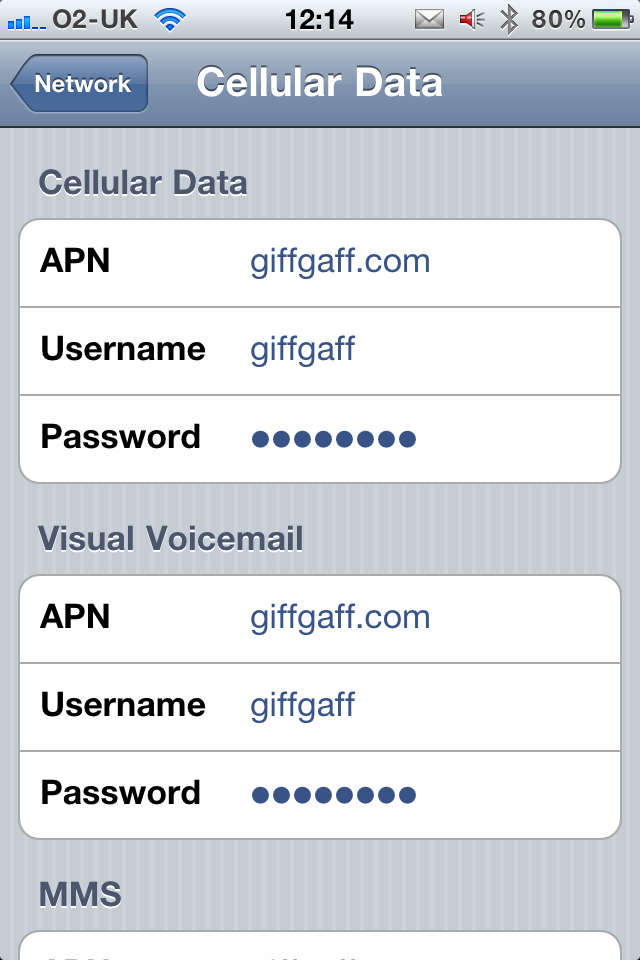
You can set your default line, which iMessage and FaceTime use. Your iPhone will also use the default line when you call or send a message to someone who isn’t in your Contacts app. Or you can choose to use one line for cellular data only and use your default line for calls and messages. With iOS 13, you can choose to use either or both numbers for iMessage and FaceTime.
Recommended Reading: How To Download Carrier Settings iPhone
Migrate Your Old iPad Cellular Data Plan To New iPad
There are 2 ways of going about it. First, migrating data plan from one iPad to another via SIM card. Second, transferring data plan between old iPad and new iPad via Apple SIM.
Lets see the steps in a bit more detail!
Before beginning with the process, switch off both iPads.
Open the SIM tray on your old iPad, using the SIM removal tool shipped with your iPad.
Remove the SIM tray from your iPad. Gently pull out the SIMcard from the SIM tray.
Repeat the above procedure for the new iPad. After removingthe SIM discard the SIM card that may have come with your new iPad.
Place the old SIM card from your previous iPad into the SIMtray of your new iPad.
Insert the SIM tray back into your new iPad by positioningit correctly. Take care to completely close the tray.
Now, switch On both iPads and wait for the activation processto complete. It may take a few minutes.
If the SIM cards of the old iPad and the new iPad vary insize, you’ll need to contact your carrier to get a new nano-SIM to put intoyour new iPad. Thereafter, you can follow the steps as described above,including removing the SIM from your old iPad.
Open Settings on your new cellular iPad.
Go to Cellular Data.
How To Switch Cellular Data Speed On iPhone From Lte 3g Or 2g
iPhone users now have the ability to choose their desired maximum cellular data speed from available options. This data speed toggle was added to the iPhone with iOS 8.1 and is not yet available on all carriers, but for those that do support the data choice feature its quite easy to use.
As mentioned before, users must be on iOS 8.1 , and not all iPhones are going to have this option available within the Settings app, its ultimately dependent on the cellular carrier to allow users to switch their data speed. Users may want to connect your iPhone to a computer with iTunes 12 before trying this to see if there is a carrier settings update available through iTunes which could enable it. If all else fails, you could always contact your cell plan provider directly and ask about the feature too.
- LTE the fastest cellular data service available, but can reduce battery performance
- 3G / 4G moderate speed cellular data transmission
- 2G / Edge very slow cellular data, largely unusable for anything beyond transferring small amounts of text and data
You May Like: How To Sync Reminders Between iPhone And Mac
Update And Pair Your Apple Watch
If you use an Apple Watch youll need to pair it to your new iPhone to keep the Activity data flowing to your Health database and keep your new phones notifications flowing to your watch.
If your Apple Watch isnt already running watchOS 8, youll want to update it. To upgrade, your Apple Watch needs to be connected to its charger, in range of your iPhone, and at least 50 percent charged. Then look for the Software Update option in the iPhone Watch app. Updating your Apple Watch can be a slow process, so its a good idea to get started early.
If you used Quick Setup, it should have transferred your Watch to your new iPhone 13, and your Apple Watch will tap you incessantly to get your permission to re-sync with your new device.
If you need to re-pair your Apple Watch manually, start by unpairing it from your old iPhone, either in the Watch app on your old iPhone , or on the watch itself .
Then, launch the Watch app on your new iPhone 13, which will walk you through the pairing process including setting a passcode, unlocking behavior, and Apple Pay.
Check For Any Carrier Updates
A carrier update might help restore iPhone cellular data functioning if youre dealing with a bug from a shaky iOS update. This doesnt happen very often, but its still possible.
Also Check: Screen Mirroring iPhone Samsung
Perform Backup And Factory Reset
Unfortunately, if you have tried all the above steps and your mobile data is still not working, you may need to perform a factory reset to restore your phone to factory defaults. It may be in your best interest to back up your device first in order to save your data or any other important information.
Turn Your Ios Device Off And On
Restarting your phone is the simplest and most straightforward troubleshooting 101 step. If you decide to contact the Genius Bar upon facing mobile data issues, the first thing you will be asked is if you have tried turning your phone off and on yet. If you have not done so, do give it a shot because this simple trick works very well in many situations.
1. Hold down the power button on your iPhone until the Slide to Power Off slider appears.
2. Slide the Slide to Power Off slider to the right.
3. Switch on your iPhone again by holding down on the power button.
Also Check: How To Play 8ball On iPhone
Check For A Carrier Update
iPhone carrier providers such as AT& T, Sprint, T-Mobile, and Verizon etc., frequently release updates. It is important to install these updates to enhance your cellular network efficiency.
You may see a notification on your iPhone asking you to install Carrier Settings Update, whenever a new update is available. However its possible to check and install carrier settings update manually.
To check for a carrier update, go to Settings> General> About. If a carrier or mobile update is available, a prompt will show up on your screen.
How To Backup Your iPhone
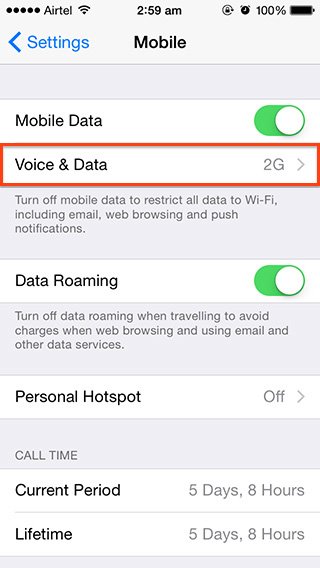
First things first, you need to backup your current iPhone to the latest possible version. Even if you have automatic backup setup – which you should as a rule – it’s worth doing a manual backup before switching over to your new iPhone.
Automatic backup happens when your iPhone is plugged in, locked and connected to Wi-Fi, which for most people will probably be during the night. Therefore, doing a manual backup will ensure any photos or messages you sent during the day after you unplugged your iPhone will make their way onto your new device.
To do this, head into Settings > Click on your name at the top > iCloud > iCloud Backup > Back Up Now. Alternatively, plug your iPhone in, lock it and make sure you’re connected to Wi-Fi if you have automatic backup setup.
Within the iCloud menu, you can toggle various things on and off, such as Photos, Contacts, Calendars and Wallet, as well as various apps like WhatsApp, Slack and Uber. Make sure everything you want transferred over to your new iPhone is toggled on.
It’s worth noting that for WhatsApp, you’ll need to backup your chats in the WhatsApp app itself if you want all your chats to transfer across. WhatsApp also offers automatic backup but for those that don’t have it turned on, here’s how to backup your WhatsApp chats: Open WhatsApp > Settings > Chats > Chat Backup > Back Up Now.
You May Like: Is iPhone 11 5g Compatible
Learn About Dual Sim Status Icons
The icons in the status bar at the top of the screen show the signal strength of your two carriers. Learn what the status icons mean.
You can see more status icons when you open Control Center.
When Carrier 1 is in use, the other line will show No Service.
The status bar shows that the device is connected to Wi-Fi and Carrier 2 is using Wi-Fi Calling.
With Allow Cellular Data Switching turned on, the status bar shows that Carrier 1 is using 5G, and Carrier 2 is using the cellular data of Carrier 1 and has Wi-Fi calling enabled.
Contact Your Cellular Carrier
Sometimes, the reason an iPhone can’t connect to Cellular service has nothing to do with the iPhone itself. It’s possible that the error’s occurring from your Cellular provider’s end, rather than your own. Visit your carrier’s website to find out how you can get in touch and you might be able to find the explanation you’re looking for there.
Recommended Reading: How To Change iPhone 5s Battery
Find Out What Sim Card Your Device Has
Before you transfer your cellular plans, youll need to know what kind of SIM card your iPad has. Certain SIM cards are not compatible with certain Apple iPad models, and it can get a bit confusing pretty quickly.
The following iPad models have an embedded Apple SIM or an eSIM. But they also have a nano-SIM card tray.
- eSIM: 12.9-inch iPad Pro Wi-Fi + Cellular model
- eSIM: 11-inch iPad Pro Wi-Fi + Cellular model
- 12.9-inch iPad Pro Wi-Fi + Cellular model
- 10.5-inch iPad Pro Wi-Fi + Cellular model
- 9.7-inch iPad Pro Wi-Fi + Cellular model
The following iPads come equipped with a non-embedded Apple SIM in a nano-SIM tray, or are otherwise compatible with Apple SIM.
- iPad
- iPad Pro
- iPad Air 2 and later
- iPad mini 3 and later
iPads not on the list above with a nano-SIM tray will not support an Apple SIM. Youll get an Invalid SIM notification if you attempt to use it.
Older iPads may use a Micro-SIM card, which is a bit larger and is incompatible with nano-SIM.
- iPad
- iPad
How To Move Your Sim Across
Next step once everything on your old iPhone is backed up is to move your SIM from your old iPhone to your new one.
Get the pin that comes with your iPhone, stick it in the side of your iPhone and switch the SIM from your old iPhone to your new one. If it doesn’t register straight away, don’t panic, just push the pin in and reinsert the slot and it should pick it up.
Once in, you’ll have the option to enable location services and setup Touch ID or Face ID, depending on which model of iPhone you are moving into.
Following this, you have several options. You can restore your new iPhone using your existing iPhone, restore it from an iCloud backup, transfer your data and purchased content using a backup from iTunes or Finder, or setup your new iPhone up from scratch.
Read Also: Can I Screen Mirror iPhone To Samsung Tv
How To Activate And Set Up Your New iPhone
Theres something exciting about unboxing a new iPhone. And whether youre upgrading yours to a newer model or you want to set up a new iPhone for the first time, you want to make sure its done right from the start. Youll want all your data on your new phone, and youll want it set up to the configurations you like. Keep reading, and well go over how to do all that and some things to watch out for when youre setting up a new iPhone.
Transfer A Physical Sim Or Esim On Your Current iPhone To An Esim On Your New iPhone After Setup
You May Like: How To Play 8ball On iPhone