How To Take 3d Facebook Photos On Your iPhone
Portrait Lighting on the iPhone 11, iPhone 11 Pro, iPhone 11 Pro Max, iPhone Xr, iPhone Xs Max, iPhone Xr, iPhone X, iPhone 8 Plus, and iPhone 7 Plus allows you to control lighting effects with shadows, spotlights, and more. And you can use your Portrait pics to create 3D photos on FaceBook.
Launch the Facebook app from your Home screen.
Tap Whats on your mind?
Tap Add to your post at the bottom of your screen.
Scroll until you see 360 Photo and click it.
Tap the Portrait Mode Photo you want to turn into a 3D image.
Tap Next when the image has finished rendering.
How Do I Take 3d Photos
Its possible to take 3D photos with a regular camera by taking two photos from slightly different angles, but to get the best results, youll need a special 3D camera. There are a few different types of 3D cameras on the market, but all of them work by taking two photos at the same time. One photo is taken with the cameras lens pointed straight ahead, and the other photo is taken with the cameras lens pointed slightly to the side.
When you view the 3D photos taken with a 3D camera, youll see two images overlapping each other. If you move your head from side to side, youll see the two images moving in unison. This is what creates the illusion of depth. 3D photos can be used to create 3D images and 3D videos.
To take 3D photos with a regular camera, youll need to use a tripod to keep the camera in the same position for both photos. You can also use a self-timer to avoid having to press the shutter button yourself. To take two photos at the same time with a regular camera, you can use a timer or a remote control.
Some smartphones have a 3D camera mode that lets you take 3D photos with your phone. To use this mode, youll need to hold the phone in landscape orientation and take two photos from slightly different angles.
Tips For Taking The Best 3d Photos With Your Smartphone
A mobile phone has its limitations, like not having enough lenses to capture all the angles, limited AI utility, and so on. Some tips for the best 3D photography may come in handy. First of all, take photos on a plain background, preferably with a single color. A cluttered background may not provide you with desired results. Secondly, place objects in the center of the mobile frame. This will help the 3D app to preserve the depth and will produce better results.
With these tips for taking improved images, you aren’t far behind from taking amazing 3D pictures on your smartphone with the help of the above-mentioned apps.
Don’t Miss: How To Create An Email Account On iPhone
Lucidpix 3d Photo Creator
This is a unique 3D photo app that allows clicking pictures without moving your phone. It doesn’t even require a multi-camera phone to capture a 3D image. A normal 2D image is converted into 3D with the help of AI. The app gives a sense of depth to the picture when you move or tilt your mobile phone.
With LucidPix, you can take pictures with the built-in camera of your cell phone or use the app camera . The app offers special filters for creating perfect 3D images.
Take 3d Photos And Save As Gif Using Slide
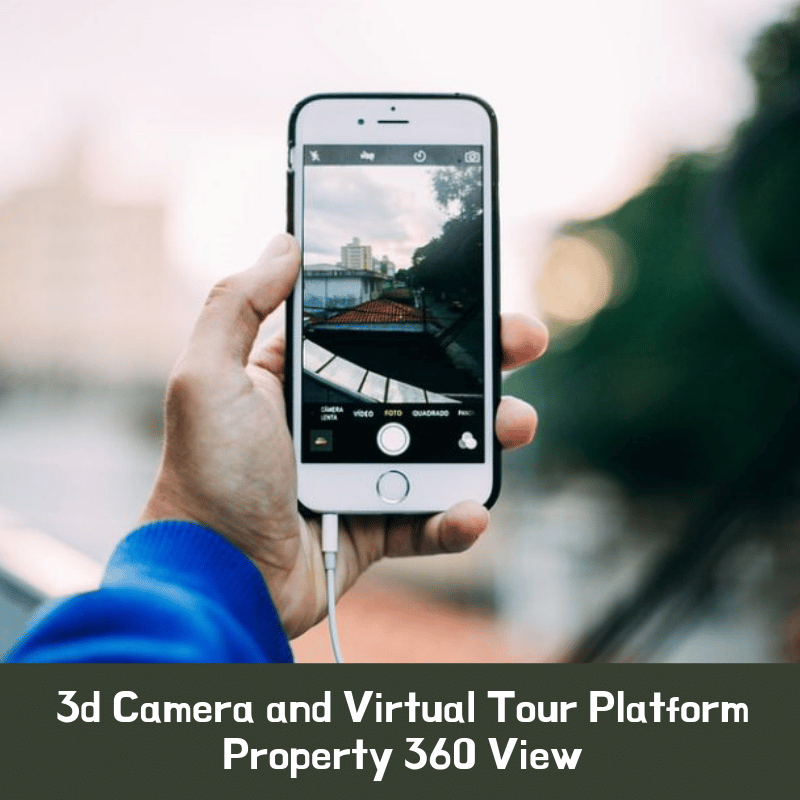
Even though Fyuse provides you various options to take 3D photos and use it over multiple platforms, it acts more like a social platform. Therefore, Slide is a better option for you if you are looking for a standalone app to take 3D Photos with iPhone and share it over platforms.
As the name suggests, the Slide app can capture 3D photos with a tap and slide, and no many complex steps. The app is available at $1.99 from the App Store. Here is how to capture 3D Photos using the Slide app on your iPhone.
Also Check: How To Transfer Photos From One iPhone To Another
Best 3d Photo Apps To Take 3d Photos On Android And/or iPhone
Do you want to take a 3D photo on your smartphone? What apps can help you create 3D photos? In this post, we will introduce 5 3D photo apps that can snap 3D photos with ease. Need to convert multiple images to a video? Try MiniTool MovieMaker.
A 3D photo looks more realistic and three-dimensional. But when it comes to this topic, some people may unconsciously think it is complicated to create 3D photos. Thanks to artificial intelligence, there are many 3D photo apps o the Google Play Store and Apple App Store. Herere some of the best 3D photo apps for Android or iPhone.
How To Take A 3d Photo On Your Phone
Capture 3D photos on your iPhone or Android phone with these amazing apps.
Taking 3D pictures on your Android or iOS device is quite easy if you have the right set of apps at your disposal. These apps convert your 2D photos into 3D images, making them lively and interactive.
Undoubtedly, a 3D image is more effective when compared to a 2D photo. You can create 3D photos without purchasing any additional devices.
Don’t Miss: How To Get iPhone To Save Passwords
Poppic 3d Photo Camera
Even though you can do most of the things with other 3D photo apps, I added PopPic to the list for its filters. There are many filters in the pro version which are great but locked behind a pay-wall. So for anyone who is willing to upgrade, effects like clone, kaleidoscope, and pixelate among other effects are worth checking out.
The pro version of the app comes at $0.99/month with a 7-day trial period. The lifetime plan is cheaper and will cost just $7.99.
Honorable Mention For Best 3d Photo Apps: Omnivirt
OmniVirt is worth a mention, even though there is no native smartphone app, as it usually does an admirable job at converting flat 2D photos into depth-enhanced 3D photos. In fact, this blog post was inspired by their 2019 review of 3D Photo apps.
Their simple web interface prompts you to start a three-step process. 1) Choose a 2D photo for conversion, then 2) you either upload your own depth map, or use their Predict feature to make one based off AI. Finally, step 3) gives you the resulting RGB image and Depth Map in a zip file you download, unzip, and then manually upload to Facebook or use elsewhere.
In this case, OmniVirt did not do a great job of making our subject baseball 3D. The results were similar to PopPic, with a mis-shapen object that does not resemble a sphere.
Given that this is a web page and not an app, you do not have to give anything but download/upload permission. However, it is worth noting that OmniVirts main business is advertising. They make money off of selling ads and state in their privacy policy that they may use your location and other personal data. More importantly, they place cookies on your device for tracking and advertising purposes.
Don’t Miss: How To Recover Deleted Snapchat Memories On iPhone
Tips For Taking 3d Photos With Your Cell Phone
Considering that when you take pictures with your cell phone you do not have enough lenses to capture all the angles, the artificial intelligence is limited when it comes to reconstructing the depth accurately. Therefore, for best results, it is recommended that you take your photos on a single color background and place objects or people in the center of the image and away from the background in order to preserve the depth. This way, AI tools will have less information to complete and will be more efficient.
Snap A Photo On A Plain Background
Without multiple lenses, the A.I. can only guess at the angles that the camera cant see. On a busy, cluttered background, the A.I. usually guesses horribly, filling in the gaps with blurred colors that look wildly out of place.
To help the app out and get better results take the photo on a plain background. The A.I. should have an easier time filling in a few colors rather than a few dozen.
Of course, 3D is not at all interesting when theres no depth to the image. While the background shouldnt be cluttered, the photo should still have some depth. Avoid photographing people or objects pushed up against a wall.
Objects toward the edge of the image, particularly in computer-generated 3D, tend to distort the most, and in some cases, blur out entirely. Keep the most important aspects of the image toward the center of the frame.
Also Check: How To Get Your iPhone Screen To Rotate
How To Take 3d Photos: This Free Android App Does The Work For You
Turn the contents of your camera roll into 3D masterpieces with the LucidPix app for Android devices.
Patrick Holland
Senior Editor
Patrick Holland has an eye for photography and a passion for everything mobile. He is a colorful raconteur who will guide you through the ever-changing and fast-paced world of phones. He also is one of the hosts of CNET’s I’m So Obsessed podcast.
Products like 3D televisions and 3D phones give 3D a bad name. Part of the problem is that 3D is hyped as the start of a new product category, instead of being seen as a tool for expression. Lucid, the company behind the LucidPix app, smartly embraces 3D’s role as a creative tool. Whether you have a newer phone like the or Sony’s Xperia Pro-I or an older one like the original Samsung Galaxy Z Flip or OnePlus 7, you can use the new LucidPix app to take 3D photos. Best of all, you don’t need a special accessory or multiple rear cameras. Instead, LucidPix uses artificial intelligence to render 3D photos that will move as you tilt and pan your phone.
Here’s another 3D photo taken with the LucidPix app.
“The way consumers express themselves digitally and visually has evolved more and more to what we naturally see with our own eyes with depth,” said Han Jin, Lucid’s founder and CEO. “Thus, over the past few years, the visual medium has become more multidimensional, leading to more portrait photos, 3D content, and AR and VR being created.”
Get the CNET Mobile newsletter
How To Turn Portrait Mode Photos Into 3d Photos On iPhone

Every once in a while, Facebook comes out with a super cool new feature that has the internet a’buzzin’, so it’s no wonder why people are talking about the new ability to turn your Portrait Mode photos into 3D masterpieces!
If you’re wondering how to make your own 3D photos, never fear: iMore is here! Here’s how to turn Portrait Mode photos into 3D photos on your iPhone.
Also Check: What Is Call Waiting iPhone
What Is The Future Of 3d Pictures
More accessibility for content creators.
Social media experts are predicting the success of 3d photos based on the behaviors of social media users these days.
As several studies have shown, visuals are still highly effective in engaging people. And if a visual is closer to reality, people will eat it up like cake.
And with Facebook leading the way in propagating Virtual Reality , the future is looking bright for 3d photos. Marketers and content creators can expect more accessibility to 3d creation tools ahead.
Whats in it for business owners who create/post their own content?
The accessibility to 3d photo creation will pave the way for brands to gain more without drilling a hole in their pockets.
3d photos will bring more creativity and freshness into their pages however, the good thing is they typically dont cost a thing.
Even better, they dont require a busy entrepreneur to spend more than an hour just to produce one.
With its time-saving benefit and engaging power, business owners will certainly reap more benefits with 3d photos. This is especially true if their goal is to connect more with their fans or consumers on their hectic news feeds.
Parallax 3d Photo Editor
Parallax allows you to take 3D pictures and also record 3D videos. It lets you turn your existing images into 3D with just a single touch. You can switch the direction of the image and blur the background or strengthen the depth with this app.
Parallax has a built-in camera to take 3D photos for iPhone and offers four different capturing modes. It allows you to regulate the amplitude decrease of the motion to match your preference. All the projects are saved in high resolution and can be shared directly from the app. Parallax is only available for iOS devices.
Parallax for iOS
Don’t Miss: How To Activate Old iPhone Verizon
So Many 3d Photo Apps So Little Time
The apps weve listed above reflect just three of a number of apps available in the App Store for taking and sharing 3D photos on your iPhone.
We personally think the options weve listed above are some of the best out there. On top of that, theyre freeor in PopPics case, you get to pretty much use the entire app for free and only have to deal with a relatively unobtrusive watermark.
We hope you try out these fun ways of taking or making 3D photos with your iPhone and share them widely. Its a fun way to enhance certain photos or just make them more interactive. So for a bit of fun try out some of these apps today!
How To Scan Objects In 3d With Your iPhone
Got something you want to scan in 3D? It turns out you can use your iPhone with apps like Qlone, Scandy Pro, and Polycam, without any special hardware.
With Apple rolling out Object Capture on MacOS and including advanced LiDAR sensors on the current generation of iPhone, its clear that the company is taking 3D scanning seriously.
If youve never made a 3D scan before it might seem like a daunting process, but this guide will get you up and scanning with your iPhone in no time.
What do I need to make a 3D model?
Youre going to need a few things to create a 3D model using your iPhone. There are a variety of scanning apps available for iOS, and they all have various strengths and weaknesses. For instance, the Qlone app captures models for AR, but it requires a printed calibration mat for use. The Scandy Pro app can capture models very quickly using the LiDAR sensor on newer iPhone models, so anyone with an iPhone X or earlier is unable to take advantage of this feature. The Polycam app is one of the best scanning apps currently on the market: it works with either LiDAR or the rear-facing camera by stitching together photos . With all that in mind, heres what you need to get started:
How do I make a 3D model using my iPhone?
Once the photo set is complete and the pictures have been uploaded, its time to create a 3D model. Lets walk through the settings used in making a 3D model.
How do I share a 3D model from my iPhone?
Sketchfab
OBJ / STL Export
Recommended Reading: How To Add Gmail Calendar To iPhone
D Rendering In The Future
As for the future of Seene, it seems that the next update will allow users to create textured 3D models. Using the same points as it used for the previous effect, it calculates depth based on how you move your devicecreating a 3D rendering of the model.
As you can see below, a 3D rendering of someone’s head can be seen on an iPhone. With that 3D model, you can then use it to create an actual model, built by a 3D printer.
Awesome right? Stay tuned for the next update to Seene, which should come with this 3D modeling feature for you to use.
Keep Your Connection Secure Without a Monthly Bill. Get a lifetime subscription to VPN Unlimited for all your devices with a one-time purchase from the new Gadget Hacks Shop, and watch Hulu or Netflix without regional restrictions, increase security when browsing on public networks, and more.
Take 3d Photos And Save Them As Gifs Using Slide
Although Fyuse offers you several options fortake 3D photosand using it on multiple platforms, it acts more like a social platform. Therefore, Slide is a better choice for you if you are looking for a standalone app to take 3D photos with iPhone and share them across platforms.
As its name suggests, theSlideapplication can capture 3D photos with atap and swipe, and without many complex steps. The app is available at$1.99from the app store. here’s howcapture 3D photosusing the Slide app on your iPhone.
Also Check: Where To Buy Apple iPhone
Best Apps For Taking 3d Pictures On iPhone
We previously mentioned that you dont need other apps besides your camera and Facebook to create 3d pictures on iPhone. However, if ever you get bored and if you want to try something new, you can try installing these 3d photo apps on your iPhone.
1. Fyuse by Fyusion
Required iOS version: 9.0 or later
Probably the most well-known spatial photography app on this list. Fyuse has gained over 15 million users in recent years. Make no mistake, thoughFyuse is not only a 3d photo creation app but its also a social media app.
In Fyuse, you can take 3d photos and turn them into GIFs. You can share them with your friends in the app, post them on your feed, or message it directly to them.
2. FILM3D
Required iOS version: 11.3 or later
FILM3D is also a photo-sharing app just like Fyuse. It captures a moving picture, a.k.a. GIF, making it a 3d-like photo.
To take a 3d GIF, the subject just has to stand still and you take a video of it. After that, the app loops it. You can also apply stunning retro filters and follow the AIs tips and tricks.
Meanwhile, iPhone users are saying the paid version is quite pricey but worth it.
3. PopPic 3D Camera: 3D Photo and Depth Effect App
Required iOS version: 11.0 or later
This is another famous free 3d photo app for iPhone. PopPic allows you to modify the depth of the captured 3d photo and add fun filters to it. The result is a GIF with added depth.