How To Easily View And Transfer Passwords To New iPhone
Want to quickly use your apps and sign in to your favorite site on your new iPhone? Follow this guide to easily transfer passwords to new iPhone.
Quick Navigation:
Transfer passwords to new iPhone 12
I need my password from my old iPhone 8 but I donât want to type all my accounts and passwords again on my new iPhone 12. How can I transfer all my iPhone passwords at a time?
– Question from Apple Community
When iPhone is released, you can immediately get the new device from Apple Store. You must not want to abandon all the apps on your old iPhone to use an empty iPhone so that you need to transfer data from old iPhone to new iPhone.
Except for transferring photos, messages, apps, and etc. you also need the passwords on your old iPhone. After all, you need to sign in to your accounts to get the information from your server. Do you need to write download all your passwords to remember them and type them one by one in all your apps on new iPhone? Of course not.
Can you transfer iPhone passwords to new iPhone? Apple has provided an easy solution to save and transfer your passwords. You will know how to transfer passwords to new iPhone in the next sections.
Option : How To Back Up iPhone Without Wifi Using Itunes
iTunes is a commonly used tool for Apple users to back up or manage iPhone content. It is a full backup solution that doesn’t enable you to selectively back up iPhone data. However, iTunes cannot back up the following:
- Content from the iTunes/App Stores.
- Content synced from iTunes.
- Files downloaded directly to iBooks.
How do I back up my iPhone 12/11/XR/Xs/X/SE/8/7/6 without WiFi using iTunes?
- Launch iTunes and connect your iPhone to a computer via a USB cable.
- Once connected, you can see a phone-shaped icon in the menu bar, just tap it.
- Or you can refer to the Automatically Back Up option where you can click “This computer” to create a new and local backup immediately each time you connect your iPhone to the computer.
Important: Apple phased out iTunes on the new macOS update. Thus, for Mac users with Macs running macOS Catalina , please use Finder instead to back up the iPhone without WiFi. To do it, simply plug in your iPhone and pair it with Finder. The rest is almost the same as we just mentioned above.
Some drawbacks of this method:
- You can see whether your iPhone backup succeeds or not from iTunes Preferences, but you aren’t allowed to view the backups on the computer.
- Health and Activity data backup via iTunes couldn’t be completed unless you encrypt your backup file.
- At times, iPhone won’t back up via iTunes due to unclear reasons.
How To Share Wifi Password From iPhone To Macbook
If you wish to connect your WiFi from your iPhone to the MacBook, you can do that too. Before moving forward, make sure that your iPhone is unlocked and joined to the WiFi network.
Learn here with us how to share WiFi password from iPhone to MacBook in the following steps:
- On your MacBook, click on the WiFi icon. It should be located in the menu bar.
- Then, choose your WiFi network from the list.
Remember that you dont need to enter the password on Mac as the iPhone user will do that.
- On the iPhone, tap on the Share Password button. Once you do so, the password on Mac will be filled automatically. As a result, both the devices will be connected to each other through a WiFi network.
- As the last step, tap on Done to finish the process.
You May Like: How To Reset Carrier Settings iPhone
How To Transfer Passwords To New iPhone Using Encrypted Itunes Backup
Much like the iCloud keychain backup, iTunes can also be used to create an encrypted backup to for your saved passwords. In this case, the encrypted backup is stored on a PC or Mac, and you restore the backup to your new iPhone. Follow these steps to create a backup:
- Open iTunes on your PC or Mac.
- Connect your iPhone using a USB cable. Click on the mobile device icon in iTunes.
-
It will ask you to make a new password for your backup. Once you add a secure password that you can remember, the backup will start.
- If you have already created a backup for this phone, you can click on Back Up Now to start a new backup using the old password.
- In this way, you can successfully create a backup for your phone on a PC.
- Then to transfer passwords from one iphone to another, connect your new iPhone and go to the same interface and click on “Restore bakcup”.
- All your backed-up data and passwords will be transferred to your new iPhone.
iPhone 12 Wifi Passcode Sharing Requirements
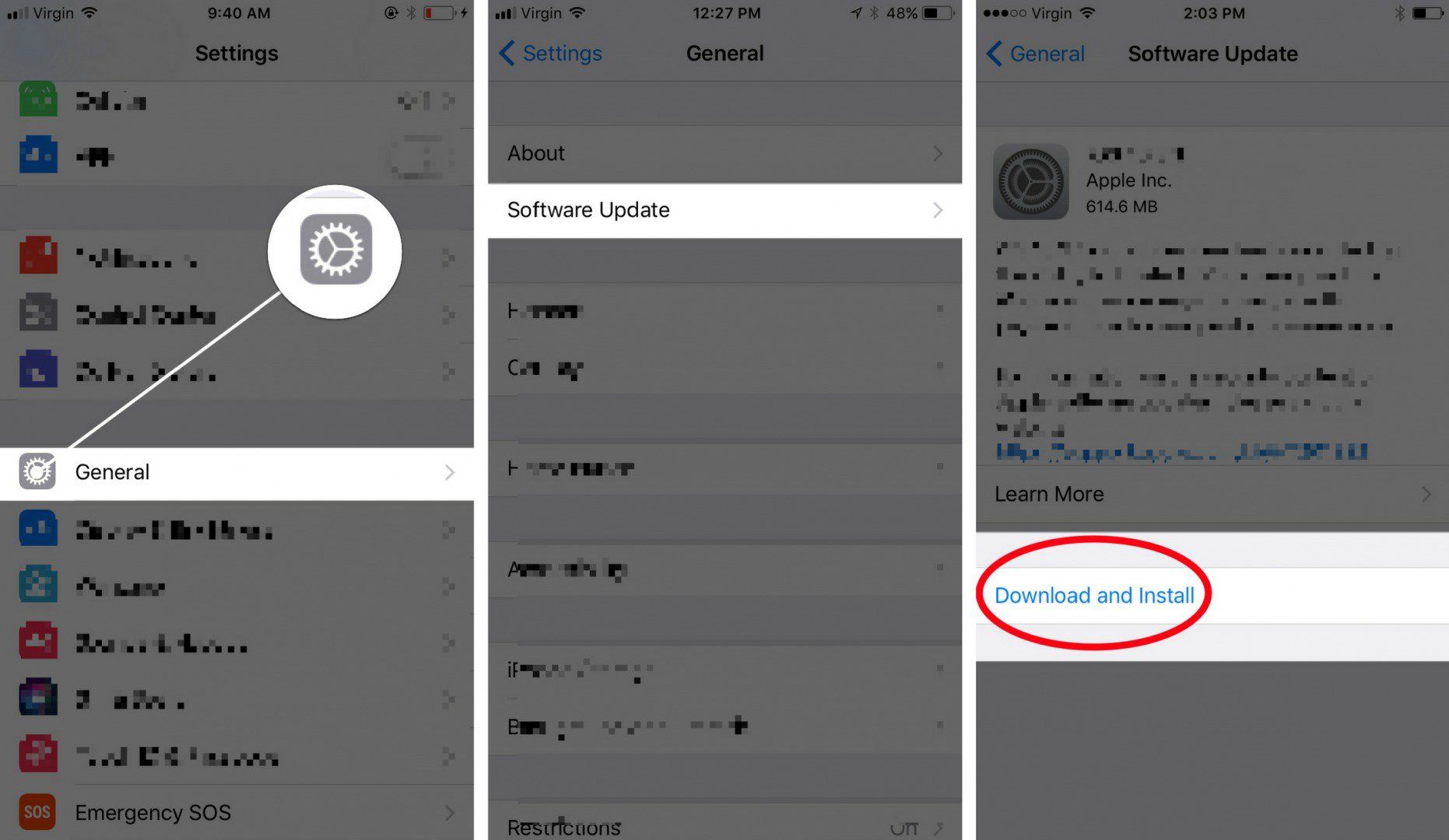
The iPhone Wifi Password sharing feature was originally introduced in iOS 11. It means if your iPhone device is running on an old iOS version, then find a way to upgrade your iPhone to the current iOS 13. This shortcut to wi-fi connectivity can be used with an iOS device running iOS 11, as well as a Mac running macOS High Sierra.
Before You Begin
- On both of two iPhones, turn on Wi-Fi and Bluetooth. You also need to turn off Personal Hotspot in avoid of conflicting.
- When trying to share Wifi Password from iPhone to iPhone, make sure your Apple ID is added to the other person’s Contacts app.
- In order to troubleshoot Wifi not working issues, keep two iPhones nearby, and make sure they are within Bluetooth and Wi-Fi range.
Recommended Reading: How To Delete Hidden Apps On iPhone
How To Share A Wifi Password From iPhone To Android
iPhones and Androids may as well be apples and oranges when it comes to compatibility, but sharing WiFi information between the two devices isn’t impossible.
Just make sure you’re using a secure connection. If you have an iPhone, you will need a third-party app to share a Wi-Fi password with an Android device. These QR code-generating apps have options built in to automatically make a QR code of your Wi-Fi information. There are more available on the iPhone app store.
You can manually exchange Wi-Fi information as well. If you aren’t sure what the wireless password is, check out our guide on how to find an unknown Wi-Fi password.
Log in to your wireless network ASAP.
Note: The receiving Android device will need to install a QR code reading app.
Tip 7 Make Sure That Both Idevices Are Running Ios 15
Apple made it possible to share a WiFi password along with the release of iOS 11. This means that the WiFi password sharing feature can only be used on iPhone, iPad running iOS 11/iOS 12/iOS 13/iOS 14/iOS 15 version or a Mac running macOS High Sierra. In a word, both of the devices you want to share a WiFi password should be updated to the newest version.
Go to Settings > General > Software Update to check if the newest iOS 15 version has been installed. If a new update is available, click on Download and Install to keep the device up to date.
You May Like: How Do I Get Old Text Messages From My iPhone
What To Do If Passwords Cant Be Transferred To iPhone 13/12
There are times when users are not able to transfer passwords to new iPhone 13 by following the above drill. In this case, I would recommend going through these quick tips to troubleshoot the passwords did not transfer to new iPhone problem.
- â¢Firstly, make sure that both the devices are running on iOS 11 or a later version.
- â¢Besides the AirDrop feature, the WiFi and Bluetooth options should also be enabled on both the devices.
- â¢Sometimes, even after transferring passwords, Safari is not able to autofill them. To correct this, go to the Settings > Passwords & Accounts option on your iPhone 13 and enable the âAutofill Passwordsâ feature.
- â¢Due to security issues, there are special permissions needed to autofill credit card details. To fix this, you can go to your iPhone Settings > Safari > Autofill and enable the feature for credit card details.
- â¢Make sure that you are not using the âPrivate Browsingâ feature in Safari. In this case, none of your saved passwords would be filled.
- â¢If the native method to transfer your passwords wonât work, then you can also use dedicated password manager apps for iPhone to save and transfer them.
Tip 9 Restore iPhone To Factory Settings
The most universal way to remove bugs on iPhone is to restore the iPhone to factory settings, to say it informally, refreshing the iOS version. To avoid data loss, you need to take your time to make a full backup of the iPhone data with iTunes or iCloud, or third-party tool like FoneGeek Backup & Restore .
Ensure that the complete data are protected in a secure way and download the newest ipsw file with iTunes and restore the iPhone to factory settings.
Recommended Reading: How To Play 8ball On iPhone
How To Share Your Wifi Password From iPhone To Mac Or Vice Versa
Can be handy when sharing with friends
Most Wi-Fi passwords are mind-numbingly long and a pain to insert on an iPhone or Mac. Thankfully, your iOS or macOS device not only saves any Wi-Fi hotspotsincluding passwordsthat you connect to permanently, but it also syncs them among your Apple devices over iCloud Keychain. That makes reconnecting to each network a breeze.
To make things even better, you can also share Wi-Fi passwords with other people. If a friend came over to your place, for example, you could quickly transfer your home Wi-Fi password from your iPhone to his or her Mac and seamlessly let it connect to the internet within seconds. That also works the other way around.
Just so that no one ends up sharing passwords with total strangers by accident, both the sender and the receiver must have each others Apple ID stored on their contacts list. But in most cases, thats a non-issue, and you should be able to share your Wi-Fi password right away.;
Below, youll find everything you need to know about sharing your Wi-Fi password from your iPhone to another iPhone or Mac, and vice-versa.
One Click To View Wifi Password On iPhone Without Jailbreak
If you are hurry to see Wi-Fi password on iPhone, Tenorshare 4uKey – Password Manager is recommended to you. This is a powerful, easy-to-use iOS password finder to help you find Wi-Fi password on iPhone without jailbreaking. Not only Wi-Fi password, you can also view website and App login password, mail account password, Apple ID and credit card information saved on your iPhone and iPad.
- View saved Wi-Fi password on iPhone/iPad from PC/Mac
- See allstored websites & app login passwords
- View mail accounts, credit card information
- Show Apple ID Account kept on your device
- Find/Remove forgotten Screen Time passcode without restore
-
Connect your iPhone/iPad to that machine and then click on “Start Scan” button.
-
Wait for a few seconds, all your connected Wi-Fi passwords will be displayed. You are free to view saved Wi-Fi password iPhone.
Don’t Miss: Does The iPhone 11 Support 5g
How To View Keychain On iPhone
Your iPhone does not allow you to view your saved WiFi passwords. However, that does not mean you cannot access any of your saved passwords on your device. There is a feature called Keychain on your iPhone that you can use to access all your other saved passwords. This includes the passwords that you have saved for various websites.
When you sign-in to a website using Safari on any of your devices, you are prompted to save your login details. If you choose yes for that option, then your device saves your login details in Apple Keychain. You can then retrieve these saved details later on when you need them.
When a website or an app requests for login details from your Keychain, you might see a message that says something like accounts wants to use the login keychain. This is when Keychain retrieves your saved passwords for you. The following are the steps on how you can view the Keychain on your iPhone.
Step 1.;Launch the Settings;app from the home screen on your iPhone.
Step 2.;Scroll down on the following screen and tap on the Passwords & Accounts;option.
Access Passwords & Accounts on your iPhone
Step 3.;Select the first option that reads Website & App Passwords;to view your saved passwords.
View Website & App Passwords
Step 4.;The following screen lists out all the services you have saved passwords for.
That is how you access Keychain on an iPhone.
How To Share Wifi Password From iPhone To Mac
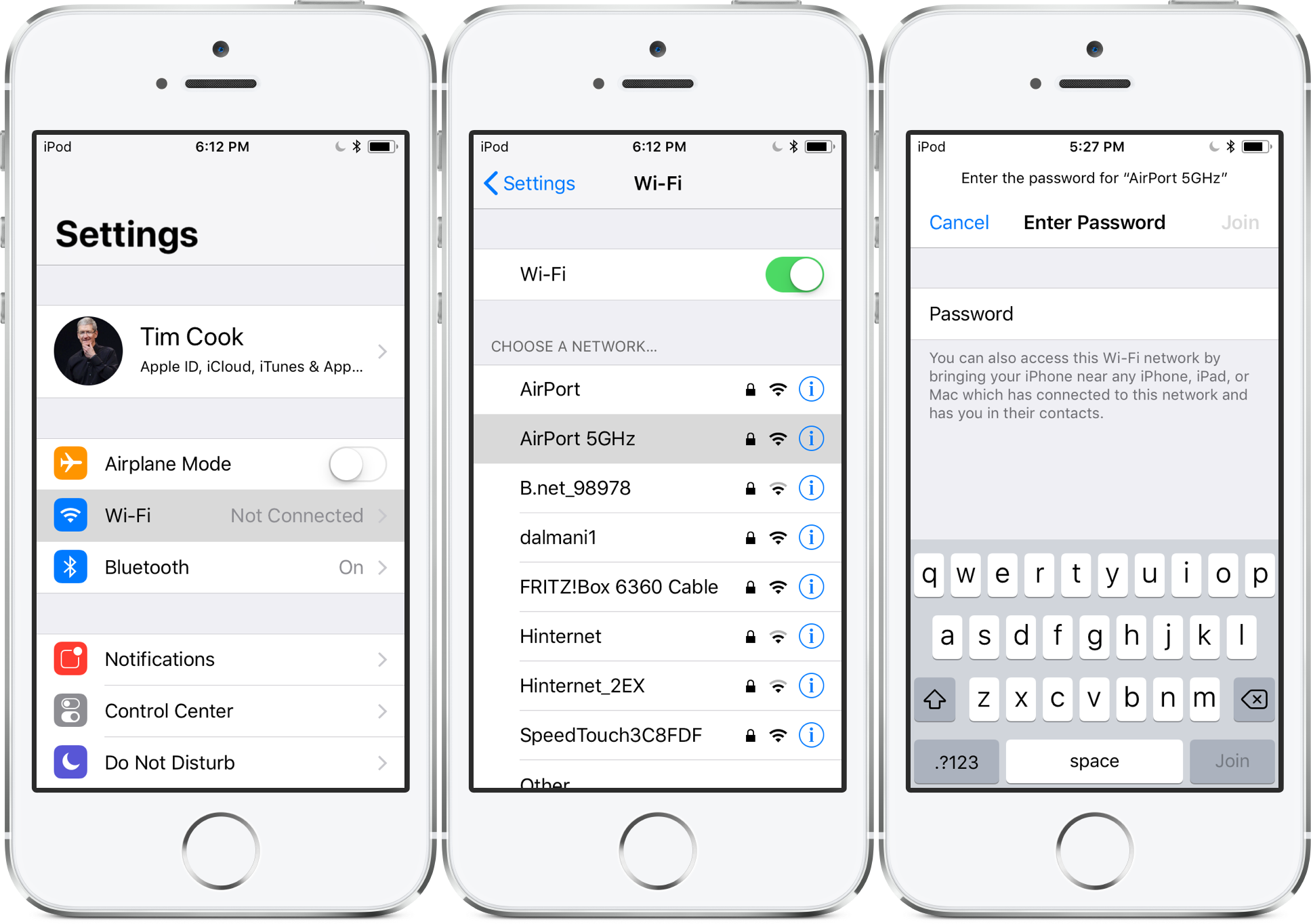
Now that you know how to share your password between iPhones, sharing your password to a Mac is a breeze.
First, just like sharing a password between iPhones, the Apple ID of each device must be saved in the other. To add a contact on a Mac, go to Finder then Applications and open Contacts. Click the plus sign, then click New Contact in the drop-down. From there, you can add all the info in the window that appears.
Next, connect your iPhone to the WiFi network. Then, on the Mac that’s receiving the password, open your Network Preferences from the toolbar, or by opening System Preferences, followed by Network. Click on the WiFi network you want to connect to. This will prompt a pop-up window asking for the password.
At this point, a notification on the iPhone should appear asking if you want it to share your password with the Mac. Tap Share Password.
You May Like: How To Get Free Ringtones On iPhone 11
Not Working Here Are Some Suggestions
Apple has a list of requirements that need to be met in order for the feature to work, but I have to admit, I’ve used this trick many times and I’m confident that both parties didn’t meet all of these requirements. That said, if you’re running into trouble and it’s not working, here are some things to try:;
- Make sure that all devices involved have the latest software installed. On your iPhone or iPad, go to Settings>General>Software Update to check. On a Mac, open System Preferences>Software Update.
- Both devices need to have Bluetooth and Wi-Fi turned on.
- The device that’s sharing the password has to be connected to the network that’s being shared.
- Both people will need to have each other’s Apple ID-linked email address stored in the Contacts app.
How To Transfer Passwords To New iPhone With Airdrop
For all iPhone users, you may have used AirDrop to send photos, music or messages to others, actually it can also help transfer saved passwords to new iphone. So the first method of transferring or sharing your password is to use airdrop. This is very simple method, so lets take a look all the steps involved in it:
- Don’t forget to make sure that AirDrop is enabled on both of your iPhones.
- On your first device, head into the Settings and then go to Passwords. For iOS 13 and below, go to Passwords & Accounts > Website & App Passwords.
- Entering your phone password/touch ID, you will see all the saved passwords in a list.
-
Find and choose the accounts password you are looking for, then tap on the password and choose airdrop from the pop-up bubble.
- Choose the device you are looking to share the password with.
- On the device that you shared with, it will ask your permission to save the password that you shared. Accept it, and now you have successfully shared the password with your new device.
You May Like: iPhone 11 Change Number Of Rings Before Voicemail
How To Share Wifi Password From Android To iPhone
If you want to share the Wi-Fi from Android to iPhone then we have simple solutions for that. On Android devices, you can share the WiFi password in two different ways:
- With QR Code WiFi Feature on Android
- With QR Code Generator App
Now we will understand these two methods with a manual procedure. Lets read them now!
To share the WiFi password, you need to connect your Android phone to the WiFi network. Then, scan the QR code to share the network on the iPhone. Lets know how to share WiFi password from Android to iPhone.
- Open the Settings app on Android.
- Choose your network to get connected.
- When you see the QR code on your screen, scan it using the iPhone. This will share the WiFi through the code without telling the password to other users.
In case you dont find the QR code directly then you can tap on Share and share the QR Code with iPhone and other devices.
Note: QR code feature may not be available on all Android devices. However, after Android Q, the QR Code WiFi has been added as a default feature on Android devices.
In case, your Android phone does not have QR Code WiFi feature then you still share the WiFi password. All it requires is the QR code generator app installed on your phone. Lets know how to do that in the following steps.
- Launch Google PlayStore on your Android phone.
- Run the app on your phone.
- Choose the menu and select the WiFi option.
- Select the Network Type.
- Now, you can enter the SSID/network name and password.
- Tap on Generate.