Option 1 How To Get Into Locked iPhone Without Passcode With An iPhone Unlocker
The reason why we put this method in the first place is that this method has many advantages that the following four methods don’t have. The most obvious one is its simple processing steps. No special skills are required. With only five simple steps, you can get into a locked iPhone without a hitch. Whether you are using a 4-digit code, 6-digit code, Touch ID, or Face ID, you can use the iPhone unlock software – EaseUS MobiUnlock to unlock the iPhone without a passcode.
In addition to getting into a locked iPhone, this iPhone unlocker is also helpful when you need to:
- Fix a disabled iPhone/iPad/iPod touch
To unlock an iPhone without the passcode:
Step 1. Have your iPhone connected to the computer and run EaseUS MobiUnlock. Click “Start” to proceed.
Step 2. Verify your device model and download the suitable firmware for your iPhone. If the firmware package has been downloaded, just select it by clicking on the “Select” button at the bottom of the screen.
Step 3. After firmware download, click “Verify Firmware.”
Step 4. After that, click “Unlock.” Enter the needed information in the box and click “Unlock” again to regain access to your locked iPhone without hassle.
Step 5. Wait for the unlock process to complete. Then, you can set up your iPhone, iPad, iPod.
How To Unlock iPhone Without Passcode Via Siri
As a final option to consider if you have been looking for how to unlock iPhone without passcode or Face ID, you could attempt to unlock the device through Siri.
This is arguably the trickiest method and does not always work, so it should perhaps be used as a last resort if other iPhone unlocking methods are unsuccessful. Plus, it should be noted that this only works on devices running iOS 8 to 13.
To remove your iPhone passcode with Siri,
Step1: Start by activating Siri and ask Siri what time is it now.
Step2: When Siri displays the current time, you should then click the time widget, select + in the top right corner, and type random characters into the search bar that appears.
Step3: Then, select all for the characters that youve typed in, then share. This will give you numerous options
Step4: select messages, then past the copied text in the to menu.
Finally, after a few seconds, press thehome button. If youre lucky, this will redirect you to the home screen, andyou wont need to enter any iPhone passcodes. From here, you can then look atother options for regaining access to your iPhone device naturally, though,this should only be used as a backup option, as its longwinded, awkward, anddoesnt necessarily work every time.
Hence, other options, such as using StarzSoft KeyPass, can offer a much more reliable method although the Siri unlocking method can make it easy to take a backup of all data from your device.
How To Unlock iPhone 6 Passcode In Recovery Mode
When you get locked out of iPhone 6, you can also make use of the recovery mode and iTunes software to make it useful again. Simply download and install iTunes on your personal computer before you can unlock your iPhone in its Recovery mode. Here are the steps to remove iPhone 6 passcode in recovery mode using iTunes.
Step 1: Connect iPhone 6 to your Personal Computer
- Launch iTunes from your computer where the program has been previously installed.
- With the aid of a good and working lightning USB cable recommended for your device, plug in your iPhone 6 to your computer.
Step 2: Boot iPhone 6 into Recovery mode
- Switch off your iPhone by pressing the Power button.
- Press the Power button of your device and at the same time press the Home button as well. Keep holding down this two buttons until your device lights up.
- Now let go off or release the Power button but keep pressing down the Home button until your device is boot into recovery mode.
Step 3: Unlock iPhone 6 with iTunes
- Now go to the iTunes program already launched on your computer. You will notice that an error message concerning your device has been displayed.
- You can simply click on the âRestoreâ option from the message and the program will start to unlock your device.
- You just have to wait for a few minutes for iTunes to unlock your locked iPhone 6 and make it useable again.
Recommended Reading: How To Play 8ball On iPhone
How To Unlock iPhone With 6 Digit Passcode Via Siri
Siri is another proven way of removing your passcode. Whats best about this method is that you wont lose any data. While this method isnt as effective as the ones discussed above, its still worth a try since it is free and takes just a few minutes to complete the process.
To use Siri:
Step 1. Press and hold the Home button on your phone to activate Siri and ask the time by saying, Whats the time right now? It will display the local time
Step 2. Click on the clock and Siri will display the world clock. Now, tap the + sign above the world clock icon as shown in the figure.
Step 3. Now, a search bar will appear on the screen. Type in any two characters of your choosing and then tap Select All.
Step 4. Siri will now show you various options. Choose and then select the Messages App. Again type any characters in the To field and then hit on Return on the mobiles keyboard. Wait for a few seconds and hopefully, your device will unlock.
Remove Screen Time Passcode On iPhone/ipad/ipod
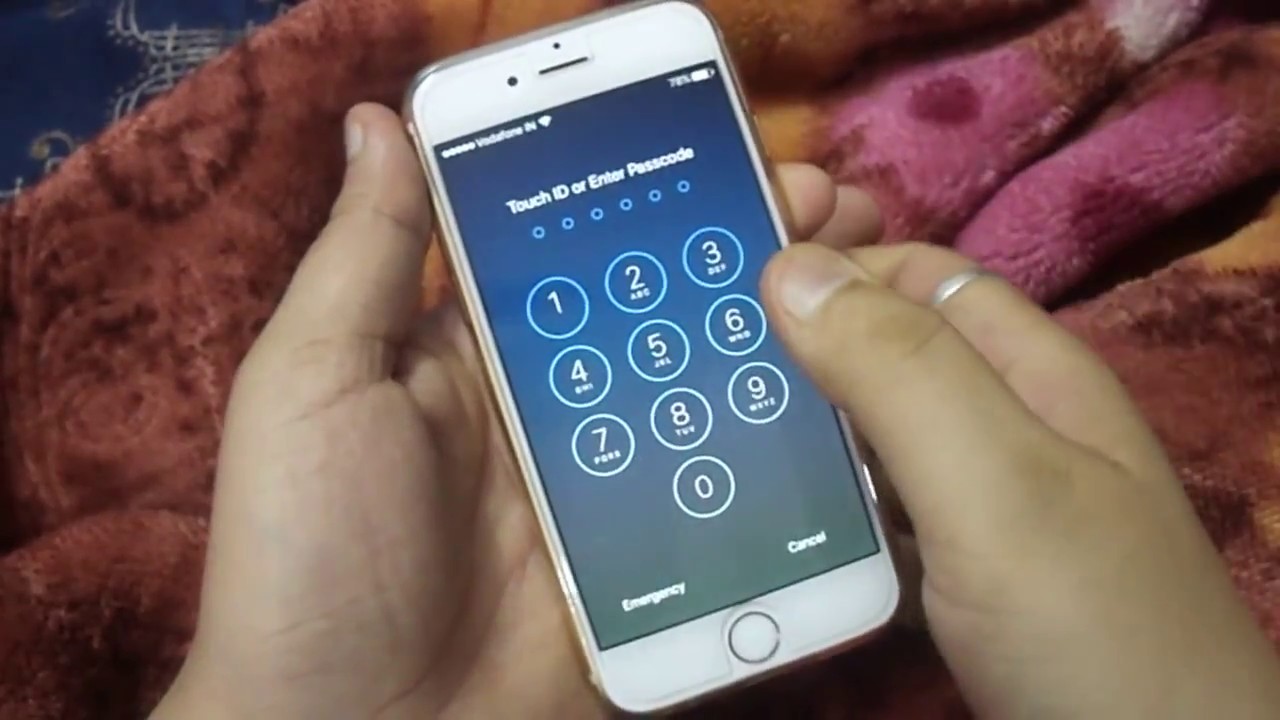
Step 1. Launch the program and choose Screen Time mode among all the options.
Step 2. Disable Find My iPhone/iPad on your device, and connect it to your computer.
Step 3. Then click on Start button to continue.
For the device which is running on iOS 12 or later, the program will automatically begin unlocking the Screen Time passcode on you device.
For the device which is running on iOS 11 or earlier, if your iTunes backup is not decrypted, you can directly to recover Restrictions passcode. But if your iTunes backup is encrypted, you need to enter the password to decrypt the backup to continue. This process will not take much of your time, if done, you can reset your Restrictions passcode.
Don’t Miss: Pokemon Go Location Spoof iPhone
Way : Unlock iPhone Without Passcode Or Siri Using Recovery Mode
In addition to the above methods, Recovery Mode is the last resort that allows you to unlock iPhone passcode without Siri. However, sometimes but not always, forcing the iPhone to boot into recovery mode may have brick risks and cause the iPhone to be unusable. So, this method should be used with caution.
Step 1: Connect the iPhone to the computer, make sure iTunes is open, and put the iPhone into recovery mode by holding required keys.
Tips: For iPhone 6: Turn off your iPhone, then connect the iPhone to your computer while pressing and holding the Home button on the iPhone. Keep holding the Home button until you see the iPhone goes into recovery mode.
Step 2: Once the iPhone goes into recovery mode, iTunes will pop up a dialog telling that “There is a problem with the iPhone that requires it to be updated or restored”. Simply click the Restore button to restore the device to the factory default settings, which erases all settings and content including the lock screen passcode. This way, you can get a new iPhone and get into it without a passcode.
Related Articles
Unlock iPhone Without Passcode Via Lockwiper
There are a couple of methods to unlock your iPhone if you forget your password, however, using the tool has been proven to be an efficient method. It has a well-built functionality and easy-to-use design that offers the smartest and safest means of unlocking your iPhone.
10,000,000+ Downloads
Key Features of iMyFone LockWiper:
- Remove iCloud Account: it can remove your iCloud account without password, and creat a new account.
- Unlock All Types of Lock: it offers the options of 4-digit, 6-digit passcode, Touch ID as well as a Face ID unlock.
- Cover All Types of Issues:Whether your iPhone screen is locked, disabled or broken, iMyFone LockWiper is your best bet.
- Highest Success Rate: Its efficiency has been tested and proven by many iPhone users out there, who have successfully unlocked their iPhones without hassles.
Also Check: How To Screen Mirror iPad To Samsung Tv
How To Unlock iPhone 7/6 Passcode Without Computer
âHow to unlock iPhone 6 passcode without computer? I have been locked out of my iPhone and canât seem to remember its passcode!â
Lately, we have got plenty of queries like this from users who have forgotten their iPhone passcode and canât access it. If you are also going through the same and wish to learn how to bypass iPhone 5 passcode without computer, then you have come to the right place. In this post, we will make you familiar with two different solutions to unlock your iPhone and that too without using your computer. In this way, you donât need to use any third-party tool to learn how to unlock iPhone 5 passcode without computer. We have provided a stepwise solution for the same in the coming sections.
Unlock The iPhone With Itunes Recovery Mode
Here are the key points that you need to know before you use this method:
- You need to have the Apple ID and password of the Apple account on the target iPhone.
- iTunes will erase all contents and settings of the phone along with the passcode.
- iTunes can make a backup of the phone and store it on your computer, which can be restored later on the phone.
How to Unlock an iPhone with Recovery Mode?
Also Check: Can I Screen Mirror iPhone To Samsung Tv
About Getting Into A Locked iPhone Without Password
Apple is known for its reliable data protection measures. If you use a passcode, Touch ID, or Face ID to lock your iPhone, it’s impossible for others to get into your locked iPhone without the passcode. That could be great to protect your iOS device from being hacked. But it also means that once you forgot your iPhone passcode, you are locked out of your device, too.
“Forgot iPhone passcode” occurs more frequently than you may have expected. That’s probably why you are searching for “How to unlock iPhone without passcode” now. If you want to get into a locked iPhone without the passcode, read on and learn four feasible ways on how to get it done.
Considering that some of you may encounter the same problem with your iPad, we advise you to apply similar solutions to unlock iPad without passcode.
Notes: To get into a locked iPhone without the password, you have to erase all data and settings on the device so that you can remove the passcode. Thus, the first three methods below will put your iPhone to factory settings. If you have an iTunes or iCloud backup available, you can restore your device from the backup during the setup process.
Way 4 Unlock iPhone 6/6s Without Passcode Or Siri Using Recovery Mode
If you are not interested in the above methods, putting iPhone 6 in recovery mode is another method, which can help you bypass iPhone passcode without Siri. Similarly, this method will also erase all data, including the lock screen password, but sometimes forcibly putting the iPhone in recovery mode may cause the machine to freeze and make the iPhone unusable. Please think twice!
Step 1. Launch the iTunes app on the computer, and then connect the iPhone 6/6s to the computer using a USB cable.
Step 2. Manually put iPhone 6/6s into recovery mode: Power of iPhone 6, then press and hold Sleep/Wape and Home buttons at the same time, and keep holding the both buttons until you see iPhone 6 enter recovery mode.
Step 3. Then iTunes will pop up a message asking you to “Restore” or “Update” the device. Just click the “Restore” button and wait for the process to complete. In this way, you can get a new iPhone without entering a password.
Hope the above 4 methods can help you bypass iPhone 6 passcode. If you want to remove the lock screen password quickly and effectively, it is strongly recommended that you use the professional iPhone unlocking tool – UkeySoft Unlocker.
Also Check: Will An iPhone Xs Case Fit An iPhone Xr
S To Unlock iPhone Without Passcode With Fonegeek
Here are the step-by-step guide to unlock your iPhone password with FoneGeek iPhone Passcode Unlocker.
Step 1. The 1st thing you need to do is to download and install the program on your computer. Run the software and tick “Unlock Screen Passcode”.
Step 2. You should connect your iPhone to computer and follow the on-screen steps to boot it into DFU/Reocvery mode.
Step 3. Your iPhone information will be displayed on the screen when it is in DFU/Recovery mode, such as the iOS version and device model. Verify the information and click on “Download” button.
Step 4. Once the firmware package is downloaded successfully, tap the “Start to Unlock” button to begin unlocking. After the process, the screen password will be removed.
How To Unlock iPhone Passcode Without Itunes Using Icloud
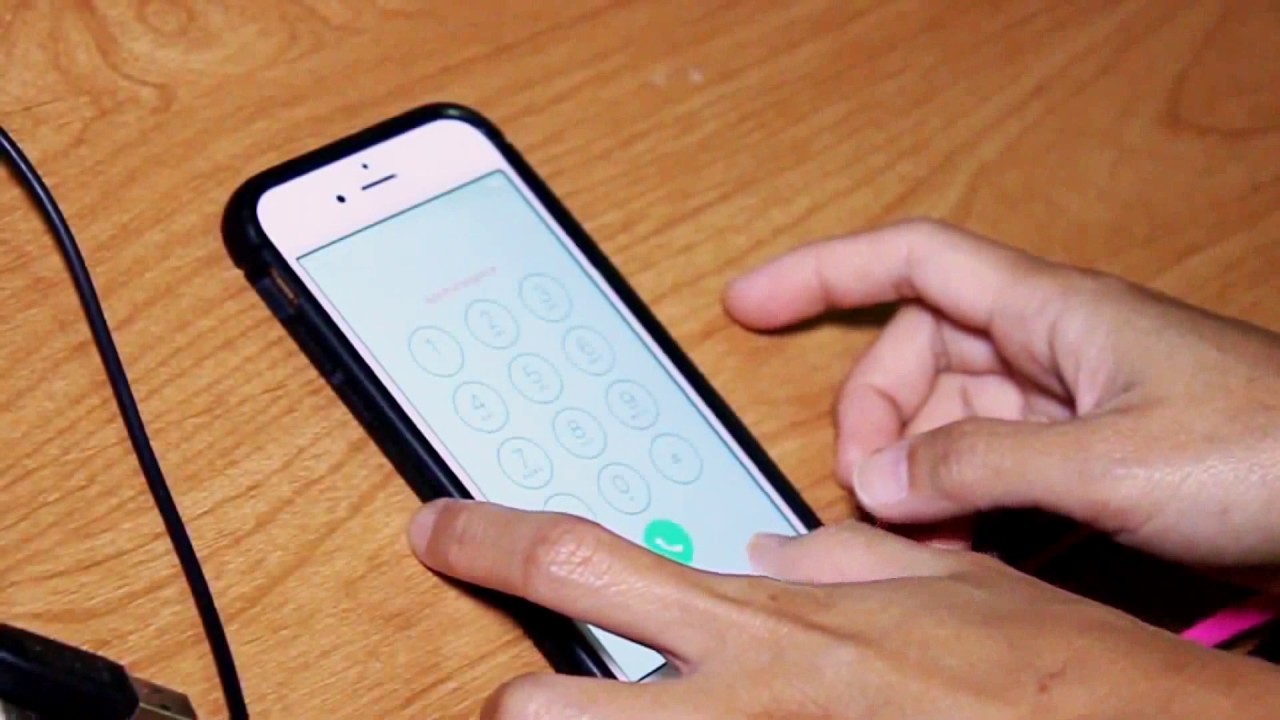
If your iPhone is already in sync with iCloud and you have enabled the Find My iPhone feature, then you can easily learn how to unlock iPhone passcode remotely. The service was originally introduced to locate a lost iPhone. Though, it can also erase an iPhone entirely without much trouble. To learn how to unlock iPhone 6 passcode using iCloud, follow these steps:
1.Visit the official website of iCloud and sign-in using your account credentials. This should be the same account that is in sync with your iPhone.
2.On the home page, you will find various options. Click on Find iPhone to learn how to unlock iPhone 5 passcode.
3.If you have linked several devices with your iCloud account, then simply click on the All Devices option and select your iPhone.
4.This will provide various options related to your iPhone. Simply click on the Erase iPhone button and confirm your choice.
This will restart your iPhone while wiping it entirely. You need to set up your iPhone as a new device without any lock screen.
Don’t Miss: Itunes Could Not Check For An Update To The Carrier Settings For Your iPhone
Can I Unlock iPhone 6 Passcode Using Siri
Just like any other electronic device, there is always a loophole that can be exploited to carry out some normally unaccepted activities. The same rule applies to the iPhone as regards to the introduction of âSiriâ, an artificial intelligence software in their devices.
Siri is meant to aid use of the device by doing things you normally have to type or navigate to get by simply telling âSiriâ to do it for you. But now people have found a way around this new development to use âSiriâ to access a locked device. This does not exactly unlock the device but it can allow you have access to contacts and gallery.
Below are the steps on how to unlock iPhone without passcode using Siri.
Forgot Your iPhone Passcode Be Careful
Its happened to everyone at one time or another. Youre staring at your iPhone and cannot remember what the passcode pin might be. Youre beginning to regret that night out with your friends because you cannot access any information on your phone.
IMPORTANT!
Its tempting to type in a few passcode numbers that you think might be correct. Before you do, however, take a step back. You only have six tries in total to get this right. If you enter the code incorrectly six times, your phone will lock you out completely.
Youll know youve done this when you receive a message stating that the iPhone is disabled.
From there, your only choice is to learn how to factory reset a locked iPhone and then restore your data from a backup. Its better to give yourself a little time to jog your memory. Forget the phone for the moment, and focus on something else. The answer may come to you when you dont pressure yourself.
Recommended Reading: How To Make Keyboard Bigger On iPhone 11
How To Unlock iPhone 6/6s With iPhone Is Disabled Error
UkeySoft Unlocker is the ultimate solution for iPhone forgotten password unlock. It’s developed not only to unlock iPhone lock screen but also to remove iCloud account and Apple ID from any activated iPhone without password. It enables you to unlock an iPhone 6/6S without passcode but in just a few clicks. UkeySoft Unlocker plays a big role when your phone is disabled, you forgot the lock screen passode, or you got a second-hand iPhone but locked out. Follow the steps guide below to fix disabled iPhone 6/6s without iTunes or iCloud.
What Can UkeySoft Unlocker Do for You
- Remove 4/6-digit passcode, Touch ID from iPhone 6/6s without passcode.
- Fix disabled iPhone 6/6s without iTunes or iCloud.
- Remove 4-digit/6-digit passcode, Touch ID & Face ID from any iPhone/iPad.
- Unlock iPhone when it’s disabled, locked or screen-broken or Face ID or Touch ID not working.
- Unlock Apple ID and iCloud account from any activated iPhone/iPad/iPod Touch without passcode.
- Fully compatible with the latest iOS 13.5/iPadOS and iPhone 11.
Here we will discuss the details on how to unlock iPhone 6/6s without passcode by using UkeySoft Unlocker. This software currently supports Mac computers, and our developers are doing their best to develop the Windows version, I believe it will be released soon.