Go To The Apple Store Ask Support For Help
If you have tried everything but the issue you were struggling with persists, you need to look for another option. For instance, you can visit Apple Support service and let them know about your struggling situation. Apple support service is most likely to help your cause.
Moreover, you can also visit Apple Store to see whether your iPhone is having a hardware issue or not.
Way 2 Using 4ukey To Fix iPhone Unavailable Without Passcode
How to fix iPhone Unavailable if you don’t have access to a network, or the ‘Erase iPhone’ option is just not working? You can use Tenorshare 4uKey, which is able to bypass iPhone unavailable screen without any passcode. It is compatible with the latest iOS 15.5 and iPhone 13 Pro Max, and also supports unlocking iPad and iPod.
-
First, you need to launch 4uKey on a computer and click the “start” button.
-
Connect your iPhone to the computer. Read the notes here and click “next” to proceed.
-
4uKey will match the latest iOS firmware, and you can download it to any location you want on the PC.
- After that, you can start removing the passcode you forgot. It takes a few minutes.
-
Wait for a few minutes, your passcode will be removed, and iPhone Unavailable messages will disappear.
How Long Does iPhone Unavailable Screen Last
The more incorrect passcode entered in a row, the longer the lockout time is. A “try in X minutes” timer allows you to check how much time remains before you can enter your passcode to open the phone.
Typically, one minute timeout after 5 wrong passcode entries, then it increases 5 minutes for the 6th wrong attempt, 15 minutes for the 7th, one more 15 minutes for the 8th. If you still can’t enter the correct passcode the 9th time, then the wait period goes up to 1 hour. There is another 1 hour lockout for your 10th time guess.
As soon as you get to the 11th attempt to enter the passcode, you’re on your last life. If you’re still unable to get it correct, the iPhone will automatically erase itself and restore to factory condition for iOS.
Don’t Miss: Why Cant I Delete Pictures Off My iPhone
iPhone Is Unavailable Ios 16 Check How To Fix Without Data Loss Here
Like everyone, youd have loved using iPhone as it offers you more security and features than any other cellular device.
However, youll need to be careful when using this device as a minor mistake can prevent your iPhone from functioning appropriately. For instance, if you forget the passcode and try to enter the wrong password for few times, your device will suggest that iPhone unavailable.
There can be many more reasons behind this issue apart from the one weve mentioned earlier. People dont care about the reasons for an iOS device issue, as everyone wants to get the solution. Considering users expectations, weve come up with majestic methods to fix the issue.
Way 1 Directly Reset With Erase iPhone Option On The Screen
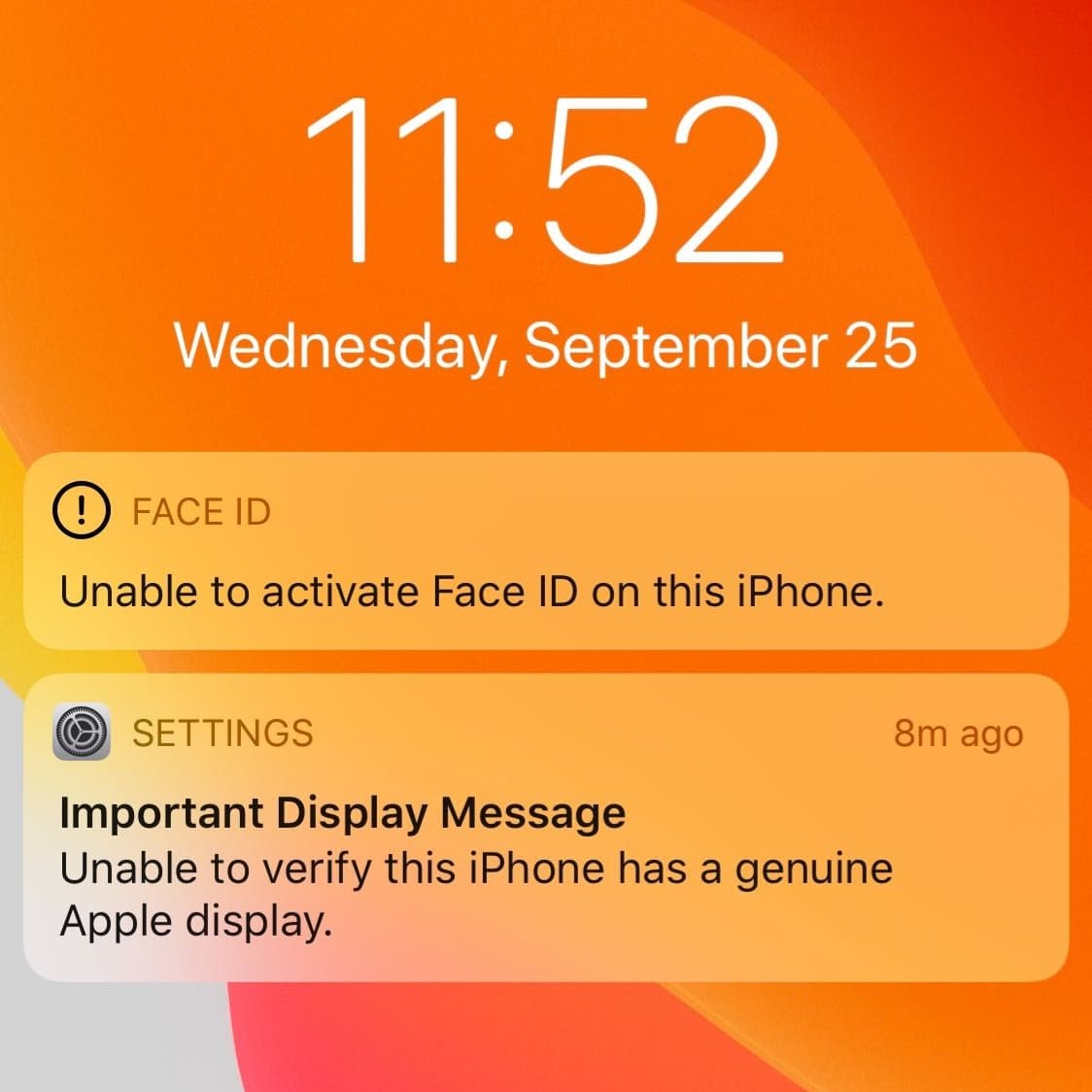
This is the simplest way to get rid of the iPhone unavailable screen and it can be directly done on your device. When you exceed 10 failed attempts to enter a passcode to unlock your iPhone, youll see the Erase iPhone option at the bottom of the screen.
It helps you erase all of the data and settings on your iPhone, including the passcode. However, in order to use this option, make sure you have iOS 15.2 installed on your device, remember your Apple ID password, and have a data connection.
If all of the requirements are met, then you can directly reset your iPhone with the Erase iPhone option.
Here is how to do it:
Step 1: If your Erase iPhone option does not appear, keep entering the passcode. After some time, it should appear. If not, restart the device, and connect to a data connection.
Step 2: Once you have taped the Erase iPhone, you will be prompted to enter your Apple ID password to start the erase process.
Step 3: Once your device has been erased completely through the erasing process, you can set it up again.
You May Like: How To Mirror An Image On iPhone
How To Fix iPhone Unavailable Lock Screen On 152 Or Later
Are you having problems with your iPhone appearing as unavailable? Youre not alone. Hundreds of users have been reporting this issue recently but its not a new problem.
The iPhone unavailable screen can be caused by a lot of different things including too many incorrect passcode attempts.
Dont get too worried though because were about to show you what can be done to fix it.
Note: The solutions mentioned here can also work for iPad Unavailable lock screen.
How To Unlock iPhone Via Security Lockout
If your iPhone is permanently locked, the only way to unlock it is to reset it. Fortunately, Apple introduced the “Secure Lockout” feature in iOS 15.2, which allows you to quickly unlock your iPhone without computer.
Before resetting your iPhone, make sure the following:
- Your iPhone is running iOS 15.2 or later.
- Your iPhone is connected to a cellular or Wi-Fi network.
- You know your Apple ID and password.
Heres how to reset your iPhone:
Don’t Miss: What Is iPhone Xs Max
Way 2 How To Unlock iPhone Unavailable Using Recovery Mode
The second method to unlock iPhone unavailable is using the recovery mode. Below are the steps that you can follow to put the iPhone in recovery mode.
- Hold down the Sleep/Wake button and the Home button simultaneously to put the device into recovery mode.
- Once your iPhone is in recovery mode, connect it to iTunes on your PC.
- Now, click the Restore option to make the changes.
- Within a few seconds, your issue will be fixed.
How Long Does The iPhone Unavailable Last
If you have typed the wrong password 5 times, you will see the iPhone Unavailable Try Again in 1 Minute message on the screen, which can be frustrating because it wont go away until you add the right password. Remember that after 10 attempts, your iPhone will be disabled, and you wont unlock the device. Also, the more times you enter the wrong password, the longer you have to wait, such as 15 minutes to one hour.
Recommended Reading: How To Add Emojis To iPhone
Using 4ukey To Unlock An Unavailable iPhone Without Passcode
Tenorshare’s 4uKey iPhone Unlocker is a tool made to get around problems like the unpassable passcode. Unlike the other methods, 4uKey also offers several other features that can be beneficial to iPhone users beyond the basic unlock.
It can remove an Apple ID from an iPhone without a password, remove a Screen Time passcode within seconds, and even fix a disabled iPhone without using iTunes or iCloud.
For business users, it can be used to bypass the MDM screen quickly and remove the MDM profile.
It is also compatible with the latest iPhones and iPads, and all running iOS 15.4 or iPadOS 15.4.
For how to undisable an iPhone, 4uKey gives a rapid and straightforward guided method to unlock the iPhone without requiring an Apple ID.
How to Unlock an Unavailable iPhone without Passcode using 4uKey
Connect the iPhone to the computer using a USB-to-Lightning cable.
Select a location to save the firmware package, and click Download. You will need at least 7GB of capacity free on your computer.
Once downloaded, click Start to Remove.
After several minutes, a screen will tell you the Screen Lock has been successfully removed. You can then restore the iPhone from a backup.
Way : Fix iPhone Unavailable Screen With Finder Or Itunes
After connecting your phone to your PC, go to Finder or iTunes. You’ll not see anything occurring right now for an unavailable iPhone. Since your iPhone is locked, Finder or iTunes can’t recognize it.
Most importantly, go to recovery mode on your iPhone after connecting it to your PC. Then, at that point, the Finder or iTunes will show you a spring-up screen with the Restore choice. Click the “Restore iPhone” option and set up your iPhone after the restoring is done.
Likewise, you can recover your information by restoring it from iTunes or iCloud backup.
You May Like: How To Turn On iPhone 11
Way 1 If Ios 152 Or Later iPhone Unavailable Lock Screen Can Be Unlocked This Way
How to fix iPhone unavailable? Make sure you are using the iOS 15.2 version or later. In this way, you can easily solve this problem. Besides, Apple has introduced a Secure Lockout feature that helps you unlock your iPhone without the PC. However, make sure that you know your Apple ID to use this feature.
How To Fix An iPhone When It Says iPhone Unavailable
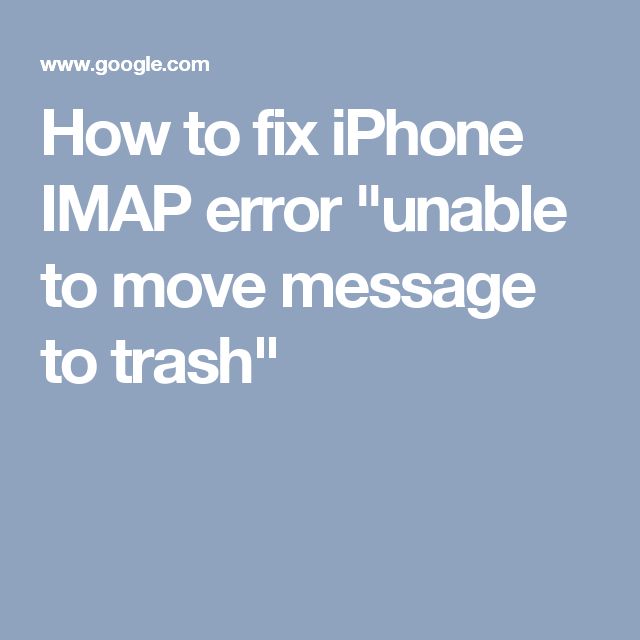
weve posted a comprehensive guide with 4 solutions and a video guide here.
All the below methods reset the iPhone and lose all existing data on it.
Before start, lets review the key points again.
- If you dont want to lose your data, ensure youve backed up your iPhone before the iPhone Unavailable screen appears.
- If you remember your passcode, wait patiently, when the try again time is up, enter your correct pin code carefully. Immediately, you can access your iPhone.
- If you cant remember your passcode, you should factory reset your iPhone and erase all data to fix the iPhone Unavailable or Security Lockout.
Don’t Miss: How To Do Exponents On iPhone
Reset Unavailable iPhone With Apple Id And Password
When you’re looking to access your iPhone without passcode, whether you forgot the passcode, or your iPhone got an unavailable lock screen and won’t let you try, it’s always a good idea to force reset the locked iOS device to its factory settings.
Resetting iPhone without passcode has been historically difficult but thanks to the newly added Erase iPhone option which is attached to iOS 15.2 and later it’s now easier than ever before. Benefiting from the changes, you can now use your Apple ID and password to reset your iPhone completely. And to do that, the locked iOS device should also be connected to the network. If your iPhone checks both those boxes, here’s what to do:
First, tap the Erase iPhone option on the iPhone Unavailable or Security Lockout screen. You can easily find it when your iPhone tells you to try again in 15 minutes or above.
Erase and reset unavailable iPhone without passcode.
Next, your iPhone will display an alert to make sure you know that this is going to erase all your content and settings on this device. To confirm the Erase iPhone option, tap on it again.
Tap the Erase iPhone option again to confirm.
Lastly, you’ll be asked to sign out of your Apple account. Enter your password to your Apple ID and let the erasing process begin.
Use Apple ID and password to reset the unavailable iPhone.
Way 3 iPhone Says iPhone Unavailable Try Find My
Basically, the Find My feature helps fix numerous iPhone issues by erasing your data. Also, the good thing is that it is available for all devices. Besides, using this feature, you can erase all your data and reset the device within a few seconds. However, remember that this method only works when you have an Apple ID. Below are the steps that you can follow to use this process.
- Sign into your iCloud account with the help of your browser. From there, click the Find iPhone option.
- Now, select the device whose data you want to erase by clicking the All Devices option and then select the Erase button.
- Confirm the process again and click the Erase option and then enter your Apple ID password. That will delete your device and the data.
Con: This process is simple and will definitely solve your problem, but it will erase all your iPhone data which is not a good idea. Also, it will reset your Settings.
Recommended Reading: How To Edit Slow Motion Video On iPhone
What Does iPhone Unavailable Mean On Lock Screen
Typically, if you see iPhone Unavailable on the iPhone’s lock screen, it means the iPhone is disabled due to too many consecutive wrong passcode attempts.
- After 5 wrong passcode attempts in a row, you’ll see “iPhone Unavailable, try again in 1 minute.”
- After the 6th wrong passcode attempt, you’ll see “iPhone Unavailable, try again in 5 minutes.”
- After the 7th wrong passcode attempt, you’ll see “iPhone Unavailable, try again in 15 minutes.”
- After the 8th wrong passcode attempt, you’ll see “iPhone Unavailable, try again in 1 hour.”
- After the 10th wrong passcode attempt, you’ll see “iPhone Unavailable” and cannot try again.
In most cases, iPhone is unavailable because of too many wrong passcode attempts. Sometimes, however, the problem seems to have nothing to do with the wrong passcode. As some users have reported, the iPhone suddenly shows “iPhone Unavailable” for no reason while charging or after a software update. If this is the case, it’s likely that someone tried to unlock the iPhone with the wrong passcode while it was charging and you didn’t realize it. Or, the iPhone tried to unlock on its own after restarting without you noticing. Of course, it does not rule out that this problem can also be caused by a software bug.
Anyway, you don’t have to worry. The following solutions will help you quickly unlock or fix an unavailable iPhone.
Use Recovery Mode Suggested By Apple
What to do if your iPhone displays unavailable message but no “Erase iPhone” to choose from? You will want to try another way suggested by Apple Recovery Mode integrated in iTunes or Finder app.
First, run iTunes or Finder on your computer.
Don’t rush to connect your iPhone to the computer. Shut down your device and then place it to recovery mode. The operation varies from model to model.
Here’s what recovery mode looks like on your device.
- For iPhone 6 and earlier, hold the Side button for seconds until the power off slider shows up. Slide it to shut down the phone. Press and keep holding the Home button while plugging the iPhone to your computer. Only let go of the button after there’s a recovery mode screen on your iPhone.
- For iPhone 7 and 7 Plus, press the button on the right side until the power off slider comes up on the screen. Swipe it to the other side, and your iPhone will be powered off. Then hold the Volume down key and connect iPhone to computer at the same time. Don’t release the button before the recovery mode screen appears.
- For iPhone 8 and later, press both Volume down and Side button. Wait until power off slider flashes. Drag it to turn off your device. Then hold the Side button and plug the iPhone to computer simultaneously. Don’t relax your grip until it’s got a recovery mode screen.
Once it’s connected successfully, a massage box will come into sight offering you two options, “Restore” or “Update” to choose from. Here, click “Restore”.
Don’t Miss: Can You Rename Apps On iPhone
Unlock The Unavailable iPhone Without Losing Data
If you are locked out of your iPhone because iPhone 13 pro max is unavailable, I am here to show you how you unlock your phone. WooTechy iPhixer is the multipurpose software repair tool you should use to gain access to such a phone. It is a 100% secure tool and guarantees your data safety.
iPhixer Fix iPhone Unavailable Quickly
75.000.000+
-
Unlock iPhone using its Advanced mode with the highest success rate and the fastest speed.
-
Get iPhone unlocked without using iTunes/iCloud and Apple ID as well as related password.
-
Fix all iPhone issues and remove all software glitches, making it like a new working one.
-
Support all iPhone models and iOS versions including the latest iPhone 14 and iOS 16.
-
Can also be used to reset iPhone with or without password when iPhone is disabled or unavailable.
Secure Download
Video Guide to Fix iPhone Unavailable with WooTechy iPhixer
Since fix iPhone unavailable with iPhixers Advanced mode will erase all data, so to avoid data loss, you can use iTunes or WooTechy iMaster to back up the device freely. Then you can use the steps below.
Here is how to use WooTechy iPhixers Advanced Mode to fix iPhone Unavailable:
Step 1 Download, install and open the software on your computer. Get one license based on your need and pick the Advanced Mode on the screen.
Step 3 Then iPhixer will download firmware for you after recognizing your device. You can choose the iOS 16 or iOS 15 firmware and then click the button.
When You Have No Itunes Backup
If you never synced your iPhone with iTunes, you’re going to see some errors: “iTunes can’t connect to the device because it has a passcode applied. Enter the passcode before it can connect to iTunes”. If so, you need to bypass the disabled screen with iTunes in these steps.
Step 1. Launch iTunes and connect your iPhone to the computer.
Step 2. Put your disabled iPhone into recovery mode. According to your iPhone model, the method is different, you can refer to to look up how to let your iOS device enter recovery mode. If you successfully put your phone in recovery mode, you will see this recovery screen.
Step 3. Locate your iPhone in iTunes. When you see the option to Restore or Update, choose Restore.
Recommended Reading: When Did The iPhone X Came Out