iPhone Cant Make Or Receive Calls Here’s What You Can Do
Our phones have become such a multipurpose tool that we sometimes forget what they were originally designed for. Imagine this scenario youre was well into the afternoon before you realized that your iPhone wasnt able to dial out. Youve been heavily relying on data and WiFi, using a variety of texting apps, checking your email, and searching the internet for a whole slew of unimportant trivia before even noticing the glitch.
This issue is common enough that Apple dedicates a whole support page to it. There are a whole range of fixes there, so if your iPhone cant make or receive calls, the problem is hardly insurmountable.
Usually some quick troubleshooting will do the trick. It works for most of us a quick software update and youll be yammering away like there wasnt a problem in the first place.
We spent some time searching and narrowing down the issue, so we thought wed compile this quick and easy troubleshooting guide for what to do if an iPhone cant make or receive calls. If it works for you, feel free to pay it forward send it along to someone else in need and collect your good karma. And so, without further ado, heres what to do if your iPhone telephone app isnt working.
Use coupon code “TAKE10” to get 10% OFF!
Check The Network Coverage Bars
This is the first thing you need to do when you are not able to make a phone call after iOS 16/15 update. Make sure that your phone is getting network coverage and you see the network bars on the top of your iPhone. If you dont see any, you dont have network coverage and thats the reason you are not able to make calls.
To fix the issue, go to a place where you can catch network signals and you will be able to make phone calls again.
The Best Way To Fix iPhone Cant Receive Or Make Calls
After the iPhone updated to the latest iOS system, it would encounter many troubles. Cant make a call or receive a call problem is quite common. But no worries, we highly recommend a professional troubleshooter, AnyFix iOS System Recovery, which gives so many possibilities to fix iPhone system issues, is committing to solving every issue the Apple devices users would encounter. Within a few clicks, you can fix the call issue easily. Following the steps below to get out of this typical issue.
Read Also: What Happens When You Block Someone On iPhone
iPhone Operating System Issue
If youve tried all the above solutions, still call failed on iPhone, theres a great chance that iPhone is suffering from some operating system issues. To dealing with such tricky problems, its better to get help from the professional UltFone iOS System Repair. This tool could download firmware and then repair iOS system without causing data loss.
Check Your iPhone Settings
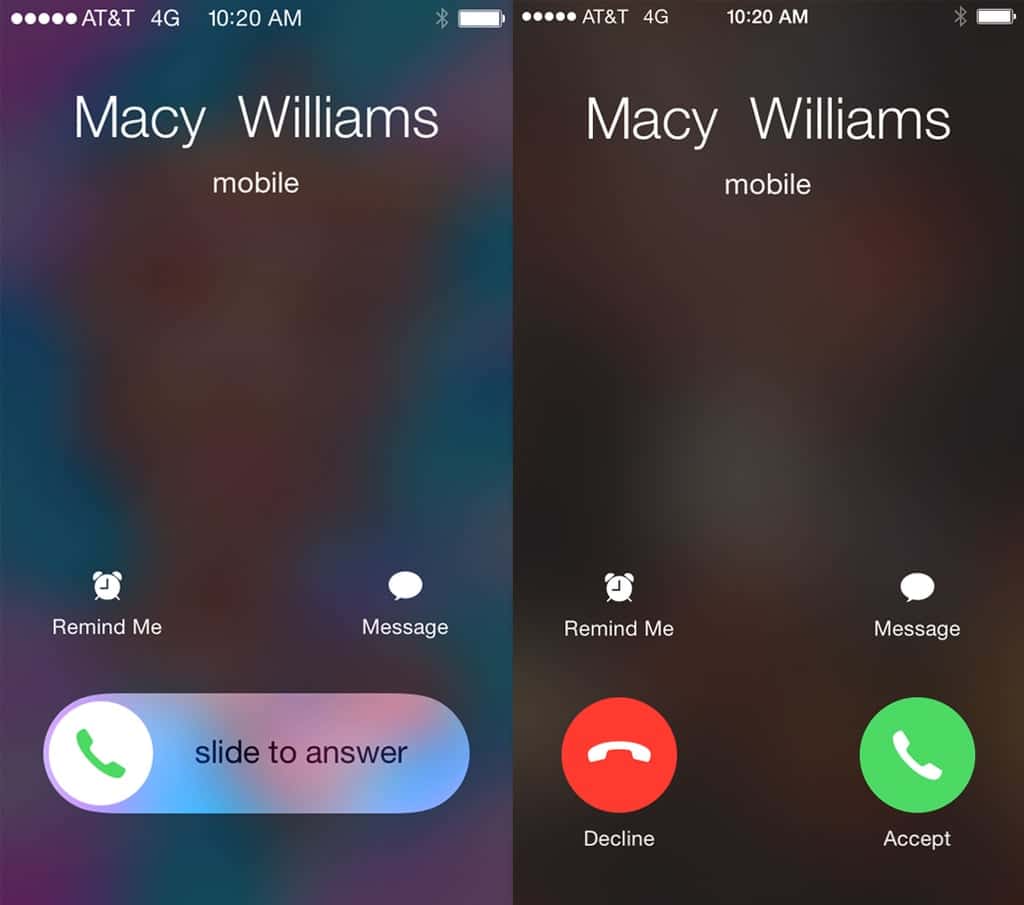
You May Like: How To Print Text Conversation From iPhone
Problem: iPhone Cant Make Calls After Update Ios 16
iOS 16 is finally out. This new system has many new features that not only bring convenience but also make the iPhone more interesting. However, annoying problems may also appear after the update, one of the very common problems is that iPhone cant make calls after update.
Some users report that they cant make calls but can receive, and others say that iPhone wont make or receive calls after update. Whatever the case, it’s very annoying. You will not be able to get in touch with others in a timely manner and may miss important phone calls.
iPhone Wont Let Me Make Or Receive Calls How To Fix It
The main reason most of us have mobile phones is so that we can make and receive calls. But, what if you find yourself in a situation where your iPhone wont make or receive calls? This can make your life somehow miserable. If you depend on your iPhone to reach out to clients, employees, or your workmates, the iPhone wont make or calls issue can bring problems into your business/work.
If you are dealing with the iPhone wont let me make calls issue,you have come to the right place. In this article, we will be taking youthrough the solutions you can use when the iPhone fails to make or receivecalls.
Recommended Reading: Are Androids Better Than iPhones
Learn How To Back Up Your iPhone To Ensure Data Security
We will never know what will happen to the iPhone after the update, maybe next time you will find the data lost after the update! To ensure data security, youd better make a backup of important data before each update.
If you do not want to use iTunes or iCloud, then here comes FoneTool, one professional iOS data backup software. Its Selective Backup and Full Backup can help you easily back up selected files and entire iPhone data.
In addition, you can use the Phone Transfer feature to transfer files from iPhone to computer as a backup.
You can click the download button to get the tool and have a try.
Check For A Carrier Settings Update
Apple and your wireless carrier occasionally release carrier settings updates. These updates generally improve your iPhones ability to connect and stay connected to your carriers cellular network.
Most of the time, youll know a carrier settings update is available because a pop-up will appear on your iPhone saying Carrier Settings Update.
You can also manually check for a carrier settings update by going to Settings -> General -> About. A pop-up will usually appear within ten seconds if a new carrier settings update is available.
You May Like: How To Make Slideshow With Music On iPhone
Other Ways To Fix Your Problem
Normally, the method we give you above can solve all the system issues you may encounter. But if you dont want to download any application, you may take a look at the following methods. However, if the software mentioned above cant fix the problem, it is likely that these basic operations below wont work either.
Repair iPhone With Apple
Apple has the provision of repairing the iPhone at the genius bar in the Apple stores or you can have it repaired at their online mail in repair service too.
- You can visit the support website of Apple and launch a complain to have the trouble fixed online.
- Alternately, you can visit Apples website to make an appointment at a genius bar. Wait for your turn and then see what is diagnosed. If your phone is under warranty, they will fix it for free.
So, use these methods and then solve the problem of not being able to make/receive calls. We are sure that the software is definitely going to assist you and it will fix your problem in the right manner.
Recommended Reading: How To Recover Deleted Contacts On iPhone 7
My Phone Wont Make Calls How To Fix It
When your phone fails to call out, a feeling of being cut out from the world crawls upon you. If you are here, let me tell you that you are not the only one facing this issue. Calling issues are quite common in almost all phone brands. Outgoing calls are no doubt an important source of communication, and if your phone has also failed to call out, do not worry because we got you covered. This article will help you sort it out using the list of solutions given below.
This may happen due to the following reasons:
- Sim card issues
- Unpaid phone bills
- Device-specific issues
If you have an iPhone 12 or iPhone 12 Pro with sound issues on outgoing calls? This might a manufacturer malfunction, which will wualify you for a special program by Apple to repair or replace your phone for free.
Remove And Reinsert Your iPhones Sim Card
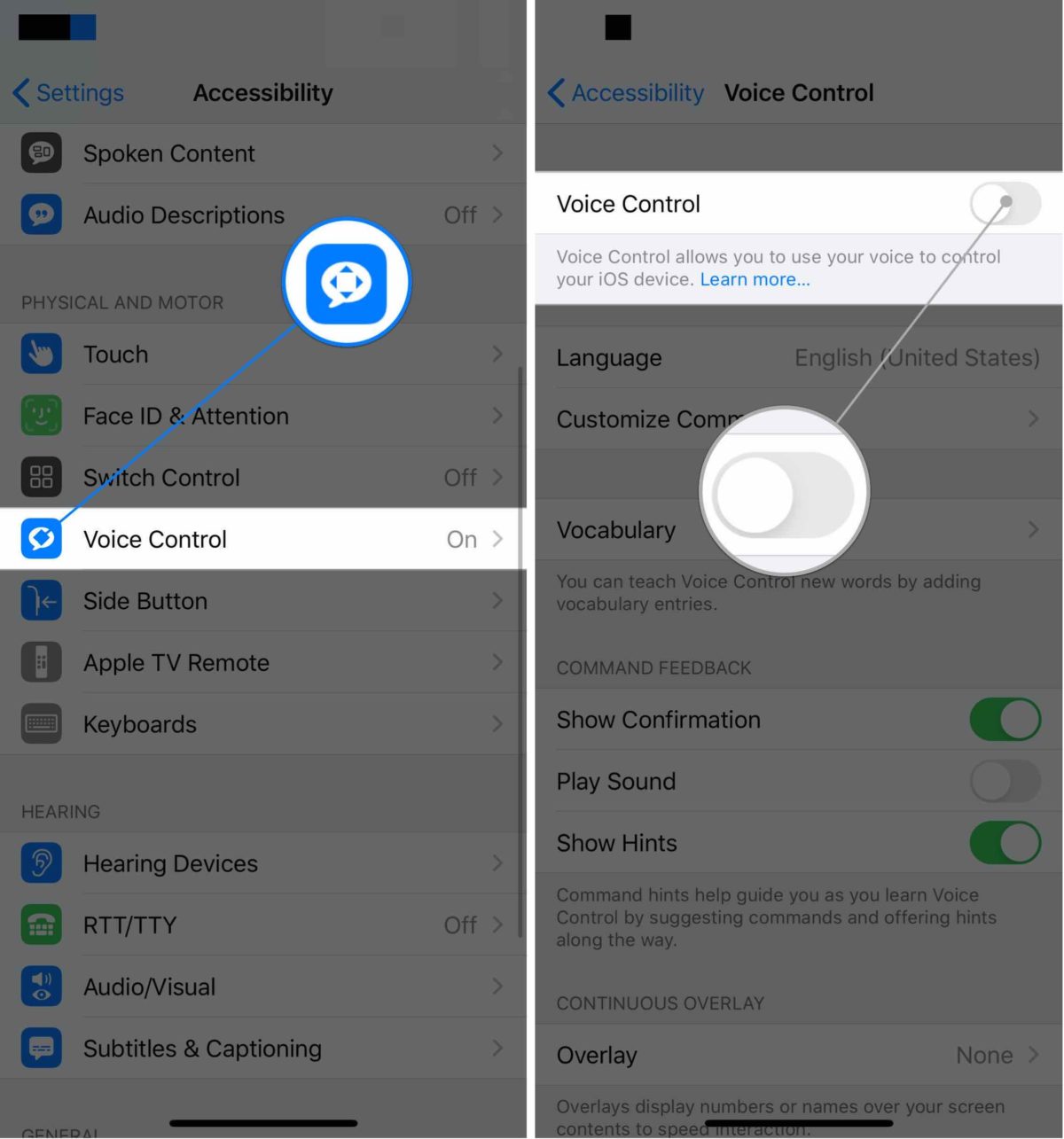
The SIM card tray is located on the side of your iPhone. To eject the tray, you can use the SIM-eject tool that is included in your iPhone box . To avoid causing damage to your device in the process, you can refer to our detailed tutorial on how to safely remove the SIM card from your iPhone.
After removing the SIM card, gently wipe it with a soft, lint-free cloth. Then, place the SIM card back into the tray and slide it carefully into your iPhone.
Read Also: How To Increase Volume On iPhone
Make Sure Youve Paid Your Phone Bill
Another most common reason for your device not making an outgoing call could be the bill. Did you change credit cards and forgot to update the new one? Did your card expire and didnât go through? Is there another hold on your account by the provider?
If youâre using a calling card, make sure thereâs still a balance left on it. Usually, the provider will let you know about issues like this via automated message, but some of them require you to use an app or login to your account and track it yourself. Making sure thereâs no financial blocker will bring you one step closer to a solution.
When a phone fails to call out, the issue is usually minor and can be solved by the device owner himself. In rare cases, a need to take your device to a technician occurs. Feel free to schedule a fyx with us to have a technician look at your phone, and weâll do our best to bring it back to normal.
Update Your Carrier Settings
Apple usually doesn’t interfere with the update of carrier networks. Therefore, there are times when users need to update these settings manually. When my iPhone doesn’t make calls but text, I contacted my carrier and was asked to update my network settings. Most of the time, users get a pop-up message whenever the carrier releases an update. Nevertheless, you can go to your device’s Settings > General > About and tap on the “Carrier” section to get the update.
Don’t Miss: How To Take Do Not Disturb Off iPhone
Solution 2 Remove And Reinsert Your Sim Card
Your SIM card may have some problems with it. So, what you need to do is removing the SIM card. You can do that with the help of the SIM ejector tool which is usually sent when you buy the phone. Get your SIM card out and then reinsert it. You should make sure that your SIM card is properly placed. Finally, try to have a call again.
Anyfix Ios System Recovery
* 100% Clean & Safe
Step 1. and run it on your computer > connect your iPhone to the computer > choose the System Repair on the top of the front page.
Tap on System Repair
Step 2. Click on the 50+iPhone Problems> Tap on Start Now to go on.
Choose iPhone Problems and Start Now
Step 3. In this step, you need to choose a suitable repair mode for your iPhone. Here we recommend Standard Repair which wont risk any iPhone data loss.
Choose Standard Repair Mode
Step 4. All you have to do is following the leading steps AnyFix will show you. After a while, you will see the screen on your computer.
Repair Completed Page
You May Like: How To Track Kids iPhone
Update The Carrier Settings
If the carrier settings on your iPhone are currently out of date,they could be the reason you are dealing with the iPhone wont make calls issue.Updating the carrier settings could be an ideal way of getting rid of theiPhone wont let me make calls problem. Follow the steps below to update thecarrier settings:
Step 1: Open Settings > General > About.
Step 2: Select Carrier.
Step 3: If an update is available, you should get a popup on your screenprompting you to update the settings. To update the settings, click Update.
Repair Your iPhone With Apple
Apple repairs iPhones at the Genius Bar in Apple Stores and through their online mail-in repair service. Apple repairs are high-quality, but out-of-warranty repairs can be much more expensive than third-party solutions. If you’re looking to save some money you’re not covered by Apple’s warranty, you may want to check out our other recommendations.
Read Also: How To Combine Video On iPhone
Fix 7 Contact Your Carrier
If none of the above methods can help you solve the iPhone cant make calls after update problem, then its time to contact your carrier. You can go to this website – https://getsupport.apple.com/solutions/contact-carrier to find your carrier and follow the steps to complete your request.
Or you can use another phone to call the carrier. Tell the carrier your phone number and iPhone information and they can help check if there is a problem with your account and tell you the solution.
Does Your iPhone Say No Service
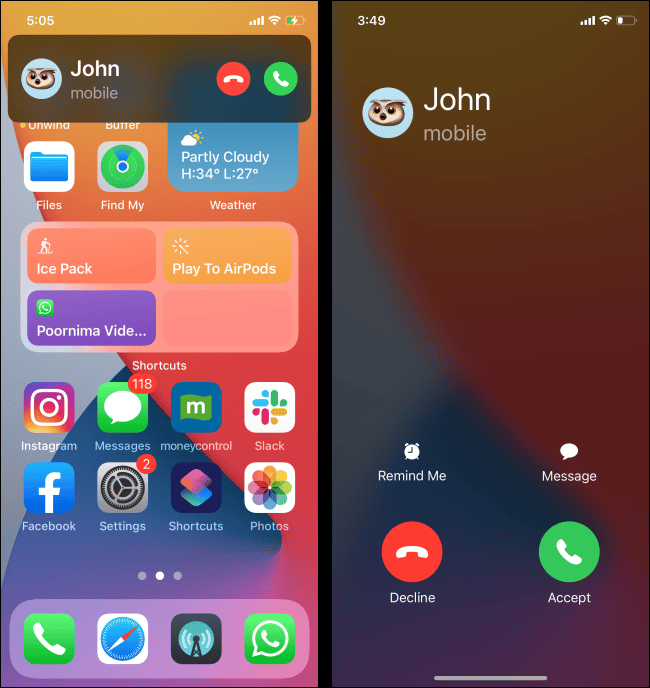
We also cant rule out the possibility of an issue with your cell service. Take a look at the upper left-hand of your iPhones display. Does it say No Service?
If your iPhone says No Service, thats probably the reason why it cant make phone calls. Check out our other article to learn how to fix the No Service problem on your iPhone.
If your iPhone does have service and wont make phone calls, follow the list of troubleshooting steps below!
Read Also: How To Undisable iPhone With Itunes
Restore iPhone As New
Restoring your iPhone to factory settings is always the last step to a number of iPhone errors. If your iPhone 13 Pro still cant answer calls, try to reset it to factory settings. This will erase all the information and data stored on your device, so its essential to back up iPhone data before doing so. Go to Settings> General> Transfer or reset iPhone> erase all content and settings.
Why iPhone Wont Make Calls
There are a number of reasons why the iPhone wont let me makecalls issue occurs on iDevices. These reasons include:
- A weak signal onthe iPhone.
- Wireless coveragemay not be available in the area where you are making your call from.
- The iPhone batterymay be low. You may need to charge the device before making your call.
- Your service couldhave been interrupted due to a billing problem.
- Tower congestion,especially in areas featuring a large number of people.
- iOS bugs andiPhone hardware issues.
In the following sections, we will focus on fixing softwarerelated problems which often causes the iPhone wont make or receive callsissue. If network carrier issues, including billing problems and networkcoverage, are causing the iPhone wont make calls issue, you may have tocontact the network provider.
Also Check: What Does The iPhone 11 Pro Max Come With
Diagnosing A Sim Card Issue
The SIM card is the small piece of technology that connects your iPhone to your wireless carriers network. If the SIM card has become dislodged or damaged, your iPhone might not be able to connect to your carriers network, which would prevent you from making phone calls on your iPhone. Check out our other article to learn how to fix SIM card issues!
Try These Tips To Get Your Phone Working Again
- Turn your phone off and back on.
- Try calling the number again.
- Make sure your softwares up to date: Go to att.com/softwareupdates.
- Confirm you have wireless service. Make sure you have a signal. Check our network coverage map.
- Turn off call forwarding. Press #21# on your phone and then the , Send, Talk, or Receiver key.
Recommended Reading: How To Update Apps On iPhone 10
Put The Phone Back Into iPhone Again
We hope this list of fixes and suggestions has helped you to fix any phone call problems you were experiencing with your iPhone. If the issues persist, its better to contact your mobile carrier or Apple Support for further assistance. In the meantime, make sure that your iPhone can receive calls. This way, you can still speak to people on the phone if they call you instead.
Fourth Solution: Reset Network Settings On iPhone 12
The network settings on your device includes APNs, saved WiFi network, Bluetooth devices, etc. Once we manually configure them, theres a tendency that they could get misconfigured. These incorrect settings could lead to symptoms like unable to make phone calls, thus, it is necessary to revert those manually configured settings to their default values and options.
The reset network settings procedure wont affect your personal data, so creating a backup isnt necessary for this one.
Once the phone has restarted, make sure that your iPhone 12s network settings are properly configured. Check with your carrier provider if you are not sure if the phone is getting the correct settings. Then test if you are able to make phone calls this time.
Also Check: Where Is Speaker On iPhone 11