How To Use Icloud Backup
When you set up iCloud, you automatically get 5GB of storage. You can use that storage space for your iCloud backups, to keep your photos and videos stored in iCloud Photos, and your documents up to date in iCloud Drive. Depending on the size of your backup and amount of content you keep in iCloud, you might run out of free space. You can buy more iCloud storage or delete content.
Cleaning Out Old Icloud Backups
As mentioned earlier, only one copy of your current devices backup is saved and constantly overwritten. But there may be old backups from other devices on iCloud that you no longer need, using your storage. To see if this is the case, go to Settings, tap your name, then tap iCloud Storage > Backups. If you see multiple devices that you no longer own, tap one of them, then tap Delete Backup.
Can I Use My Device’s Backup For Another Kind Of Device Such As An iPhone Backup For An iPad
You can restore a device from a backup of another kind of device, such as using an iPad backup for an iPhone, but certain types of content won’t be transferred. This content includes photos, messages and attachments in Messages*, Voice Memos, and apps that aren’t compatible with the device youre setting up. For example, apps compatible only with iPad won’t be transferred to your iPhone.
If your devices use iCloud and Messages in iCloud, your iMessages and text and multimedia messages are stored in iCloud automatically.
Recommended Reading: How To Swipe Off Apps On iPhone 11
How To Manually Trigger An Icloud Backup
iCloud backups should automatically happen at least once a day: They trigger when your iPhone, iPad, or iPod touch is plugged in and on Wi-Fi. That said, here’s how to make sure you have an up-to-the-minute backup solution.
Tap iCloud.
Tap Back Up Now.
Keep in mind: If you want to back up your iPhone or iPad to iCloud, you must first have an iCloud account and be signed in to it. If you don’t and aren’t sure how to make one, here’s how to go about doing it.
Copy And Move Backups To An External Hard Drive
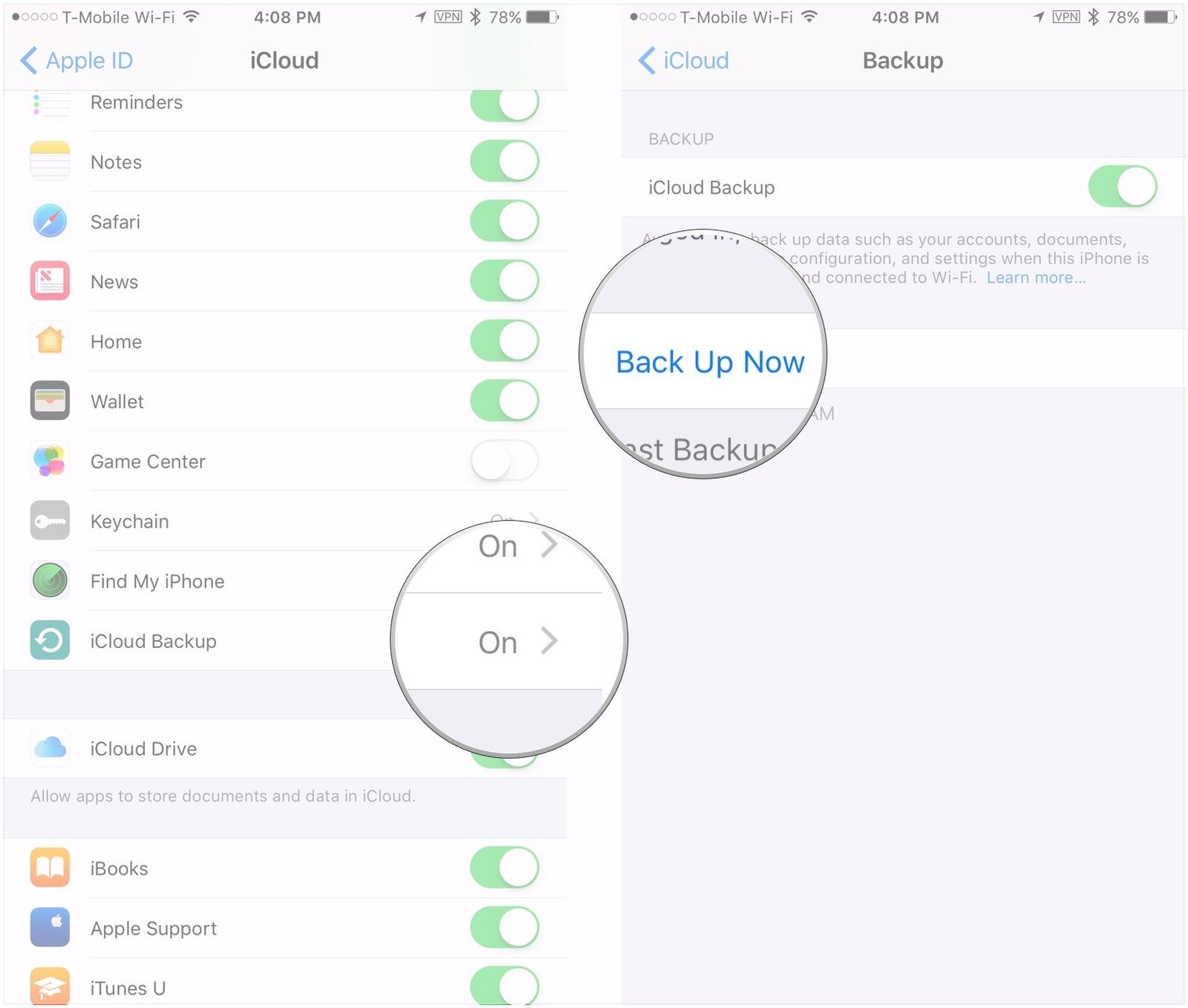
Now that you’ve found where your backups are hidden away, you can copy them to an external drive and delete the ones on your hard drive.
Apple advises users to copy the entire folder if you want to preserve the data without any chance of it becoming corrupted, so go ahead and make a copy of the folder and drag that over to your external hard drive .
Now you can delete the copy on your computer to save space, if you like. But it never hurts to have multiple copies.
Christopher Curley contributed to a previous version of this article.
You May Like: How To Edit Autofill Credit Card On iPhone
When You Choose To Backup Your Contacts A Backup Vcf File Is Created
What does restore backup iphone mean. When you restore from an icloud backup, your purchased content is automatically redownloaded from the itunes store, app store, or books store. For what it’s worth, the restore iphone button would only be useful when there’s an issue with the device that other options haven’t been able to resolve. What does it mean to restore a backup?
Resetting is a lighter version and has. To recover your backed up data, you may do it either on the original phone or on other android devices. This is particularly valuable when moving to a new iphone or ipad.
What does restore iphone mean? Ad recover deleted file from iphone such as sms, contacts, notes & photos. If you restore a partial backup, other data on your iphone won’t be affected.
Our team of experts is available to remotely assist with all your mobile issues. Create a backup contact file and restore it when needed. In simple terms, restore from backup refers to the process of restoring the data of your iphone from a tool where you have already backed it up.
However, if a backup is created before the restore process, that backup can be used to restore all of your apps, music, settings, etc. Our team of experts is available to remotely assist with all your mobile issues. Extract data from your old itunes or icloud backups and export it to your computer.
How to restore iphone from itunes? Back up and restore contacts. The restore iphone will remove any information on the phone.
What Is A Backup
A backup of your iPhone or iPad includes your device settings, app data, Home screen and app organization, iMessages and texts, ringtones, your visual voicemail passcode, health data, and HomeKit configurations. Photos and videos are only backed up if you don’t already have iCloud Photo Library enabled on your iPhone, iPad, and Mac.
You can use iCloud to back up your device, or you can connect to iTunes on your computer. It’s up to you. The main difference is where your backups are stored. iCloud backups are stored in iCloud and iTunes backups are stored locally on your Mac or PC.
If you back up your iPhone or iPad using iCloud, you’ll be able to access and them anywhere using Wi-Fi. If you back up your device using iTunes, you have to use the computer you store the backups on to access them.
Important to note: because iPhone and iPad backups take up your storage space in iCloud, and 5GB probably isn’t going to cut it for most people. If you’re wondering just which iCloud storage plan you should get, I’d say that most people should probably go for the 50GB of 200GB plans, while those using Family Sharing should probably spring for the 2TB plan just to be safe.
Also Check: Text Confetti iPhone
What Does An Icloud Backup Do
When you back up your iPhone to iCloud, almost all data and settings will be saved to the cloud. However, it will not back up your data stored in other cloud services, or Apple mail data, Apple Pay information, Face ID or Touch ID settings, and your Apple Music Library and App Store content.
After enabling iCloud backups, your iPhone will automatically back itself up when it is turned off and connected to a WiFi network and a power source. This way, your iPhone wont slow down every time it has to back up, and it should happen when you are sleeping.
Read More: How to transfer photos from an iPhone to a computer
How To Restore Data From An Icloud Backup
To restore from an iCloud backup, you need to erase all of its content if you have already set up the device, or start from a new device before you can use these steps.
Read Also: Turning Off iPhone Xr
How To Back Up iPhone Pictures To A Mac With Photos
One of the easiest ways to back up your iPhones pictures is with the Photos app on your Mac. After connecting your iPhone to a Mac using the Lightning-to-USB cable, follow these steps:
How To Back Up iPhone Contacts
To create a backup of your iPhone Contacts, your device needs to be connected to Wi-Fi.
Don’t Miss: How To Print Multiple Text Messages From iPhone
How To Back Up Your iPhone To Icloud Mac Or Windows
Contents
Backing up your iPhone lets you make a copy of all your phone numbers, text messages, pictures, and any other data stored on your device. This way, you can easily recover your data when your iPhone is lost or stolen. Heres how to back up your iPhone to iCloud or to a Mac or Windows 10 computer.
How To Restore iPhone From Backup
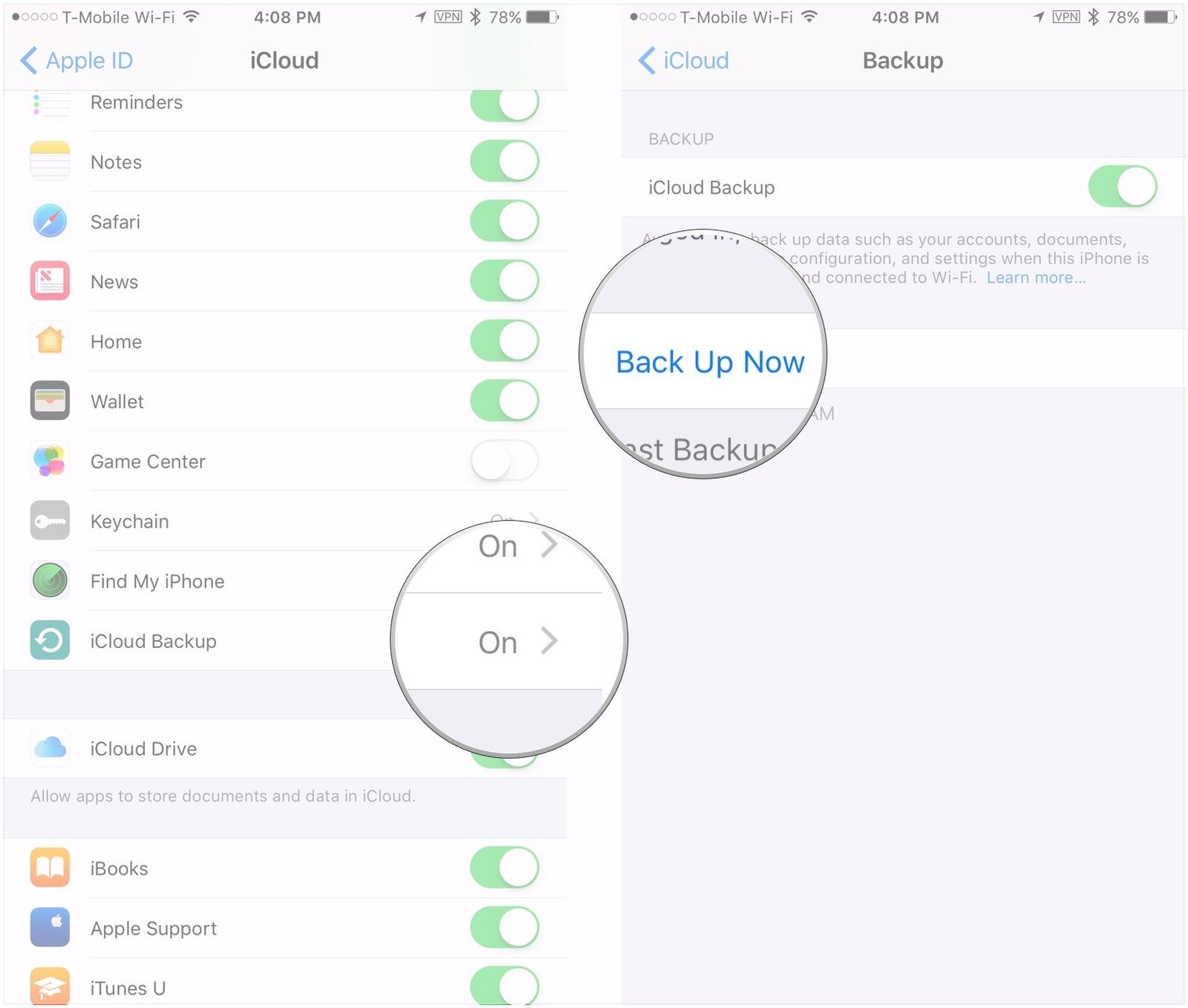
To restore your iPhone from an iCloud backup, follow these steps:
If youre restoring from a backup on your computer, youll need to make sure your phone is hooked up to your computer, and then follow these steps:
To restore a backup file from Dropbox, youll need to first download it back to your computer. It will need to be placed back in the Backup folder that you initially extracted it from. However, this folder only exists when there are backups saved on your computer, so you might need to create a new iPhone backup file first so iTunes can create the correct folder.
Also Check: Screen Mirror Samsung Tv iPhone
How To Restore Your iPhone From A Backup
In case of data loss, or if youd like to have the data you backed up from an old iPhone on a new one, you can restore your data backup to your device. Depending on the method you used to back up your device data, there are a few different options for restoring from a PC or Mac running macOS Mojave 10.14 or earlier, a backup from a Mac running macOS Catalina 10.15 or later, or an iCloud backup.
How To Back Up Your iPhone Or iPad
If you’re like a lot of iPhone owners, your phone, and the data is stores, plays a central role in your day-to-day life. It stores your photos, messages, documents, even your health data in a lot of cases. And a lot of the same is true of your iPad, too. The data you store on your devices is important, maybe even essential, and you should treat it as such. To make sure that data stays safe, it’s best to back it up, particularly when you download a software update such as iOS 14. Whether you rely on the cloud or swear by local backups on your PC or Mac, it’s important to maintain a regular backup routine in case something happens to your iPhone or iPad.
Here’s everything you need to know about how to back up your iPhone or iPad.
Don’t Miss: Siri Suggested Website Delete
Should I Encrypt My iPhone Backups
When creating a backup using Finder or iTunes, you have the option to encrypt the backup. Encrypted backups can save additional information that unencrypted backups cant, including your passwords, website history, health data, and Wi-Fi settings.
When you save an encrypted backup, you create a password for that backup, so make sure its something youll remember. If you do forget the password for an encrypted backup, reset the network settings on your iPhone by opening Settings and tapping General -> Transfer Or Reset iPhone -> Reset -> Reset Network Settings. This reset reverts your iPhones Wi-Fi, Cellular, Bluetooth, and VPN settings to factory defaults.
Once the reset is complete, create a new encrypted backup using Finder or iTunes.
How To Back Up iPad And iPhone To Both Your Mac And Pc To Keep Your Data Safe From Permanent Deletion
* This post is part of iPhone Life‘s Tip of the Day newsletter. . *
There are two ways to back up your iPhone. You can back up your iPhone to iCloud or back up your iPhone to your computer. You can even back up your iPhone to your Windows computer by using iTunes. Apple recommends having both an iCloud backup and a local backup, and we agree! Backing up your iPhone is incredibly easy, and having both makes it more convenient and more secure. Heres how to back up your iPhone to your computer.
Related: How to Encrypt Your iTunes iPhone Backup
You May Like: How To See If Your iPhone Is Being Tracked
Why Is iPhone Backup Important
A smart user once said, There are two kinds of computing devices, those that have failed and those that will fail.
Everyone experiences problems with their digital devices, even their smartphones. Blancco Technology Group released a report on iPhone failures stating that 25 percent of iPhones failed between January and March of 2016. However, a study performed the following quarter found that:
58 percent of iPhones failed between April and June of 2016.
These statistics dont appear to be going in the right direction when it comes to peace of mind.
The bottom line is if any of these failures result in lost data and you have not backed up, you risk losing a lot more than your phone contact list!
What To Do If Your iPhone Is Not Backing Up
Backing up your iPhone is something that you need to do periodically. If your iPhone does not back up, then you could potentially lose some of your data. When we say data, what we mean is the configuration of your phone and everything that makes it uniquely yours. That includes your apps, pictures, videos, podcasts, music, etc. Your iPhone should back up with iCloud automatically. Sometimes, though, conditions arise where that does not happen. Youll need to figure out what the problem is, then how to fix it.
Recommended Reading: iPhone Paypal Balance
How To Back Up iPhone Photos With Or Without Icloud
Its so convenient and easy to take incredible pictures and videos with your iPhone. The problem is, most of us use our iPhones for a lot more than just capturing photos. What happens to your pics if you accidentally lose or break your phone? If youre consistent about backing up your entire photo library, then youve got nothing to worry about. Because, with a backup, it doesnt matter if something happens to your iPhone or you just decide to upgrade to a new one. Your pictures are always safe.
If the thought of backing up your photos is a bit intimidating, dont worry. Keep reading, and youll learn just how simple it is to keep your pictures and videos backed up both with and without iCloud.
What Does Restore iPhone Mean How To Restore iPhone

iPhone TipsUser Concern
What does restore iPhone mean? Connected my iPhone to iTunes for iOS 14 update and it said an error occured…now its saying I need to restore iPhone…what does that mean? Am I going to lose all data?
If you own an iPhone, then youve probably come across the term Restore quite a bit. Connect your iPhone to a computer and open iTunes or Finder, then you will see an option to Restore iPhone. And there are many articles or videos describing this as one of the most common ways to fix various iOS related issues with iPhone or iPad. But what exactly does it mean to restore an iPhone and how to do it?
Well, in this article, we will discuss what an iPhone restore is and how to restore an iPhone easily and effectively.
Recommended Reading: Clear Siri Suggested Websites
Figure Out Icloud Backup Size
As I mentioned earlier, iCloud doesn’t back up every last thing on your phone. Instead, it takes a smart approach, and won’t back up things that are synced with your internet accounts or that you’ve purchased with your iTunes Apple ID. To figure out exactly how much iCloud space your backup file will take, go to Settings, tap on your Apple ID and then go to iCloud > Manage Storage> Backups. There’s a list of devices that are backing up or trying to back up with your account.
Give your phone a few moments to figure things out, then look at the top of the screen. You should see the following details: Last Backup, Backup Size and Next Backup Size. If you haven’t backed up your iPhone to iCloud before or in a long time, the Next Backup Size will be a pretty large amount of data. Obviously, if it’s more than 5GB you must either buy more storage or adjust what you’re backing up.