Solution : Restart Your Ios Device
In case if you havenât restarted your iPhone, then commence the troubleshooting steps by doing the same. Ideally, when we restart an iOS device, it resets the present power cycle that can automatically fix all kinds of minor issues with it.
To restart your iOS Device, you just have to long-press the Power key on the side. If you have a new device, then you need to press the Side and the Volume Down key at the same time.
As the Power slider would appear on the screen, you just have to swipe it to turn the device off. Afterward, wait for at least 30 seconds and press the Power till the device restarts.
Exchange Contacts Not Syncing With iPhone
Another common issue with iPhone and Exchange is when your contacts disappearing from iPhone. In some cases you can even sync mail and calendar but no contacts show up on iPhone. The first thing you need to do is to check if your contacts are actually on Exchange server. To do that, use Exchange Web Access. If you do see contacts your contacts through a web browser, but not on your iPhone, try this workaround
- Go to Settings > Mail, Contacts, Calendars> Exchange
- Turn Contacts on and get back to home screen
- Go to Contacts and select Groups
- Select All Exchange, Contacts and Suggested Contacts
Following these steps ensures your Exchange account is enabled for display on your iPhone, which should resolve the issue.
Second Solution: Reset Network Settings On Your iPhone Xr
Incorrect network settings may also affect the receiving and sending functions of your Mail app. In order to remove conflicts caused by invalid network settings, youll need to revert it to the default configuration settings. You can follow these steps to reset network settings on your phone:
Once the reset is done, your iPhone will reboot automatically and revert to the default network configurations. Reconnect your phone to the Wi-Fi network then try loading your Mail app to check if you can already send or receive emails.
You May Like: Carrier Settings Update Ios
iPhone Is Having Connectivity Issues
Did you notice that you dont get emails during the day, butwhen you get home, it suddenly starts working? It is possible that you didntlet the Mail app to use the cellular network.
To check the configuration, go to the Settings app on the iPhone, tap on Cellular, scroll to Mail and check if it is enabled .
If its not, then you will only receive emails and will onlybe able to send emails when the phone is connected to the Wifi. Which maybe iswhat you want.
There is, however, also the opposite issue. Sometimes, you may lose the internet, but the Wifi router is still working.
In this case, the iPhone will connect to the Wifi router, find no internet, and will not be able to access anything, including emails.
The right thing would be for the device to use cellular connectivity if there is no internet, but Apple computers dont do this.
How to know if you in this situation?
Start Safari on the iPhone and try to open any web site, e.g., Google.com. If the browser cannot reach any web site, then you can temporarily turn off Wifi on the phone and use a cellular connection.
And dont forget to turn the Wifi back internet comes back. I remember the story of my friend who was forced to pay for an unlimited internet account with this mobile service provider.
His family was using 20-30GB of the internet on their phones every month. When I told him that this is not normal, he investigated the issue and found that he was using less than 1GB, and the rest was his wife.
Be Sure You Have An Active Internet Connection
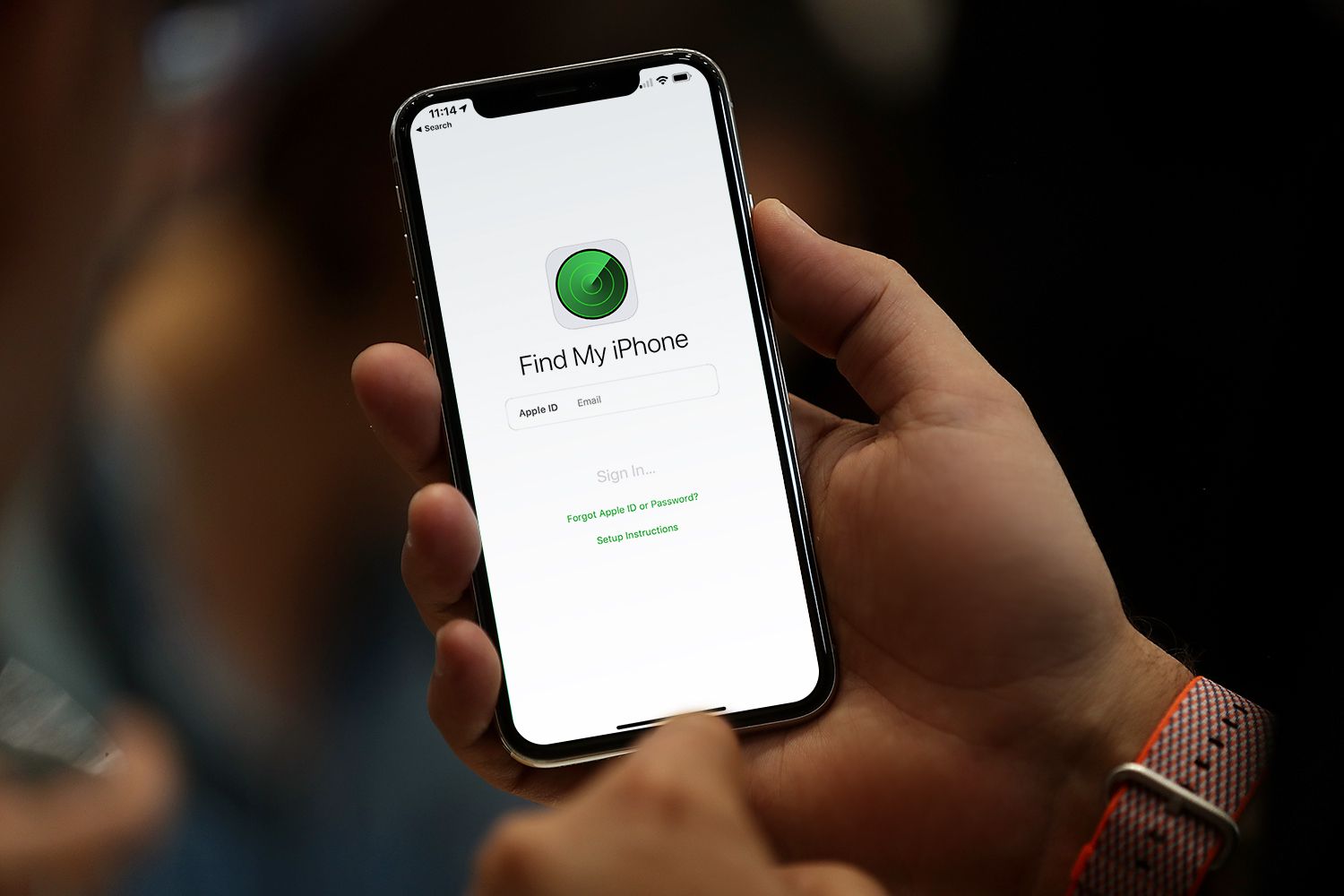
Rare is the person who turns off the cellular connection on an iPhone, but it does happen. It might sound silly, but this could be the reason why you’re getting those annoying connection errors in Mail. Perhaps you turned on Airplane Mode and forgot to turn it off, or you’re creeping toward your monthly data limit and turned off cellular data to make sure you did not blow through the cap.
Make sure Cellular Data is on.
After you’re sure cellular is turned on, you might be the victim of weak signal strength. In the status bar, you may see fewer bars or dots than usual, indicating a less-than-full-strength connection. Or, instead of LTE, you might see 4G or 3G in your iPhone’s status bar.
In some cases, a prolonged cellular connection can cause a mail server to time out, resulting in a dreaded error message. If you can, try turning off mobile data and sending your messages via wi-fi to see if the cellular connection is the issue. Just don’t forget to turn cellular data back on once you’re back in a location where the signal strength won’t cause more connection errors in Mail.
Read Also: How To Reset Carrier Settings iPhone
Incorrect Fetch Settings On iPhone
If your settings are correct, but you still having issueswith receiving/sending emails, the cause could be incorrect Fetch settings.
Open Settings app, tap on Passwords & Accounts and tapon Fetch New Data line.
Find your Comcast account and check the setting. Fetch NewData is a feature that allows the user to select how often the device checksfor new emails. It may have one of three values: Push, Fetch, or Manual.
If the setting is set to Push, then the mail server will send new emails directly to your phone.
If it is set to Fetch, then your iPhone will periodically ask the server for new emails. The frequency of the periodic checks depends on your settings.
If it is set to 30 min, then you may get your emails after 30 min they were sent.
And finally, there is a Manual setting. If you have FetchNew Data set to Manual, you will not get any emails until you open the Mail appand refresh.
Why are there three settings, and why not have it set toPush always? Push uses more battery and can greatly impact the battery life.
I have multiple Mail apps on my iPhone, and I only set Pushfor those that I need instantaneous notifications, e.g., work.
Manually Configure Your Account
Every once in a while, your iOS device may lose track of an email account password, perhaps after restoring data and settings from a backup. In most cases, you should be prompted to reenter the password for the mail account. Except for some optional password fields for mail servers that send mail, recent updates to iOS have removed the ability to enter email passwords and other settings for standard email accounts
But if you set up an email account using some “Other” service with a custom domain, take a look at the account settings and make sure no password fields are blank. If they are, plug in your password. You’ll also need to do this any time you change the password for the account.
Enter any missing password, if applicable.
Depending on who your email provider is, you’ll need to check their website and FAQ for information on configuring POP and IMAP accounts on your iPhone or iPad manually. You can typically perform a Google search containing your email provider’s name and then the words mail setup iPhone iPad to get the results you need. Make a note of the names of incoming and outgoing mail servers as well as port numbers, authentication protocols, and whether or not the mail server uses Secure Socket Layers in case you need to enter this information.
Recommended Reading: How To Get Free iPhone Ringtones Without Computer
How To Get Your Aol Email Working Again On Your iPhone iPad And Mac
This article helps you solve problems involving AOL mail on iPhones, iPads, and Macs. There are two main scenarios:
Or maybe, all of a sudden, you cant get your AOL mail on your Mac or iPhone, and they keep asking for the password, and you keep typing it in, and it never works, even though you are positive you know what the password is.
If that sounds like you, click here to jump to the section of this article that solves this updated security measures problem.
UPDATE: if you have an email address from Verizon these instructions can help you too.
2. You have some other problem involving AOL mail on a Mac or an iPhone.
Note: this article tells you everything you need to know about creating an app-specific password and using it to sign into AOL on an older Mac or iPhone. Its all here. But, if youd rather have me do the work for you, use this link to schedule a remote Zoom appointment with me. The fee for this service is $39 per device, per account, payable by credit card or PayPal, and only if your AOL mail comes in. No mail, no fee.
Way 1 Check Mail Days To Sync Settings
Now check the related settings first.
Step 1: Go to Settings -> Passwords & Accounts.
Step 2: Tap the Outlook account that you have already set up and select Mail Days to Sync.
Step 3: Choose No Limit. You can also choose other options shown here. But all your emails will sync if you choose No Limit.
Step 4: All your emails will sync in a while after choosing an option.
Also Check: How Much Are iPhones At Metropcs
How Set Up Comcast Email On iPhone
Sometimes the easiest way to fix the issue is to blow everything away and install it from scratch.
If all troubleshooting steps above didnt work, you can delete the Comcast account from the Passwords & Accounts section in the Settings app and set up the account again.
Surprisingly, the process is pretty straightforward. To set up Comcast email on your iPhone follow these steps:
- Open Settings app
- Either search for or scroll to Passwords & Accounts line in Settings
- Under Accounts section tap on Add Account
- In a new window tap on Other
- Tap on Add Mail Account under MAIL
- Enter your name, Comcast email, and Comcast password. Tap Next. If you get an Invalid Email Address error, verify that the email address is correct.
- After verification, tap on Save on the next screen.
- Now find the Mail app on iPhone and open it. The app will download all emails from the Comcast server.
For iPhone And iPad Users
It could be as easy as signing in again. If youre using a newish iPhone or iPad, try this:
Step 1: On your iPhone , go to Settings, then Passwords & Accounts.
UPDATE FOR iOS 14: go to Settings, then Mail, then Accounts.
Step 2: Tap your AOL account
Step 3: Youll see a screen with a big Aol at the top, and Sign in. If your email address is already there, great. If not, put it in. Then tap Next .
NOTE: If you dont see the sign-in screen, tap Delete Account, then add it again by tapping Add Account. In the list of account types be sure to choose Aol. Then proceed with these directions.
Step 4: Enter your password, then tap Sign in. If your real AOL password doesnt work, make an app-specific password following these directions and use it to sign into AOL on your iPhone.
Step 5: Finally, here are the terms! Agree to everything. All you have to do is tap Agree at bottom right.
There might be a Save button at top right. If you see it, tap it.
Recommended Reading: Why Am I Receiving Text Messages Late iPhone
Youve Added Exchange Account But It Fails To Transfer Any Data
If you already added Exchange account on your iPhone but it refuses to transfer anything to your iPhone, there could be few different reasons. Heres what could help you identify the problem:
- Confirm your email provider uses Exchange ActiveSync technology. Most common providers have this option, but it could be your cause.
- Make sure you have setup everything using Exchange ActiveSync, not POP3 or IMAP.
If that didnt work for you, install this software and establish syncing over Wi-Fi.
Another possible workaround is deleting your exchange email account and then re-adding it. However, while adding it back, do not create another Exchange account on your iPhone. Select Other instead and manually enter Exchange settings and credentials. If you also cant sync mail, try adding credentials to your SMTP server settings even if it says these fields are optional.
Fix Mail App Not Working Issue On iPhone And iPad
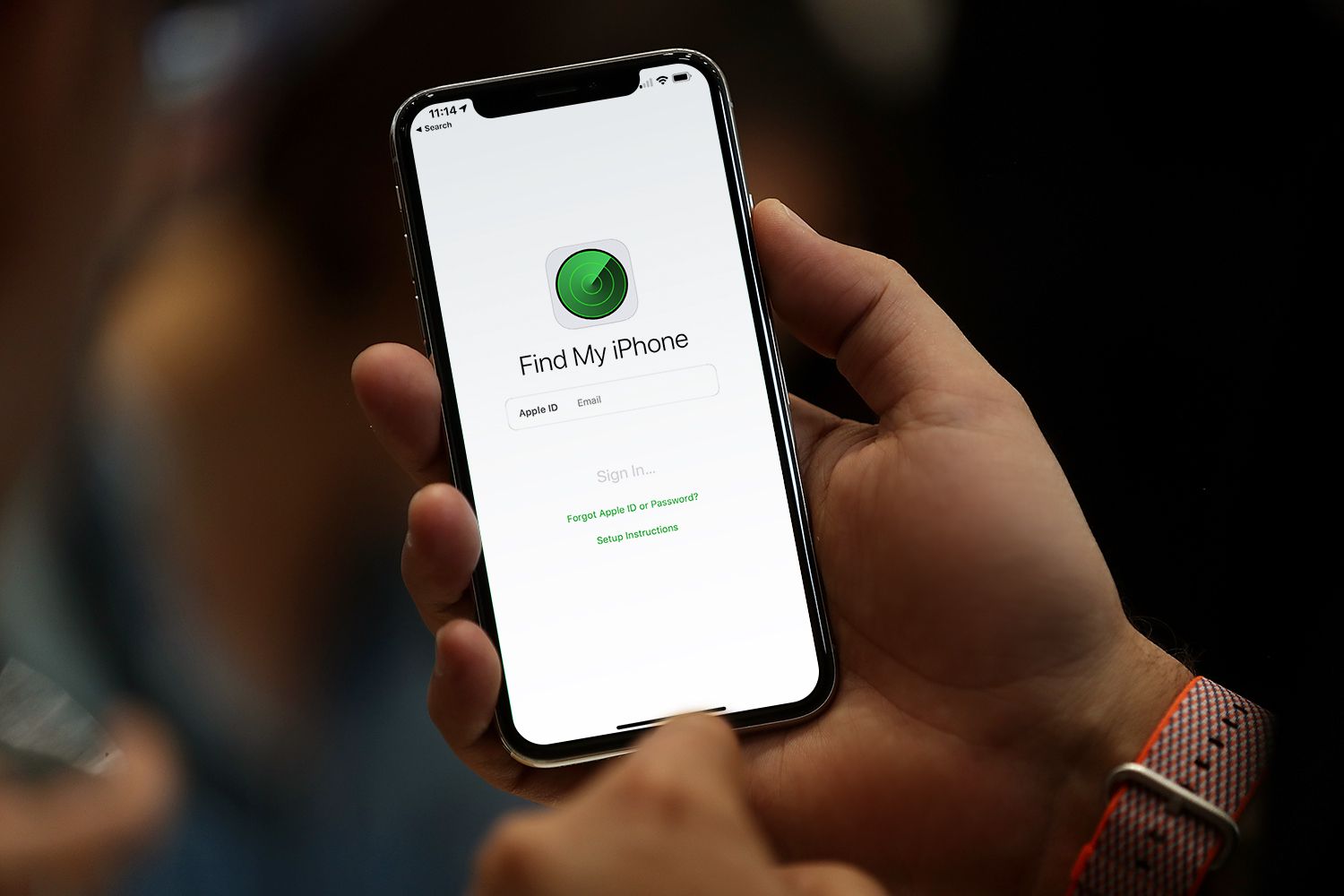
Force Reboot Your iOS Device
A few minor bugs like freezing of touch screen could be fixed by force rebooting the device. So, try to give this trick a bit of luck.
Simply press and hold the Home and sleep/wake buttons at once on your iPhone or iPad until the Apple logo appears on the screen.
Change the Passwords
Try changing the passwords of your email account. To do so, simply enter the wrong password while signing into your account, then select forget password and reset it as usual.
Remove the Affected Email Accounts and Re-add them
Step #1. Open the Settings app on your device Tap on Mail.
Step #2. Tap on Accounts.
Step #3. Next, you have to tap on your email account.
Step #4. Now, tap on Delete Account.
Step #5. Tap on Delete from My iPhone to confirm.
Step #6. Now, re-add your account.
Reset All Settings
Resetting your device to factory settings can help you resolve the issue.
Step #1. Open Settings app General Reset.
Step #2. Tap on Reset All Settings and confirm.
Restore Your iOS Device as New Using iTunes
If all the above-mentioned solutions are not able to fix the issue, then restore your iPhone as new. Make sure to backup your iOS device before restoring it.
Thats it!
Hopefully, these tips are able to help you resolve the problem.
Problems like rapid battery drain or charging issues tend to crop up post the software updated. However, with a few tips and tricks, they can be fixed with ease.
Read Also: iPhone Screen Mirror Samsung Tv
Key Features Of Tuneskit Ios System Recovery
- Fixing all iOS and tvOS system issues like iPhone grey screen.
- Supporting iPhone/iPad/iPod touch/Apple TV.
To fix the issue, there are 3 simple-to operate steps. Here we go.
Step 1: Open TunesKit iOS System Repair on the computer and hook up your iPhone to the PC with a USB cable. Before pressing the “Start” button, make sure your device is detected. Then pick up the Standard mode.
Step 2: Be sure the information of your iPhone shown on the app’s interface is correct. Then hit on the “Download” button to download and verify the firmware package matched with the device.
Step 3: After the firmware package is successfully downloaded, tap on the “Repair” option to fix your device’s iOS system. When the reparation is finished, the Mail app problem on your iPhone is removed.
Access Emails Using A Computer
If you have multiple email accounts set up on your iPhone, check to see if you can access email from a different account. If you can, then the problem may be the email provider or account you were trying to access before. In an Internet-connected world, things still go wrong and online services occasionally go down. Access the email account from a computer to test if the problem is the service provider or device.
Don’t Miss: How To Hard Reset An iPhone Xr
Verify The Date And Time Settings On Your iPhone X Are Properly Configured
Incorrect date and time settings on the iPhone can also cause conflict especially when dealing with real-time transactions. To rule this out from the possible causes, verify and ensure it is properly set. Heres how to access and/or manage date and time settings on your iPhone X:
- Navigate to Settings-> General-> Date & Time.
- Tap the 24-Hour time switch to turn it ON.
- Tap the Set Automatically switch to turn it ON or OFF. If Set Automatically is turned off, tap Time Zone.
- Then tap to enter your city, state or country.
- Tap the Date & Time field then set the date and time manually.
After making necessary changes to date and time settings, restart your iPhone X then see if that will fix the problem.
Way 3 Fix Outlook Not Working On iPhone Without Data Loss
Most users prefer to choose a professional tool to fix this issue. iMyFone Fixppo can fix the Outlook not working on iPhone problem within a few seconds and without any loss of data. All iPhone, iPad and iPad touch are supported, as well as the iOS versions like iOS 15 beta 4/3/2/1.
Standard mode will do the trick for fixing simple iOS issues on iPhone.
Step 1.Launch Fixppo tool on your computer and click on Standard mode. Connect your iPhone and click Next on the computer. Only then it would be detected by the software. If still it does not get recognized, you need to put it in either DFU or Recovery mode and the steps will be given clearly on the computer screen.
Step 2.The relevant firmware version is needed for fixing this issue on your device. When the device is in DFU or Recovery mode, all the firmware versions will be displayed. Choose the one you need and click on Download.
Step 3.Now, the device and downloaded firmware version will be shown. Check the information and click on the Start button. The device will restart automatically after the process is over.
Also Check: How To Power Down iPhone X