We Show You Just How Simple It Is To Sign And Send Documents Through Apple’s Mail App With Our Quick And Handy Guide
BySean Bradley, Contributor| 29 Dec 17
Being able to sign documents on the go is a huge plus for anyone in the business world. On the bus, on the train or even on your sofa iOS has the ability to quickly and accurately sign any document attached in an e-mail, and were here to walk you through it.
How To Sign A Document Using Your iPhone Or iPad
It’s also possible to sign a document using your iPhone or iPad and while it is a little more natural if you have the Apple Pencil and a compatible iPad, it is easy with the an iPhone, iPad or iPod touch too.
Follow the instructions below to sign a document using your iPhone, iPad or iPod touch:
Note: Once you create a signature, it will be an option the next time you go to sign a document so you can just select it to add it to another document, or you can choose to add another signature.
If you’re looking to buy the new iPhone 13, you can get some amazing deals on EE, the UK’s best network for 4G and 5G. Here are some of the best.
How To Sign Documents In Mail On iPhone And iPad For Ios 12
Assuming you have an attachment document to sign in an email on the iOS device, heres what you do to digitally sign the document and send it out quickly:
Super easy, right? You can do the entire document signing, signature placement, everything right from the Mail app of iOS on the iPhone or iPad.
Whether or not you want to use the pen tool to scribble out a signature, or use the official Signature tool in Markup, is entirely up to you , as both are able to be used as a signature for documents in email like this.
Read Also: Carrier Reset iPhone
Add Signature To Pdf In Mac Preview
Here you have three options lets deal with each in detail.
Note. Try using plain paper, otherwise something like this might happen.
III. Use iPhone to Create Signature on Mac
After you have created and pasted the signature into the file, resize and move it to the desired location press command + S to save the changes.
To Electronically Sign Emailed Documents On Your iPad Or iPhone:
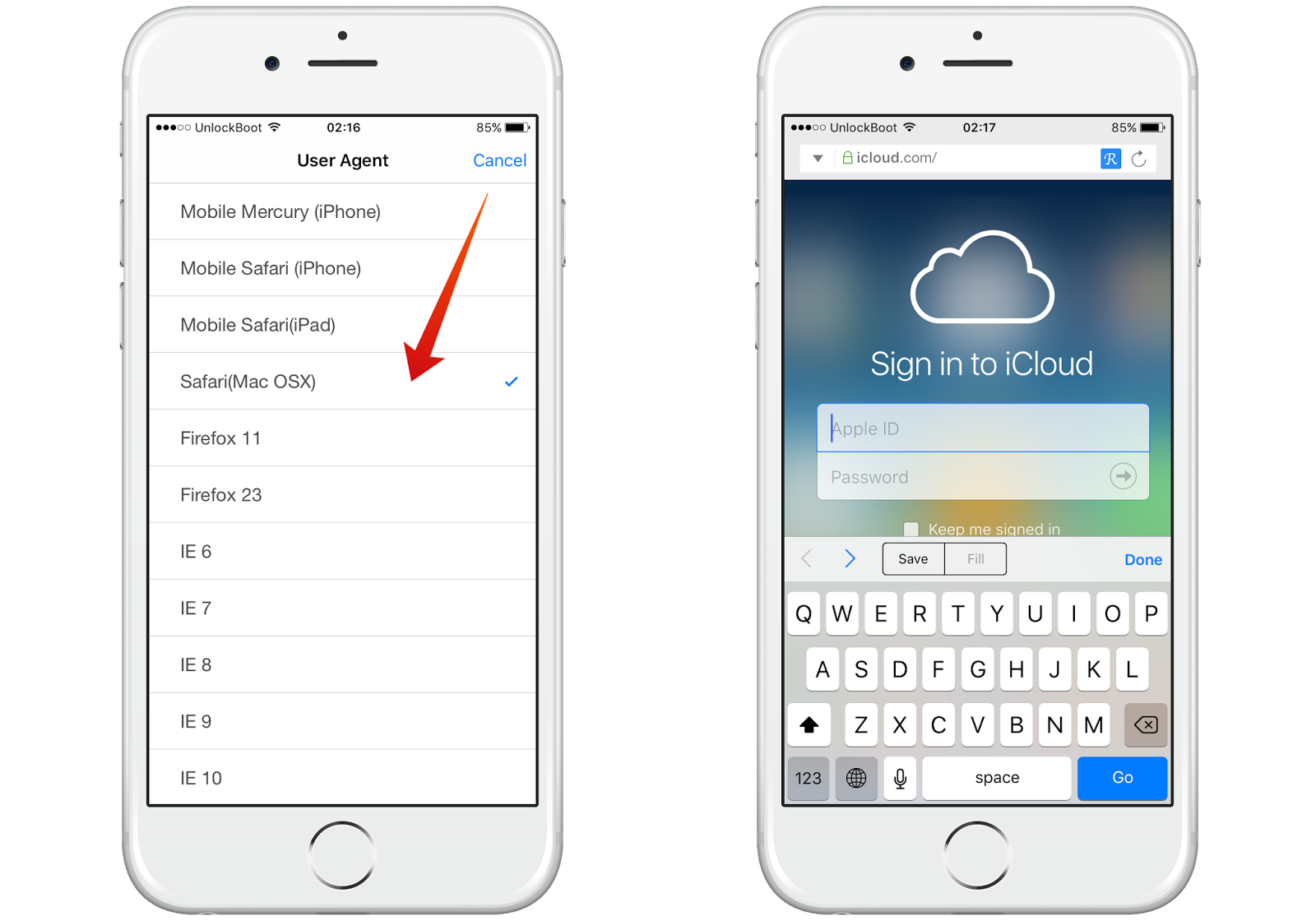
Preview the attachment in the Mail app.
Tap the toolbox icon, and then tap the Signature button in the Markup preview.
Sign the document using your finger on the touchscreen, and then tap Done.
Place the signature where it belongs in the document, and then tap Done again.
When you reply to the senders email using the Mail app, the sender receives your signed attachment.
Also Check: Can I Backup A Disabled iPhone
How To Add Your Signature To An Attachment Before Emailing It On Your iPhone Or iPad
Follow these steps when you want to email someone a PDF from your iPhone or iPad but need to sign it before sending it.
1. Make sure the PDF is stored in a convenient location, such as OneDrive or other online service accessible from your iPhone or iPad. 2. Attach the file to your email. 3. Tap the attachment, and select Markup from the toolbar .
Figure A
4. Swipe down to the area where you need to sign. 5. On the Markup toolbar at the bottom, tap the Plus icon, and select Signature .
Figure B
6. If you’re doing this for the first time, write your signature via your finger tip or a stylus. 7. Tap Clear if you wish to start over. 8. When you’re satisfied with your signature, tap Done .
Figure C
9. Move the text box for your signature to the right spot. You can also resize the box by dragging any of the corners. 10. When the signature is sized and positioned correctly, tap Done at the upper left corner .11. Finish and send your email.
Figure D
How Can I Sign A Pdf On My iPhone For Free
There are several ways to sign a PDF for free with your iPhone and iPad. For quick and free signatures, you can use the Markup icon on your Mail app on any iOS device.
If you want bulk options, in-app reminders, and more advanced features, you can use Signaturely to create a new digital signature, handle all of your PDF documents, and keep track of your signature requests.
Signaturely can connect to the same iCloud account you use to upload your PDFs, and it will guide your signees, explaining how to sign the document step by step.
Also Check: Trivia Crack Imessage
S On How To Sign A Pdf Document On iPhone With Markup Tool:
- Open any PDF file from your phone storage
- At the top right corner, select the Markup icon
- You will see the Signature option, select it to bring the signature menu
- Draw your signature with your fingers and tap on the Done button
- You will be able to resize and place your signature in the following menu
- Tap on the Done icon, this time at the top left corner of the screen
- Your file will be saved with your digital signature on the document
One cool feature of the Markup tool is that it can save multiple signatures so that you can use it later on different PDF files. The Markup tool is also usable when browsing the net and through a PDF document. For that, you have to open a PDF document on Safari. Tap on the share icon, scroll down a bit, and you will see the Markup option.
Identify How To Sign A Pdf Document On iPhone With The Markup Tool Of iPhone
The iOS features are designed to make life easier for users, and with the iPhones built-in Markup tool, its simple to create and reuse a signature. Keep in mind that this way is only for those who do not require extensive capabilities and only want the Markup tool to do basic functions. In most circumstances, though, it is still useful.
You May Like: How Do You Play 8 Ball In Imessage
How To Annotate Documents On Your iPhone
If you see changes that need to be made in a PDF document before you sign, theres no need to collect screenshots of the issues and hop on the phone. Use markup features in the Acrobat app to note them on the document itself with these steps:
Once your document is open in the Acrobat mobile app, tap the pencil icon in the lower right corner of your screen.
When finished, click Done in the upper left corner of the screen.
Select the ellipsis icon in the top right of the screen and choose Save to Document Cloud to make the notes accessible to everyone who has access to the document.
Receiving Electronic Signature Requests On Your iPhone Or iPad
You dont need to use the iOS Mail app when receiving an agreement in DocuSign eSignature. If youve received a request to sign, open the attachment and follow the prompts to add your signature, then send it back. If youve received a PDF, Word document or other file type, use DocuSign eSignatures free trial to electronically sign your agreement on your iPhone or iPad, then return it to the sender.
Also Check: How To Change Photo Background On iPhone
Use A Group Account Certificate
To use an S/MIME certificate with a group account, install and enable the certificate as you would for a standard account.
Notes:
- If the profile you are using in your email client is the group account, there should be no issues.
- If the profile you are using in your email client is your personal account and you want to send email from the group account, in your email message, open the “From” field and enter the group account address. If your personal account has “send as” rights for the group account, there should be no issues. If you are unsure whether you have “send as” rights, contact your IT Pro.
Iv Sign And Send Documents Via The Apple Mail App
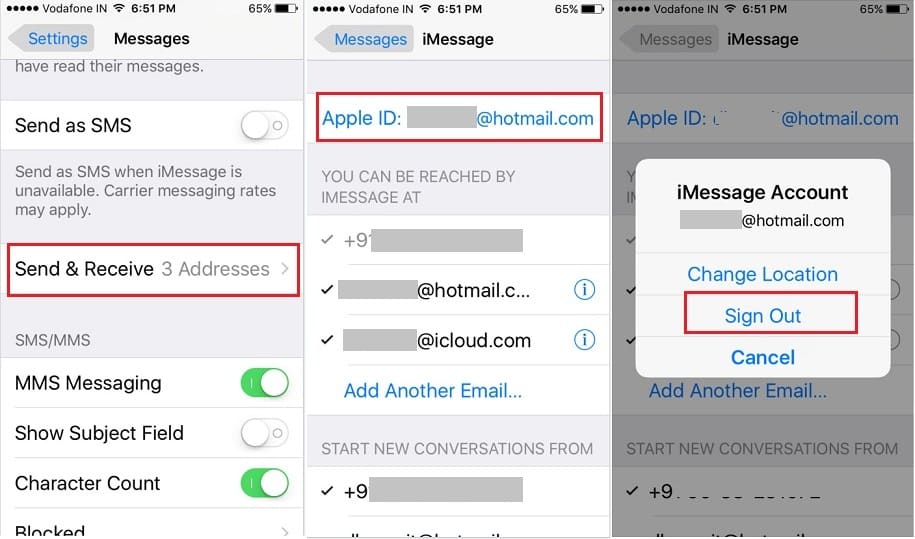
Received a file in the mail that requires a digital signature? Well, you can control this from within the Apple Mail app itself.
Just tap the file to open / view it select the markup tool repeat the exercise described in the previous sections.
Note. I also tested Gmail and Spark for this feature, but it was not available for them.
Read Also: How To Play 8 Ball Pool On Messenger
How To Sign Pdf Documents On iPhone And iPad
You can add a previously saved signature or manually sign a document.
1) Open a PDF document youd like to sign digitally in an app that supports Markup:
- Files: Open a PDF youd like to sign, then tap Markup.
- Messages: Attach a photo/PDF, tap it in the bubble and choose Markup.
- Safari: Open a webpage, choose Create PDF from the Share menu and hit Markup.
- Mail: Open a message, tap an attachment and choose Markup.
- Tap a photo, choose Edit, tap and select Markup from the popup menu.
- Notes: Tap a document in your note, then choose Markup from the Share menu.
- iBooks: Open a PDF and tap Markup at the top.
- Other apps: Create a PDF to markup anything that can be printed.
2) Tap + at the bottom of the Markup interface.
3) Tap the Signature icon from a popup menu.
4) Sign your name with your finger, Apple Pencil or another stylus.
TIP: If you already have previously saved signatures, choose one from the menu.
Your previously saved signatures are readily accessible from Markup
5) Feel free to drag your inserted signature to move it around freely or resize your digital signature by using the blue buttons to grow or shrink the surrounding box.
TIP: To change the ink color, tap the digital signature you just applied to a PDF document and select any of the color circles provided at the bottom of the Markup interface.
6) Tap Done to save the changes.
TIP: Invoke Markup faster on iPad by placing your Apple Pencil on what youd like to annotate.
How To Sign Pdfs On Mac
On your Mac, you can simply use the built-in Preview app to sign PDFs.
First, locate the PDF file that you wish to sign using the Finder and double-click to open the document in the Preview app. If its not the default app for PDFs, right-click the file, and choose the Preview option from the Open With menu.
Now, click the Markup button from the top toolbar.
This will reveal all of the editing options. Here, choose the Signature option. From the dropdown, youll be able to create and add signatures. You can create a signature using your Macs trackpad or your iPhone or iPad .
If you want to sign using the trackpad, click the Click Here To Begin button.
Now, with your cursor on the center of the trackpad, start to create your signature. When youre done, press any key on your keyboard.
The signature will be instantly added to the Signature menu. You can now click the signature to insert it into the document.
You can click to select the signature, and you can move it around. You can make it bigger or smaller as well.
Signing using the Mac trackpad has one major flaw. You have to sign in one continuous line. You can mitigate this using your iPhone or iPad as a canvas. This is especially a good option for iPad users who have the Apple Pencil.
When youre in the Signature menu, click the iPhone or iPad button from the top. Now your iPhone or iPad will show the familiar signature screen. Just draw your signature and tap the Done button.
Don’t Miss: Hard Restart iPhone 6
How To Add A Signature On iPhone
If you own an iOS device, you will be familiar with the standard iPhone email signature Sent from my iPhone. This is fine if you are sending outgoing emails to friends, but it does not look very professional in business communications.
Changing the existing signature line is very straightforward:
This new signature will now be added to every new email you create.
Save Time And Money With Adobe Sign
Acrobat powered by Adobe Sign is the in-your-pocket solution for signature woes. According to a commissioned Forrester Consulting study, Adobe Sign reduced the time its users spent getting documents signed and finalized from seven days to two hours. Thats 96 percent less time spent on the collection of new signatures and an average savings of $6 per document processed.
Everything moves faster with signature and markup tools that can be easily used from anywhere.
You May Like: How To Play 8 Ball In Imessage
Sync Your Account With Apple Apps
You can sync your content in certain Google products with the corresponding apps that come on your iPhone or iPad. For example, you can:
- Get your emails from Gmail in the Mail app
- See your Google Calendar events in the Calendar app
To sync content from your Google Account with the Apple apps on your device:
The Google Account data you choose will sync with your iPhone or iPad. To see your content, open the corresponding app.
You can change which content from your Google Account syncs with the Apple apps on your device. You can also remove your Google Account from your Apple apps at any time, which stops syncing.
To change what syncs or remove your Google Account:
How To Sign A Pdf On Your iPhone
Getting legally binding electronic signatures on the go is easier than ever. You can sign online documents on your PC, laptop, and even on your iPhone.
Here, well show you the three best and easiest ways to sign a PDF on an iPhone or other mobile device from free tools to get quick and easy signatures to paid options to sign documents in bulk.
Lets get started.
Recommended Reading: How To Shoot In 8 Ball Pool On Imessage
Does Apple Have A Drawing App
Best overall. Apples Procreate iPad drawing app costs $10 to download, but its suite of art tools and creative features make it well worth the money. The digital illustration app is accessible whether youre a design professional, a seasoned digital artist or a beginner to the world of digital illustration.
Other Android Apps To Sign Pdf Documents
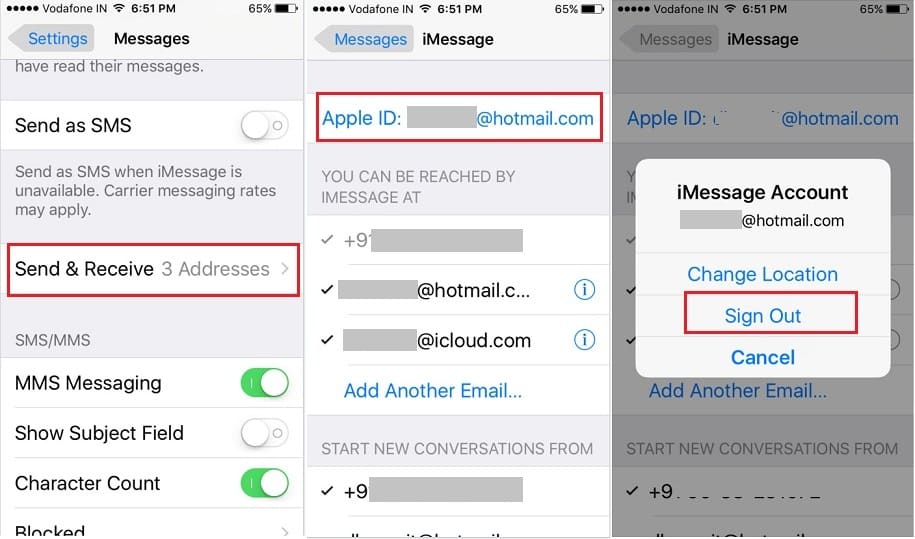
One of the biggest advantages of these tools is that they work irrespective of your mobile device and its operating system, and you dont need to install them on your machine to use them.
While this adds convenience, you must be wary of using these tools as using them requires you to upload your PDF. So if its some sensitive piece of document that you want to sign, you must avoid using online tools and stick to the offline ones instead.
Read Also: Does iPhone Screen Mirroring Work With Samsung Tv