Way : Get Back Into iPhone With Apple’s Official Recovery Mode
If you’ve never backed up your iPhone with iTunes and don’t have Find My iPhone enabled, you can force your locked iPhone into Recovery mode and restore it to its factory default settings, then erase data on the device including the lock screen password. You can still use iTunes to regain access to the device. However, you will need to first erase the iPhone by entering into Recovery mode.
Using a USB cable to connect your locked iPhone/iPad to a computer and open iTunes.
Pressing and holding down a combination of buttons on the device until the recovery mode screen with an iTunes icon appears.
When your phone is in recovery mode, you will see an iTunes prompt on your computer providing the option to Restore or Update the device.
When You Need To Reset/factory Reset An iPhone 6
Let’s see some of the most prominent reasons why you would need a reset or hard reset/factory reset on an iPhone, iPad or iPod.
- When your iPhone is running into a glitch, like random crash, screen freeze, stuck on apple logo/recovery mode/reboot loop/, system errors, etc.
- When your iPhone is disabled.
- When all or some of the functions do not work properly on your iPhone.
- You believe that your iPhone has been attacked by virus or it is being monitored by someone else.
- You want to wipe all personal data before you sell your iPhone or give it away.
- You need a reset to have a fresh new iPhone.
Way : Erase iPhone Without Itunes Or Computer Via Icloud
If Find My iPhone is enabled on the locked iPhone, you can erase iPhone without password via iCloud. If you are without computer, you can find an iPad which is linked with the same Apple ID to reset the iPhone using iCloud.
Step 1. Log in to your iCloud/Apple account on other accessible iPhone devices. You can also go to iCloud.com on a computer.
Step 2. After you log in, click Find My iPhone from the application menu.
Step 3. Then find your iPhone 11 device from the list and click the Erase iPhone button. The locked iPhone 11 will be reset once it is online.
Related Articles
Don’t Miss: How To Delete Hidden Purchases On iPhone
Unlock Disabled iPhone Using Recovery Mode
If you have never made a backup of iPhone to computer, the only way to gain access to Locked iPhone is to use Recovery Mode.
The steps to enter Recovery Mode on iPhone vary, depending on the model of your iPhone.
1. Power OFF iPhone
The first step is to completely Power OFF iPhone by following steps as applicable for the model of your iPhone.
iPhone X or later, iPhone 8/8 Plus: Press and hold the Side button and Volume Up or Volume Down button, until you see Slide to Power OFF screen. Drag the Slider to turn off your iPhone.
iPhone 7/7 Plus: Press and Hold the Side button , until Slide to Power OFF screen appears. Drag the Slider to turn off your iPhone.
iPhone 6S and earlier: Press and Hold the Side button , until you see Slide to Power OFF screen. Drag the Slider to turn off your iPhone.
2. Force Recovery Mode
The next step is to enter Recovery Mode on iPhone by following steps as applicable for your model of iPhone.
iPhone X or later, iPhone 8/8 Plus: Connect iPhone to computer while holding down the Side button. Keep Holding the Side button, until you see the recovery screen.
iPhone 7/7 Plus: Connect iPhone to computer while holding down Volume down button. Keep Holding the Volume down button, until you see the recovery screen.
iPhone 6S and earlier: Connect iPhone to computer while holding down Home button. Keep Holding the Home Button, until you see the iTunes Recovery Mode screen.
3. Restore iPhone Using iTunes
4. Setup iPhone as New or Using Backup
I: How To Reset Your iPhone Password
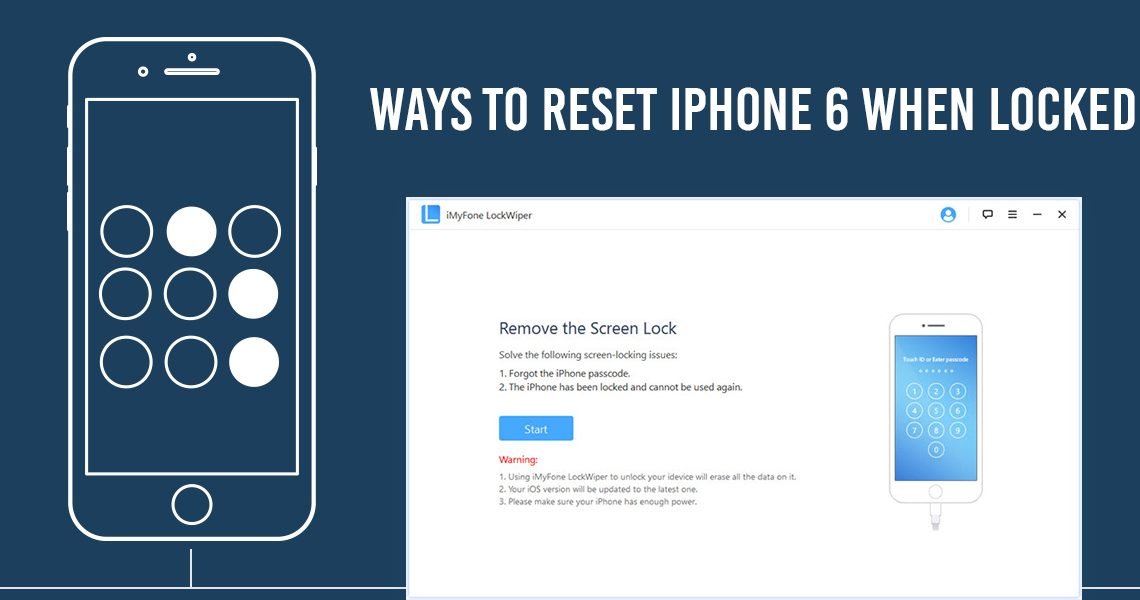
If you remember or have access to your current password, resetting your iPhone password is simple.
All you have to do is go to Settings > General > Touch ID > Passcode or Passcode Lock . Just enter your current password and select âChange Passcode.â At this point, just choose a new passcode. Simple! Youâre all set.
Recommended Reading: How To Put Screen Record On iPhone 8
Recover Lost Data From An iPhone With Drfone
Step 1. Run the Dr.Fone – Data Recovery
Launch the Dr.Fone program and connect your iPhone to your computer. Click “Recover” and then select “Recover from iOS Device” to recover lost data.
Step 2. Scan lost iPhone data
Select the file types and click “Start Scan” to initiate the scanning process. This process will take a few minutes, all depending on the amount of data stored on your phone.
Step 3. Preview and recover your lost data
When the scanning process is complete, you can preview all your lost data on your computer screen. Just select the data that you want to recover â simple!
How To Factory Reset iPhone Without Password Using Icloud
If you have enabled Find My iPhone on your device, you can reset your device and erase its data via iCloud.com. Before using this method, here are some preparations you need to make.
- Prepare the Apple ID and password connected to the iPhone you plan to reset.
- Prepare another trusted iOS device that can receive verification codes.
If everything goes smoothly, you can follow the below steps to factory reset your iPhone using iCloud.
Step 1. Go to visit iCloud.com and sign in with your Apple ID and password . Or you can also do the same thing on an iOS device with Find My app installed.
Step 2. Once you log in, choose “Find iPhone” from the options available.
Step 3. Click “All Devices” and select the iPhone you want to perform the factory reset on.
Step 4. Click “Erase iPhone” to reset your iPhone without a passcode.
Also Check: Can I Screen Mirror iPhone To Samsung Tv
Way : Remotely Unlock Disabled iPhone Without Computer
You can also use iCloud to unlock iPhone when you’re unfortunately locked out of it. Please note that this method only works if you’ve signed into iCloud before and Find My iPhone is activated on your locked iPhone.
Go to iCloud official website on another iDevice if available.
Sign into iCloud with your Apple ID and password, then click on “Find iPhone”.
Help Im Locked Out Of My iPhone
Anybody can get locked out of their iPhone. Maybe youve forgotten the passcode. Or maybe someone has entered the wrong too many times. Whatever the reason, it can create serious issues for you. Fortunately, Apple has a few options if youre dealing with this situation. Heres how to get back into your phone in no time at all.
Also Check: How To Play 8ball On iPhone
Be Cautious Of Alternative Solutions
Using recovery mode or using iTunes to recover your phone are the only Apple-certified ways of getting you back into your phone. However, if you start browsing around the internet, you may find different solutions. Theres no guarantee that any of these tools will actually work. Moreover, many of them are the same apps and services that criminals use.
You have no idea if these services may end granting cybercriminals access to your data and being used to steal your identity. As a last-ditch resort if you truly cant remember your passcode and Apple ID, you can try to use them but do so at your risk.
Unlock Your iPhone With Your Computer
You can use your computer to reset your iPhone to factory settings. Like iCloud, this method will erase your data and you wont be able to recover it if you dont have a backup.
If you have an iPhone 8, 8 Plus, X, XR, XS, XS Max or 11:
- Hold the SIDE BUTTON and a VOLUME BUTTON down until you see the power off slider. Turn off your iPhone
- While holding the SIDE BUTTON, connect your iPhone to your computer. Continue to hold the button until the Recovery Mode screen appears
If you have an iPhone 7 or 7 Plus:
- Hold the SIDE BUTTON until you see the power off slider. Turn off your iPhone
- While holding the VOLUME DOWN button, connect your iPhone to your computer. Continue to hold the button until the Recovery Mode screen appears
If you have an iPhone 6S or earlier model:
- Hold the SIDE BUTTON until you see the power off slider. Turn off your iPhone
- While holding the HOME BUTTON, connect your iPhone to your computer. Continue to hold the button until the Recovery Mode screen appears
Your iPhone will reset to factory settings. When its done, you can set it up like new, create a new password and restore a backup.
Don’t Miss: How To Play 8 Ball Pool On iPhone Message
Check If Your iPhone’s Synced With Itunes Before
This is probably the quickest way of resetting your iPhone when you forgot your password.
In the case that your iPhone has previously synced with iTunes or Finder, it makes your computer a trusted device, and you no longer need to enter your screen passcode to access the phone for backup and restore whenever you plug in.
1. Plug your locked iPhone into computer, and launch iTunes if it doesn’t open automatically. For Mac with Catalina 10.15 or above running, launch Finder app in the dock.
2. After connected, click the phone icon in the upper left corner of iTunes’ Window. You will find your phone under Locations in Finder instead.
3. Move to the Backups area, click “Back Up Now” to create a backup of your iPhone first. The backup is saved to computer, where you can restore your data to your phone later once you have access again.
4. Click “Restore iPhone…”
You can use iTunes to factory reset iPhone without password if it’s synced before.
5. When a message announces that it resets the iPhone back to factory settings and erases all media and other data, confirm the action by clicking “Restore.”
6. Allow a few time for the iTunes or Finder to download the latest iOS software and install on your iPhone. After it’s reset, you can opt to restore your phone from backup or begin a fresh setup.
How To Unlock Your iPhone If You Forgot Your Passcode
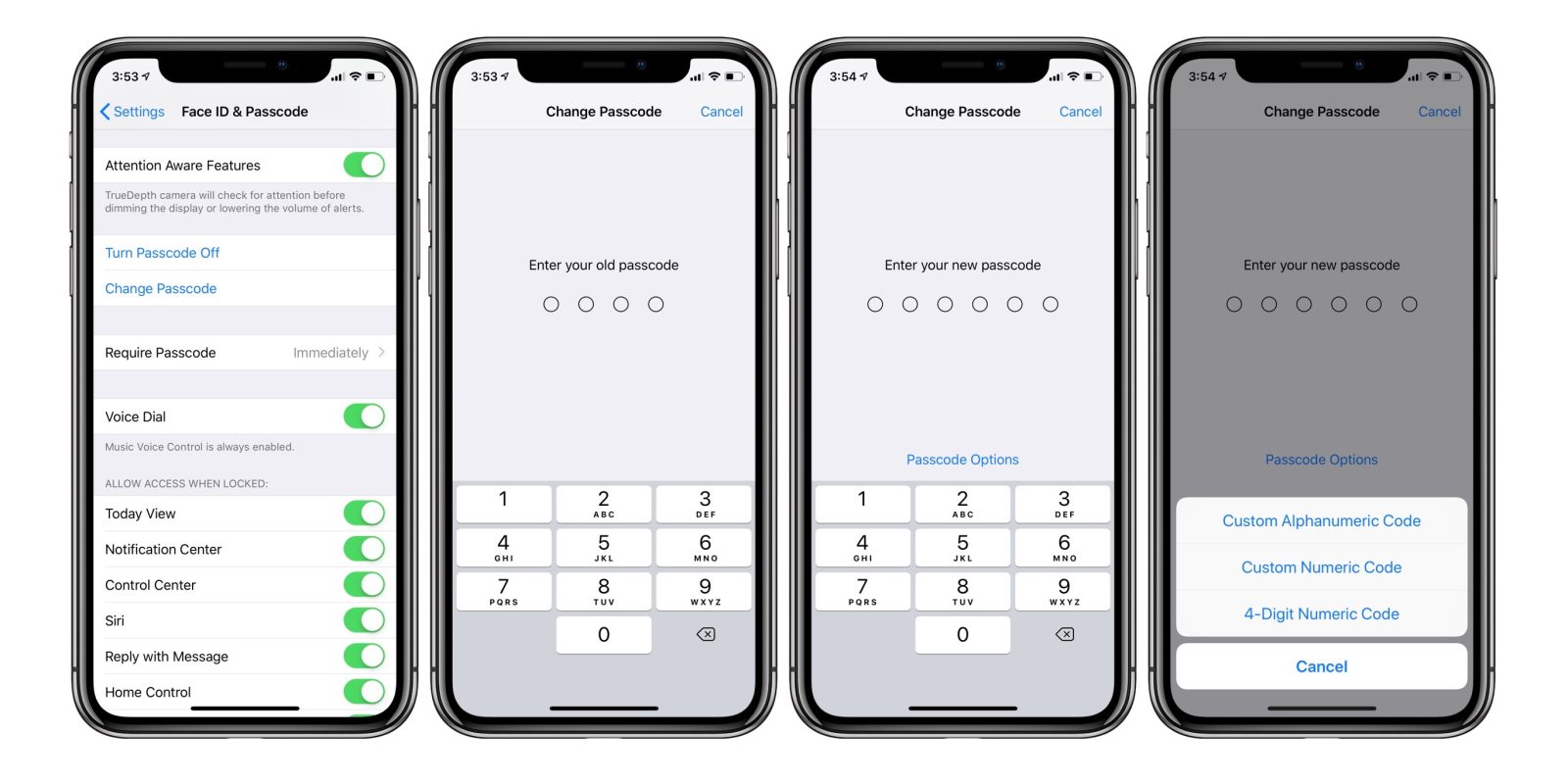
Setting a password on your iPhone is a great way to ensure that nobody can access your device without permission. Ideally, you will choose a password that is both secure and something you can easily remember. Unfortunately, if you forget your password, it can also be a real headache, as Apple has no way to unlock your iPhone if you forgot your password. However, all hope is not lost. Read on to learn of some methods to help you unlock your iPhone if you forgot your passcode.
Related: Apple Pay Not Working? Heres How to Fix it
Also Check: How To Request Desktop Site iPhone
How To Erase An iPhone Or iPad Using Icloud
If you sync your iPhone or iPad with iCloud and you have Find My iPhone enabled on your locked device, you can reset your iPhone using iCloud. Your locked device must be either connected to Wi-Fi or cellular data.
Related: How to Find Your Lost or Stolen iPhone Using the Find My App
In the rare case that you do not have an active internet connection and have disabled access to Control Center on the Lock screen, this method won’t work for you. Fortunately, you can still reset your iPhone or iPad using the instructions given in the next section.
As long as your device has a network connection, you’re good to do the following:
Your device will erase itself remotely, deleting everything including the passcode. On the setup screen, you can choose between restoring from an iCloud backup or setting up your iPhone as new. Select the option you want, then you can set a new passcode.
How To Reset An iPhone Without A Passcode Through Itunes
If you dont have the Find My iPhone feature enabled, you can still reset your iPhone through a computer and iTunes. As with the Find My iPhone method, this will delete all the data from your phone.
- If you have an iPhone 8, 8 Plus, or later: Press and hold the side button as well as either one of the volume buttons until you see the Power Off slider. Slide it to power off the phone, and then, while holding the side button, connect the phone to the computer. Keep the side button pressed until the recovery mode screen pops up
- If you have an iPhone 7 or 7 Plus: Press and hold the side button until you see the Power Off slider. Slide it to power off the phone, and then, while holding the volume down button, connect the phone to the computer. Keep the volume down button pressed until the recovery mode screen pops up
- If you have an iPhone 6S or earlier: Press and hold the side button until you see the Power Off slider. Slide it to power off the phone, and then, while holding the Home button, connect the phone to the computer. Keep the Home button pressed until the recovery mode screen pops up
- When it gives you the option to update or restore, select restore
- You can now access your phone and reinstall your data if you have it backed up
Don’t Miss: How To Play 8 Ball Pool On Game Pigeon
How To Hard Reset Locked Or Disabled iPhone Without Password
Is it possible to a hard reset iPhone 7 without passcode?
An iPhone may be locked or disabled due to various reasons even if it does not have a passcode. However, it is easier to hard reset your iPhone if your power and home button are working properly. Hard resetting takes only a few simple steps even when your device has no passcode restrictions.
Use Icloud To Restore Your Phone
The reality is that if you forgot your password, there really is only one way to get back in to your device restoring your iPhone and its the best option. By restoring via iCloud, the hope is that a restore will have a backup of all of the data being removed from your device through the restore process. The following instructions will show you how to do it.
1. Log in to iCloud.com with your Apple ID on a computer or tablet.
2. Click on Find iPhone and locate your iPhone on the map. When you locate the iPhone, click on it.
3. Click the Erase iPhone button.
Your iPhone will be reset to factory conditions. Start setting your phone up and try to restore with the latest iCloud backup. If you use iCloud correctly, the latest iCloud backup shouldnt be more than a few hours to a day or two old, so information loss should be minimal.
You May Like: How To Reset Carrier Settings iPhone
How To Get Back Into Your iPhone
If youre unable to use a passcode, youll need to connect your iPhone to iTunes. If youve previously used your iPhone with iTunes, youll be able to restore and sync your phone with the most recent backup. If you havent youll rely on your latest iCloud Sync.
After connecting the phone to the computer, tap the iPhone icon and select Restore iPhone.
Follow the steps to reset from the latest backup and youll be able to access your phone again. Make sure to set a new passcode that you wont forget next time.
Put Your iPhone In Recovery Mode
If you cant get your iPhone to show the recovery mode screen and you need help, contact Apple Support.
Read Also: How To Disable Private Browsing On iPhone
Can The iPhone Passcode Be Hacked Or Cracked
Yes, the iPhone passcode can be hacked but it is a risky process which is . You can also buy forensic software such as Elcomsoft iOS Forensic Toolkit, Backlight, or Latern that claims to unlock the passcode but the software is not sold to the general public and you need to prove your identity and apply for a license before getting a copy.
How To Use Ukeysoft Unlocker To Reset Your Locked iPhone Without Passowrd
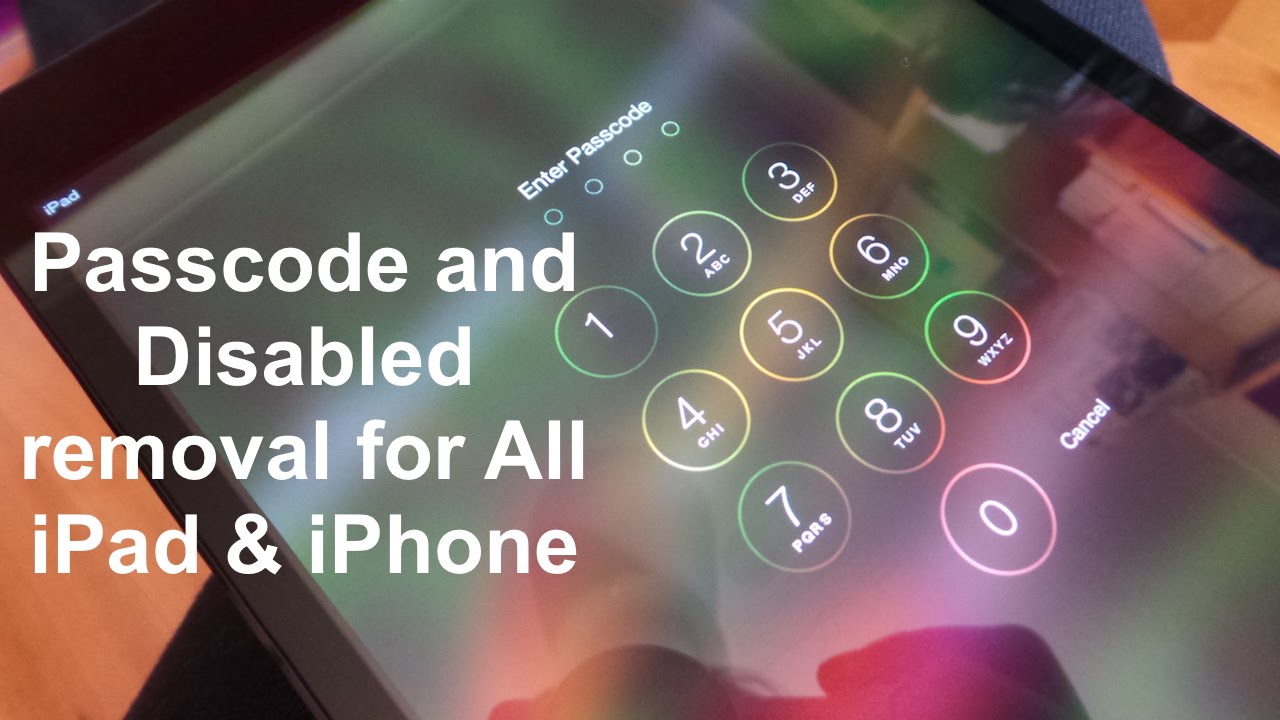
Step 1. Launch UkeySoft Unlocker
To start this process, simply download the software on a working Mac. Once installed, launch it and click “Unlock Screen Passcode” to perform a factory reset on your locked iPhone.
Step 2. Connect Your iPhone
Use a suitable USB cable to lock the iPhone and Mac computer separately. The screen displays a variety of scenarios where you may need to remove the screen password. Simply press “Next” on the main interface.
Step 3. Put iPhone into Recovery Mode
Now you should put your iPhone into recovery mode by using the on-screen prompts.
How to Put the iPhone 11/XS/X/8 Into Recovery Mode
> Connect your iPhone to your computer and launch iTunes.> Press and release the Volume Up button.> Press and release the volume down button.> Keep pressing the side button until you see the “Recovery Mode” screen.
How to Put the iPhone 7/Plus Into Recovery Mode
> Connect your iPhone to your computer and launch iTunes.> Press and hold the side button and the volume down button at the same time.> Hold down the button even if you see the Apple logo.> Release the two buttons when you see the “Recovery Mode” screen.
How to Put the iPhone 6s or Earlier Into Recovery Mode
> Connect your iPhone to your computer and launch iTunes.> Press and hold the home screen and the lock button .> Keep pressing until you see the “Recovery Mode” screen, releasing both buttons.
Step 4. Get the Firmware Package
Step 5. Reset Locked iPhone without Password
Removal Completed!
Don’t Miss: How To Make A Degree Symbol On iPhone