How To View Desktop Version Of A Site In Safari On iPhone Or iPad
1) Open Safari on your iPhone, iPod touch or iPad and visit any website that has both a mobile and a desktop version.
2) Once the site loads, tap on the aA symbol located at the leftmost side of Safaris URL box.
3) A menu will pop up with an option to see a desktop version of the website in its full glory. Choose Request Desktop Website to load up a desktop;version of the original.
Tip: As shown above, you can go back to the mobile site anytime using the same action and selecting Request Mobile Website.
Viewing Desktop Sites On Firefox Ios
When viewing websites on your iPhone or iPad, the sites will often look different than they would on a desktop computer. Heres how to change your view of mobile sites in order to see desktop site layouts.
Tap the Page Actions menu.
A blue dot will appear on the menu button to let you know that you’ve changed the settings from the default:
To switch back to the mobile site:
Tap the Page Actions menu.
Share this article:
Switch Between Mobile And Desktop Site
1. Chrome
If you wish to go back to the mobile site on Chrome browser then tap on the 3 dots or and this time select Request Mobile Site.
2. Safari
While theres no such option in Safari browser itself but you can do so from the Settings.
- Open Settings and select Safari.
- Now, at the bottom select Advanced.
- After that, tap on Website Data.
- In Website Data, tap on Edit at the top right of the screen.
- Next, spot the website for which you want to use the mobile version again. Once you find it, tap on Delete button beside it and select Delete.
- Lastly, tap on Done.
Now, head back to the Safari browser and visit that site. There you go! It will now load in its mobile version.
You can also have a look at the below handpicked iOS tutorials.
You May Like: How To Set Up Your New iPhone
How To Enable Desktop Mode For A Tab In Safari
With the mobile page of a website opened in a tab, follow the steps mentioned below to temporarily request its desktop mode in Safari on your iPhone or iPad running iOS 14 or 13.
- Tap on the AA icon at the top-left of the browser window .
- Then tap on the Request Desktop Website option from the list that appears.
Your device will now show the desktop version of the website opened on that tab, but this solution is only temporary. If you want to enable desktop mode for the said website permanently, follow our guide below.
Also read: How to fix the Screen Recording Not Working issue on iPhone and iPad?
Switch Back Or Revert Desktop View To Mobile In iPhone Safari Browser Ios
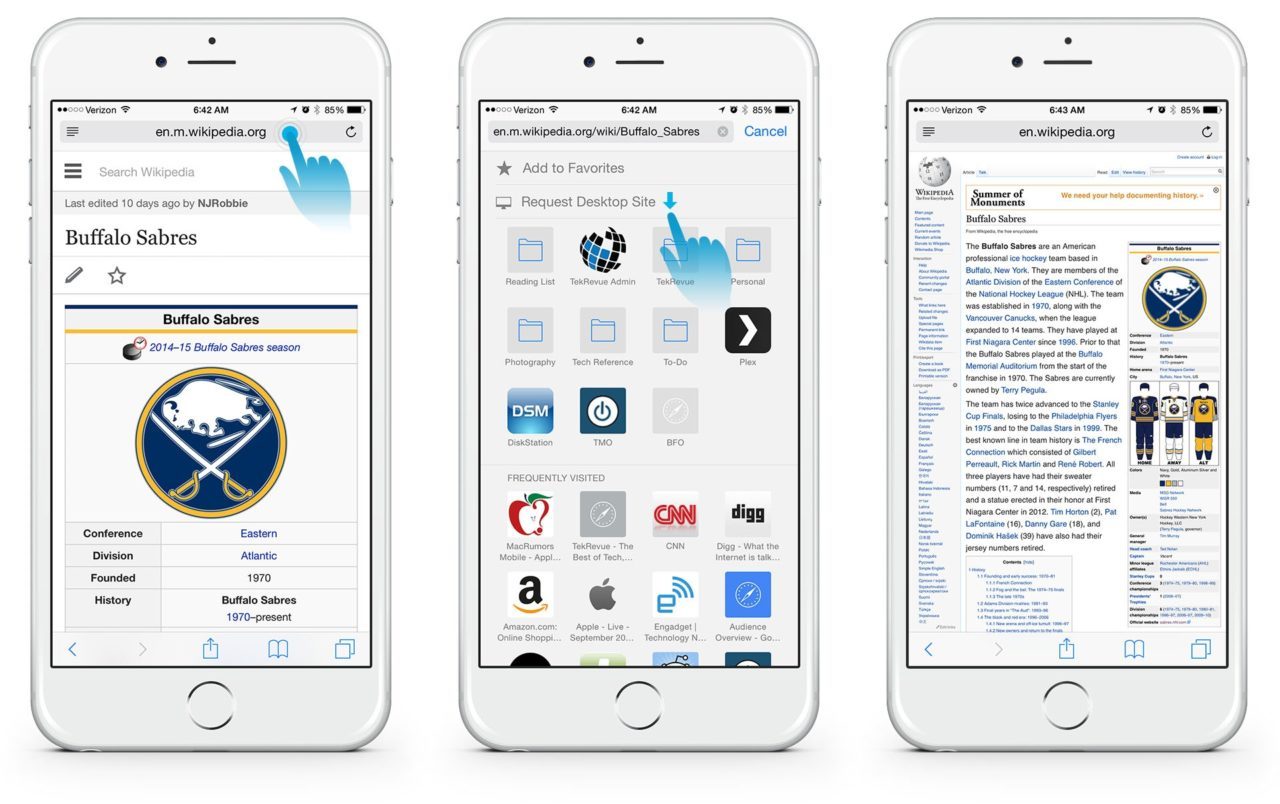
Still, there is no other choice for the revert from desktop view to mobile view on Safari iPhone or iPad with iOS. But you can do that with clearing cookies,;cache stored on the browser as a cache.
Dont want clear all cache but you need to delete for selected websites data.
Go to the Settings > Safari > Advance > Website Data.
See the list of URLs you visited on safari browser.
From the top right corner, Tap on Edit.
Next, Tap on the red icon and Delete data.
Then go to Safari and re-visit the same website.
Now you are switch back into mobile view after;mobile view website in desktop view Safari iPhone.
Great options for seeing blocked content on website view thats not visible in the desktop view. Any query on;view mobile website in desktop view, Share with us.
Useful Tips
You May Like: What Resolution Is The iPhone 11
How To Enable Desktop Mode Permanently For A Website
With the mobile page of a website opened in a tab, follow the steps mentioned below to permanently enable its desktop mode in Safari on your iPhone or iPad running iOS 14 or 13.
- Tap on the AA icon at the top-left of the browser window .
- Then tap on the Website Settings option from the list that appears.
- On the next page, tap on the toggle switch beside Request Desktop Website.
Safari will now enable desktop mode for the selected website until you revoke this feature through device settings .
Also read: How to take full page screenshots on Safari in iPhone and iPad?
Ios 12 Or Earlier Mobile Devices
- Step 1: Go to Safari on the iPhone or iPad and Open it.
- Step 2: Now, Open any of a website within the browser.
- Step 3: Here, I opened msn.com. See below image for iPhone safari view.
There you can see less and compressive view of options and contents compare to the desktop screen.
- Step 4: For see, Desktop view option tap and hold on reload button, until you see an option for Request Desktop site.
- Step 5: The website will reload once again, and you can see the desktop view on the internet site from your safari browser.
See below image,;
Recommended Reading: What Is The Difference Between The iPhone Xr And Xs
How To Quickly Request The Desktop Version Of A Website On Your iPhone
Need to access the desktop version of a website instead of the mobile-friendly version from your iPhone? AppleInsider shares two quick tricks to order your iOS devices to show the full version of sites in Safari, regardless of the screen size.
At a time when more and more people use smartphones and tablets to go online, many websites have adapted to the wide variety of screen sizes by using responsive design, allowing for the experience to be relatively close to the full page version, as seen in web browsers on Mac desktops and PCs.
Not all sites go down this route, and instead funnel iPhone users towards a mobile-friendly version of the website. Typically produced to offer the essential elements of the web page but on a narrower display, these versions are optimized to use small amounts of data and to make it readable in a compact display, and in some cases can perform a lot better than the responsive design version.
That being said, there’s sometimes a need for an iPhone user to break from the constraints of the mobile site and instead view the desktop version. For example, some features available in the full page may not be offered in the mobile site.
To make it easy for users needing to view the desktop site, Apple has added ways to force it to load in Safari, instead of taking users to the mobile-friendly variant.
How To Request Desktop Site By Default In The Edge iPhone App
Many of the websites that you visit during a typical browsing session will have both a mobile and desktop version of their website. This site does, and you may notice that some things change if you view it on a desktop computer or your phone. However, the differences are minimal, and no functionality is lost.
But some websites are more complex than this one, and you may find that the mobile version of the site leaves out some of the tools that you need. Fortunately some mobile browsers, such as Microsofts Edge, give you the ability to request the desktop version of a site instead. Our tutorial below will show you how to request the desktop site by default in Edge on an iPhone
You May Like: How To Take Care Of iPhone Battery
Update The Operating System:
If both the problem fixes are not working for you, then there must be a possibility that you will be using an older version of iOS. Just follow the simple steps to get the updated version of the operating system:
- Go to the Settings menu on your device.
- Proceed to General settings where you find the software update option.
- Tap software update. Make sure you have your device connected to the internet to get your device updated.
Now the system will scan your system version, and if there is an upgrade available for your iOS, then you will be able to download and install the update available.
After installing the updates, restart your device and check that your problem got fixed possibly.
How To Request Desktop Site On Ios 9 Safari
Here’s how you can request the;desktop site on;iOS 9 Safari running on iPhone, iPad, iPod touch.
As we move into the future, more and more websites on the Web;are being readied to be viewed on mobile. In fact, a vast majority of the publications and news outlets have already made the switch. But while having a mobile website is all good and well, some people love taking the desktop route of viewing certain pages in all their glory as they would on a computer. Luckily, iOS has had a feature for requesting desktop sites for a long time, but with iOS 9, Apple saw it fit to give the feature a new home, again. If you’re a user looking on how to request a desktop site on your iPhone, iPad or iPod touch, then simply follow the guide which we have outlined below.
Also Check: How Tall Is An iPhone X
How To Force Safari To Load Desktop Sites On iPhone
Mobile websites are great, but they are very limited when it comes to how much content can be displayed on the small screen. Apples iPhones have gotten bigger in size over the years and thanks to HTML5, viewing desktop sites on your phone isnt nearly as bad as you think. Plus sometimes you may need to use the full desktop version of a site, so you may come into a situation where forcing Safari to load the desktop site onto iPhone is necessary.
By default, when you visit a website using Safari or any web browser on an iPhone, youre shown the mobile version of the site. Although its pretty easy to request the desktop site manually from the address bar, some people may want to access desktop websites at all times. No one would be okay with having to request the desktop version every time they visit a new website. Its honestly far from convenient. If youre one of those iOS users whore frustrated by this, youve come to the right place, so lets cover how to force Safari to load desktop sites on iPhone and iPad.
How To Permanently Request Desktop Website For A Site
![Request Desktop Website on iPhone, iPad [How to] Request Desktop Website on iPhone, iPad [How to]](https://www.iphoneverse.com/wp-content/uploads/2021/09/request-desktop-website-on-iphone-ipad-how-to-safari.jpeg)
When you know that you will always want to retrieve the full desktop view of a site, the steps are similar, but subtly different.
- Go to a website in Safari on your iPhone
- When it has fully loaded, tap the aA icon in the address bar
- From the menu that appears, choose Website Settings
- Under the top “While Viewing…” section, toggle on Request Desktop Website
- Tap Done
That’s it. Every time you visit this site in Safari on your iPhone, it is set to automatically and immediately present you with the full desktop version. To undo this and go back to permanently getting the mobile edition, you reverse the steps.
- Go to a website in Safari on your iPhone
- When it has fully loaded, tap the aA icon in the address bar
- From the menu that appears, choose Website Settings
- Under the top “While Viewing…” section, toggle off Request Desktop Website
- Tap Done
It just doesn’t always seem to stick. If you choose this permanent method, and then when the site has loaded, tap to see whether there’s any useful difference in the other version, the two seem to cancel each other out.
You can check the Website Settings section and it will have Desktop toggled on, yet you keep getting the mobile version because you subsequently used that quick change to it.
If this happens to you, then straighten it out by doing the following.
Read Also: How To Activate Facetime On iPhone
How To Switch Between Desktop And Mobile Site In Firefox
To return to the mobile site in Firefox, tap on the more button and then select Request Mobile Site. The web browser will refresh and bring back the mobile version of the site.
If you wished to use the desktop site, come back to the same setting and then select Request Desktop Site.
Stay Tuned for More
I hope you can now go back and forth between the two versions of a site without any issue. I wish Safari made the switch as simple as its on other web browsers.
Youd like to have a glance at the below posts as well:
Enable Desktop View On iPhone
First, open Safari on your iPhone and go to the website that you dont want to view in the mobile version on your iPhone, but as a full version. Enter the address in the address field or open the page from your favorites. In our example we use Google, which is displayed as mobile version on the iPhone by default.
Now press the aA symbol in the upper left corner of the address field and a small context menu will appear. Then tap on the option Request Desktop Website and your iPhone will let Google know that it is not a mobile device with a small display, but a full-fledged computer. The page will reload in the desktop version.
To return to the mobile version, simply tap the aA icon in the upper left corner of the address field again and select Request Mobile Website.
Also Check: How Do You Turn Off iPhone 10
How To Request A Desktop Website In Safari For Ios
Most popular websites these days come in both desktop and mobile versions, with the latter rendering content in a more responsive fashion for a consistent browsing experience across a variety of tablet and smartphone screens.
Mobile-friendly websites are often stripped down and streamlined for easier navigation, with the result that some full-page content isn’t displayed at all. Even when it is, finding that content can sometimes be a chore, especially if you’re used to the desktop version of a site.
Fortunately, Apple has had the foresight to let you bypass mobile versions of websites and view original desktop versions on its mobile devices instead. To request a desktop site in Safari on an iPhone or iPad running iOS 13, simply follow these steps.
The great thing about Safari’s Website View menu is that it will remember your preferences for that specific website and apply it automatically the next time content is loaded from the same parent URL.
If you want, you can configure Safari to request the desktop website on all the websites you visit. The toggle switch to enable this option can be found in the Settings app, under Safari -> Request Desktop Website.
Desktop Instead Of Mobile Version Of Web Page In iPhone Safari Browser
The steps in this article were performed on an iPhone 6 Plus, in iOS 9.3.
Note that requesting the desktop version of a website does not guarantee that Safari will actually be able to display it. So while this option is helpful when a Web page is able to comply with the request for the desktop site, it might not always be possible.
Step 1: Open the Safari browser on your iPhone.
Step 2: Browse to the Web page for which you would like to request the desktop version.
Step 3: Swipe down on your iPhone screen to make the menu bar appear at the bottom of the screen, then tap the icon.
Step 4: Swipe left on the bottom row of icons, then tap the Request Desktop Site button.
The Web page will then reload, and will display the desktop version if it is able to do so.
Would you like to clear your browsing history and cookies from Safari on your iPhone? This article ; will show you where to go on your device to find this option.
Also Check: How Do I Change The Name Of My iPhone
How To Switch Between Desktop And Mobile Site In Chrome
To go back to the mobile site in Chrome, all you need to do is just tap on the more button at the bottom right corner and then select Request Mobile Site. Now, Chrome will refresh and bring back the mobile version of this website.
If you ever wish to go for the desktop site, get back to the same setting but tap on Request Desktop Site. Thats what called a seamless switching.
How To Request Desktop Site On iPhone iPad
As an Amazon Associate and affiliate of other programs, I earn from qualifying purchases.
Have you ever wanted to browse any website on Safari or Chrome browser in desktop mode on your iOS devices? You might need to access Google, Hotmail, etc. in full desktop site on your iPhone or iPad. Well, it is possible and if you are a geek then you might already know how to do so. But for those of you who are unaware of this option, we have mentioned it in this article.
This feature is useful if you are used to the desktop version of a website and cannot find a particular feature or it is not available in the mobile version. And as the screen size of the Apple devices has increased compared to the previous models, the desktop mode also looks great and is convenient to use. You can do so with two methods in the Safari browser. And if you wish to do this on the Chrome for iOS then we have mentioned that also. So lets dive into the methods.
Contents
You May Like: Why Does iPhone Battery Drain So Fast