How To Transfer Data From Broken iPhone To New iPhone
Backup & Restore iPhone
May 17, 2018
6 min read
Have you accidentally broken your iPhone? Well, we can understand your pain and frustration, both about the iPhone and the underlying data. Now if you are looking for a helpful situation for you to save or transfer the data on your broken iPhone, you’re at the right place. We have got you covered as we specifically tailored this article to help you transfer data from your broken iPhone to new iPhone running iOS 15/14. Keep reading to know more!
Export Data From Imyfone/itunes/icloud Backup
Step 1. After launching iMyFone iTransor, select Export from Device & Backup on the left tab and click Export from Backup.
You will see all the backup files listed on the next screen including Message/Contacts/WhatsApp/WeChat backups and full backups made by iMyFone iTransor, as well as iTunes and iCloud backups. Select one of the backup files and then click Next.
Step 2. Then you need to choose the types of data that you want to export from the backup. You can select one types, multiple types or all the types of data on the screen. Then click Scan to proceed.
Step 3. The program will immediately begin scanning the selected backup file. You will view details of the selected backup file as soon as the scan is completed. Choose an item or items you want to export and then click Export and select the format and location to export the selected items to your computer.
Step 4. After a while, all the selected files will be exported from the backup to your computer and you can view or use them anytime you need.
How To Share Apps From iPhone To iPhone By Airdrop
Airdrop for iOS is the Bluetooth equivalent for Android devices. An airdrop is an inbuilt tool within Apple devices that allows sharing files between Apple devices like iPhone, iPad, and Mac PC. Just like you would send files between android devices via Bluetooth, you can also send files between iOS devices via Airdrop.
Step 1. Select the apps on the old iPhone that you want to send to the new iPhone and hit the âShareâ button then choose the destination iPhone.
Step 2. On your new iPhone, tap âAcceptâ to allow Airdrop transfer selected apps from your old to the new iPhone.
Read Also: Where Is The Voice Recorder On My iPhone
How To Transfer Data From iPhone 6 To iPhone 12/11 With Icloud
Using iCloud is also a good way to transfer everything from iPhone 6 to new iPhone 11. However, like what we have mentioned, it will cost much time if you have a large number of files in your old iPhone 6. The best feature of this way is that you can transfer your data with Wi-Fi, and do the whole process with just two devices, no need to connect to computer. Following are the steps to use iCloud to transfer data.
Step 1: Back up your iPhone 6 data first. You can easily do this via Settings > Your Name > iCloud > iCloud Backup > Back Up Now.
Step 2: Turn on your new iPhone 11, follow the onscreen instructions to set up it until you see Apps & Data.
Step 3: Select Restore from iCloud Backup, sign in your iCloud account. Choose the correct backup file, wait for the process to finish.
Cons:
- You can only transfer 5GB file for free.
- It will cost lots time to transfer large files.
- The non-purchased media files will not be transferred.
- You need to have a well Wi-Fi network.
1 Transfer Data From Old iPhone To iPhone 12 With Icloud Backup
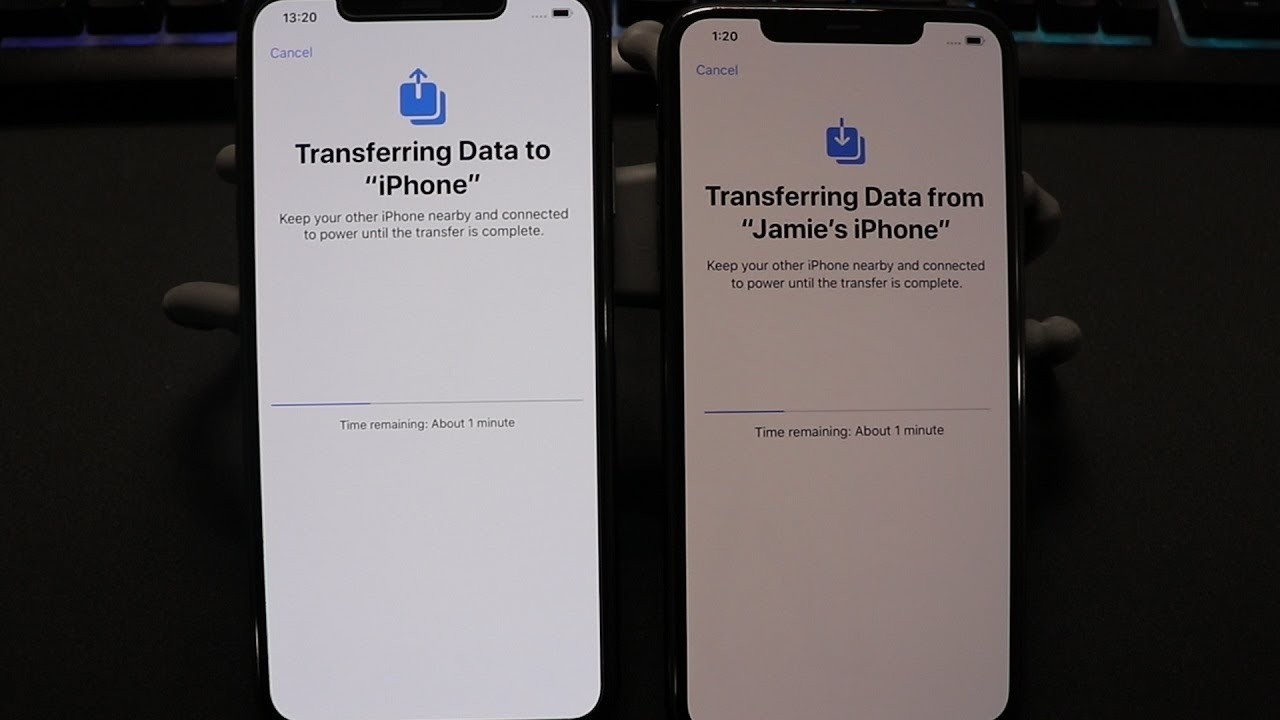
Step 1: Make a backup of your old iPhone if you havent made one in advance
For iPhones running with iOS 10 and later: open Settings app on your old iPhone and tap on your Apple account, then go to iCloud > iCloud Backup > Back Up Now.
For iPhones running with iOS 9 or older: open Settings app on your old iPhone, then go to iCloud > Backup > Turn on “iCloud Backup” option, then choose Back Up Now.
Step 2: Restore iCloud backup to iPhone 12
On you new iPhone 12, open Settings app. Then navigate to General > Reset > Erase All Content and Settings to erase all data from your iPhone 12. Then you can set up your iPhone 12 as a new one. Follow the instructions to select the new created iCloud backup to restore to your iPhone 12. But this way will lose all existing data on your iPhone 12.
Don’t Miss: How To Play 8ball On iPhone
Sync Old iPhone To The New iPhone 8 Via Icloud
Step 1 Firstly, you need to backup your old iPhone via iCloud if you haven’t. Unlock your old iPhone, find Settings, if you are running the latest iOS 10.3, tap on your Apple ID directly, otherwise tap iCloud, then scroll down to find iCloud Backup option, turn it on, then click on Backup Now. Or when your iPhone is plugged in charger, locked and connected to WLAN, your data would be automatically backed up to iCloud. Of course, you can check what kinds of data to be backed up manually.
Step 2 Now turn to your new iPhone 8, and start to set it up. After you finished setup the language and network, select Restore from iCloud Backup option, then sign in your Apple ID, and choose the backup to restore. After a while, your new iPhone 8 gets ready.
How To Transfer Data From iPhone 6 To iPhone With Icloud
This is the most straightforward way to transfer data between iOS devices. With iCloud, you can complete the transfer process without using a computer or downloading any third-party software. But iCloud only offers you 5GB storage for free. You have to buy more storage space if you have a large number of files to transfer.;
Don’t Miss: How To Change iPhone 5s Battery
From A Direct Wireless Connection
- This phone-to-phone transfer is called Quick Start, for obvious reasons. Start up your new phone. Youll have the option to enter your Apple ID; otherwise, youll be asked a couple of initial questions and then youll be invited to transfer data from another phone, if you want.
A wireless phone-to-phone transfer is called Quick Start, for obvious reasons
- Put your old phone near your new one. Make sure both phones are plugged in to power .
- When the connection is made, your new iPhone screen will display an animation and your old phone will open its camera and display a blank circle in the middle of the screen. Youll be asked to hold your new iPhone up to the camera of your old one so that the animation is centered in the circle.
- Youll then be invited to move your attention to your new phone to finish the setup.
- Enter your passcode and Apple ID when asked; you may also be asked whether you want to setup Face ID or Touch ID.
- There will be several screens to go through before the transfer begins, including the usual terms and conditions, whether you want to share your location and your analytics, and whether you want to set up FaceTime, iMessage, and Siri.
- You will also get the choice of moving your data from your previous phone, or from your iCloud backup. If youve backed up onto your computer, you can find that under Other Options.
- Once youve made all your choices, the transfer will begin.
- Sign in to your new iPhone again and youre done!
Wait For The Transfer To Complete Then Get Started With Your New Device
Leave your device alone until the data from your backup has been loaded on to your new phone. All your information, messages, photos, apps, and more.
Once the data transfer has finished, you can finish setting up your device following the instructions presented on your screen.
Those are all the steps you need to take to transfer data to your new iPhone using iCloud. If youd like to use the iTunes method instead, follow the instructions in the next section.
You May Like: How To Turn Off iPhone 10 Without Screen
From A Direct Wired Connection Between Phones
One advantage of Apples updated migration feature is that you can also use a cable to transfer the data. If youre having any trouble with the wireless transfer, this could be a good alternative.
For a wired connection, youll need a Lightning to USB 3 camera adapter and a Lightning to USB cable. And a word of advice: make sure both phones are fully charged before you start.
- As with the wireless method, start up your new phone and go through the initial questions until you get the invite to transfer data from another phone.
- As before, put your old phone near your new one and make sure both phones are plugged in.
- Connect the Lightning to USB 3 camera adapter to your old phone. Connect the Lightning to USB cable to your new phone. Join the two cables together using the adapter.
- After that, follow the same directions as above, including using the camera to find the pattern and answering all the setup questions.
- Youll know that the phones are using the wired setup because once the transfer starts, there will be a small cable between the two phone icons on the screen.
You can restore a phones data if youve backed it up on your computer.
How To Transfer Data From iPhone To Another Via Quick Start
Quick Start, a new feature brought by iOS 11, enables users to transfer data to a new iPhone. Before using this feature, make sure that:
- Both iPhones are running iOS 11 or later.
- Bluetooth and Wi-Fi are enabled on both devices.
Step 1. Activate Quick Start on Your New iPhone
Turn on your new iPhone and place the two devices close together.;A;Quick Start screen will appear to ask you to set up your new iPhone with;your Apple ID. Then, tap “Continue” to proceed.
Step 2. Pair Your Old iPhone and New iPhone
Then an animation appears on your new iPhone. Hold your old device over the new device and center the animation in the viewfinder.;Wait for a message that says Finish on New , and then enter your old device’s passcode on your new device.
Step 3.;Set Up Your Face/Touch ID
Follow the on-screen prompts to;set up your Face ID or Touch ID and enter your Apple ID password on the new iPhone. If you have multiple iDevices,;you need to enter all their passcodes.
Step 4. Restore from iCloud Backup
Your;new device will then let you restore;apps, data, and settings from your most recent iCloud backup or update your current device’s backup and then restoring. Just select;one backup that contains the data you want to;use to set up;your new iPhone.
If your current iPhone or iPad is running iOS 12.4 or later, you can use the iPhone Migration feature;to transfer data to the new iPhone.
Recommended Reading: How To Lock Screen On iPhone 11
Option 1 Transfer Data From iPhone To iPhone With Icloud Backup
Step 1. First of all, you need to make a copy of your iPhone data if you haven’t made one.
1. Go to Settings > > iCloud > Backup.
2. Switch on iCloud Backup > Tap on “Back Up Now.”
Step 2. Restore your new iPhone from the iCloud backup
If your iPhone is a brand new one without setting up, you can directly restore it from the iCloud backup during setting up. Otherwise, you’ll need to;erase your device;at first and then restore it from the iCloud backup.;
Restore iPhone from iCloud backup when setup:
1.;Turn on your new iPhone and choose your language.
2. Connect to the Wi-Fi network and set up Face ID or Touch ID and create a passcode.
3. When you see the;Apps & Data screen, choose the “Restore from iCloud Backup”;option.;
Restore iPhone from iCloud backup after setup:
1. Open your new device, go to;”Settings,” and tap on “General.”
2. Choose “Reset” and click “Erase All Content and Settings.”
3. Tap on “Erase iPhone” and choose “Restore from iCloud Backup.”
4. Choose the recent backup of your old iPhone.
How To Do Transferring Files From iPhone To Pc Without Itunes But Windows Explorer
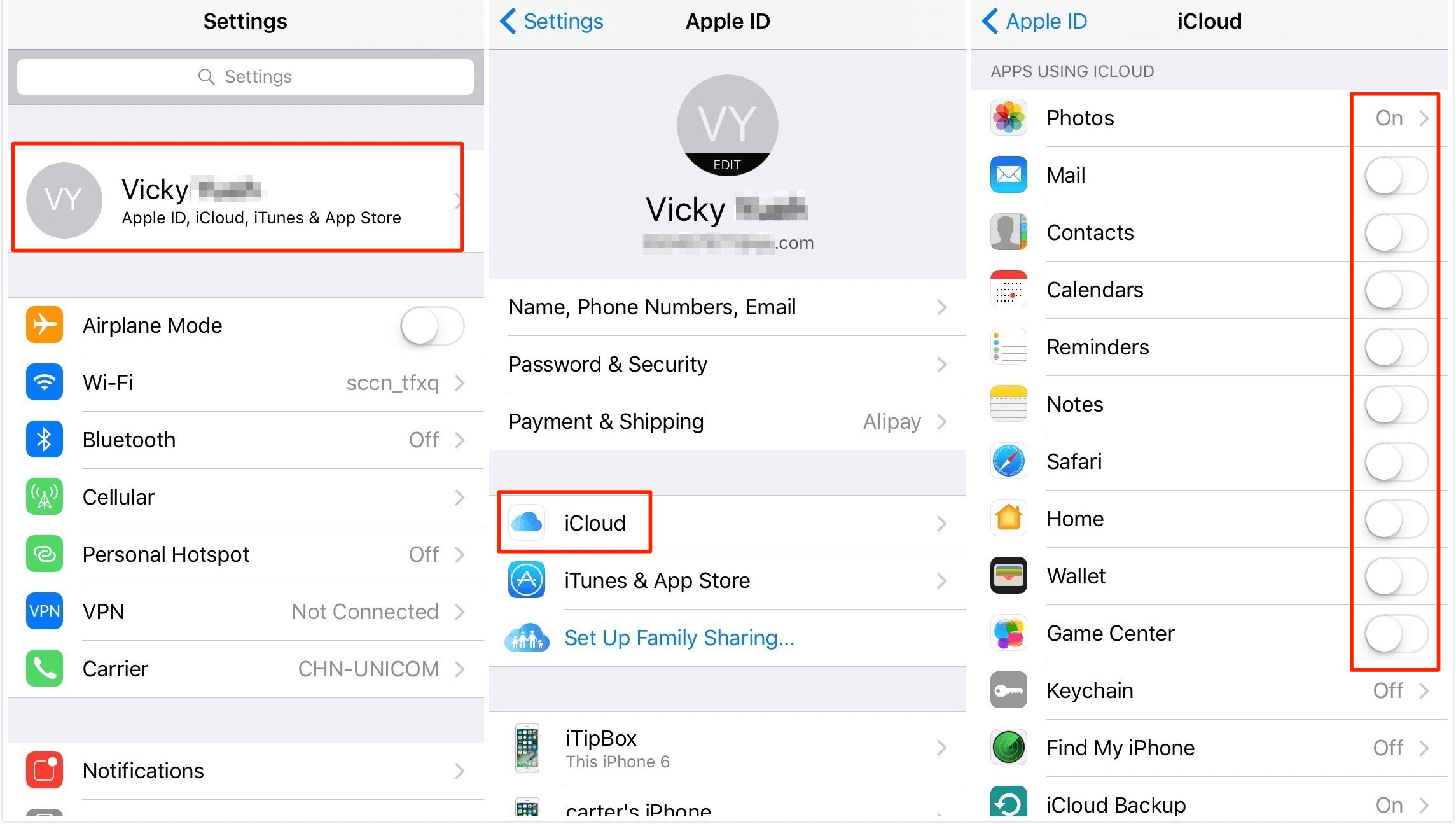
How about transferring files from iPhone to PC without iTunes? Windows Explorer will be a good choice for you to move files from iPhone to PC. It doesn’t need you to download or install 3rd-party software, for Windows Explorer is pre-installed on your computer. Check the following steps below to learn how to copy files from iPhone to PC.
1. Connect iPhone to computer via USB cable. Your iPhone will receive a prompt which asks for your approval to access iPhone. Approve it and your computer will recognize iPhone.2. Open Windows Explorer and go to “iPhone > Internal Storage > DCIM”. Videos and photos will show up on the screen.3. You can hold “Ctrl + A” to select all items or just press “Ctrl” and click items you want to transfer, then click “Ctrl + C”.4. Open a folder on PC and hold “Ctrl + V” to copy files from iPhone to PC.
Note: you can only transfer photos and videos via Windows Explorer. For other types of contents, you can’t transfer them via Windows Explorer.
Recommended Reading: How To Put Screen Record On iPhone Xr
Transfer Data From iPhone To iPhone With Icloud Backup
Make a backup of your old iPhone if you havent made one in advance.
- For iPhones running with iOS 10 and later: go to Settings > Tap on your Apple IDs profile > Click iCloud > iCloud Backup > Click Back Up Now.
- For iPhones running with iOS 9 or older: go to Settings > iCloud > Backup > Turn on iCloud Backup if it is closed > Tap on Back Up Now.
Transfer data from iPhone to iPhone when setup:
Follow the steps to transfer data from iPhone to iPhone when setup: Turn on your new iPhone > Choose your language > Connect to Wi-Fi network >;Set up Face ID or Touch ID and create a passcode > When you see the;Apps & Data screen, choose to Restore from iCloud Backup option. This will help you transfer data from iPhone to iPhone with iCloud backup.
Restore iPhone from iCloud Backup
Transfer data from iPhone to iPhone after setup:
If you have already set up your new iPhone, so you dont see the restore from the iCloud backup option. So how to transfer data to your new iPhone after set up? you can try:
On your new iPhone, go to Settings > General > Reset > Erase All Content and Settings > Erase iPhone > Set up your iPhone again > Select Restore from iCloud > Select the backup you just created.
Transfer Data from iPhone to iPhone with iCloud Backup
Transfer Data From iPhone With Broken But Still Functional Screen
If your iPhone screen is broken but it is still functional, you might be asking yourself Can iPhone screen broken transfer data?.;The answer to this question is yes.
If you have backed up on iCloud or iTunes, restore the backup directly to your new iPhone. If you want to restore just part of the backup, check this guide.
The following methods should help you transfer data;from iPhone with broken but still functional screen to a new one:
Also Check: How To Mirror iPhone To Samsung Tv
Transfer All Data To New iPhone 12/11 Without Icloud
The debut of new feature “Transfer Directly from iPhone” on iOS 12.4 ” is really amazing. That means users are allowed to transfer previous iOS device to iPhone 11/11 Pro/XS and more. If some users like new feature, you can try it.
Before that, there are some preconditions.
- Both old iPhone and new iPhone should run iOS 12.4 or later.
- Both iPhones are connected to the same Wi-Fi network.
- Keep your devices near each other and plugged into power until the data migration completes.
Let’s see how to transfer data from old iPhone to new iPhone wirelessly.
-
Turn on your new iPhone and place it near the old iPhone. The quick start screen will appear. Tap on Continue button to proceed.
- Log in your Apple ID account in the new phone.
-
You’ll see an animation on your new iPhone. Hold your new iPhone up to the Camera. Or you can tap Authenticate Manually. You’ll receive an authentication code on your new iPhone, enter that code to the old iPhone.
-
Enter the passcode of your old iPhone, this will also be set up as screen passcode on your new phone.
-
Follow the instructions to set up iMessage & FaceTime, Face ID or Touch ID.
-
Tap Start Transfer to start. During the process, follow the onscreen instructions to enter Apple ID password.
-
After you customize the settings such as location, Apple Pay and Siri, you can transfer from old iPhone to new iPhone
Can You Transfer Data From iPhone To iPhone After Setup
After getting the new iPhone, the first thing is to set it up. Besides, Apple makes it easy for users to transfer data from old iPhone to new iPhone. You can choose to restore data from iCloud/iTunes backup, or directly transfer data with the Transfer from iPhone feature if both two devices are running on iOS 12.4 and later.
However, due to some reasons, you didn’t transfer old iPhone data to the new one during the setup process. Now you have already set up your iPhone but find that you need some data stored on your old device. So you may wonder: Can I transfer data from iPhone to iPhone after setup? The answer is YES! Keep reading to get the method.
Don’t Miss: iPhone Spotlight Search Deleted Texts