How To Screen Record With Sound On Your iPhone & iPad
Want to learn how to record your screen, ether video, audio, or both? Here’s how to do screen recording, and the steps you need to take to get ready to screen record, including adding the Screen Record control to your iPhone and iPad Control Center, how to turn on screen recording, and all about iPhone screen recording with sound. We’ll show you how to screen record with internal audio on an iPhone, including internal audio, and how to screen record with external sounds or audio like a voiceover, or both internal and external audio.
Record The Screen On The iPhone
*First things first add the feature to your Control Center by going to Settings> Control Center> Customise controls, then tap the green button next to screen recording.
*The screen recording widget should now be visible in your Control Center, which can be accessed by swiping up from the bottom of the screen or swipe down from the top-right edge on the iPhone 11, iPhone XR or iPhone XS.
*Open the Control Center and tap the Screen Record icon. It looks like a big dot within a circle and changes the colour from white to red when recording.
*Once you press the Screen Record icon, you will get a three-second countdown before your device starts recording. Simultaneously, a red bar will be visible on the top left side of the screen, indicating the recording is on.
*To stop Screen Recording, tap the red timer at the top left of the screen and then tap Stop.
*You will now get the message Screen recording video saved to Photos, appear in your notification tray tap it and watch the recorded screen video in the Photos app.
*Its also possible to add your voice while screen recording, allowing users to narrate a video. If you want to narrate your recording, simply open the Control Center, followed by a long press on the record button.
*A pop-up window with options will appear. Now tap the Microphone icon to turn the feature on. Once you turn on the Microphone Audio icon, the Microphone button automatically turns red.
Recording Phone Calls On An iPhone
Google Voice is a credible way to record incoming calls. If you want to gather evidence for cold calling or are expecting a phone interviewer to call you, this would work. If you want to record calls you make, this will not work. Ill get to recording outgoing calls in a little while.
Every guide I have read and everyone I asked when researching this topic said this is the best way to record incoming calls. I have tested it on an iPhone 8 and it works. You will need a which is available in the US only right now. and youre good to go.
Google Voice will play a message informing both parties that the call is being recorded when you press 4. This prevents any secret recording and ensures you stay on the right side of the law. Once the call completes, press 4 again to stop recording.
To access your recorded calls:
Read Also: How To Retrieve Old Text Messages On iPhone
How To Enable/activate Screen Record On iPhone
Before you can start screen recording on your iPhone, you need to enable or set up the screen record feature on iPhone. If youre using any iPhone that belongs to any generation post the iPhone 6 you need to first make sure that your iOS is updated to iOS 14. Once done, simply follow along the steps below to enable screen recording on your iPhone.
Step 1: Go to Settings and open Control Center. Next tap Customize Controls. If the “Access Within Apps” switch is not enabled , tap to enable it.
Step 2: Now scroll and find the Screen recording option and tap on the plus sign next to it. Youll now see the Screen Recording option move to the Include section.
Note: If you ever want to disable screen recording again, just return to the Include screen and tap the red minus sign next to it.
Other iPhone Apps For Recording Vocals
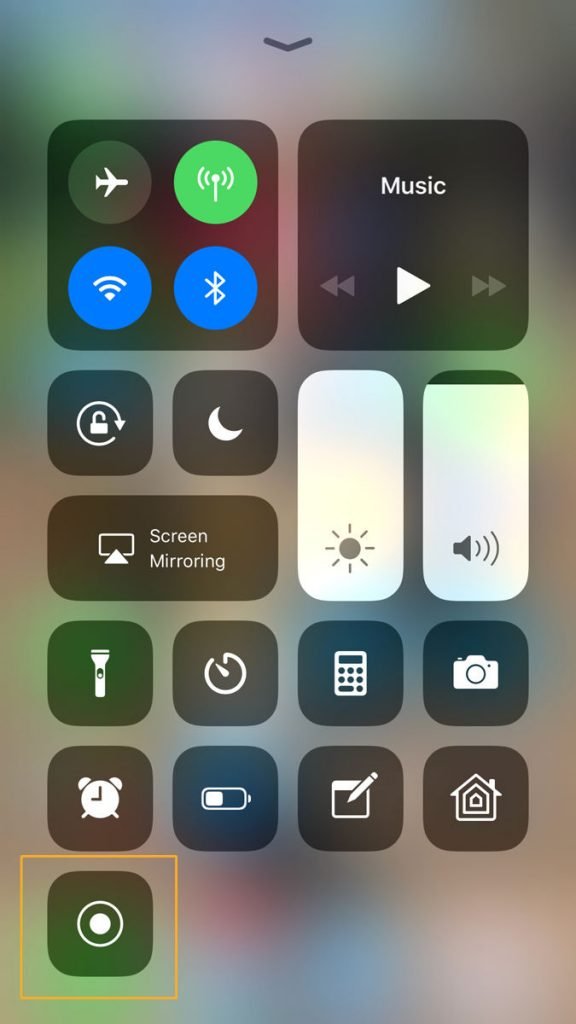
There are several other apps available to record vocals on your iPhone, and each of them has great features included. Some of them are apps such as LaDiDa that come with auto-tuning and special effects while adding a beat to your recording.
These apps come with very easy-to-use interfaces and can improve your vocals with specially added beats. This is great when you want to record something to hear for yourself how it will sound when music is added to the lyrics.
Here is a list of some of the apps available for vocal recording on an iPhone take note that not all of them are free apps:
- iTalk Recorder
Read Also: iPhone 11 Pro Support 5g
How To Make iPhone Screen Recording With Audio
Besides the Voice Memos app, iPhone also carries a Screen Recording feature that allows you to capture iPhone screen with audio. This feature is mainly designed to record your iPhone screen. But it is able to record voice on iPhone.
Step 1. To record audio on iPhone, you should first add this Screen Recording feature to the Control Center. You can open Settings app on iPhone, and then tap Control Center to Customize Controls and then find and add the Screen Recording feature to your Control Center.
Step 2. Back to your home screen and swipe down to get the Control Center. Locate the Screen Recording button and keep tapping on it. Now you can see some recording options appears on the screen. To record voice on iPhone, here you need to turn on the Microphone.
Step 3. Tap the Start Recording to start the iPhone screen recording with audio. You can tap the red recording icon in the menu bar when you want to stop it.
Use Your Voicemail Inbox
This is another method to record a phone call without an app. Follow these steps:
Once the call is over, you will find the recording in your voicemail inbox. It is best to save it somewhere else so that you can access it whenever you want. So next, what you need to do is:
- Open the Phone app on your iPhone,
- Select the Voicemail feature from the bottom,
- Then tap on share on the required conversation.
- Then, send it to your e-mail or save it to your computer.
Read Also: Dollar General Phones Net10
How To Record A Ringtone On iPhone With Voice Memo
Voice Memo is a built-in app for iOS devices, including the iPhone 12/11/X and older versions. It can record external audio on iOS devices, and you can use it to record and create a ringtone. Before using the default tool, make sure that there is no disturbing noise when recording the audio. Also, you need to know that this default recorder is hard to capture the internal audio. Once you perform the music on your iPhone, it will stop recording.
Record a ringtone on iPhone, using Voice Memo:
Step 1. Launch Voice Memos, and tap the Record button to start recording.
Step 2. Once done, hit the button again and stop recording. Next, tap on the recorded file and click “Share”. Select the Mail option and send the voice memo as an attachment.
Step 3. Download the file on your computer. Double click to launch it with iTunes. Connect iPhone with iTunes and sync the file. You can drag and drop the file into the phone for the sync to happen.
Step 4. Disconnect the phone from the computer or MacBook, and then go to “Settings” > “Sounds” > “Ringtones”. Select the voice you imported, and then set it as the default ringtone.
Tool 3 Ringtones Maker
It’s a completely free ringtone maker for iPhone, which offers an exhaustive library of free audio that can be set as a ringtone. This application can offer direct ringtone files and stitch multiple audio files into one ringtone. You can also share the ringtone with friends.
Using the app is easy, and all you need is to open the ringtone catalog, preview the ringtone, and then set it as a ringtone. You can choose to edit or send it to other apps for further enhancements before setting it as a ringtone.
Pros:
- Support various effects for creating a ringtone
Cons:
- Hard to convert audio files from Apple Music
- Not all ringtones can be shared with friends
Recommended Reading: How To Play 8 Ball Pool On iPhone
How To Use Voice Memos To Edit Or Delete Recorded Audio
Once youve recorded something, Voice Memos lets you do a number of things with your recording.
Step 1: By tapping on the More icon below your recording, you can bring up a menu that presents various options.
Step 2: Once on this menu, tap Edit Recording to edit what youve just recorded.
Step 3: Doing this brings up another screen with an audio wave graph of your recording. Just above this graph, in the top-right corner, is the Trim icon. Tap on it to trim your recording. You do this by dragging one of the yellow lines at either the beginning or the end of the audio.
Step 4: Drag it to the desired point, press the Play button to hear how it will sound, and then tap the Trim button to complete the trim.
Step 5: Tap the Save button in the top-right corner of the screen to save the edit, and then tap Done.
How To Record A Phone Call Using Google Voice
Google Voice is an app that allows you to make phone calls over WiFi. It’s available on Google Play and the Apple App Store.
You can use the app to record incoming calls but not outgoing calls.
To use the feature go into the settings menu on the app. Select “calls” and then turn on the “incoming call settings”.
When this is activated, you can press the number four on the keypad whilst you’re on a call and the app will automatically start recording.
Upon activation, the person you’re recording will hear a voice telling them they are being recorded.
Also Check: How Do I Know If My Verizon iPhone Is Unlocked
How To Add Screen Record To The Control Center On Your iPhone & iPad
This article focuses on how to screen record with sound on an iPhone, but lets quickly recap how to record your iPhone screen. To record your iPhone screen, you need to add Screen Recording to the Control Center. This will only work with an iPhone running iOS 11 or later. To add Screen Recording to the Control Center:
Now you can record your screen however, by default, your iPhone will record the screen without any external sounds. If you want your iPhone to also record sound during the screen capture, use the how-to below to capture both your iPhones screen and audio.
How To Record Your Song On iPhone With Garageband
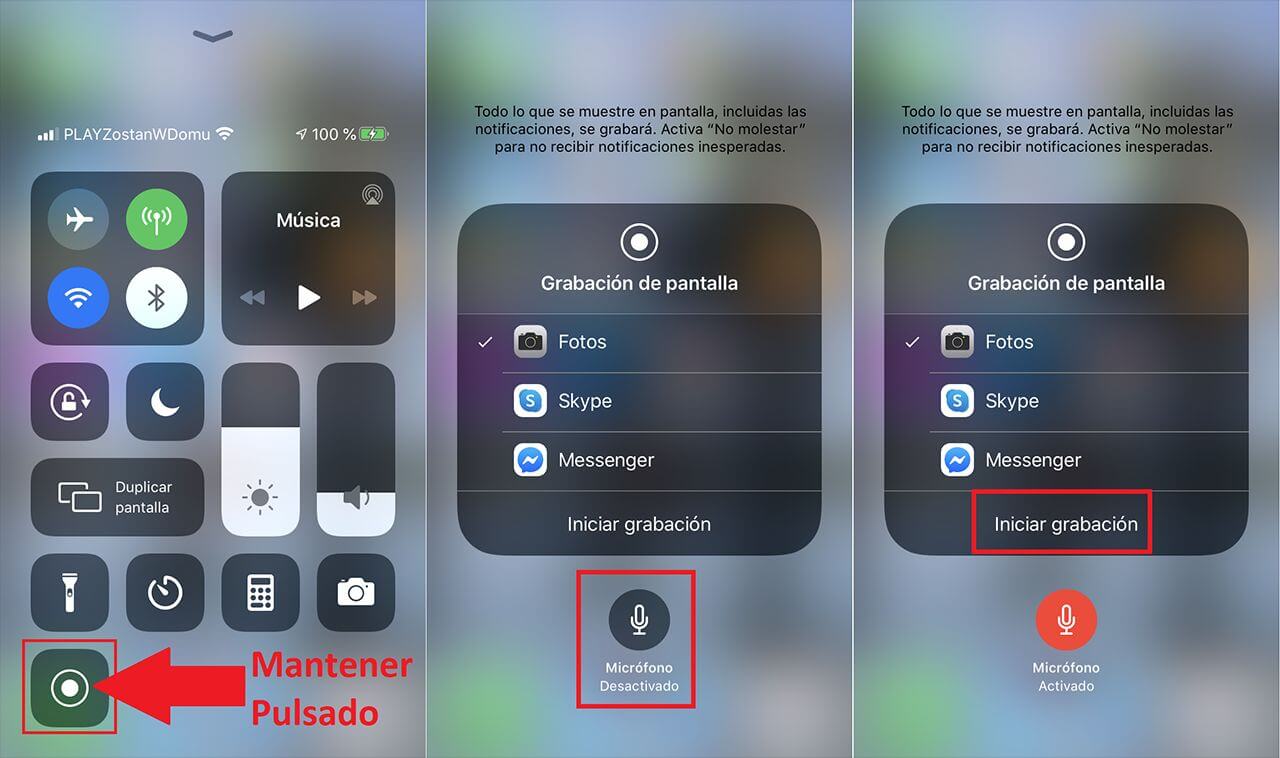
Just like Music Memos, GarageBand is also a good software which is developed by Apple. You can also get this software easily from App Store. GarageBand is a professional app you can play, record, create and share your music no matter where you are. It has a wide range of instruments from all around the world.
And now it establishes a Sound Library, where you can choose and download much more free instrument and live loops when there are some new sounds are released. With these tools and powerful features, you can create songs in your style in the easiest way with your iPhone, iPad or iPod Touch.
If you want to record external music with your iPhone’s microphone, you can use Audio Recorder of GarageBand to record music on iPhone. Just follow the next steps.
Step 1
Launch App Store on your iPhone and then search for GarageBand. It is free to download, what you need to do is simply download it on your iPhone. Then launch it when it is installed.
Step 2
Now you need to tap + Plus icon to create a new song in GarageBand. And then open the instruments browser where you can slide to pick up what you want to record with. Here you need to choose Audio Recorder from these instruments to record music on iPhone.
Step 3
Now you can touch the Record icon which is at the top control bar. At the same time, what you need to do is playing your music and record it or just record your voice with Audio Recorder.
Also Check: How Much Does A iPhone 5 Cost At Metropcs
The Pro Method: Use A Recorder With An Input
This method is the one we recommend for any broadcast-quality recording. Unless youre tape synching your interview , this is the best way to go because it eliminates as much signal noise as possible. There are no third-party servers, and youre reducing as many laggy internet and bad-signal phone issues as you can. The downside is its complicated and expensive.
The first item you need is a recorder with an input. There are many options at varying price points, but the Zoom H5 recorder is one of the best. It has all the I/O you needinputs for recording and outputs for headphones. Plus, it has MicroSD expansion and is quite versatile for all your recording needs.
Next, you need a cable to connect your iPhone to your recorderlike this Cable Matters 3.5mm male to XLR male audio cable for a little over $8.00. If your phone has a headphone jack, youre all set. If youre using a newer iPhone, however, youll need a lightning to headphone jack dongle . If your iPhone came with a dongle, that one would work. If not, you can get one for $9. From there, grab your iPhone , and plug the 3.5mm cable into the phone/dongle. Plug the other end into the Zoom recorder.
If you want to record your side of the call, youll also need a mic and an XLR cable. We recommend the tried-and-true Shure SM58 Microphone along with this $7 . Plug That into the second input on the Zoom recorder.
Heres the whole setup in action.
What Is Screen Recording
Its well-known that the iPhone has one of the best cameras in the world. However, figuring out how to screen record on iPhone 11 and up isnt immediately obvious. Take advantage of screen record on iPhones and send a powerful message. Learning how to add screen record to iPhones and shooting on the go allows you to stay connected at all times. Even in the post-pandemic world, you can now record a screen on iPhones to make remote working simpler and more convenient at the click of a button.
You May Like: Is True Tone Good For Eyes
How Much Available Storage You Have
The most important factor in how much video you can record on your iPhone is how much space you have available to record that video into. If you have 100 MB of storage free, that’s your limit for recording video. Every user has a different amount of storage space available .
It’s impossible to say precisely how much storage space any user has available without seeing their device. Because of that, there’s no single answer to how much video any user can record it’s different for everyone. But let’s make some reasonable assumptions and work from them.
Let’s assume that the average user is using 20 GB of storage on their iPhone . This includes iOS, their apps, music, photos, etc. On a 32 GB iPhone, this leaves them 12 GB of available storage to record video into on a 256 GB iPhone, it leaves 236 GB.
How To Record Secretly On The iPhone
Smartphones are fantastic playback devices you can use them to view TV shows, movies, videos, audiobooks, music, games, and more. They are equally good at recording audio and video content from our daily lives. You can use a smartphone to make voice memos to yourself to remind you of important tasks or to take notes, you can record video of special events , and you can even record whats happening on your phones screens. Some of this functionality is built right into your iPhone, while other kinds of tasks will require downloading one or more apps.
Also Check: How To Know If Your Being Tracked On iPhone
A Simple Way To Use iPhone Recordings In A Daw
This section will show you how you can easily use the vocals recorded on your iPhone in a professional DAW center. One benefit of this option is that it requires no extra gear or any expensive equipment, just your iPhone recording and a DAW on your PC at home.
This is great for beginners who want to try it out before forking out a lot of money for a professional home music studio. When you are done with the recording, save it to Dropbox, where it will be available for all your devices.
If you are using GarageBand to do the editing, you can use the recording as-is without converting the file format. Other DAW software may want to convert from your recording M4A format to whatever format it uses.