First Thing To Do: Contact Email Service Provider
The very first step of your should be to check the outage problems with the Email Server. If the servers are not actively working, then random errors like this can arise. You can quickly get the Server Status of popular Email Clients such as Apple, Microsoft, Google on the web; for others, contact the customer support team of your Email provider.
Cannot Verify Server Identity Still Pop Up Fix This Issue With Tenorshare Reiboot
Suppose, after using all the procedures that we mentioned above, and you still see the error message. In that case, you can try to use a software application named Tenorshare ReiBoot because it can solve the issue with a guarantee! Note the steps and follow them to get rid of the problem.
-
First of all, download the software on your laptop and computer, and launch it. then you have to select the option “repair operating system.”
-
Then you have to hit the option “fix now” to continue the process.
-
Then download the firmware packages. Download them by setting the path. If you have downloaded them already, you can import them to use.
-
After this, start repairing the operating system, and it will take a few minutes to complete the process. After completion, hit “done” to end the process!
Bonus: Changing Ssl Settings
We are adding this tip from various feedbacks, and from our own experience in the past 2 years.
In many cases disable SSL can also fix the error.
The exact steps involve: Open the Settings app and browse for Passwords & Accounts. Tap the mail app that is causing problems. Next, Select the registered Account. Navigate to Advanced settings and disable the Use SSL feature.
However, sending emails over non-secure methods can risk your data.
Don’t Miss: iPhone Sound Test
Close The Mail App And Reopen It :
Sometimes the mail app doesnt respond properly, at that time you can try closing out of the app and try reopening it. This can sometimes resolve the software crash issues while you were using the app.
To close out of the Mail App, double click the Home button, which will open up the App Switcher. Swipe up on the Mail app until it completely disappears in the App Switcher.
Solution #1 Uncheck Use Ssl
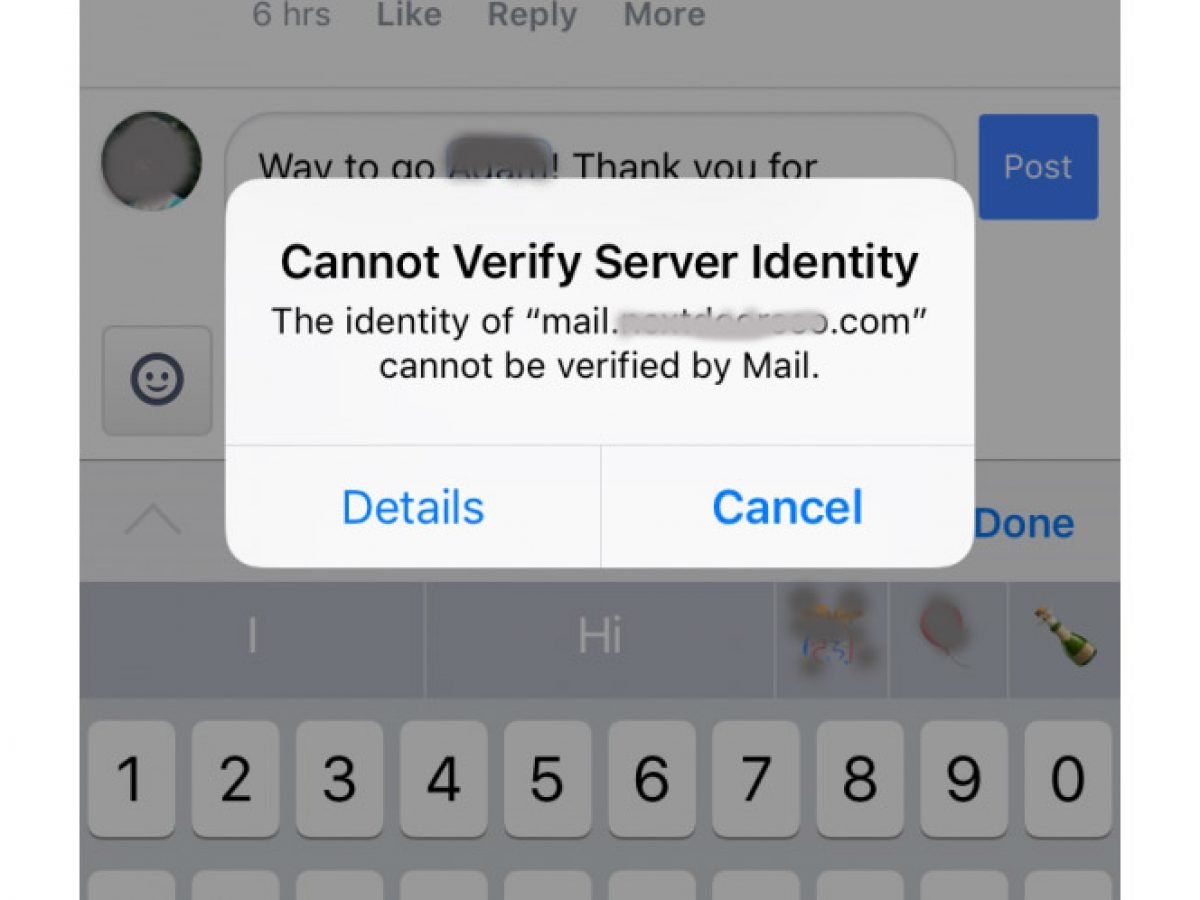
For iOS 14 or Later:
Open the Settings app >Mail>Accounts> choose the Email >Advanced>Disable Use SSL.
For iOS 13 or Earlier:
Go to the Settings App tap Passwords & Accounts Now choose an account that bothering you Your account will display on your Screen as IMAP now select Account name and reach on another screen listing the incoming mail server, Outgoing Mail Server, then go to the bottom Advanced. Choose Advanced and when a new screen appears, scroll down to incoming settings and check the toggled turn Use SSL ON/Green.
If it is turned on, then please turn off Use SSL.
Thats it! You can solve your screen pop-up error. I hope this way is working in your case!
Also Check: Stop Private Browsing
Solution #3 Restart Your iPhone
To restart your iPhone 11, 11 Pro, 11 Pro Max, XS Max, iPhone XS, iPhone XR, or iPhone X, follow the given instructions;
First of all, press and quickly release the volume up button, press and quickly release the volume down button, and press and hold on the Side button until you appear the Apple logo on the screen.
After this followed, turn on your phone again by pressing and holding on the Side button.
Solution : Reset Network Settings
While on the topic of your network settings, it might be a good idea to reset them. Your IOS device may not be able to read your mail server certificates due to invalid network settings. Resetting them would bring back the default network values.
- Go to Settings; > Tap General > About
- Scroll down to Reset
- A prompt would appear asking you for your devices pass-code
Just know that when you reset your network settings, you would lose the passwords to saved WiFi networks. You will also lose pairings with Bluetooth devices.
Also Check: How To Play 8ball On iPhone
Fix : Reset All Settings
Resetting all settings is usually an easy way to solve your issues related to a lot of things. The issues that seem pretty absurd when they pop up as they are usually a software issue are difficult to track down or find an origin for. That is when this simple trick comes handy as you can pretty easily just reset all our settings and that has worked for a lot of iOS users in the past.
Step 1: Go to Settings on the home screen.
Step 2: Go to General in the settings app.
Step 3: Click on Reset on the bottom of your screen.
Step 4: Follow it by clicking on Reset All Settings and enter your iPhones password to confirm and continue.
Step 5: Try doing the task again and see if the cannot verify server identity error continues to appear.
Recommended Tutorial: How to Use Sideloadly on Windows or Mac
Quit And Restart Your Mail App
Often the error could be one of the random errors generated by the mail app. You can rectify it by just closing and restarting your mail app. In case you just opened the mail app, just quit and try restarting it.
For iPhone 8 and above, use the following steps to do so:
- Double press on your home button;
- You can now see all the open apps
- Go through the previews of all apps and swipe each;
- To close your app, swipe on the preview, and the app is closed
Check if you are still getting a cannot verify server identity error. If yes, then move on to the next method.
Read Also: How To Access Blocked Numbers On iPhone
iPhone Cannot Verify Server Identity Imapgmail
Whenever you see an alert on your iPhone saying cannot verify server identity error, its alerting you about the authenticity of the mail server certificate whether its fake or trustworthy. It basically occurs due to your devices ardent and strict verification of your mail server certificate.
Factory Reset Your iPhone
The error likely persists if complex system errors are the underlying cause. In this case, your last option would be a master reset or factory reset on your iPhone. This will erase everything from your device including fatal system errors that might have caused conflicts to your email server settings and triggered the stubborn cannot verify server identity error. Should you wish to proceed, back up all your important data to iCloud or iTunes so you can still recover them later. Once youre all set, follow these steps to factory reset your iPhone through settings:
- From the Home screen, tap on Settings.
- Tap General.
- Scroll down to and tap on Reset.
- Choose the option to Erase all content and settings.
- If prompted, enter your passcode to proceed.
- Then tap the option to confirm full system reset on your iPhone.
After the reset, you will need to set up everything on your device like the way you did when you first used your iPhone. Just use the start-up wizard to set up your iPhone as new. When setting up your email account, be sure to input the correct email account credentials. Once everything is set up and your device is online, check to see if the error is gone by launching the Mail app.
Read Also: How To Reset Carrier Settings iPhone
Closing And Reopening The Mail App
If the simple reboot did not work, it may be an issue with the Mail app itself. A problem like this could occur if the Mail app crashed without you realizing it, which happens with many apps. To restart the Mail app, press the Home button twice in rapid succession. The App Switcher will appear. Use one of your fingers to swipe the Mail app up until it disappears. Now, reopen the Mail app and see if the problem has been solved.
How To Fix Cannot Verify Server Identity Error On Your iPhone
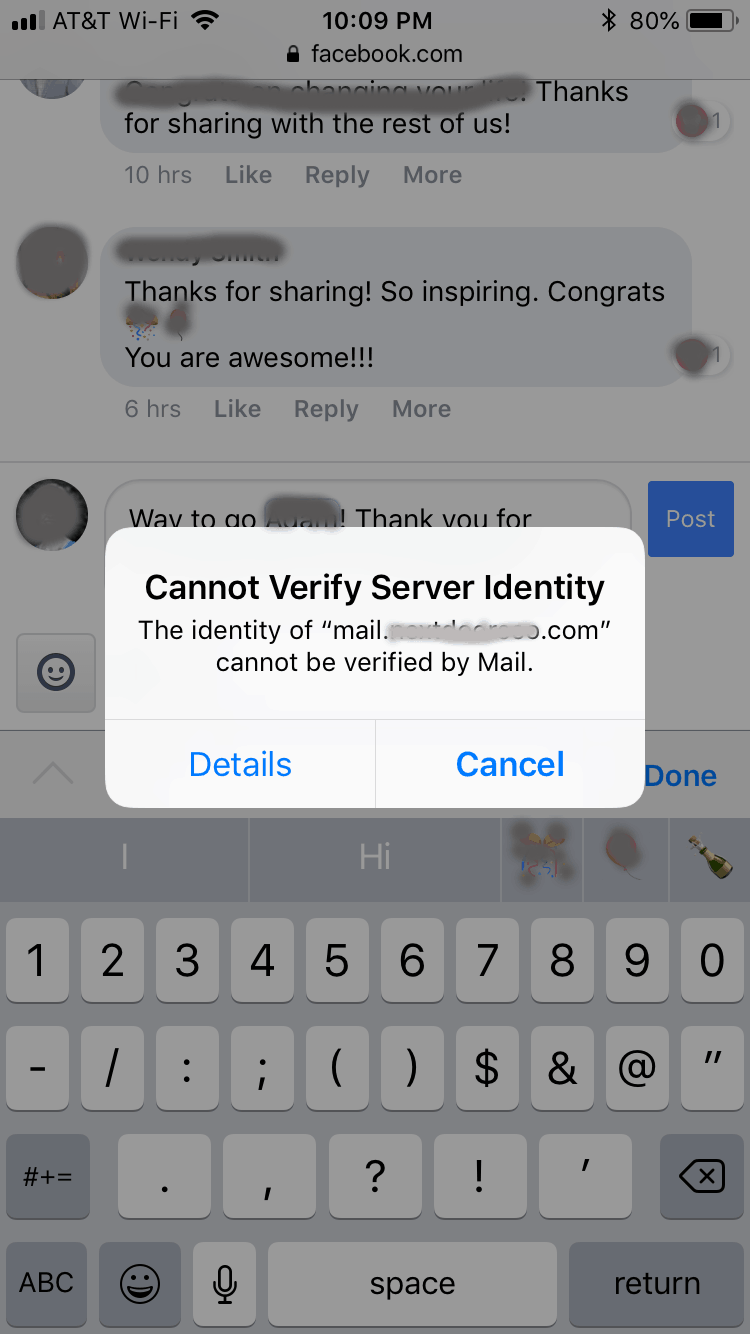
In this article, Ill explain why your iPhone cannot verify server identity and show you how to fix this problem for good!
You want to send an email to your friend, but youre receiving a strange notification. The pop-up says that the Mail app cannot verify the identity of the mail server youre trying to connect to. In this article, Ill explain why your iPhone cannot verify server identity and show you how to fix this problem for good!
When your iPhone prompts you with, cannot verify server identity error, its telling you that the mail servers certificate is fake. In short, this error occurs due to your iPhones strict verification of your mail server certificates. Its one of the most common errors encountered in iOS devices when using the Mail app. Read on to learn what causes this iPhone error and how to fix it.
Page Contents
Don’t Miss: Can I Screen Mirror iPhone To Samsung Tv
Update Ios And Carrier Settings:
We have already explained how important are the iPhone updates are and also the carrier settings update. The moment you see these software updates available, you should download and install them because software updates also can sometimes help in rectifying this iPhone mail error if its inflicted by iOS bugs.
Aside from iOS updates, installing carrier updates is also recommended among other remedies especially if the error is caused due to some network problems.
- To check for carrier settings update, tap on Settings -> General > About menu then scroll to Carrier section.
And then follow the instructions to download and install the latest updates on your iPhone.
Next time when a pop-ups shows your iPhone Cannot Verify Server Identity, you will exactly know what to do.
Fix: Cannot Verify Server Identity Error In iPhone
One of the most common iOS errors for years, the cannot verify server identity error has been around for a long time. Typically the error prompt usually originates within the mail application. It is not native to only iPhones but other Apple devices as well such as Mac.
You probably encountered this error when you got a new phone or installed a new update. Worry not as this annoying error can easily be resolved by following our thorough guide.
Recommended Reading: How To Change iPhone 5s Battery
Solution : Contact Your Email Service
Your email service provider may be dealing with technical issues, which could be why you’re getting the cannot verify server identity error.
Contact your email provider’s support team and tell them about the server error that keeps appearing. You will be informed about whether there is an issue with their mail servers. If so, they would guide you through what to do.
Fix 5 Cannot Verify Server Identity Ios Error Message
Reset network settings.
This reset clears out your recent network settings as well as custom-built networks so restores the default network choices and values. If the error is attributed to incorrect or invalid network settings, then activity this reset can solve it.
Heres how its done:
The phone reboots automatically when the reset is finished. By then you can start setting up your Wi-Fi network to reconnect to the Internet and use online services. Once your device is connected, open the Mail app and see if the error is gone.
Don’t Miss: How To Find The Password For Wifi On iPhone
Solution 7 Force Restart Device
Okay. We should begin with the main arrangement Force Restart, a really handy solution for some iOS issues, particularly some type of a software glitch like iOS update turned out badly, etc. It is somewhat unique to perform with various models.
Whenever the gadget gets stuck, a force restart is consistently the initial step to go, which is free and requires no PC.
1st, Delete Your Sign-in account from the phone.
2nd, Next force restarts your device if you have iPhone 5s,5, 6s,6,6s plus, Then Press and Hold the Sleep button and Home button until the Apple logo appears.
if you have 7 and 7 plus, Press and Hold the Volume Down button and Sleep Button until the Apple logo appears.
If you have an iPhone XS,X , XR, or XS Max, follow these steps to do:
- Press and hold the Volume Down/Up button and the Wake/Sleep button together until the slider appears.
- Hold and drag the Power icon from left to right.Now, your iPhone goes off totally.
- After that, wait for 20 to 30 seconds.To turn on your iPhone back, just; press the Side button again.
3rd, Next again open Settings app. In the settings page scroll down to find Mail. then Account, click on it.
4th, Next click on Add Account. then click on Google or Gmail. enter your email and password to sign-in back.
Read More: How to Use FaceTime App on Mac;
Way : Restore iPhone System
If unfortunately, the above ways fail to fix the issue, then you are highly suggested to use the warmly welcomed solution â using a professional iOS system repair tool such as TunesKit iOS System Recovery. This mighty third-part software, without losing any data, is able to fix various kinds of iOS issues including your iPhone cannot verify server identity, and more. Want to know how it settle the trouble? Please follow the simple steps presented here.
You May Like: Can I Screen Mirror iPhone To Samsung Tv
Solution 5 For Custom Mail Account Mailmysiteurlcom
Were going to be talking about it on the siteground.com web server and hosting. So why do you get these pop-up warnings when you use SSl,tls and email clients. Well theres many reasons.;
But in this section were going to figure out how to solve it. and how to stop that cannot verify server identity from showing up on your iphone and having to cancel every 5 to 10 seconds.
Follow This Step:
In Your case, the User interface might be different, but the functions are identical.
1st, You have to visit www.siteground.com or you need to go your Email Provider site. Next you need to Log in. okay.
2nd, After we log in. you need to go to the Websites option.
3rd, Next, following websites, were going to go to the Accounts option under Email.;
4th, Next,You need to go to your Manage Email accounts list.;
5th, Next, click on three dots on the right-hand side.A menu will open.To manage it, were going to go to Mail Configuration.
7th, And under mail configuration you need to select iPhone/iPad ios. and Next, you need to click on the Create button. Once you press create button, it will .
9th,Once you download it.You need to go your folder on our iPad profile is downloaded.you can review it in a settings app. if you want to install it.
10th, You need to go on our iPhone or iPad Mail option. okay and were going to remove our account that we had set up. because first you need to delete it all right.
12, Next Enter your Mail Password.
Emails On Ios Showing Server Identity Error
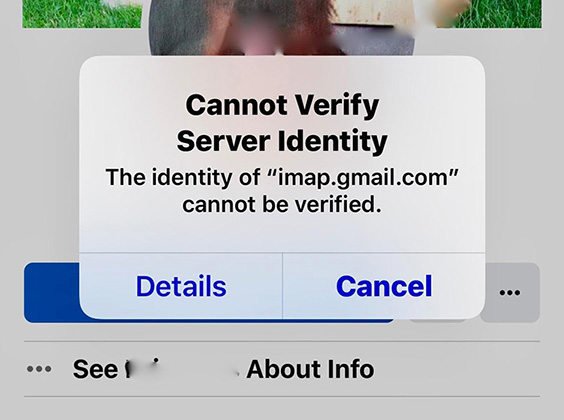
To fix this problem in the Mail app, all you have to do is:
This fixed the server identity error for me when viewing one of the emails I received in the Mails app. If that doesnt work for you, here are a few more suggestions:
- Use the emails dedicated app. For example, if its a Gmail account then from the App Store
- Delete the server from your Outgoing Mail Server in the Settings app. Once you re-add the email, it will show a popup for you to Verify Server
- Update to the latest Apple firmware
Also Check: How To Type Degree Symbol On iPhone
Solution : Remove Your Mail Account
Delete and re-enter your email account information. This would reset your emails server identity certificate.
- Open the Settings app > Tap Accounts
- Look for the email account you want to delete
- Tap delete account
Now, youll have to reenter your email account information again.
- Go to the Settings app > tap Accounts
- Select the mail service you use and include your account details
If you have multiple email accounts linked to the Mail app, you will have to delete and re-enter all of them.
Learn More About iPhone Cannot Verify Server Identity Bluehost Here
Today, I will answer all there is you require to recognize, offered that you are a blogger or an entrepreneur who is trying to find a web host, as well as does not recognize where to get started, since its a great option for that audience in general.
Lets visualize, you want to organize your websites and also make them visible. Okay?
You currently have your domain now you intend to turn the lights on. iPhone Cannot Verify Server Identity Bluehost
You need some holding
To accomplish every one of this, and to make your website noticeable, you need what is called a web server. A web server is a black box, or gadget, that saves all your internet site information .
Now, this web server, needs to be on regularly and it needs to be linked to the internet 100% of the moment .
On top of that, it additionally requires a file transfer protocol commonly known as FTP, so it can reveal web browsers your website in its desired kind.
All these points are either expensive, or call for a high level of technical skill , to produce and maintain. As well as you can completely head out there and also learn these points by yourself and also set them up however what about as opposed to you acquiring and also maintaining one why not simply leasing organizing rather?
This is where Bluehost can be found in. You lease their web servers as well as you release an internet site utilizing those servers.
Don’t Miss: How To Disable Private Browsing On iPhone