How To Send A Longer Video From An iPhone To An Android Phone Using A Cloud Service
There are multiple cloud services out there, with Google Drive being a superb choice due to its ease of use and the fact that it’s free .
To share a file from your iPhone to an Android phone via Drive, first install the free Drive app or open it if you already use it.
1. In the Drive app, press the colorful plus symbol at the bottom right corner, and then tap “Upload.”
2. Next, choose “Photos and Videos” then find the video you want to send from your iPhone library.
3. Upload the file, then locate the video in your Drive by searching for recent files.
4. Tap the three dots beside the file, select share, and then enter the email address of the Android user.
Ways To Transfer Video From iPhones To Android Phones With Ease
As I earlier mentioned, I will be giving you the four ways we have found out that can help you transfer videos or any kind of file from iPhones to Android phones. All you have to do is to select any of the methods I will be listed below. And I must advise that you follow each step as I have listed it.
Send iPhone Videos To Android Via Cloud
When it comes to transferring large-sized iPhone videos to Android, then the cloud service is a recommended option. The cloud services are more than a simple data backup. There are several cloud services that allow you to send videos from iPhone to Android in a hassle-free manner. And the recommended cloud options are Google Drive and Dropbox. Both of them are popular and free to use, with 15GB and 2GB free storage space respectively to upload & store files.
Here, were going to take Google Drive as an example to send iPhone videos to Android-
Step 1: To start with, go to the official website of Google Drive and enter your Google account credentials for sign-in on your iPhone.
Step 2: Next, enter Drive> My Drive> Upload Files or Upload Folder to upload videos from your iPhone to Google Drive.
Step 3: Now, choose video files you want to send to the Android device under My Drive once the uploading completes.
Step 4: Then, right-click to choose Share and enter an email address or name under the People section.
Step 5: After that, click Get Shareable Link> Click Done> Send the link or Send an invitation if the recipient does not own a Google account> Click Send.
Transfer iPhone Video to Android via Cloud
Now, you can view the video link on your Android phone, you can also download the videos to your Android from the link. The quality of link shared video wouldnt be compromised unless your Android phone doesnt natively support high-resolution videos.
Recommended Reading: How To Shut Down iPhone X
Blurry Videos When Sending From Ios To Android Check These Tips
Mike Peterson July 1, 2019
Theres a good chance that some of your friends or family use Android devices and that can cause problems when sending media. Luckily, there are ways to get around blurry videos and pictures when sending media from iOS to Android.
Truthfully, there isnt a perfect solution to this problem . But there are some workarounds that you can try out.
How To Send Videos From iPhone To Android By Drag And Drop
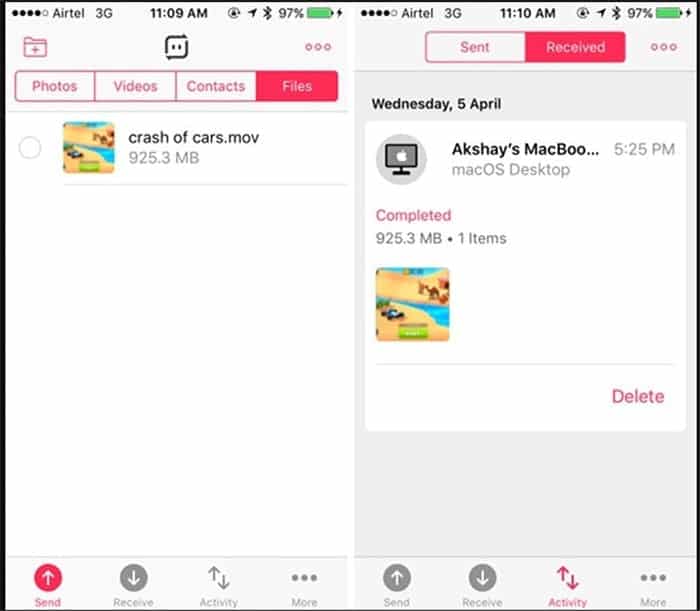
This is perhaps the easiest way to send videos from your iPhone to Android you simply connect both devices to the computer and then drag the files from the iPhone data folder to the Androidâs data folder. Follow these simple steps to use this method
Step 1: Using USB cables, connect both the Android device and the iPhone to the computer
Step 2: Now locate the device in âMy Computerâ and open them to view the files. It may help to open the two devices in separate windows.
Step 3: Open the DCIM folder on the iPhone and select the videos you would like to send the Android device. You can then simply drag and drop the videos to the Android deviceâs DCIM folder or copy and paste them.
Recommended Reading: How To Find Backup On iPhone
Way 5 Force Quit Messages
The Messages app running in the background may cause some system glitches that trouble “sending pictures from iPhone to Android”. It’s easy to force quit it:
- For iPhone X and newer, swipe up from the “Home” screen, pause in the middle, scroll left or right to locate the app you need to quit, and swipe up to quit it.
- For iPhone 8, SE , and older, double-click the “Home” button, scroll left or right to find the app you wish to quit, and swipe up to close the app preview.
Best Way To Send Videos From Android To iPhone With Fonelab Hypertrans
The most professional and excellent tool to transfer all types of files from Android to iPhone is FoneLab HyperTrans. Not only can you transfer between these devices, but you can also transfer files among Android, iPhone and computer freely. Compared to the other tools, it has the best features and fastest transferring procedure. Moreover, it is an easy-to-use and easy-to-comprehend tool that even beginners can utilize this tool. Move on to the complete guide below in using the tool to transfer your videos from Android to iPhone.
Transfer Data From iPhone, Android, iOS, Computer to Anywhere without Any Loss.
- Move Files between iPhone, iPad, iPod touch and Android.
- Import Files from iOS to iOS or from Android to Android.
- Move Files from iPhone/iPad/iPod/Android to Computer.
- Save Files from Computer to iPhone/iPad/iPod/Android.
Steps on How to Send Videos from Android to iPhone with FoneLab HyperTrans:
Step 1To start, download the installer of FoneLab HyperTrans on your computer by clicking the button below. Then, run the tool after the installation.
Step 2Secondly, connect both your iPhone and Android devices to the computer using USB cables. Follow the Connection Guide to connect your Android phone successfully.
Step 3On the main interface, click the Devices at the top and select the Android phone as the source device.
Step 5Subsequently, click the Export to Device icon and choose the iPhone device name where the videos are to be transferred. And thats it!
Recommended Reading: Can You 3 Way Call On iPhone
How To Send A Video From An iPhone To An Android Phone Through Email Or Text
If you’re trying to send a video from an iPhone to an Android device and the clip is less than 15 or 20 seconds long, you can usually send it as an attachment via email or text.
The email size limit is 20 megabytes for some platforms, and 25 MB for others, but in most cases short videos will go through just fine.
Text messages can handle shorter video attachments and are often more convenient than email, but they too have limits, especially when using an SMS or MMS format iMessages can handle much larger file transfers.
Transfer Photos Using Google Drive
will make transferring photos from iPhone to Android much simpler, if you dont mind using the cloud. Of course, there are some limitations. Cloud storage sends your pictures to servers over the internet. This means anyone with slow internet speeds may have to wait long to upload and download larger quantities of photos. Not to mention you might be limited in terms of data, so you might want to be connected to Wi-Fi to do this.
In addition, Google only gives you 15GB of storage for free. This can be quickly filled after storing photos for some years. Youll need to pay for extra storage if your photo library is more extensive than 15GB. Plans start at $1.99 a month for 100GB.
Read Also: How To Delete All Contacts On iPhone
Guide To Send Video From iPhone To Android With Gmail:
Step 1. Go to Gmail on iPhone
If you don’t have Gmail on iPhone, you are asked to download Gmail in advance. Then enter your Gmail app on iPhone.
Step 2. Send Video
In the bottom right, please click “Compose” icon to start editing an email. In the “To” field, type the recipient. Then add a subject and write your messages.
Long press on the text field till the magnifying bubble appears, choose “Insert photos or video” from the menu. Pick out your video that you want to send. Once done, click “Send” button on the upper right.
Step 3. Save Video on Android
– On your Android phone, log into your Gmail account and then you will find an email on the “Inbox“. Please open the email, press your video and click the button marked “” beside the video file.
– Eventually, choose a location on your Android phone to save your video.
Further reading:
Is Jihosoft Recovery safe? Check this review of Jihosoft, then you will know the answer.
Can An iPhone Airdrop To An Android
If youve ever wondered, Can an iPhone AirDrop videos to an Android? youre not alone. Many people who own Android smartphones have also wondered the same thing. Fortunately, sharing photos and videos between two iOS devices is now possible. With Apples AirDrop feature, you can send any file from one device to another without having to sync it first. Just select the video you wish to share, click Share, and the app will automatically transfer it to the recipients device.
The process for transferring files between an Android and an iOS device is the same as that for Bluetooth, except for the Apple AirDrop feature. Youll need to enter your PIN to receive the file, or scan the QR code to receive the file. Once youve received the file, youll receive a notification. Tap OK to accept the file. The Android device will then receive the file.
Don’t Miss: Best iPhone To Buy In 2022
Transfer Calendars From iPhone To Android: Google Drive
If you like to use cloud services to keep all your devices up to date and synced, you can use Google Drive to transfer data from iPhone to Android.
For this, you’ll need to download the Google Drive app on your iPhone.
Once you have backed up your data to Google Drive, you can access it on any other device which is connected to your Google account.
Way : How To Copy Videos From iPhone To Android Via Dropbox
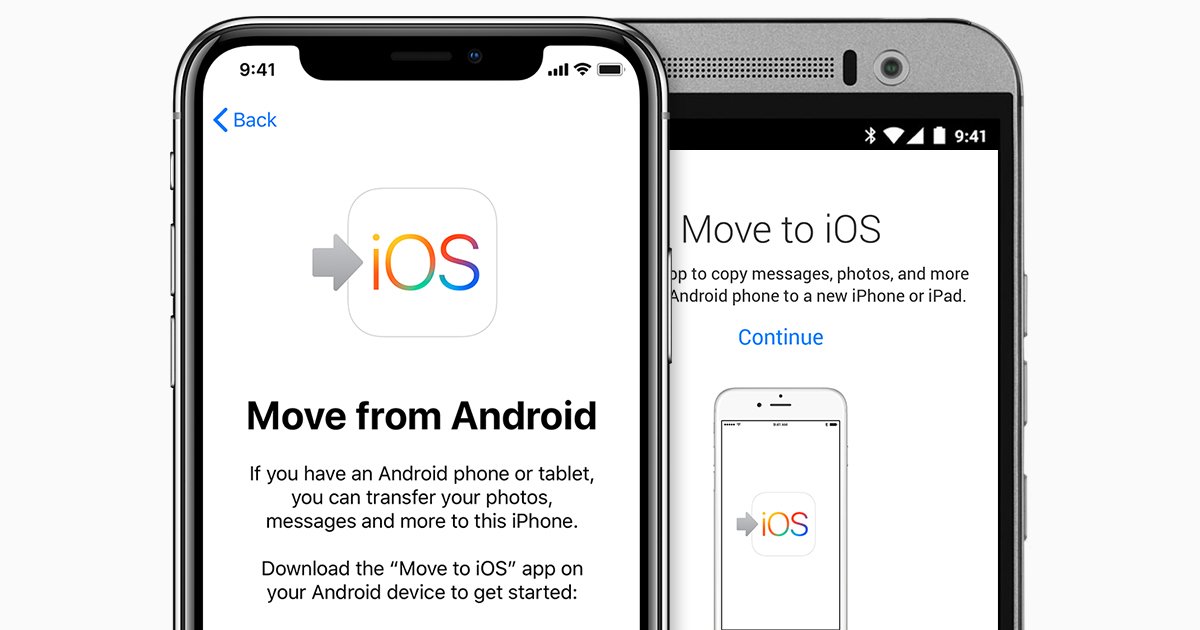
Like Google Drive, Dropbox is another cloud service for you to transfer video files from iPhone to Android device. Below is how:
Step 1: Download and install Dropbox app on both of your iPhone and Android phone.
Step 2: Launch Dropbox app on your iPhone and login with your Dropbox account. If you don’t have a Dropbox account, you can sign up one for free.
Step 3: Enable the Camera Upload feature on the Dropbox in iPhone and all newly captured photos and videos will be uploaded to your Dropbox account automatically. If you want to upload specific videos, you can choose the “Menu” button from any of your Dropbox folder, click “Upload” and then select the videos you want to upload.
Step 4: Turn to your Android phone and launch Dropbox app. Login with the same Dropbox account and then you will be able to access all the videos you have uploaded from iPhone.
Also Check: How Long Does It Take iPhone 11 To Charge
Send A Google Photos Link
Its always handy to have a copy of Google Photos on your iPhone. It creates a library of every photo on your iPhone that can be viewed anywhere, and it also lets you share your photos with anyone, no matter what phone or device they have. Unless you have lots of space on your Google Drive and choose to save the original resolution, the quality will be a bit downgraded, but nothing like what happens when you try to text over Messages.
Send Long Video Files And Data Using Google Drive
However, Gdrive is a popular cloud service for Android devices. But, did you know that you can use Google Cloud to backup, restore and transfer iPhone data to Android and other platforms? Google Drive provides a free cloud space of 15GB.
This means you can send a long file up to 15 GB from iPhone to Android. All you need is to download the default GDrive app available on the Apple store.
Follow the steps below to prepare GDrive to send large videos and other files from iPhone to Android.
Using Google Drive to send long videos from iPhone to Android or any other device is quite an easy method you can follow. In addition, this method is useful when you want to send a long video without losing the original quality and resolution of the video or image.
Read Also: How Do You Turn Up The Volume On An iPhone
How To Send Videos From iPhone Using Airdrop
To share a large video from your iPhone with a nearby iOS or macOS device, AirDrop is often the quickest and most straightforward method. There are no limits to the video size and no need to download additional apps.
Make sure the receiving device is close by and powered up.
Ensure the receiving device is set up to accept AirDrop files.
- On macOS: Search for AirDrop in Spotlight or open the app directly from Finder. Once opened, select Allow me to be discovered by, then select either Contacts Only or Everyone.
Open the app on the sending device.
Under Media Types, select Videos. Tap the video you want to send.
Select the icon.
Select the AirDrop icon. After a few seconds, you should see a list of available devices.
If you dont see the receiving device, wait a moment for the list to refresh automatically or tap the AirDrop icon.
Select the receiving device.
The transfer will automatically start. Depending on the size of the video, it can take some time to send, but be patient and avoid moving the devices too far from each other. Youll know the video has arrived when it appears in the Photos app on the receiving iOS device or within Downloads on macOS.
AirDrop is usually pretty stable, but if you try to send several videos larger than a few hundred megabytes, the transfer may fail. For this reason, its best to transfer one video at a time.
How To Send A Large Video From Android To iPhone With Dropbox
As technology is developing, there are more various ways to transfer files like videos from Android to iPhone. For example, using cloud service such as Dropbox is a good choice. Once you’ve stored your phone data to the Dropbox, you can access it at any devices. Using Dropbox makes it possible to transfer videos from Android to iPhone. It is very convenient. However, using this method requires a stable Wi-Fi network.
So how to send videos from Android to iPhone with Dropbox? Here is the step-by-step guide.
Step 1: Download and install Dropbox on both your Android and iPhone.
Step 2: Open the Dropbox and sign in your account on Android. If you don’t have an account, click to see how to create a Dropbox account.
Step 3: Click the “All file” icon on the bottom, and choose the “Upload photos or videos” option.
Step 4: Check the videos which you want to transfer, and then click the “Upload” button to send them from Android to your Dropbox account.
Step 5: Open the Dropbox and sign in the same account on your iPhone. Go to the photo folder where photos and videos are stored by default, choose the videos which you want to transfer from Android to iPhone, and tap the “” icon to save the videos to your iPhone.
Read Also: How To Send Large Files From iPhone
Will My Data Be Safe On Android
Keeping you safe is at the heart of all that Android does. When your phone is locked, your data is kept safe by device encryptionâso things appear scrambled to anyone trying to break in. Google Play Protect helps prevent you from downloading apps that may try to steal your data. And Android ensures that you have the power to choose when to share sensitive information with apps.
Upload And Share Your Videos Today
YouTube compresses the videos after theyre uploaded, which tends to affect the quality. Another downside here is that you cant download YouTube videos unless you have YouTube Premium. With Vimeo, you can download videos straight to your device or view them in the mobile app.
Upload times can be longer for hosting sites that dont compress videos. With Vimeo, you have the option to compress or not not compress your video. If youre trying to share large video files in a hurry, compressing might be your best bet.
But with Vimeo, you have the choice to wait rather than compromise quality. And since we use a higher bitrate than most other hosting sites, that quality is worth waiting for.
Don’t Miss: How To Make Audio Louder On iPhone