How To Fix No Sound During Calls On iPhone
When it comes to sound-related problems, there is a specific issue you may face no sound during calls. Lets see how you can fix this problem.
- Turn the volume up by pressing the buttons located on the side of your iPhone.
- Clean the receiver. You can use a toothpick. Remove all dust and dirt from the receiver.
- Turn the Bluetooth off. To do that, go to Settings > Bluetooth.
- Restart your iPhone
- Update the software. Charge your phone. Connect to a Wi-Fi network. Go to Settings > General > Software Update, and tap Download and Install or Install Now.
- Erase all content and settings. Dont forget to backup your data. To erase your iPhone, go to Settings > General > Reset and tap Erase all content and settings. Enter your passcode. Tap Erase iPhone.
How To Tweak Your Sound In Itunes And On Ios Devices
iTunes and iOS devices offer a number of ways to tweak the sound during playback. You can use an equalizer to adjust certain frequencies, use Sound Check to normalize the volume of different tracks, and use Sound Enhancer to, well, enhance your sound. Theres also Crossfade Songs, which lets you play songs so they segue from one into another. Heres what you can do to fiddle with your sound in iTunes and on your iOS device.
Upgrade Your iPhone To The Latest Ios Version
A glitch in the software can cause tons of issues. That is why it is essential to upgrade your device to the latest version of iOS. If you dont have the latest version, update now because this may fix iPhone sound issues. Here is what you need to do:
- Make sure your iPhone is charged or connect it to a power source
- Connect to a Wi-Fi network
- Next, go to Settings > General > Software Update
- Now tap Download and Install or Install Now.
You May Like: How To Set Number Of Rings On iPhone
How To Use Sound Check With iPhone And Ipod Touch
If you use a mobile device like the iPhone or iPod touch to listen to music, Sound Check works on iPhone, iPod touch, and iPad, although you don’t set it up through iTunes.
Open the Settings app on your iOS device.
In the Settings screen, tap Music.
Scroll to the Playback section and move the Sound Check toggle switch to the On/green position.
How To Fix iPhone No Sound When Recording Videos
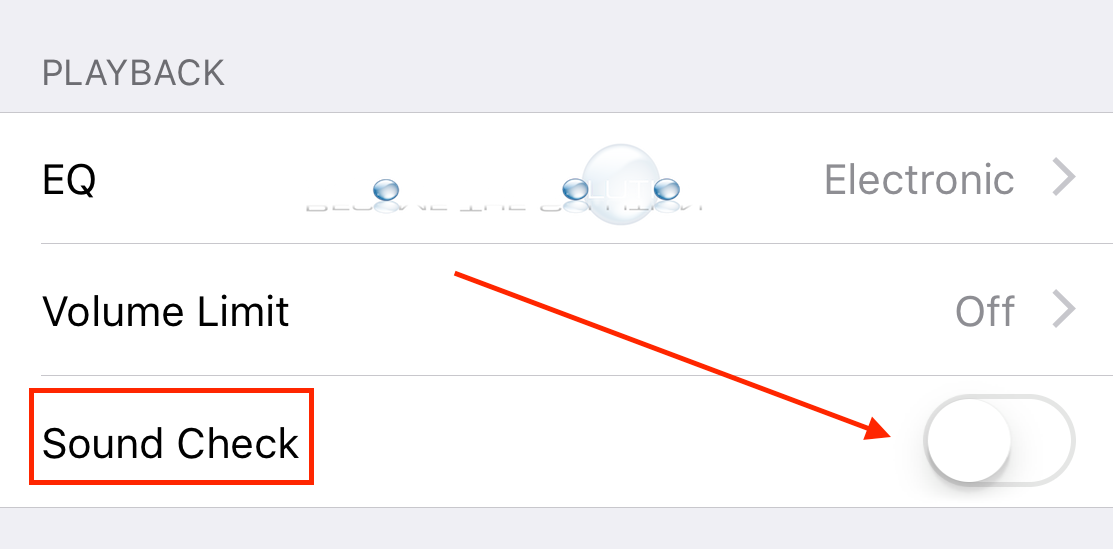
Some iPhone owners complained about the following problem: no sound when recording videos. Here is how you can solve the issue.
- Restart your iPhone.
- Clean the microphone. Remove dirt and debris.
- Open the YouTube app, play a video;and turn the volume up with the buttons on the side all the way up. Go back to the camera app and try recording a video.
- Try a third-party camera app, such as MoviePro.
- Reset all settings. To do this, go to Settings > General > Reset and tap Reset all settings. Enter your passcode. Tap Reset all settings.
- Update the software. Connect your device to a power source. Next, connect to a Wi-Fi network. Go to Settings > General > Software Update. Tap Download and install or Install Now.
- Erase all content and settings. Backup your data! To erase your iPhone, follow these steps: go to Settings > General > Reset > Erase all content and settings. Now enter your passcode. Tap Erase iPhone.
Read Also: How To Move Pics From iPhone To Pc
Enhance Sound Output Of Your iPhone
The above methods of Sound Check and EQ settings on your iPhone should bring out the maximum capacity of the sound output. If you still feel theres a significant difference in your devices sound output when compared to another device, you should check the basic volume limit settings under Settings > Music > Volume Limit;and set the soundbar to the maximum.
Thats all that could be done through the OS settings, now dont expect a home theatre out of it. Go on, try it out and let me know your experience in the comments below.
Does Sound Check Change My Music Files
Sound Check doesn’t change the volume of your audio files. Every song has a default volumethe volume at which the song was recorded and released. iTunes doesn’t change that. Instead, the normalization information ID3 tag acts like a filter applied to the volume. The filter controls the volume temporarily during playback, but it doesn’t change the underlying file.
When you turn off Sound Check, your music returns to its original volume, with no permanent changes.
Read Also: How To Secure Your iPhone From Hackers
Restore An Old Version With Speakers Working
If you did a backup of a totally working iPhone system, you may switch back;to it. Note that any;pictures, media, and contacts you added after this backup will be removed. Go to;Settings>iCloud. Choose Storage & Backup and pick up the backup you want to restore. Alternatively, you may restore an iPhone copy via iTunes.
Solution 6: Factory Reset
This operation is a little complex, but it may solve the no sound on iPhone problem.
Step 1 Back up your data to iCloud or iTunes. This way will erase all personal settings and data, so you’d better back up your phone first.
Step 2 Go to Settings > General > Reset and choose Reset All Settings.
Step 3 It may take a while to execute factory reset. When the process is done, you can restore data to your iPhone.
Read Also: What Year Is iPhone Se
What Is Sound Check What Is Replay Gain
The two automatic volume control mechanisms trh to ensure that the recordings in your audio library play at roughly the same average volume level.; This reduces the differences in volumes as one recording ends and the next one begins. Thus, the objective of both Sound Check and Replay Gain is the same.
Each method suffers various pros and cons.; But while neither algorithm is perfect, we find that with either system, we must adjust the volume far less when the next song plays. Both systems raise the volume on very quiet songs, and lower it on very loud songs so that they all play at approximately the same loudness.
Adjust Apple Music Eq
An equalizer, or EQ, is an audio tool that enables frequency adjustments. If you want more bass, you can adjust the EQ appropriately. I recommend only doing this if your audio system doesnt have an equalizer. The Apple Music EQ only offers presets. Much like seasoning a dish, EQ should be adjusted to taste. This is best done while listening.
A preset makes assumptions about the music and audio system. Albums are always recorded and mastered by different engineers and they dont all sound alike. There really is no such thing as a jazz EQ. Nonetheless, if you are listening with headphones or a simple audio system, its the best option.
You can turn on the EQ by tapping Settings > Music > EQ. From here, try to find a preset that enhances the music.
You might want to turn it off when youre done listening, especially if you listen to many different types of music. What works for Metallica might not be ideal for Miles Davis.
The Late Night EQ preset allows listeners to enjoy music without disturbing others. It reigns in the dynamic range so that music is more audible at lower levels.
You May Like: How Do You Turn Off iPhone 10
Turn Off Countdown Sound On Emergency Mode
If you just want the panicking siren to go away and still need the automatic emergency dialing option, there is an option for that as well. You just need to toggle off the sound from iPhone settings.
For that, go to Settings > Emergency SOS.
Scroll down to the bottom and turn off the Countdown Sound.
While the countdown sound is off, there will be no alarming noise from your iPhone during the call countdown. The emergency auto call countdown on iPhone is set to 10 seconds and you can cancel it before the countdown ends.
Whether you do not like the countdown sound or the automatic calling, you can disable it by just going to the iPhone Settings. From the emergency screen, others can even get your medical information which you set previously. If you are unsure what is a medical ID on iPhone, check out our guide to change the Medical ID on iPhone.
Disclaimer: MashTips is supported by its audience. When you purchase through links on our site, we may earn an affiliate commission at no extra cost to you.
- Tags
Things To Check Before Buying A Second

Buying a second-hand iPhone online is risky. But you can reduce the risk by checking these things before paying.
When it comes to second-hand electronics, finding the right purchase isnt as straightforward as just reading the descriptions. More often than not, electronics are expensive and require various checklists before purchase. The list doubles when buying a second-hand iPhone online.
It may seem like buying second-hand iPhones online is like playing a game of Russian roulette. However, it doesn’t have to be that way. There are several questions that you can ask the seller to do before committing to a purchase.
Heres a quick checklist to help you out.
How Sound Check Works In Itunes
Every digital music file includes ID3;tags that contain;metadata;attached to each song and provide;additional information about it. These tags contain things such as the name of the song and artist, album art, star ratings, and certain audio;data.
The most important ID3 tag for the Sound Check feature is called normalization information. It controls the volume at which the song plays. This is a variable setting that allows the song to play quieter or louder than its default volume.
Sound Check works by scanning the playback volume of all the songs in your iTunes library and determining the average playback volume of the songs. iTunes then automatically;adjusts the normalization information ID3 tag for each song to adjust the volume to closely match the average of all the songs. Then, all songs play at close to the same volume.
A Notification Appeared And Vanished
Its possible your phone might ding and wake up only for the notification to vanish a few moments later.
This isnt too common, but it does happen. The same app that sent a notification to your phone can unsend it and clear it from your phone later. You can see this in action when using messaging apps on multiple platforms. If you view an unread message on another device, the app will often clear that messages notification from your iPhone. After all, youve already seen it on another platform; you dont need to see it again.
Some messaging apps might also allow someone to delete a message they sent to you. Depending on how the messaging service is programmed, the app may also clear the notification from your iPhone or iPad. In other words, if someone sends you a message and deletes it, your iPhone may beep or buzz, but the notification might vanish before you look at it.
Again, this isnt too commoneven some apps that let people delete messages wont automatically delete the notification associated with the message. Theres a good chance that vibration in your pocket was just a phantom vibration and not associated with a notification thats since vanished.
How To Enable Sound Check On Ipod Classic And Ipod Nano
For iPods like the original iPod line, iPod Classic, or iPod nano that don’t run the iOS, the instructions are slightly different. These steps apply to an iPod with a Clickwheel. If your iPod has a touch screen, like some later models of the iPod nano, adapting these instructions is easy.
Use the Clickwheel to navigate to the Settings menu.
Click the center button to select Settings.
Scroll about halfway down the Settings;menu until you find Sound Check. Highlight it.
Click the iPod’s center button to turn on Sound Check.
Even Out Song Volume With Sound Check
The answer is Sound Check, a feature built into every iPhone, iPad and Mac. As you can see in this screenshot from iTunes settings, Sound Check automatically adjusts the volume level of music tracks to the same level. Apples handy volume-control feature has been around for a long time. And if youre not using it on your Apple device, its probably time to turn it on.
S To Enable Or Disable Sound Check On iPhone/ipad:
Step 1: Click Settings on the Home screen and choose Music in the list.
Step 2: Tap the switch on the right of Sound Check to enable it.
In contrast, tap the switch beside Sound Check to disable it, as shown in the following picture.
If you want to shuffle songs on your iPhone/iPad by directly shaking your iDevice, you can also turn on Shake to Shuffle option.
Related Articles:
Players That Do Sound Check Generally Do Not Do Replay Gain And Vice Versa
Also, Winamp;does not understand iTunes Sound Check currently.; Nor does iTunes understand Winamp;Replay Gain.; That is: When you apply Sound Check to your iTunes Library, playing the resulting files in Winamp;does not produce a constant average volume level among the recordings.; Nor do files encoded with Winamp Replay Gain, play with Replay Gain in force in iTunes or on iPods.
Finally, while Sound Check and Replay Gain accomplish the same objectives, Sound Check typically works only when youre playing your audio files either in the iTunes software, or on an iPod or iPhone.; Replay Gain however, works with numerous other players, but;not;iPods.;;So, if iPods are your players of choice, then youll have to use Sound Check to gain the advantages of pre-calculated;loudness levels among your audio files. But if you use another player, one that does not understand the Apple iTunes Library database, then youll have to use Replay Gain.
Some, but not all media players know how to interpret and respond to the Winamp Replay Gain tags.; But so far as Ive ever seen, only iPods and iPhones can respond to iTunes Sound Check values.; So pick the sort of player you want, and apply the appropriate system to your music library accordingly.
What Is Sound Check On iPhone
Sound Check is a feature of the iPhone, iPod, and other devices that plays all of your songs at roughly the same volume, no matter their original volume. It’s designed to make listening to music a consistent, comfortable experience no matter what song is playing.
Songs are recorded at different volumes and with different technologies. This is especially true of older recordings, which are often quieter than modern ones. Because of this, the default volume of songs on your iPhone or iPod differs. This can be annoying, especially if you turned up the volume to hear a quiet song, and the next one is so loud that;it hurts your ears. Sound Check is designed to fix that.
How To Make Music Sound Better In Ios

Youll be adjusting two music specific settings in iOS, the end result should be that music playback will sound better.
- Open the Settings app and then head to Music
- Flip Sound Check to ON
- Next, tap on EQ, and then choose an equalizer setting most relevant to the majority of your music collection
If its not immediately obvious what these settings are and how they work, heres a brief explanation of each.
How To Use Sound Check In Apple Music Itunes And On Ipod Shuffle
Sound Check also works with Apple Music and iTunes, and levels out your playback volume in those apps. If you have an iPod Shuffle, you use iTunes to enable Sound Check on the Shuffle.
Launch Apple Music or iTunes on your Mac or PC.
Click the Music or iTunes menu on a Mac and select Preferences. On Windows, select Edit>Preferences.
Select the Playback tab at the top of the Preference window.
Click the Sound Check box.
Select OK to save the change.
What To Do When There Is No Sound On iPhone 12/11/x/8/7/7 Plus/6/6s/5/5s
How to fix it when there is no sound on iPhone?
It cannot be denied that iPhones are amazing devices. However, they are still not perfect. For instance, no sound on iPhone is a problem that is quite common among Apple devices, regardless of versions or models. And this problem may happen under different situations. Recently, we have received messages from iPhone users said there was no sound on their iPhones after taking out headphones or installing third party video apps. Actually, sometimes iPhone speaker just does not work, even though you do not do anything. To help you understand your iPhone better and get rid of this problem, we are going to show you how to fix no sound on iPhone.
No Sound on iPhone
How To Check Your iPhone’s Battery Health
For more,;check out this built-in tool on iOS, which can help you monitor the health and capacity of your device’s power source.
Like What You’re Reading?
Sign up for Race to 5G newsletter to get our top mobile tech stories delivered right to your inbox.
This newsletter may contain advertising, deals, or affiliate links. Subscribing to a newsletter indicates your consent to our Terms of Use and Privacy Policy. You may unsubscribe from the newsletters at any time.
Testm For iPhone And Android
Designed for iOS and Android, the free TestM app can run diagnostics on your phone’s touch screen, sound, camera, sensors, network connectivity, and other hardware.
The app gives you full control over the tests you want to run. Opt for a quick test to check three key featurestouch screen, earpiece audio, and high-frequently audioor commit to a full test to check out all supported features. Otherwise, you can test just one specific feature, like the accelerometer, Bluetooth connectivity, camera flash, and Face ID on an iPhone.
Most of the tests are interactive. The touch-screen test asks you to draw on the screen, the microphone test asks you to speak, the audio test prompts you to tap the numbers you hear, and the camera test requests that you pose for a picture.
After you’ve completed your testing, TestM compiles a report that reveals the key stats of your phone along with the outcome of the tests you ran. Each individual feature tested receives a green checkmark for good or a red checkmark for bad.
Any features that flunk can be re-tested from the report screen. You can share the report with someone else via email, messaging, or another app or service. TestM can even generate a list of local repair shops that might be able to fix whatever hardware ailment is affecting your phone.