Bluetooth Not Working With Your Car Fixes For Apple & Android
Is your Bluetooth not working properly with your vehicle? Are you an Android or Apple user? Try these tips before you tear your hair out! First, you may want to review how to pair with your car!
ANDROID
Some of the most frequent customer feedback we hear concerns syncing Android contacts. While the phone itself pairs, the user cannot access contacts. No names or numbersor numbers but no names. What gives? Theres a simple solution!
ISSUE: Contacts on Android phone cannot be accessed using Bluetooth commands in the vehicle. Phone pairs perfectly, yet contacts and numbers cannot be accessed.
SOLUTION:Ensure you check all of the Android dialogue boxes when you FIRST pair the phone. Is your phone already paired? No need to worry! Simply delete the vehicle from the list of paired devices on your phone, delete the phone from your list of paired devices in your vehicle and RE-PAIR your phone!
Unlike Apple products, many Android devices will prompt a request for various accesses once pairing is complete.
The vehicle may ask for permissions for contacts, texts, to record audio and morecheck Allow and then check Do Not Ask Me Again, to avoid the prompts in future.
APPLE
Like Android users, many Apple users also voice concerns that their vehicle cannot access their contacts! The phone is paired but the vehicle seems unable to access contacts. The solution is easy!
ISSUE: Apple iPhone/iPad pairs perfectly but contacts cannot be accessed using Bluetooth in the vehicle.
Why Is Bluetooth Not Working On My iPhone Fixing It For You
You know, Bluetooth has always been a hot topic in discussion, especially by android users. We have seen them making fun of how iPhones dont pair with devices around it until they belong to the same brand.
Nowadays people hardly use Bluetooth to share data even on android phones and almost 0% when it comes to the iPhone. Cmon, who needs Bluetooth for data transfer when you have airdrop, right?
However, Bluetooth in iPhones is still an unavoidable part and of course a must-have in each minute for some apple users within our apple fans. Bluetooth connects with accessories for both official and personal purposes. You just can not miss it like it is nothing.
Solution 2 Reset The Connection Between iPhone And The Accessory
Get the accessory fully charged and put it near the iPhone. Restart the accessory and try connecting it via Bluetooth on iPhone.
You can reset the connection between iPhone and the accessory by forget the device and then connect it again.
Go to iPhone Settings > Bluetooth > find the name of the accessory > tap the information icon > tap Forget This Device.
Don’t Miss: Hard Restart iPhone 6
How Do I Connect My Fitbit Versa To My Android Phone
Starting from Android 6.0 Marshmallow, applications need permission to scan for Bluetooth devices so you need to give permission to the Fitbit app so that your Versa and the phone will always be connected. Head to Settings > Apps & Notifications > find Fitbit app > touch Permissions > turn on Location. …
Turn Bluetooth Off And Back On Again
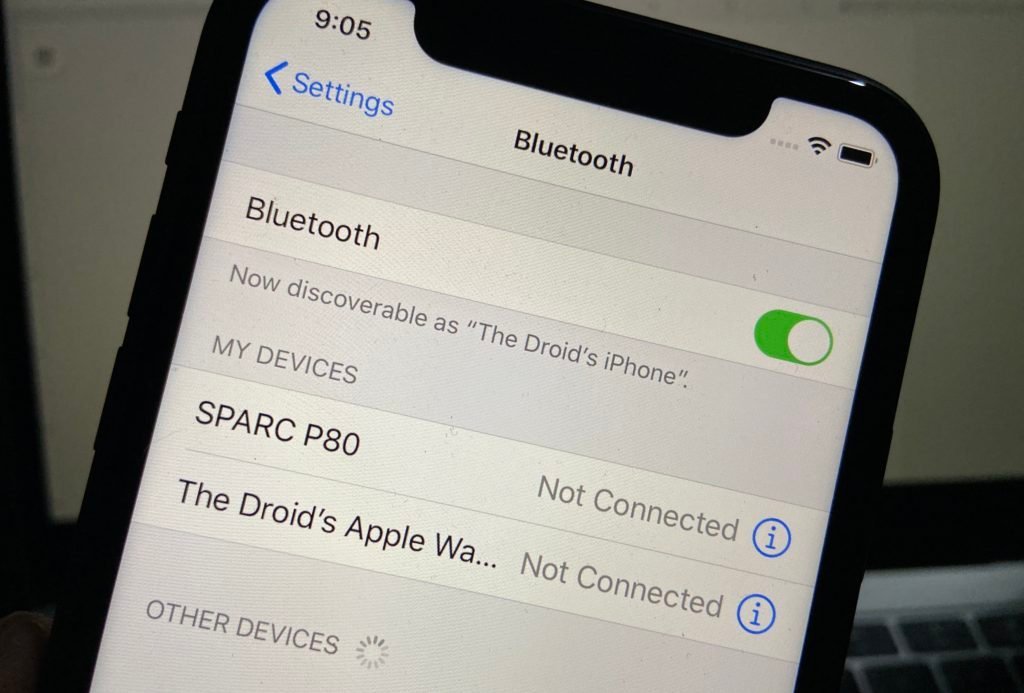
Turning Bluetooth off and back on again can sometimes fix minor software glitches that may be preventing your iPhone and Bluetooth device from pairing. There are three ways to turn Bluetooth off and back on again on your iPhone:
Turn Bluetooth Off In the Settings App
Turn Bluetooth Off In Control Center
Turn Bluetooth Off Using Siri
After turning Bluetooth off and back on any of these ways, try pairing your iPhone and Bluetooth device again to see if it solved your problem.
Don’t Miss: How To Manually Turn Off iPhone Xr
How To Fix iPhone Bluetooth When It’s Not Working Or Unavailable
Bluetooth is the wireless technology behind cable-free speakers, headphones, keyboards, and other devices that make modern life so mobile. When your iPhone Bluetooth isn’t working, activities like listening to music or connecting to your car navigation system become inconvenient and frustrating. Let’s take a look at some possible reasons why your iPhone Bluetooth is not connecting and how to resolve this issue, so you can get things running smoothly again.
Related: iCloud Photos: Why Are My Photos Not Uploading to iCloud from My iPhone?
Your Experiences With Fixing The Grayed
As this article wraps up, Id love to hear your experiences with fixing the Wi-Fi on your personal iPhone in the comments section below especially if youve gone so far as to stick your iPhone in the fridge or under a lamp. Im confident that we can work together to fix the grayed-out Wi-Fi problem on your iPhone, and Ill be around to answer your questions as they arise.
All the best,
Recommended Reading: Why Is My iPhone Constantly Loading
Solution 3 Turn Bluetooth Off And Back On Again
If the above two solutions fail to work, then trying to turn off and back on the Bluetooth setting on your iPhone or iPad.
- Option 1: Swipe up from the bottom bezel of your iPhone or iPad to launch Control Center > Turn off Bluetooth and back on again.
- Option 2: Go to Settings > Bluetooth > Turn off it and back on again.
Possible Ways To Fix iPhone Bluetooth Not Working
Weve listed the most common Bluetooth issues on your iPhone or iPad that you may meet after the iOS 15 upgrade. In the following, we will walk you through the potential solutions to make Bluetooth workable again on your iPhone or iPad. Firstly, here are some basic tips to you can have a try:
- Check your Bluetooth on iPhone or iPad and make sure it is turned on.
- Confirm your iOS device and Bluetooth accessory are close to each other.
- Try connecting to another Bluetooth device.
- Ensure your Bluetooth accessory is turned on and connected to power or fully charged.
Read Also: iPhone 11 Loading Screen Stuck
Fix: iPhone 13 13 Pro Or Pro Max Bluetooth Not Working Or Pairing
Despite being equipped with the latest Bluetooth technology, iPhone 13, 13 pro, and Pro Max series are facing several issues with Bluetooth where the Bluetooth is either not working or pairing with external devices. Why this is happening and what you can do if youre facing similar issues with Bluetooth are down below.
The hype for iPhone 13 series was pretty much expected and as soon as the launch, users have made purchases on a huge scale. And like every other time, Apple has taken care of every possible measure to meet the users satisfaction. The devices come with high-end specifications and the premium look of Apple as usual. More importantly, iPhone 13 and all its later versions can be updated till iOS 15. The Apple A15 Bionic Chipset along with all other features makes it another worth device from Apple.
Also Read
However, despite all the features in iPhone 13 series, users are not satisfied enough. A large number of users have complained about various Bluetooth issues in the iPhone 13, iPhone 13 Pro, and iPhone 13 Pro Max. A majority of the complaints include Bluetooth not working or pairing issues with Bluetooth speakers, headsets, keyboards, and even with their Apple watches as well. So, if the Bluetooth connection in your new iPhone 13 or later versions is not working or pairing with other devices, here is how to fix it.
Page Contents
Turn Off Bluetooth And Try
In some rare cases, keeping the Bluetooth on causes the Shortcut automation to not work on your iPhone. There had not been an official note from Apple that says so but, turning off Bluetooth seems to have fixed the automation issue for many.
To turn off Bluetooth on your iPhone, pull down the Control Center from the top-right corner of the screen and tap the Bluetooth icon. Now, if this too is not resolving the issue, keep reading.
Related:8 Ways to Fix iPhone Bluetooth Not Working Issue
You May Like: How To Play 8 Ball Pool On iPhone Ios 10
Restore Your iPhone To Factory Settings
The very last resort for problems with Bluetooth on your iPhone 12 mini is to reset it back to its factory settings. Before doing this, be sure to back up your iPhone and disable the Find My app.
Then, follow the steps below to erase everything on your iPhone to reset it.
Tip 5 Restart Your iPhone Or iPad
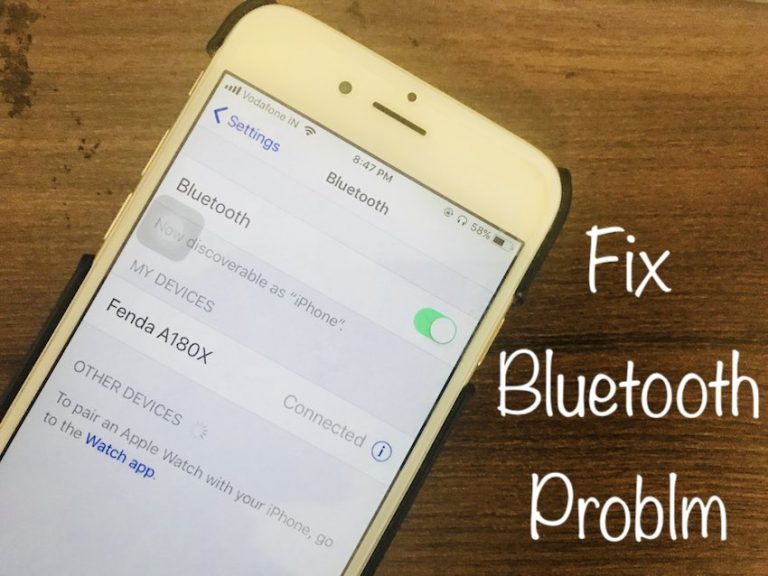
Simply restarting your iPhone or iPad can also help to fix some minor software errors that are preventing your phone and Bluetooth device from connecting. The method can be very easy to do, follow the steps below:
Don’t Miss: How To Play 8 Pool On Imessage
Restore As A New iPhone
A final step to take is restoring your device, which is essentially a factory reset of your iPhone. This will erase all content and settings to restore your iPhone like it was out of the box.
Go to Settings > General > Reset and choose Erase All Content and Settings. Your iPhone passcode is required to start the process. Make sure you’ve backed up!
Hard Reset Your iPhone
Assuming nothing above fixed the automation issue on your iPhone, the only way left is to factory reset your device. You can reset your iPhone and set it up as a fresh device so that it will not have any issues it had before. Before proceeding to reset your iPhone, make sure to take a backup of your iPhone. There is also an option on iPhone that lets you factory reset iPhone settings without losing any data.
Also Check: How To Shut Off An iPhone 10
Restart Pairing Mode On Bluetooth Devices
There could be an issue with your Bluetooth device, so try and restart the pairing process. Most Bluetooth devices will have a pairing button that will help your device connect to your iPhone. You want to click on this so that the pairing process will restart. Let your Bluetooth search for your iPhone after the button is pressed, then try and reconnect your phone again.
First Solution: Perform The Forced Restart On Your iPhone
Problems that occurred after an update are often just minor firmware issues, most especially if everything was working fine prior to the update. In that case, it is clear enough that the issue started after the new firmware was installed. Most of the time, these problems can be fixed by refreshing your devices memory and thats where the Forced Restart comes in.
The forced restart is a simulated battery removal that refreshes your phones memory as well as reloads all its applications and services. It has been proven effective against minor firmware-related issues including this one. So, heres what you need to do to if Bluetooth is not working on your iPhone:
Once the reboot is finished, try to see if still Bluetooth is not working on your iPhone because if so, then move on to the next solution.
ALSO READ: Fix an iPhone that has slow internet connection after iOS 13.2.3
Also Check: iPhone Unsubscribe Email
Fixes To iPhone Bluetooth Not Working
Traditionally used as a technology to transmit files between phones when they are near, Bluetooth on iPhone is now used in more circumstances. The most common usage is to connect iPhone to various multi-media devices, for instance, AirPods and Amazon Echo. However, a number of users report that their iPhone Bluetooth not working, which greatly hinders their usage.
Why is my Bluetooth not working on my iPhone? What should I do to get rid of the issue? Don’t panic. You will find the answer you want here.
Update Ios To Latest Version
In some cases, iPhone Bluetooth connecting issues can be fixed with the software update. You can update your iPhone, iPad to the latest version of iOS wirelessly or using iTunes. Here’s how to update your device wirelessly:
Connect your iPhone to a stable Wi-Fi network and a power source.
Head to Settings > General > Software Update.
Tap “Download and Install”, then follow the onscreen instruction to complete software update.
Don’t Miss: Change Picture Background iPhone
Get Help From Below For Your iPhone 13 Pro Max Bluetooth Problem
- Disable/ Enable Bluetooth from iOS settings
- Restart or Reboot iPhone or Accessories
- Forgot Bluetooth device
- Update Apple or Third-Party Accessories Firmware or Software
- Reset All the iOS Settings
- Stop to auto pair with other devices
- Configure Accessibility settings Using iTunes
- Unable to connect to Mac: Remove Device on Macs Bluetooth Preferences
- Bluetooth not connecting to Car Stereo, CarPlay Restart Car or CarPlay
- Check Bluetooth Hardware Antenna
Pair With Your Bluetooth Accessory Again
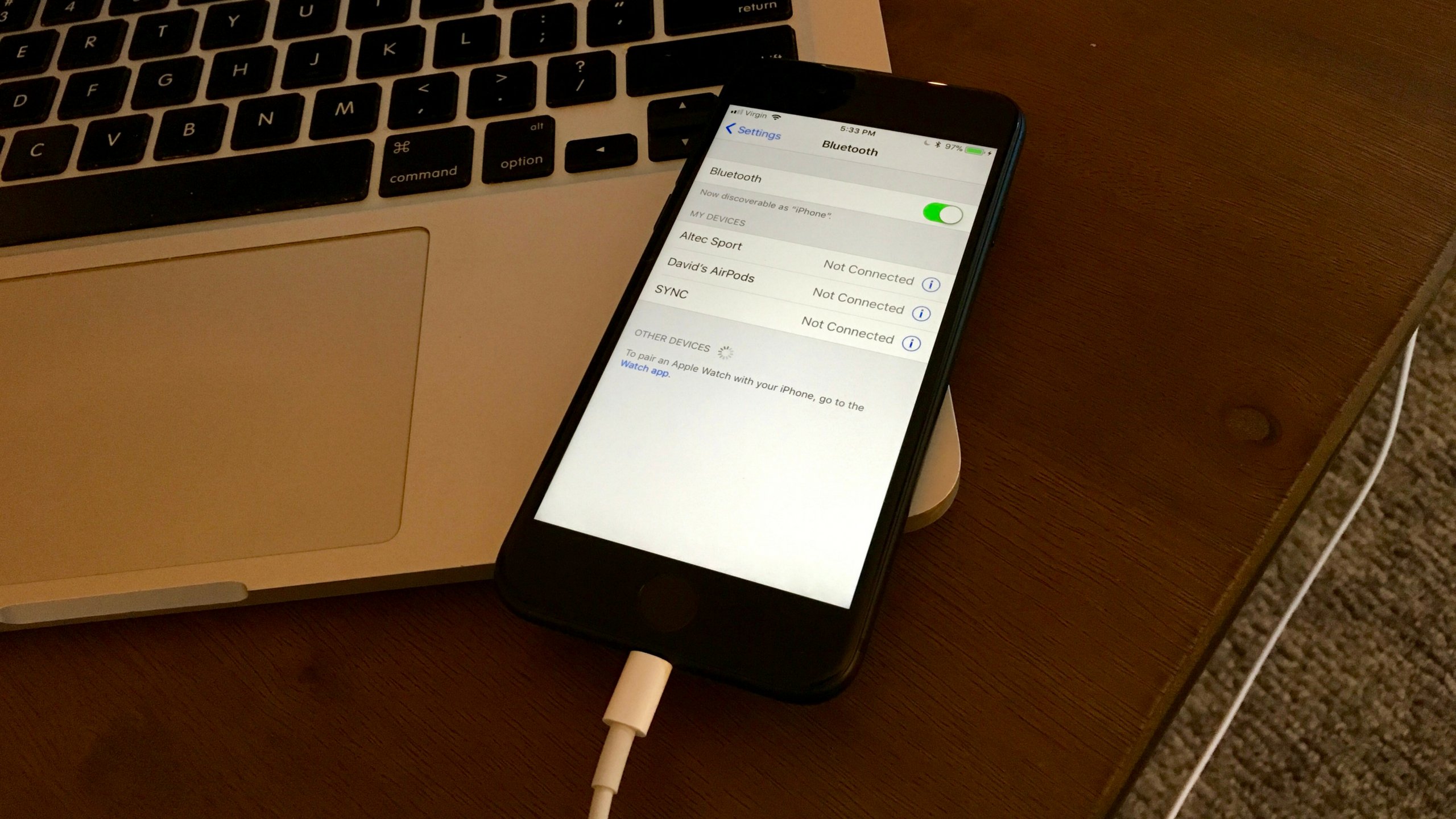
When its working, your iPhone or iPad usually pairs with Bluetooth accessories automatically, as soon as it detects them. But it can help to manually pair your devices together using the Settings app.
Heres exactly what you need to do:
Recommended Reading: How Long Does It Take To Activate Facetime
Update Your Bluetooth Accessory
To improve performance and also fix common issues, accessory makers often release software updates. So, if you havent updated your Bluetooth device for a while, there is a high chance that the problem could be due to outdated software. Most Bluetooth devices come with a companion app that lets you customize the settings. Open the App Store -> Your Profile -> App to check if there is any software update available.
Updating AirPods are pretty straightforward. The earphones are automatically updated to the latest firmware versions when they are connected via Bluetooth to your iPhone and iPad.
Ensure Proximity To Bluetooth Device
Low proximity to a Bluetooth device youre trying to connect with will cause the connection to fail. Moreover, Apple recommends a minimum distance of 10 meters between your phone and a Bluetooth device. So anything more can lead to signal loss. To make the connection seamless, you need to put your iPhone or iPad and the Bluetooth device in close range.
Besides, ensure that theres no obstacle between your iPhone or iPad and the device youre connecting. This is because such obstruction often results in signal attenuation or loss of signal strength.
Don’t Miss: iPhone Sim Card Pin
How To Fix Bluetooth Issues On iPhone 12/iphone 13
Bluetooth not working on your iPhone 12 or iPhone 13? A lot of people owning the iPhone 12/13 series have reported facing Bluetooth connectivity issues on their devices. The problems include issues connecting to bluetooth devices, connection dropping intermittently and having audio stuttering problem among others.
If you are experiencing any of these bluetooth problems on your iPhone 12 or iPhone 13 series, here are some tips that could help.
Forget The Bluetooth Devices To Fix iPhone Bluetooth Issue
Why is my Bluetooth not working on my iPhone? The lingering Bluetooth connection with too many devices at the same time may result in the iPhone Bluetooth not working properly, hindering the Bluetooth connection of every connected device. You may have tried to disconnect the devices but didn’t work. That is because simple disconnection is far from enough. What we need to do is to forget the devices in the Bluetooth list.
Go to the settings and the scroll to Bluetooth, then in the Bluetooth menu you will see the list of connected devices. Tap the blue icon at the rear of each device, then tap the Forget This Device button to forget a device. After finishing doing this to all the connected devices, reconnect the devices again. It is recommended not to connect too many devices at the same time, or the problem may reappear.
You May Like: Use Sound Check Itunes