Solution 1 Hard Reset Your iPhone
To fix problems related to iOS devices, the first simplest method you can try is to force restart your device. Fixing iPhone stuck on loading screen is no exception. However, it is not always working. Yet it costs you nothing to have a try. According to different iPhone models, the steps to hard reset iPhone are different.
For iPhone 6 and former, you need to keep holding the Power and Home buttons simultaneously until you see the Apple logo on the screen;
For iPhone 7 and 7 Plus, keep holding the Power button and Volume Down button at the same time, let them go until the Apple logo shows up;
On iPhone 8, X and newer models, you should first press Volume Up and release it quickly and then press Volume Down and release it quickly, then keep holding the Power button until the Apple logo appears.
Review Reminders Before The Recovery Process
On the next page, there are some important reminders for you to take note before commencing the recovery process. These include a note that all your current phone files and data wonât be lost or erased during the recovery process, and warnings that your phone will be locked again if itâs in unlocked status and will be back to non-jailbreak status if you have managed to successfully jailbreak it. Once done, click âStartâ button to continue.
Why iPhone Is Stuck On Apple Screen
There might be several reasons for iPhone screen not responding. When you upgrade your iPhones iOS and it gets upgraded to an unstable iOS, this issue arises. It can also come up if you try to downgrade your iOS. If in case you have recently restored your device or you use a jailbroken device, even then you can expect this problem. Sometimes when you are multitasking on your phone and you open too many applications all at once, your iPhone screen might get stuck. One of the major issues for this problem is the malfunction of hardware components of your iPhone. It could also be due to Malware attack in your iPhone. Any technical glitch in the booting system of iPhone can lead to such problems.
Read Also: How To Play 8ball On iPhone
What Did Apple Say
The users have asked the question about this bug on Apple community, for the solution. But Apple will tell a way to bypass the issue for now and release a new software update to fix the issue. Well, the user has asked that my iPhone X stuck on loading circle after shut down.
And the bypass way provided by the Apple is
So, You can bypass from the weird spinning wheel for now.
Like every other issue, whether its a BeautyGate or ChargingGate. Apple tries to fix the bug as soon as possible. So, One of the solutions for iPhone Black Screen Spinning wheel on iOS is you can bypass it.
Fix : Restore iPhone Using Dfu Mode
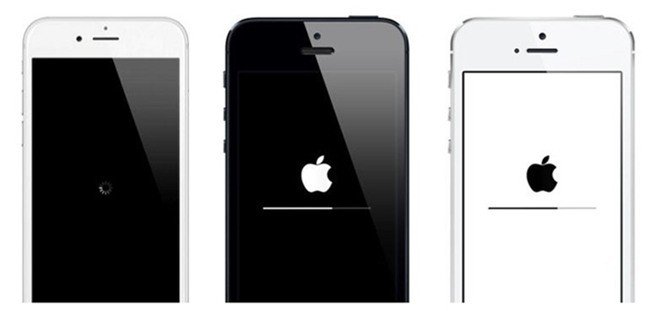
We have got another method to get rid of iPhone stuck on the loading screen. Though the process is quite similar to recovery mode, it can help you to resolve this weird problem.
- Step #1: Connect iPhone to the computer using lightning cable.
- Step #2: Launch iTunes.
- Step #3: Press and release Volume Up button.
- Step #4: Press and release the Volume Down button.
- Step #5: Now, press and hold Side button until you see a black screen.
- Step #6: Next, press and hold the Volume Down button and Power button for 5 seconds.
- Step #7: Release the Power button but continue holding the Volume Down button until iTunes recognizes your iPhone.
- Step #8: So when you see an option to Restore the, click on Restore.
Also Check: Mirror Ios To Samsung Smart Tv
Solution : Restore iPhone Using Recovery Mode
In general, restoring the iPhone can resolve a variety of issues. iPhone recovery mode is useful if your device won’t turn on or is stuck on loading. It is also known as a “second-stage loader” that will boot your device in bootloader mode. If you choose to restore your iPhone loading screen with iTunes via recovery mode, bear in mind that all of your data will be deleted. The steps to resolve the problem are listed below.
- Connect your device to the computer using a USB cable prior to launching iTunes. You have to make sure that the iTunes installed on your computer is the latest version so you can perform this method without any difficulties.
- After that, force restart your iPhone without releasing the buttons until your iPhone establishes a connection with iTunes in recovery mode.
- Hit “OK” and iTunes will erase all the data on your device. Once the restore process is done, set your device and it won’t be stuck on the black screen.
Launch Tuneskit And Connect iPhone To Computer
First of all, open TunesKit iOS System Recovery on your PC or Mac after completed installation and then use a USB cord to connect the device to the computer. Once it’s recognized by TunesKit, click on the Start button and choose the Standard Mode to fix iPhone stuck on loading screen with no data loss. Then hit the Next button to proceed.
Note: You can also press on the Enter Recovery button on the main interface to place your iPhone into recovery mode first and then click on the Next button.
Recommended Reading: Apple 8 Ball Pool
Solution : Try Removing The Sim Card And Then Restart Your iPhone
Just like force restarting your iPhone, heres another simple method to get rid of the iPhone stuck problem. Your iPhone will have a slot to store the SIM card. What you need to do is switch off your iPhone and then remove the SIM card carefully.
Once you have done that, wait for a few seconds, reinsert the SIM card, and restart your iPhone. After doing this, your iPhone shouldnt hang.
On Your iPhone 8 Or Later Including iPhone Se
Recommended Reading: How To Clear iPhone Other Storage
For Old Generation Devices Like iPhone 7/6s/:
- You need to hold the Power button and the Home button at the same time.
- When you keep pressing those two buttons for 10 seconds, your device will get restarted. You can release your fingers when the Apple logo appears on the screen.
- Press the Volume Up button instantly and release it. Similarly, press the Volume Down button and release it.
- Press and hold the Power button until the Apple logo appears. You can enter your password to start your iPhone then.
D Update To The Latest Software
In the event that the blue screen issue happens intermittently, you must update the iOS version of your iPhone to the latest, so you can get a fresh and must better iOS version that might have the fix for the issue. To do this, go to Settings > General > Software Update > Install Now. When doing this, make sure youâre connected to the Internet.
You May Like: How To Play 8ball On iPhone
Fix : Resolve Issue Using Recovery Mode
In case of restarting iPhone doesnt work for you then using recovery mode you can fix iPhone XS Max stuck on the loading screen. However, in return, you will have to lose all your data and settings of your iPhone. But once your device start working normally you can restore a backup if you have created before.
- Step #1: Close down all the Applications running on your PC.
- Step #2: Connect the iPhone with the Mac or PC using lightning cable and launch iTunes.
- Step #3: Press and release the Volume Up button.
- Step #4: Press and release the Volume Down button.
- Step #5: Lastly press and hold the Power button, until you see the recovery screen on iPhone.
- Step #6: Once the iPhone XS Max is in Recovery Mode, you will find two options on your PC: Restore and Update.
- Step #7: Select Restore.
Youre job finish. Hope, this resolved your phone nasty behave and it will run as a genuine guy. In case of, you have no luck then you have to go with Fix 3 which is given in sequence.
Fix iPhone Stuck On Loading Screen
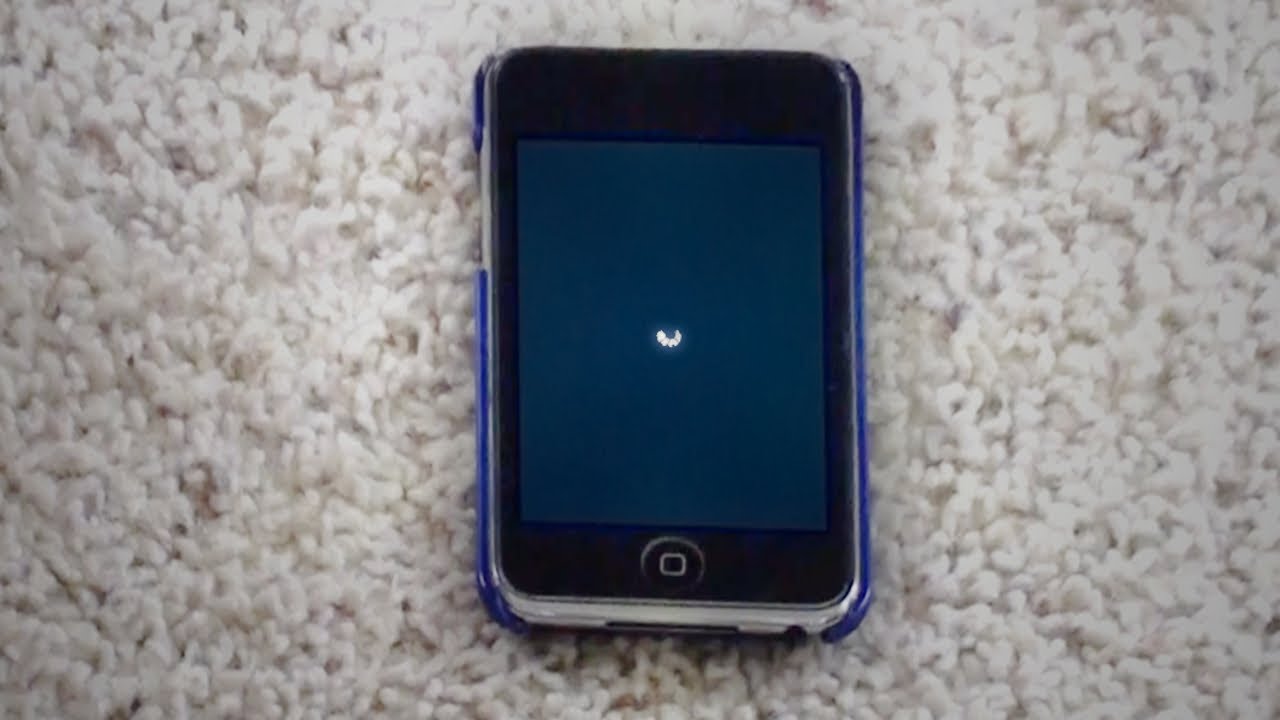
Wait until the download is completed. Now you can simply click the Repair button at the bottom right corner and the program will start repairing your iOS problem. Always keep your device being connected during the process, or it may be bricked. After that, your iPhone might be get back to normal. If not, you can try it again or switch to the Advanced Mode to have a shot.
Read Also: How To Factory Reset iPhone Xr With Itunes
Way 2 Use An Advanced Tool To Fix iPhone Black Screen Spinning Wheel
If a force restart doesn’t work and your device is still stuck on black screen with spinning wheel, you can try the second method which will also protect the data on your device.
That is iMyFone Fixppo which is the best tool that you can use to fix iOS problems. It allows to fix iPhone stuck on spinning wheel and no data will be erased or affected.
- The Highest Success Rate: It offers a 100% success rate for repairing iOS system issues.
- The Best Compatibility: All iOS/iPadOS/tvOS are well supported, including the latest iPhone 12/12 Pro/12 mini. Meanwhile, iOS 15 beta 3/iOS 15 beta 2/iOS 15 beta 1/iOS 14 or previous versions like iOS 13/12 are also supported.
- Cover All iOS Issues: Fixppo fixes not only iPhone stuck on spinning wheel issue, but also many other iOS problems like , , and so on.
- The Most Advanced Tech: Fixppo applies new innovative technology to fix iOS and it is frequently recommended by famous sites like Makeuseof, Macworld, 9to5mac and so on.
Solution 2 Fix iPhone Stuck On Loading Screen Without Data Loss
Another method to fix iPhone stuck on loading screen after update is to use a professional third-party iOS repair tool such as TunesKit iOS System Recovery. This is a comprehensive utility to help users deal with almost all iOS problems such as iPhone stuck in white Apple logo, iPhone can’t turn on, iPad keep restarting, black screen of death, etc. Besides, it can also help you bypass iTunes error, downgrade iOS, enter the recovery mode in one click, etc. Moreover, this program is compatible with almost all iOS devices including the latest iPhone, iPad, iPod touch as well as iOS 12.
- Fix iPhone stuck on loading screen without loss of data.
- Repair up to 30+ iOS related problems with highest success rate.
- Offer two recovery modes -Standard Mode and Advanced Mode.
- Fully compatible with iOS devices and systems including the latest iPhone XS and iOS 12.
- Available for both Windows and Mac operating systems.
Read Also: How To Reverse Image On iPhone
What Is iPhone Black Screen Spinning
Every release of new softwares either its an Android or iOS, both have some bugs, which will interrupt the user to use there own phone. Like, the iPhone Black Screen Spinning or the iPhone Spinning Wheel of Death. When, a user switch of the iPhone, this weird loading circle appears which sucks there, and you cant do anything with your phone.
Basically, it is a software bug, which doesnt let you shut down your iPhone. Well, the bug appears, in iOS 10, same in iOS 11, till some users, face the issue in iOS 12 to.
Talking about the solution to this weird issue, then the solution is straightforward and very easy to implement.
This solution works on every other iPhone, iPhone 6/6S/6S Plus, iPhone 7/7 Plus, iPhone 8/8 Plus, iPhone X, iPhone Xs/Xs Max, and the iPhone XR.
Fix : Force Restart Your iPhone
Simple yet the effective way to fix annoying errors like iPhone XS Max stuck on the loading screen and infinite boot loops. Before starting with long-haul procedures we would try this solution,
- Step #1: Press and quickly release the Volume Up button.
- Step #2: Press and quickly release the Volume Down button.
- Step #3: Press and hold the Side button until the Apple logo appears on the screen.
And, after turn off, how do I turn on my XS Max? So, pressing and holding on Side button you can turn back on.
Read Also: Smart Tv Connect To iPhone
If Your iPhone Turns On But Gets Stuck During Start Up
If you see the Apple logo or a red or blue screen during startup, try these steps:
Restore iPhone From Dfu Mode To Fix iPhone Stuck In Loading Screen
DFU stands for Device Firmware Update. It is a form of reset that changes the core workings on your iPhone. DFU reset will upgrade the OS version on your iPhone. If this reset is successful, you cannot downgrade to a lower OS version. A DFU mode reset will definitely erase all of your data. Move to the following steps:
Step 1. Plug iPhone to the computer and open iTunes
Step 2. For iPhone 6 or lower, press both the power and home buttons for 8-10 seconds. For iPhone 7, hold the volume down and power button for 8-10 seconds;
Step 3. Let go of the power button only. Make sure you keep holding the volume or home button until you receive a message, “iTunes has detected an iPhone in recovery modeââ¬Â¦”;
Step 4. Release the home button. The screen should now be completely dark;
Step 5. For iPhone 8 or higher, start by pressing the volume up button and quickly releasing it. Then press the side button and wait for the screen to go black;
Step 6. After that, use iTunes to restore the iPhone.
Recommended Reading: How To Screen Mirror From iPhone To Firestick
Hard Reset Your iPhone
A hard reset forces your iPhone to quickly turn off and back on. When your iPhone crashes, freezes, or gets stuck on a spinning wheel, a hard reset can get it to turn back on.
The process of performing a hard reset varies depending on which model iPhone you have:
- iPhone 6s, iPhone SE , and older models: Simultaneously press and hold the Home button and power button until the screen goes completely black and the Apple logo appears.
- iPhone 7: Simultaneously press and hold the volume down button and the power button until the screen goes black and the Apple logo appears.
- iPhone 8, iPhone SE , and newer models: Press and release the volume up button, press and release the volume down button, then press and hold the side button until the display goes black and the Apple logo appears.
A hard reset will fix this problem most of the time. If it did, immediately backup your iPhone to iTunes;, Finder , or iCloud. If this problem persists, youll want a copy of all the data on your iPhone!
How To Fix iPhone 7 Stuck On Loading Circle
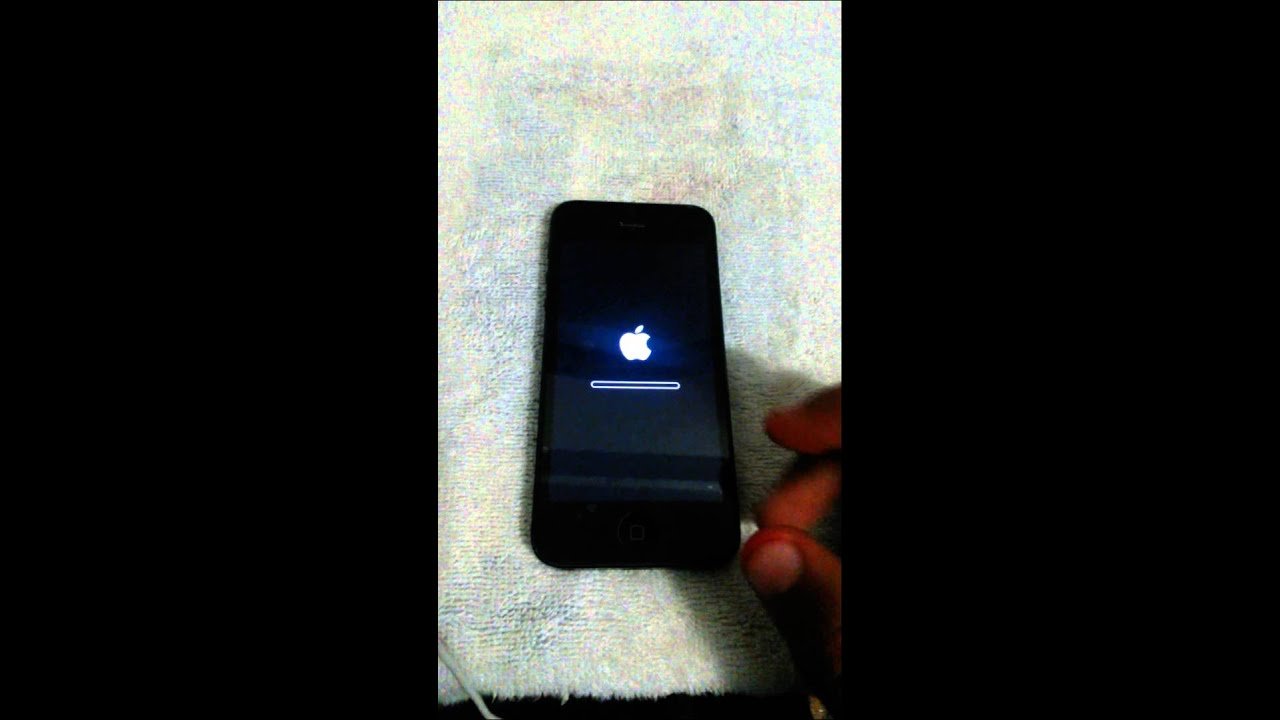
The way of performing the force restart varies from one device to the other, thanks to the different hardware setup. As, we know that, iPhone 7 comes with a home key which works only when the device is in running state. Like, if you try pressing home key for the force restart purpose, it will not restart your device. So, for that, follow the steps.
The solution is working only on iPhone 7 & iPhone 7 Plus.
Recommended Reading: Carrier Settings Update iPhone 6
Why Do The iPhone Get Into Stuck On Loading Screen
So why did your iPhone get stuck at the logo screen? Well, it basically boils down to a software problem. Yet which software problem is tricky and depends entirely on what you have probably done. So here we list four instances for you, all of which may lead to a stuck iOS device.
Now that we know the possible ways for the iPhone to get frozen at the Apple logo screen, let us now look into how we can remedy it.