Extra Features When iPhone In Landscape Mode
Normally, the apps and the home screen are displayed vertically, which means your Portrait Orientation Lock on iPhone is on. And if you want to play games or view the app screen horizontally, you may enable the auto-rotate function on iPhone or iPad. Here some features are listed below when iPhone in landscape mode:
- More scientific functions will be shown in the Calculator when you switch it horizontally.
More Scientific Tabs in Calculator
- View and arrange tabs in Safari when you rotate the screen in landscape mode.
View and Arrange Tabs in Safari
- Rotate text messages to view in columns.
Tap and View Messages in Column
Besides, there are extra features when the iPhone/iPad screen in landscape mode, like an extended keyboard for many apps, the videos are horizontally-shot. And other more rotation features in iPhone default apps like Health, Clock, Weather, and some third-party apps.
You can get your iPhone screen to rotate to explore extra features when youre using the above apps. If your iPhone or iPad screen wont rotate, then you can follow the methods below to fix the issue.
Check If The App Supports Screen Rotation
After turn off Portrait Orientation Lock and Display Zoom, many iPhones that wont rotate can be fixed. If your iPhone screen has stopped rotating all the time, maybe you need to check whether the app you used supports the screen rotation feature. As the above mentioned, many default apps on iPhone support rotation. But still not every app supports auto rotation.
The home screen on most iPhone models cant rotate, only iPhone max models can, like the iPhone 6 Plus and 7 Plus. Also, some apps are designed to only work in one orientation, which is in portrait mode. For example, Voice Memos, App Store, and so on.
The Home Screen on iPhone Max Models can Rotate
So if the screen still doesnt rotate after Portrait Orientation Lock and Display Zoom are off, try an app that is known to work.
Use A Video Rotation App
One of the main reasons people want to rotate the screen on their iPhone is to watch videos in the correct format. Of course, videos are naturally better in landscape mode, but the nature of smartphones means many people record their videos in portrait instead.
Thankfully, some apps exist that can rotate your iPhone video from portrait to landscape and vice-versa. One of the best video rotation apps on iOS is Video Rotate + Flip. It’s free to use you can remove ads with an in-app purchase.
Once you’ve converted your video from portrait to landscape in the app, it will export a copy to your iPhone’s Camera Roll. You can force-rotate videos of any length, and the app does not leave watermarks.
And lastly, because the videos get rotated at the frame level, the output is compatible with all video players on your Mac or Windows computer.
Video Rotate + Flip for iPhone
You May Like: How To Save Mp3 Files To iPhone
Restarting Your iPhone For Rotation Issues
The next logical move would be to restart your iPhone. There are minor glitches that can hurt its functionality, and that might manifest itself with the phones screen being unable to rotate.
To do this, if you have an iPhone X or newer, you should press the Side button along with either of your Volume buttons. A Slide to Power Off slider will come up. Slide it to the right, which will shut off the phone. Wait for a few seconds, and then press the Side button again until you see the Apple logo pop up on the screen. Once the device had booted up again, try rotating it.
If you own an iPhone generation 6, 7, or 8, you can press the Side button until you see that Slide toPower Off slider. Slide it to the right, and the phone will shut off. Wait for a bit, then turn the device back on by pressing the Side button till you see the Apple logo.
If you have an iPhone generation 5 or older, youll need to press down the Top button until you see the slider. Slide it to the right, wait for a couple of seconds, and then press down the Top button till you see that Apple logo.
You can also try this fix for iPads if the screen doesnt rotate. If this hasnt worked either, theres one more thing into which you can look.
Discover New Mac Features With Our Macos Monterey Guide
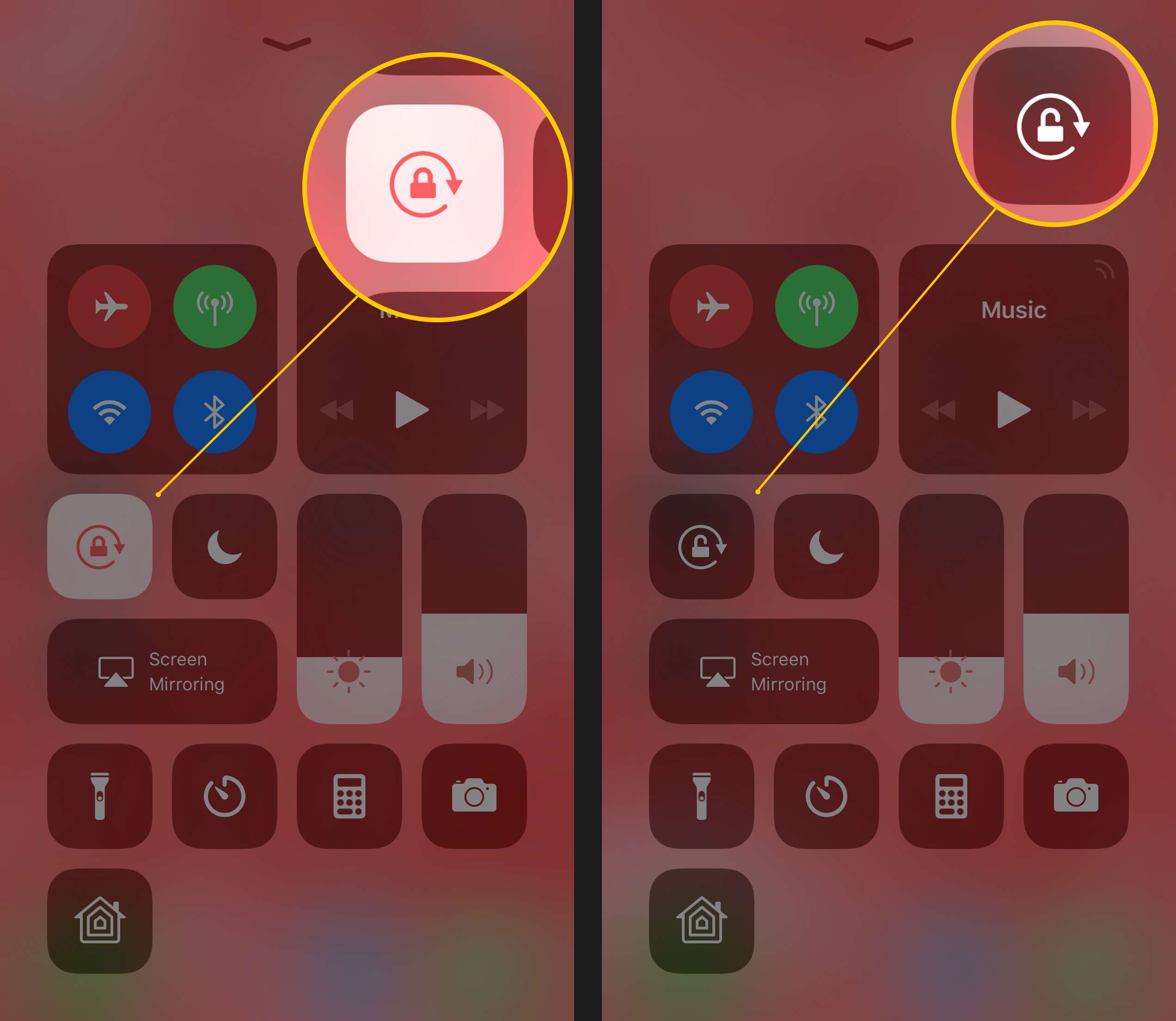
The latest Mac software, macOS 12 , brought major changes to Apple’s most powerful devices. This new software demonstrates Apple’s efforts to blur the line between Mac, iPad, and iPhone devices for increased flexibility and compatibility. Some of the most exciting new features outlined in this macOS Monterey Guide will teach you how to enable a more cohesive experience and handoff between devices. Plus, you’ll learn new ways to collaborate and share with both Apple and non-Apple users!
Read Also: Delete Hidden Apps On iPhone
Statistics About How To Rotate Screen On iPhone
Video How to Rotate Screen on iPhone || How to use AssistiveTouch on your iPhone has view, like, Review /5 points. How To Know Channel has spent a lot of time and effort to complete Video How to Rotate Screen on iPhone || How to use AssistiveTouch on your iPhone with duration, lets share this video to support the author!
Keywords & Hashtags for this video: #Rotate #Screen #iPhone #AssistiveTouch #iPhone, , How To Turn On Auto Rotate On iPhone, How To Turn On Auto Rotate On iPhone
Turn Your Galaxy Phone’s Or Tablet’s Screen Rotation On Or Off
If your Galaxy phone or tablet won’t stop rotating its screen, or, on the other hand, if it does not rotate at all, don’t panic. Your device comes with screen rotation settings built right in. It’s just a matter of making sure you have the correct settings in place. You can make your device’s screen rotate freely with Auto rotate, or lock it in one position using either Portrait or Landscape mode.
Also Check: Apowermirror Samsung Tv
Restart The iPhone Or iPad
If the issue persists across multiple apps, it might be a bug with the iPhone or the iPad. Usually, a simple reboot takes care of such problems.
On your iPhone or iPad with the software Home bar, press and hold the Volume Up or Volume Down along with the Side button to bring up the Slide to Power Off menu.
iPhones and iPads with a physical Home button allow you to view the power menu by pressing and holding the Sleep/Wake button. Swipe your finger on the Slide to Power Off slider to turn off the device.
Then, press the Sleep/Wake button or the Side button to turn on the iOS or iPadOS device. While youre at it, you might want to try force restarting your iPhone to see if it fixes the issue.
Once the iPhone or iPad reboots, the issue should be fixed.
How To Rotate Your iPhone Screen
1. First and foremost, ensure that iOS’s Screen Rotation Lock isn’t active on your iPhone. To do this, look in the upper right-hand corner of your home or lock screen, next to the battery indicator, for a small icon that looks like a lock with an arrow curving around it. If you don’t see it, this means Screen Rotation Lock isn’t active. If the icon is there, you’ll need to disable it.
2. To disable Screen Rotation Lock, unlock your iPhone so that you’re on the home screen and swipe up from the bottom to reveal the Control Center.
3. Locate the aforementioned icon featuring a small lock with a line curving around it. If Screen Rotation Lock is active, this will appear highlighted. Tap it to unhighlight it, which will disable Screen Rotation Lock and allow your screen to rotate freely.
4. When finished, press your iPhone’s home button to return to your home screen. Now, when physically rotating your phone to landscape mode, your screen should follow suit.
Recommended Reading: How To Factory Reset iPhone 7 Plus
Check If You Locked Screen Rotation On iPhone
Actually, the auto screen rotation feature is not convenient in all situations. It is annoying that the iPhone screen rotates frequently when you adjust the sitting position. During this time, keeping the screen rotation locked would be a better choice. Thus, you need to check the screen lock status for iPhone screen rotation issues. If so, you need to unlock screen rotation on iPhone manually.
How Do I Know If Portrait Orientation Lock Is Turned On
Some older iOS updates used to display a small lock icon in the upper right corner of the screen to indicate that Portrait Orientation Lock was turned on. However, newer iPhones and iOS updates no longer display this detail from the home screen.
Instead, you need to open the Control Center to monitor and adjust your Portrait Orientation Lock. Keep reading to learn exactly how to do this!
You May Like: How To Change Background On iPhone Photo
More Information On How To Enable Or Disable The iPhone 6 Rotating Screen
This will prevent your iPhone from rotating to landscape orientation if you adjust the way that youre holding your phone. If you decide that you need to be able to switch from portrait orientation, then you will need to return to the Control Center and turn off the Portrait Orientation lock.
Note that a lock icon will be displayed at the top-right of your screen when the orientation is locked.
One particular item of note involves the display zoom setting. If you open the Settings app then select the Display & Brightness option you can scroll down to find a Display Zoom section. If you select Zoomed as the new zoom setting, then tap Set at the upper right corner you will no longer be able to switch between portrait or landscape mode, as the device will be locked into portrait mode.
This guide is focused specifically on using the Portrait Orientation Lock setting on an iPhone 6. As you saw in the steps above, this involves opening the Control Center by swiping up from the bottom of the screen. On newer iPhone models that dont have a Home button you will open the Control Center by swiping down from the top-right corner of the screen instead.
You can also adjust the order of items in the Control Center using the three horizontal lines to the right of that item.
Would you like all of the controls on your iPhone 6 Plus screen to be bigger? Learn how to change the display zoom on your device from standard to zoomed.
Make That Screen Move The Way You Want
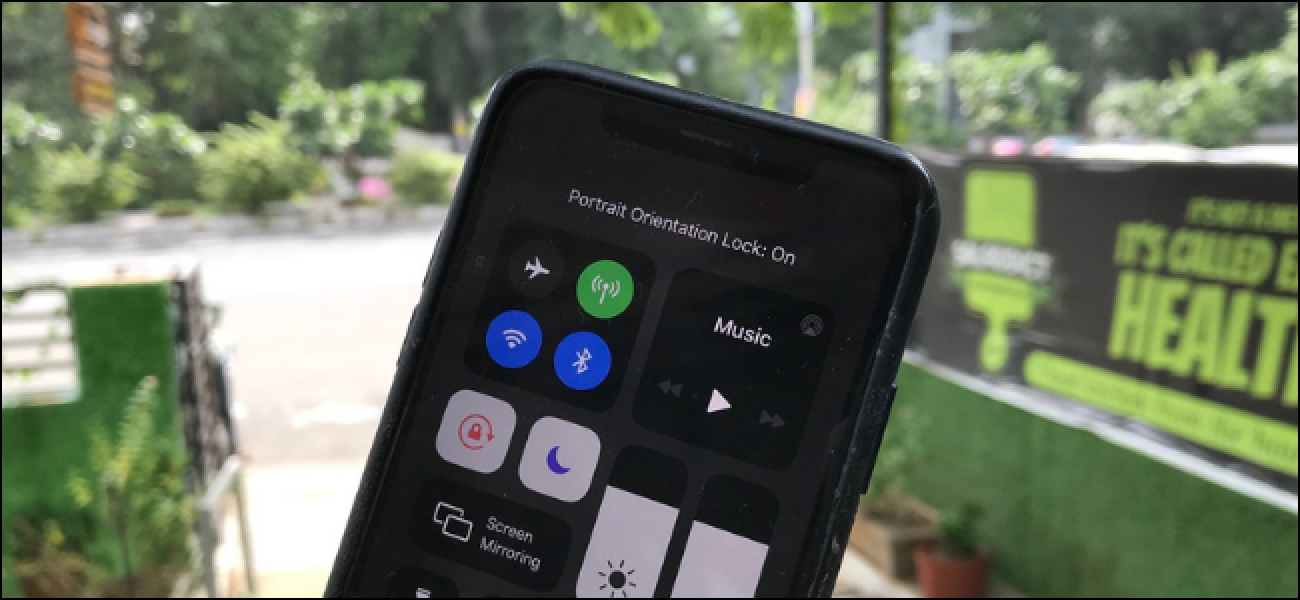
- Ithaca College
- Tweet
One really cool feature of the iPhone and other devices like the iPad and iPod touch is that their screens auto-rotate based on how you’re holding the device. But sometimes, when you turn your iPhone, iPad, or iPod touch the screen doesn’t auto rotate to match it. This can make your device difficult to use or may even make you think your phone is broken. There are a couple of reasons why the screen might not rotateand most are easy to fix. Here’s what could be going on and how to fix it.
Kyle Fewel / Lifewire
The tips in this article apply to all iPhone and iPod touch models running iOS 11 and up, as well as iPads running all versions of iPadOS.
Read Also: iPhone 12 Vibrate Only
How To Rotate Screen On iPhone 11 12 X Xr Se
One of the best ways to enjoy watching movies or playing a game is to rotate your iPhone screen. However, some, dont know how to rotate their iPhone 11 screen. This is too bad and can also become a pain in the neck when you have already turn the feature off on your device. Well, its no big deal if you cant find the option to rotate the screen on your device.
In this post, we will be showing you how to rotate the screen on your iPhone 11. Also note that the method above works on other iPhones such as the iPhone X, XR, XS Max, and even the new iPhone 12, iPhone 12 Mini, iPhone 12 Pro, iPhone 12 Pro max, and iPhone SE .
Tip : Check Whether Screen Rotation Works On Other Apps
Checked iPhone screen rotation status is unlocked, but still, your iPhone screen rotation is not working? It might be the case that the app on which you are trying to rotate your device screen does not support screen rotate feature. Thus, in this case, check if screen rotation works on other apps of your device. If it works, then it means the problem resides within the app, and your device screen rotation function works fine.
There are many apps that work only with portrait or landscape mode and there is nothing wrong with screen rotation. However, if it does not work on other apps also, then move towards below steps to fix the problem.
You May Like: How To Turn On Battery Percentage On iPhone 5s
How To Turn On Landscape On iPhone
Your device’s orientation will now stay locked in portrait mode until you turn Portrait Orientation Lock off. It’s simple to unlock screen rotation on iPhone just open Control Center again and tap the lock icon again. There is no option for locking your iPhone screen in landscape mode.
Related: How to Get Rid of Split Screen on iPad
Why Wont My iPhone Rotate
Well, just like other smartphones, if your device Portrait Orientation Lock is turned on. This in effect will lock your iPhones display in the upright position. Now to know if your iPhone is in Portrait Orientation Lock, go to your Control Center and from there you can adjust your Portrait Orientation Lock.
Also Check: How To Screen Share iPhone To Samsung Tv
Turn Off Display Zoom
If the Display Zoom feature is turned on, then it might interfere with the natural rotation of your screen. There are times when users turn on the Display Zoom feature to enhance the overall visibility of apps on their device’s home screen. After turning on the Display Zoom feature, you will realize that the icon size would be increased, and the padding between icons would be reduced.
Though, this would automatically overwrite the screen rotation feature on your device. Most of the time, even when the Display Zoom feature is turned on, users are not able to notice it beforehand. If your iPhone won’t turn sideways even after turning off the Portrait Orientation Lock, then you can follow this solution. Just follow these steps to fix the screen rotation problem on your device by disabling its Display Zoom.
1. To start with, visit your phone’s Settings and select the “Display & Brightness” section.
2. Under the Display & Brightness tab, you can see a “Display Zoom” feature. Just tap on the “View” button to access this option. From here, you can check if the Display Zoom feature is enabled or not .
3. If it is zoomed, then select the “Standard” option to turn off the Display Zoom feature. Once you are done, tap on the “Set” button to save your selection.
4. You might get an additional pop-up message on your phone’s screen to confirm your selection. Just tap on the “Use Standard” button to implement the Standard Mode.
How Do You Unlock The Screen Rotation On An iPhone
iPhone 101: Lock / unlock screen rotation
. Similarly, how do I get my iPhone screen to rotate?
Access the Control Center by touching the bottom of anyscreen then dragging upward. For the iPhone X andnewer models swipe downward from the upper-right corner of the Homeor Lock screen to access Control Center. Tap the PortraitOrientation icon to lock or unlock screen portraitorientation.
Likewise, how do I turn off the rotation lock on my iPhone? Tap on the âPortrait OrientationLockâ button to disable it. You’ll see aâPortrait Orientation Lock: Offâ messageat the top of the Control Center. Now, when you turn youriPhone sideways, your iOS device should switch to thelandscape format.
In this regard, how do I get the screen to rotate?
To allow apps to rotate the screenaccording to the orientation of your device, or stop them fromrotating if you find them turning around while you lie inbed with your phone, go to Settings > Accessibility and turn onAuto-rotate screen.
How do I turn on auto rotate on my iPhone 7?
Follow the instructions below to unlock the PortraitOrientation Lock feature.
Recommended Reading: How To Take Screenshot On iPhone 12 Pro
Tip : Reset iPhone To Fix iPhone Screen Won’t Rotate
You can also reset your iPhone to come out of the problem. It will erase your device all data and settings to fix the issue. If there is a software problem, then by simply resetting your iPhone can probably resolve the problem. Here are the steps on how you can reset the iPhone:
Step 1: Go to your device setting app and then, open the “General” menu.
Step 2: Here, click on “Reset” option and then, click on “Erase All Content and Settings”.
Turn On Screen Rotation On iPad Pro iPad Air iPad Mini
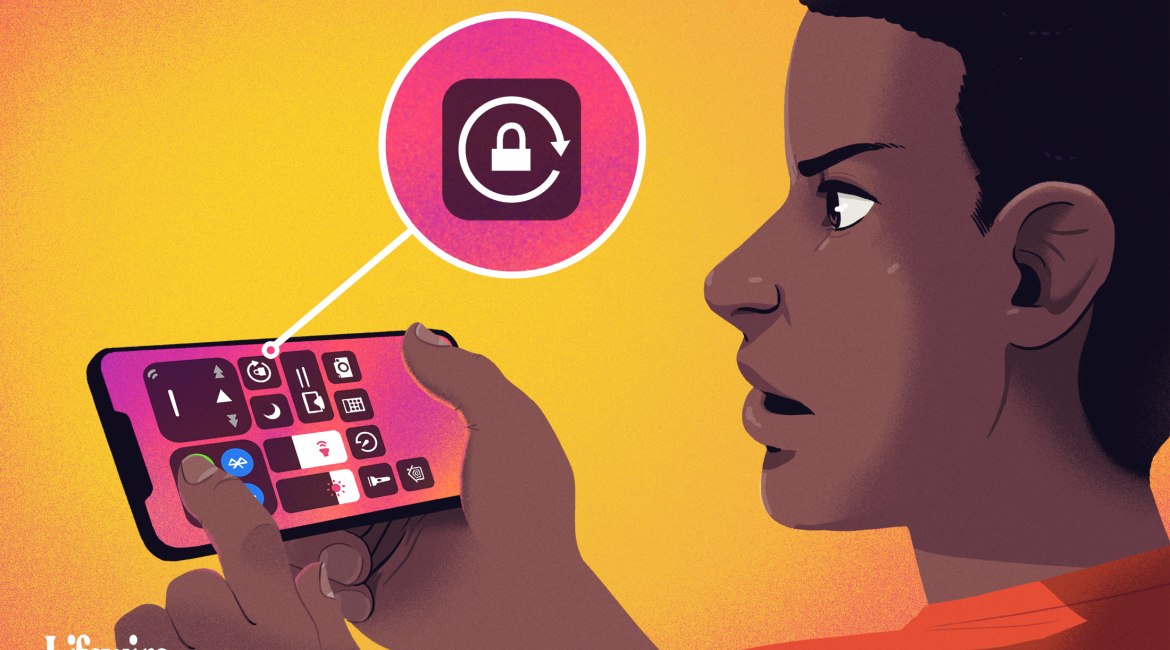
Ever you notice your iPad screen wont let you landscape mode to watching videos, typing notes on the Smart Bluetooth keyboard. Make Sure that Screen rotation is turned ON. The Screen Rotation lock icon is located at the control center to activate screen rotation on your iPad.
Apples 5.5-inch display models are not limited only to watching Videos in landscape mode. Even though all bigger screen iPhones can rotate the Home screen too. If you are ever facing problems, likely the iPhone home screen wont rotate, then lets close look at the bottom steps to fix.
Read Also: How To Check If iPhone Is Being Tracked