How To Delete Photos From Your iPhone But Not From Icloud
Before you start deleting your pictures en masse, its important to keep in mind that in some cases, anything you delete from your iPhone will also be deleted from iCloud. So, if you want to free up space on your phone without losing those pics forever, follow these steps:
Once iCloud Photos is turned off, deleting a picture will only remove it from your iPhone.
How To Delete All iPhone Photos Of A Particular Person File Type Or Location
Deleting all of your iPhone photos is pretty drastic. Maybe you want to delete a lot of old photos you don’t want anymore, but save some of them. If that’s the case, there are some easy methods for deleting photos by specific categories.
Let’s start with that breakup scenario. Apple’s AI does a pretty good job of recognizing repeated faces in your photos, so you can easily delete all Apple Photos that include the one person you’d rather forget.
Tap the Search tab, and you’ll see headshots of your most commonly photographed subjects or, check the People & Places section of the Albums tab. Choose the person you’re cutting out of your life, then tap ‘See All’ next to the X Photos section. You can then Select and toss them all using the same finger-swiping method as before.
You can do the same thing with specific places if a particular city has become toxic to you, assuming your photos are geotagged just hit Search, tap one of the auto-generated Places, then choose ‘See All’ to find, select, and delete everything.
Finally, you can delete by category. Scroll to the bottom of the Albums tab, where you’ll be able to mass-delete all of your old screenshots, previously hidden photos, unflattering selfies, or other categories.
Use An Alternate Icloud Account
Logging out of one iCloud account and using another iCloud account is a cumbersome workaround. But it’s possible to preserve your photos in iCloud while you delete them from the iPhone. The old iCloud account will have your synced photos before you log out, while you can use the new iCloud account to sync everything from here on.
Select Settings.
Select your name with the Apple ID.
Select Sign Out from the bottom of the screen. Enter your Apple ID password to turn off Find My Phone and delink your phone from this iCloud account.
Log in to a new account by selecting Settings> Apple ID.
Now, delete photos from the iPhone. The backup copies will not be deleted from the old iCloud account.
Consider this solution if you have an extensive collection of photos and want to keep them within the Apple ecosystem and accessible from all Apple devices you own.
Don’t Miss: Metro Pcs Deals On iPhones
Way 2 Recovering Deleted Photos With Disk Drill
If you realize that you have deleted photos that you would like to recover which are no longer in the Recently Deleted folder, dont panic. Disk Drill iPhone data recovery software may be able to recover photos that were deletedmore than 30 days ago.
Disk Drill is available as a free download which will scan your iPhone and allow you to preview the files that it can recover for you. This is a risk-free opportunity to see if the tool can recover the photos you would like to restore.
Follow these simple steps to recover deleted photos from iPhone:
So there you have it. We have shown you how you can clean all of the photos from your iPhone and how to recover inadvertently or have a need to get them back.
Arthur Cole
Can I Transfer My iPhone Photos To A Pc
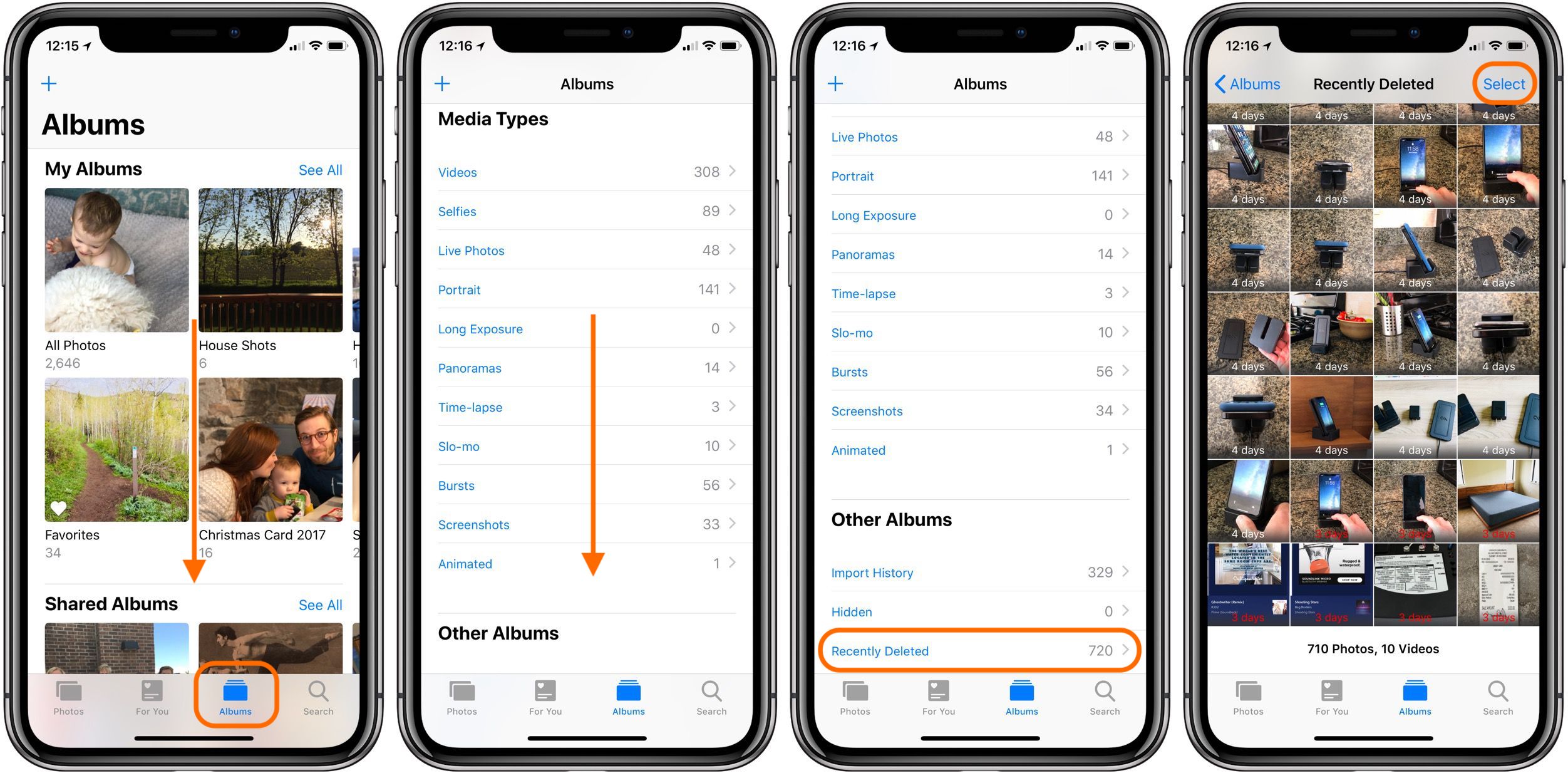
Yes. Using your charging cable, plug the USB into the computer to connect your phone. A pop-up should appear asking if youd like to download your photos onto your computer. Another pop-up will appear on your phone asking if you trust the computer tap Trust.
The download should start immediately and stop automatically when finished. You can also download iTunes onto your PC and create an entire backup of your phone, including the pictures and videos.
You May Like: iPhone Stuck On Update Loading Screen
S To Delete All Photos From iPhone
Delete Photos From Icloud
How about if your iCloud storage is getting full, or you just want to keep within the free 5GB of iCloud storage how do you delete photos from just your iCloud account?
1. Open Settings on your iPhone
2. Tap your name at the top and choose iCloud
3. Tap Manage Storage
4. Tap Photos
5. Tap Disable & Delete this will disable your photos from being saved in your iCloud account. After 40 days, all your photos and videos on iCloud will be deleted.
Recommended Reading: How To Remove Sim Card From iPhone Xr Without Tool
Send The Photos To Yourself
If you want a back-up of photos before deleting them from your iPhone and iCloud Photos, simply email each photo you want to delete from your phone to yourself. That way, you can have a copy of the photo in your email inbox, but it wont be stored on your device. You can then download it from your email to any device youd like to save it on. Or, if you have other Apple devices, you can learn how to use AirDrop and share it with ease. Did you accidentally delete a photo you wanted to keep? Read on to find out how to recover deleted photos on your iPhone.
Where To Find Deleted Photos On Icloud
If you deleted a photo from iCloud but have since changed your mind about it, you may still be able to recover the photo from the Recently Deleted album. To find deleted photos on iCloud:
Don’t Miss: Game Pigeon 8 Ball Hack
How To Move Photos From iPhone To Pc With Windows Files Explorer
To move your photos from iPhone to computer, you can use Windows Files Explorer to achieve it on a Windows computer. Here’s what you can try.
- Step 1: Plug-in your iPhone to the computer or your laptop without iTunes running. Wait for your computer to recognize it.
- Step 2: Open My Computer, and you will see your iPhone as a portable device.
- Step 3: Open it and find the folder called DCIMm. Then find the photos you need to transfer to computer.
Remember, if the iPhone pictures are not showing up in Windows, make sure the iPhone is unlocked first. Otherwise the iPhone will be found in ‘My Computer’ but all of the content on it will be invisible and inaccessible. If you run into that, all you need to do is touch the iPhone, unlock the screen and enter the passcode, and all of your stuff will be visible as expected.
How To Delete All Photos From An iPhone At Once
What if you want to delete all the photos on your iPhone in one go. Is there a way?
Now you know how to delete single or multiple photos and videos, and whole albums. But what if you want to delete every single photo and video on your iPhone? Its possible to do this using a Mac or a PC , the simplest method in our view is to use Google Photos, and well describe how to do that below.
Don’t Miss: How To Change Font Style On iPad
Delete All Photos On Your iPhone Using Moments
How To Delete Icloud Photos
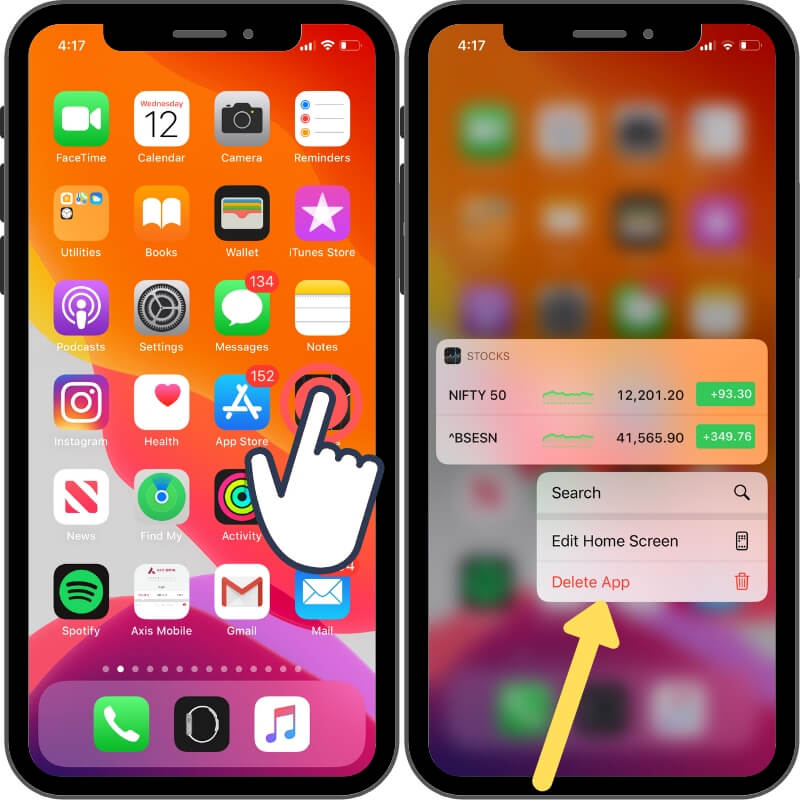
If youre signed in to iCloud when you add or remove a photo on your iPhone, Apple will automatically add or remove it on iCloud, too. But you might find yourself in a situation where you want to delete a picture only from iCloud or simply locate a picture thats still on iCloud but no longer on your phone. Here are a couple of tricks for managing your photos on iCloud.
Also Check: Why Is My iPhone Stuck On The Loading Screen
Want To Delete Photos Off Your iPhone But Keep Them In Icloud Here Are Four Ways To Do It
Want to know how to delete photos from iPhone but keep your iCloud backup photos? Here are four ways to stop iCloud from deleting photos from iCloud photo storage when you delete pictures on iPhone.
Related: How to Upload Photos to iCloud & Optimize Photo Storage
Can you delete pictures off iPhone and keep them on iCloud? Yes, you can! Here’s how to delete photos from iPhone but not iCloud. This is a bit tough, because if you sync photos to iCloud from your iPhone, whatever pictures are deleted on your iPhone are also deleted from your iCloud Photo Library. Still, there are ways to work around this issue. For more great iCloud photos tutorials, check out our free Tip of the Day. Now, let’s get started learning four ways to delete photos off your iPhone, but not iCloud.
How To Delete A Camera Roll From An iPhone
Deleting unnecessary or backed-up photos from your companys iPhone helps to ensure you have the necessary space available to snap that important shot when the time comes. Although taking photos with your iPhone is relatively intuitive, deleting images from your Camera Roll is somewhat less so. You can delete photos from your Camera Roll in a few different ways, including on the phone itself and by connecting it to one of your company’s computers.
Also Check: iPhone Video To Samsung Tv
Tips To Delete Photos From iPhone
Lets take a look at how to delete all images from an iPhone in case you need to perform this action. Well also look at how to get them back if youve deleted them by accident.
< h3> #1 Manual Deletion of Photos and Albums
Steps to delete Photos from an iPhone:
Can I Delete Multiple Albums
Thinking you might be able to save time by deleting a number of albums in one go? Unfortunately it isnt possible.
You can delete a number of albums in one go, but you are only deleting the album, not the photos inside.
As we said above, this doesnt actually get rid of the photos inside it just removes the album, the photos that were in it will remain on your iPhone.
Also Check: Siri Suggestions Contacts Based On
How To Clear The Recently Deleted Album In Ios
With the release of iOS 8, Apple introduced a new safeguard in the form of a Recently Deleted album. Every time you delete a photo from your iPhone, the photo then goes temporarily in the Recently Deleted album, and will stay there for 30 days. After these 30 days, the photo will be completely deleted from your device.
Its important to note that if you do want to save space on your device by removing pictures, you will have to make sure you remove them from the Recently Deleted album. Or else, you will have to wait 30 days for those photos to be effectively gone from your device.
1) Launch the Photos app, and tap on the Albums tab at the bottom.
2) Look for the Recently Deleted album and select it. There you will see all photos that were recently deleted and youll notice each of them shows a time stamp on it, which is the time left until its automatically deleted.
3) In the upper right corner, tap on Select. This will give you the option to select individual photos one by one, or delete them all in one fell scoop. If you want to delete just a few individual photos, simply tap on each of them to select them, then hit the Delete button in the lower left corner. If you want to delete them all once and for all, simply hit the Delete All button in the bottom left corner. All photos will be gone for good.
Also read: Take this extra step after deleting items in Photos for iPhone, iPad, and Mac
If I Accidentally Deleted All Of My Photos How Can I Get Them Back
If you clicked delete and regretted it, the first thing youll want to do is locate the Recently Deleted folder on your iPhone. If your photos are there, simply select the option to restore them.
If they arent there, check your iCloud account and Google photos. Hopefully, there was a backup copy on a cloud service or another device otherwise, you wont be able to get them back.
Read Also: Best Pool Game For iPhone
How To Delete Photos From Your iPhone: The Complete Guide
iPhone is the perfect tool for taking spontaneous, memorable photos: its always there, you dont need anything else to take a shot, and you dont even have to be a pro to make it good. Because of that its easy to get carried away and pack your phone full of photos. When you start running out of storage its time for the hard part: deleting.
In this guide well lay out all the tricks of removing photos, videos, and albums, as well as every iPhone users pet peeve: deleting all photos.
What you’ll need:
- Image Capture
- Internet connection
Using A Mac To Delete All Photos From Your iPhone
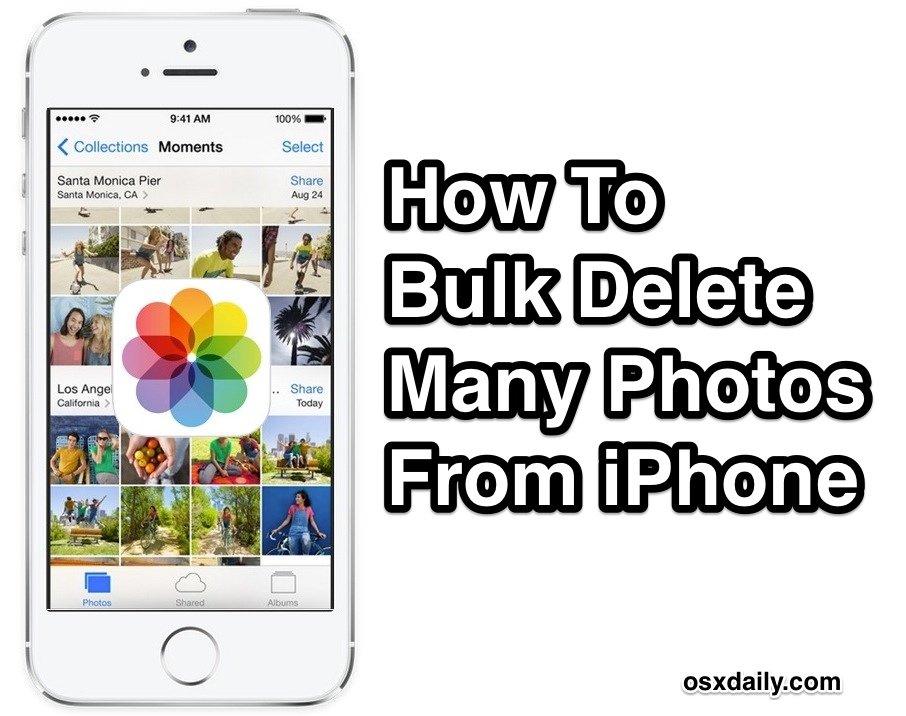
If you’re invested in the Apple ecosystem and are using a Mac as well as an iPhone, you can use iCloud to ensure that any changes to your Mac Photos library will manifest on your iPhone.
This means if you delete your photo library on your Macbook or iMac, they’ll vanish from your iPhone as long as both devices are linked to your iCloud photo library.
Head over to the Photos app on your Mac, open the Library tab and click any photo. Press A to select them all. Hit backspace, then hit Return when asked if you’re sure you want to delete them all.
With that, your entire photo library will be sent to your ‘Recently Deleted’ tab. Open that tab, type A again, then delete them once and for all.
Hey presto, all of those photos are gone, and you’ve freed up precious space on your iPhone, iPad, Mac, and iCloud account simultaneously. Better get to making some new memories!
Read Also: Ios 10 Pool Game
How To Delete All Photos From iPhone In Seconds
If youre running out of storage space on your iPhone, it may be time to delete some photos.
Deleting photos from your camera roll before you upgrade your iPhone can also be a good idea, or perhaps you just need to do it just to stay organised.
This guide will show you how to delete all the photos and videos from your iPhone at once.
Well also show you how to delete all photos from an iPhone but not from your iCloud photos.
Finally, youll learn how to recover deleted photos, just in case you changed your mind about those unwanted photos.
So lets dive right in!
Way : Delete Photos From iPhone Via Isunshare Idevice Genius
As for deleting iPhone photos, iSunshare iDevice Genius offers you an easy way to finish it. It allows you to fast clean all your pictures and delete them after previewing the pictures.
Step 1: To get started, please download and install iSunshare iDevice Genius to your computer.
Step 2: Click Scan to scan your device carefully and get more details.
Step 3: Tap Clean next to the Pictures files. You can see how many memories you can free up after cleaning.
Step 4: In this step, all the photos on your iPhone have been scanned. You can classify these photos by year, month, or day so you can see exactly what you want to delete. Besides, you can double-click to preview pictures and decide whether you delete them or not. If you want to delete all, please tick Check all on the top-left corner of this page.
Step 5: Click the Delete button at the bottom right. Next, tap Yes if you confirm to delete eventually.
Step 6: After you do this, click OK and then your photos have been deleted successfully and the space has been released at the same time.
So, here is how to delete photos from iPhone from a computer.
Related Articles:
Don’t Miss: Pool Game Text