Add Your Own Music To Your Video On iPhone With Clips
Step 1 â Open the app and tap on the Music button located at the top right of the first screen.
Step 2 â Got to My Music option and then choose either category from the screen for instance, âArtistsâ, âAlbumsâ or âSongsâ.
Step 3 â Now, select the most preferred track from the list that you wish to add in the background.
Step 4 â Hit on the Play icon in order to preview the music once before finalizing it.
Step 5 â Once you are happy with the output, you can tap on the âDoneâ option which can be spotted at the top right of the screen.
Dont Let Bad Audio Ruin Your Video
Its a known fact that folks are likely to be less annoyed to watch a poorly done video with excellent audio than to sit through a video recorded with terrible sound.
And really, theres no reason to allow your audio to SUCK. You can find many good and affordable microphones available today for the iPhone.
Here are two examples:
- The Ampridge, MightyMic S iPhone Shotgun Video Microphone
Both Microphones are excellent for recording audio and deliver remarkable quality. They also plug directly into the phone and work great with our favorite video recording app Filmic Pro.By the way you could also use the iPhones built-in microphone. Ive used it, and it sounds good, but the trick is that youll need to get real close to the source. If not, the other sounds in the room will mask out the primary source. So, the closer you get the better.
Know The Technical Details Of Your iPhone
You can record HD video with your rear-facing camera once you have read up on how to do so. The iPhone allows you to shoot 4K video, and you can even determine the number of frames per second you want to capture, in order to create smooth, hi-resolution footage. As long as you have the iPhone 6 or above and it is running on at least iOS 9, youâll be able to capture 4K footage.
To enable 4K shooting, you must head to your settings and request it. You can do this by clicking through to Settings > Camera and tapping either Record Video or Record Slow-mo. You can then select the required resolution from the options on your screen. You do need to remember that higher resolutions take up more space on your device. For instance, 4K video at frames per second will require 400MB of space per minute, which is ten times more than 720 HD at 30fps. However, by creating the necessary space, you can obtain outstandingly crisp footage for your music video. You can reduce the level of space needed by choosing 4K at 24fps or at 30fps .
If you wish to opt for slo-mo video recording, you can shoot in 1080p HD at 120fps or 240fps . Whichever option you choose, make sure your device has sufficient space to avoid missing out on the exceptional footage that you require.
Read Also: How To Play 8ball On iPhone
Exactly What I Was Looking For
First off, let me just say that the app is great. Its simple and does exactly what you expect it to do.My use case is that I need to record videos of my workouts for my rehabilitation coach who I interact with virtually. Doing this without music in my headphones lead to some dreary workouts, but this app changed all that.I put in my air pods, start my music, and open the app and Im ready to record. The ability to trim the videos afterwards is great as well!Just a couple lines of feedback :1. I would recommend changing the Use Video to something like Save as I was confused at first on what that meant.2. When done with my video and the app goes back to the main screen while trimming my music stops and I have to restart my music and open your app again3. Maybe a quick tutorial when you open the app for the first time especially the trimming feature, as I butchered a workout video understanding the mechanic.Overall this is a GREAT app and a game changer for those of us with an iPhone and wish to record our workouts whether it be for a coach or yourself to perfect your form!
Trim The Beginning And End
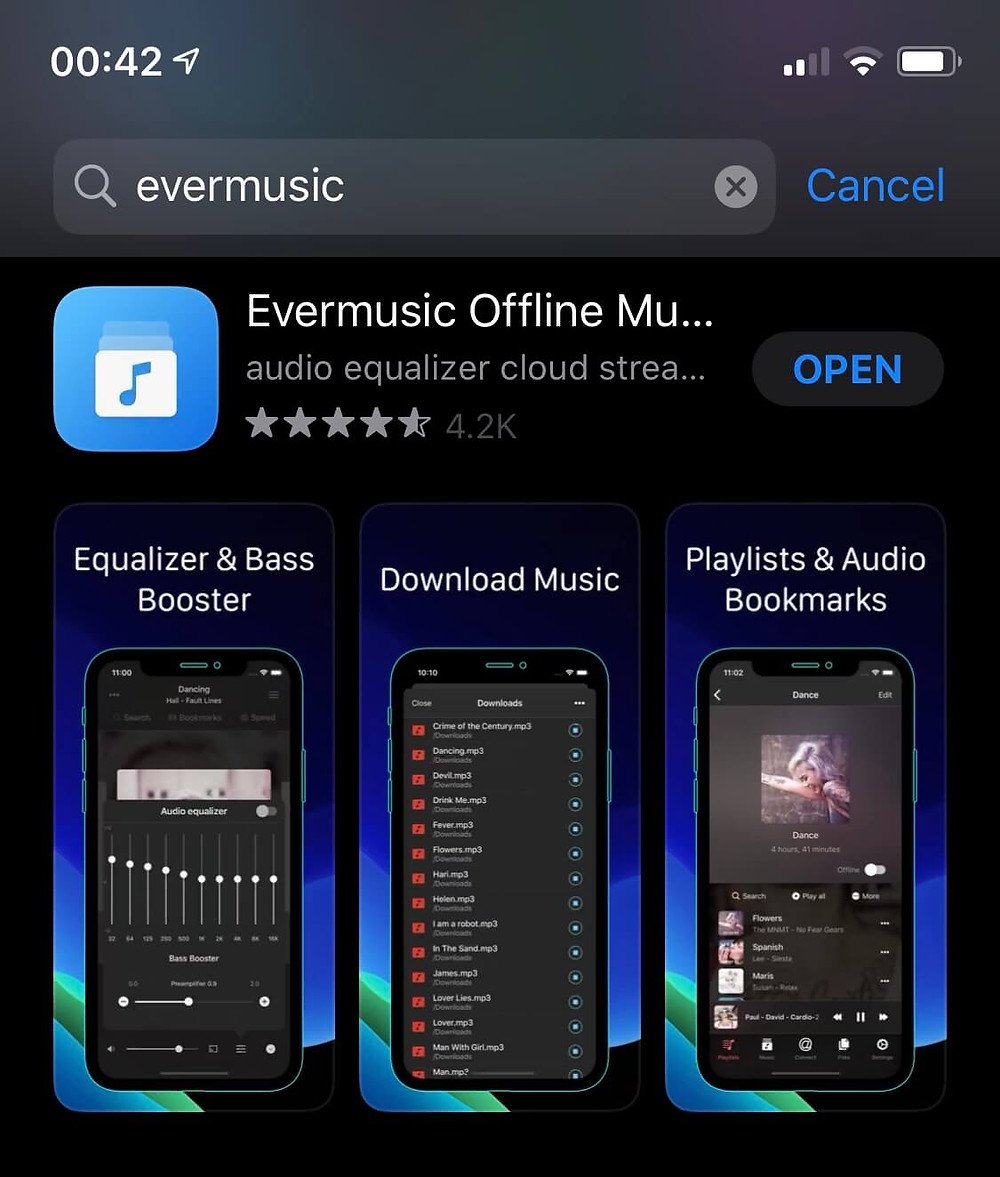
Once you finish recording your video, you can do some light editing in the Photos app. At the very least, trim the portions at the beginning and end where you start and stop the recording.
For more advanced editing, such as adding callouts, text, or music, you can import your video into a video editor.
These tips should save you time and frustration when recording your iOS device!
Free Trial: You can try any of our screen recorders for free. Get everything you need to record on your Windows, Mac, and iOS devices.
Have some tips of your own? Post a comment and share what youve learned!
Editors Note: This post was originally published in 2015 and has been updated for accuracy and comprehensiveness.
Read Also: How To Connect iPhone To Samsung Smart Tv Via Bluetooth
Faqs Of Recording Audio On iPhone
Question 1. Is GarageBand free?
Yes. GarageBand app is totally free. Whether you want to install GarageBand for Mac or GarageBand for iOS, you can free install it from App Store.
Question 2. How much storage do voice memos take up?
In general, every minute of audio recording through the Voice Memos app on iPhone takes half a megabyte of storage space. A 10-minute voice recording requires about 5MB of space and an hour takes up 30MB. So you dont need to worry about the recording storage.
Question 3. Can you get back deleted voice memos?
The deleted iPhone Voice Memos will be stored in the Recently Deleted folder for 30 days. So you can find and recover these recently-deleted voice memos from this folder. But after 30 days, they will be deleted permanently.
Question 4. Can I record music playing on my iPhone?
No. Apple doesnt allow you to record music playing on your iPhone. As you can see from above, all audio recorders only enables you to record audio and your voice from microphone, but the internal audio. Even when you are playing a song in Apple Music, you start a screen recording, the sound will automatically stop until you cancel the recording.
Related Articles
Here Are The Steps On How To Screen Record While Playing Music Simultaneously On iPhone:
- Launch the Screen Recorder for iPhone app.
- Tap on the Start Record button.
- Then turn on the Microphone and tap Start Broadcast. Wait for three seconds before the screen recording starts.
- Then exit the Screen Recorder app, and open your music player to play a song.
- Once youre recording is complete, stop your screen broadcasting and open the Screen Recorder app.
- Your video recording is now saved on the My Recordings section.
- Select your clip to make any changes if required.
To edit your video:
- Tap on the Video Editor tab at the bottom of the screen.
- You can now trim unwanted parts from the video, adjust its volume and speed, or add filters or stickers.
- Once done, tap Next to save and share your video.
To add a reaction to your video:
- Tap on the Facecam tab at the bottom of the screen.
- To start your reaction, click on the Record button.
- Tap on the Stop Record button to end your video.
- Then tap Done.
- After that, edit your video with the built-in video editor.
- Finally, tap Next to save and share your clip.
Recommended Reading: How Do You Restart An iPhone Xr
Can I Screen Record With Sound On My iPhone iPad Or Ipod Touch
If you have an iPhone or iPad that’s running iOS 10 or earlier, you can’t use the methods in this article to screen record, but you can use Quicktime. You can use the screen record feature on any iPhone or iPad that can run iOS 11 or later, or iPadOS. Here’s a list of every iPhone and iPad that can screen record.
Edit On Your Computer
The hard work isnât over once the shoot has come to an end. By using professional editing software, you can add all sorts of dazzling effects and edit the final piece together in a way that just wonât be possible when using your iPhone alone. Editing software solutions like Filmore offer a range of features to boost the quality of your video including inbuilt audio synthesisers and special video effects, enabling you to match your music with your images perfectly. There are many exceptional music video editing software packages on the market that are simple to use and easy to get to grips with, even if you have little or no existing editing experience. You will almost certainly achieve better results by editing your video using your PC rather than your iPhone.
Don’t Miss: How To Pull Up Old Messages On iPhone
Capture Rehearsals In Voice Memos
If youre just looking for a quick way to archive rehearsals and bottle those fleeting moments of musical inspiration, Apples native Voice Memos app cant be beat. You can access Voice Memos with a swipe of the thumb directly from Control Center or via Siri, so its always on hand to take down your important ideas. Once loaded, you simply hit Record and sing/speak/beatbox directly into your iPhones microphone theres no external gear required.
Two features thatll help you get the most of this bare-bones audio recorder: set audio quality to Lossless in Settings > Voice Memos and turn on Location-based Naming, just in case you forget to create a label. The Voice Memos app probably wont win you any awards for production quality, but the predominant limitation is the iPhone mic. Voice Memos can definitely capture a moment and keep you from losing an idea forever and once saved, you can easily share those recordings via iMessage, Dropbox, or Google Drive for collaboration and safekeeping.
There are lots of other recording apps out there, as well some with very powerful options such as Voice Record Pro , which allows you to select sampling frequency , file type , bit depth , and channels . It allows silence detection for intermittent recording and even gives you the option to choose which of the multiple microphones in your iPhone you want to use. You can save or send files by email, SMS, Google Drive, Dropbox, OneDrive, Box Cloud, iCloud, SoundCloud, and more.
Third Party Video Recording Apps
If you cant or dont want to use the Camera app to record videos while playing music, there are alternative apps in the App Store. Interestingly, Apple often celebrates the work of third-party developers and some of their solutions eventually appear in the companys own applications. So do not be surprised that some applications allowed recording video in parallel with the sounding music long before the implementation of this feature in Apples proprietary Camera.
BY THEME: How to add a voice alert when charging an iPhone or iPad.
Also Check: Why Is My Email Not Working On My iPhone
How To Add Music To A Video On iPhone With Imovie
Another way we would like to introduce is using iMovie to add music to video on iPhone. This app will let you add background music to video on iPhone with the steps given below. Thus, go along the steps to get the method learned.
Firstly, open the iMovie app on your device and go to the âProjectâ section which is located at the top screen.
Next, you need to tap on the âCreate Projectâ which is available as a â+â icon. Afterward, you will notice two panels namely, âMovieâ and âTrailerâ. Choose the former one followed by tapping on the âCreateâ option.
When this is done, your project interface will be on the screen. Subsequently, go to the âMediaâ icon located at the top left corner at the timeline. The videos gallery will appear on the screen. Choose one in which you want to add the music and tap on the âAddâ icon. The source video will now add to the timeline of iMovie.
Scroll the timeline to the initial point of the video in order to add the music at the point.
Now you can add music by following the same procedure that we did for adding video from the gallery. This will add the music successfully. Please make sure to place the music at background if you want low volume music. The âBackgroundâ option will be at the bottom of the screen.
Now, tap the âPlayâ button to preview the video along with the music. Once satisfied, tap on âDoneâ placed at the left corner of the screen.
How To Record Music With An iPad/iphone
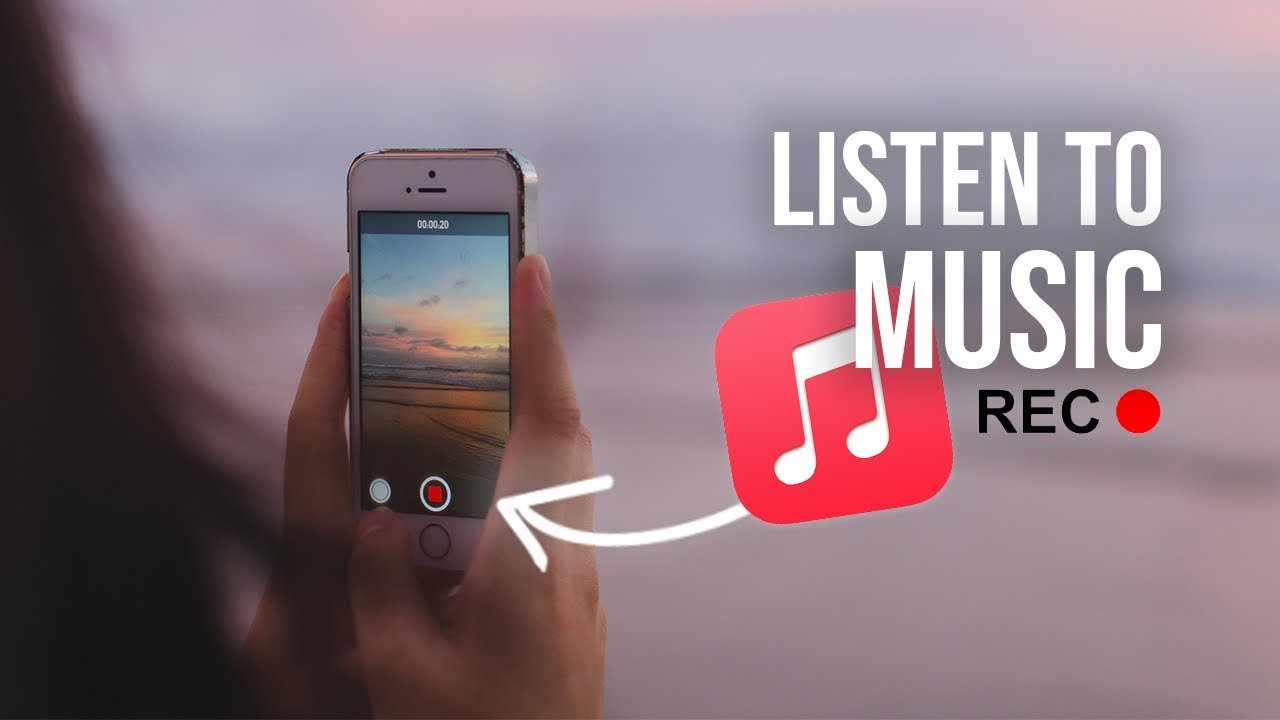
Sweetwater on May 27, 2020, 9:19 AM
If you own a latter-gen iOS device, then you may be carrying around a powerful mobile studio without even realizing it. And were not just talking fully loaded iPad Pros here, either your hand-me-down iPhone from years ago is still capable of creating deep house bangers and spellbinding symphonic arrangements thatll rival your desktop studio. That is, provided you have the right tools.
Whether youre an industry vet or you have no experience making music whatsoever, this guide will walk you through the tools and apps that Sweetwaters staff turns to for making music on our iOS devices at home and on the go.
You May Like: How To Pull Up Old Messages On iPhone
How To Record Your iPhone Screen
Its easier than ever to start recording your iPhone and other iOS device screen and turn it into a movie. You no longer have to worry about mirroring your device onto your laptop to record whats happening on your screen.
Cant see the embedded video? Watch it on YouTube.Before you start, youll need an iPhone screen recorder app.TechSmith Capture is an iOS video capture app that lets you create high-quality mobile demos and how-to videos right from your phone or tablet. and follow the tips below to get great results the first time you dive into iOS screencasting.
Check How To Record Video While Playing Music On iPhone
You have undoubtedly noticed that when you switch to video mode in the Camera app on your iPhone, it stops playing music, preventing you from quickly adding a soundtrack to your recordings. However, there is a simple method that allows you to take videos while your music is playing. The hack works on all versions of iOS 14 and does not require any third-party apps. We will demonstrate how to use it.
For a variety of reasons, Apple is likely to pause your music as you prepare to capture video on your iPhone. Not only is it user friendly , but it also avoids the inevitable copyright issues.
That doesnt rule out the ability to simultaneously capture video and listen to music on an iPhone.
Read Also: What Is Sound Check iPhone
How To Record Your Screen
Go to the Photos app and select your screen recording.
Some apps might not allow you to record audio. You can’t record your screen and use screen mirroring at the same time.
How To Record Audio On iPhone With Voice Memos
Voice Memos is one part of Apple’s core apps that come pre-installed on all iOS devices including iPhone, iPad and iPod touch. As the default audio recorder for iPhone, Voice Memos has the capability to turn your iPhone into a portable audio recorder. It provides a simple and convenient way to record and share various audios like personal notes, family moments, lectures, and other important contents on iPhone. The first past will show you how to record voice on iPhone with it.
Step 1. First, you should find and open the Voice Memos app on your iPhone. As it mentioned above, this app is pre-installed on all iOS devices. So you dont need to install it. If you cant find this audio recorder, you can use the Search function or directly ask Siri to open it.
Step 2. When you enter the Voice Memos app, you can simply tap the red record button to start recording audio on iPhone.
Step 3. When you want to stop the audio recording, you can tap the stop button at the same place to finish the process.
Step 4. The audio recording on iPhone will be saved automatically with your current location as the title once you tap the stop button. Then you can tap the New Recording to play and listen to the captured audio file.
Step 5. After the iPhone audio recording, you are allowed to edit the recorded audio. Some basic editing features are designed in this audio recorder. You can tap the New Recording and then tap the three blue dots icon to arise the Edit Recording option.
Don’t Miss: How To Connect iPhone To Samsung Smart Tv
Set And Lock The Af/ae
Similar to the Auto Focus and Auto Exposure features found in the Apple Camera app these settings can also be adjusted and locked in Filmic Pro.
Q: Whats the advantage of adjusting the AF/AE settings on the phone?
- Placing the Auto Focus tool over an area tells the iPhone that the target area is the central focus point, this prevents the iPhone from changing focus to something else.
- The Auto Exposure tool works the same if your subject appears too dark move the tool to other target areas on the screen to adjust the exposure.
To turn both tools ON youll need to select Dual Reticle in the app.
Heres how: Go to Settings -> Camera -> Reticle and choose DUAL.
Once enabled both tools will appear on the main screen, the blue square icon and the green circle icon . To lock the tools tap the matching button at the bottom left. A red icon indicates that the tool is locked.