How To Completely Turn Off Siri App Suggestions In Ios 11 On iPhone And iPad
Step #1: Open Settings app on your iPhone or iPad.
Step #2: Scroll a little down and tap on Siri & Search option.
Step #3: Under SIRI SUGGESTIONS section, you will find Suggestions in Search and Suggestions in Look Up options.
Step #4: You need to toggle Suggestions in Search OFF and Suggestions in Look Up.
How To Disable Siri Suggestions
As you keep using your iPhone, Siri learns from your behavior and throws out valuable suggestions.
For example, it could suggest an app that you use the most when bringing up the iPhones Search functionality or tell you to perform an app-specific function in the form of Home Screen or Lock Screen notifications throughout the day. Additionally, you may see suggested contacts whenever you invoke an apps Share Sheet.
You can manage all that using the toggles within the Siri Suggestions section .
- Suggestions while Searching: Show Siri suggestions while searching for apps, photos, and documents on your iPhone.
- Suggestions on Lock Screen: Show app-based recommendations on the Lock Screen.
- Suggestions on Home Screen: Show app-based recommendations on the Home Screen.
- Suggestion when Sharing: Show suggested contacts to the top of the Share Sheet.
Disable Siri Lock Screen Suggestions Per
If you dont want to completely turn off the Siri Suggestions on the lock screen of your iOS or iPadOS device, there is a straightforward way to disable it per-app basis.
2. Now, tap on Notifications.
3. Next, tap on Siri Suggestions.
4. On this screen, you should see the list of all the apps that Siri can use to offer suggestions on the lock screen. Now, turn off the switch right next to the app which suggestions you no longer want to see on the lock screen.
Note:
- You can turn off system-wide Siri lock screen suggestions from this setting as well. Check out the toggle right at the top of the screen.
- Its worth noting that most apps allow you to turn off lock screen suggestions from their own setting as well. Go to Settings app -> App -> Siri & Search. Under the Lock Screen section, turn off the switch right next to Show Suggestions from App.
Though may still be ahead of Siri, Apples personal assistant has vastly improved. Features like the ability to send audio or voice messages, and shortcuts automation has improved its usability a lot. Well, the virtual assistant has got way more tricks up its sleeve than what meets the eyes.
Also Check: How To Connect iPhone To Samsung Smart Tv
Turn Off Siri Suggestions On iPhone
As you must have noticed, Siri provides suggestions when you perform a Spotlight Search, open Apps during certain periods of the day or when you arrive at a particular destination.
These suggestions are based on analysis of your daily routines and the way you have been using your device during different periods of the day and at different locations.
According to Apple, the information used to process your request and provide relevant Siri suggestions remains anonymous, as it is not linked to your Apple ID.
Also, Apple makes it easy to disable Siri Suggestions on Home Screen, Lock Screen, while Searching, while Sharing and you can also disable Siri activity in Apps and Widgets.
How To Disable Spotlight Search On iPhone
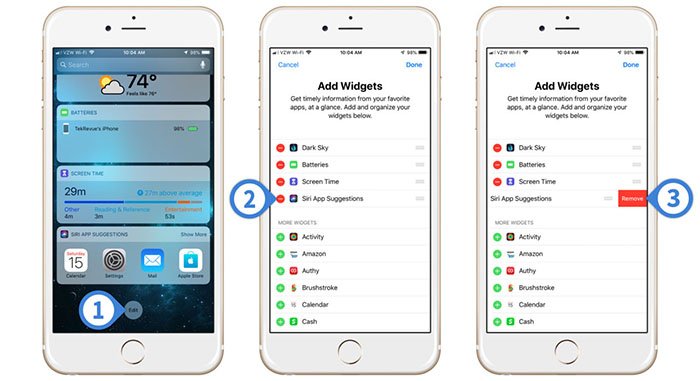
If you dont want to have Spotlight Search on at all, you can easily disable it. Just follow these steps:
Don’t Miss: How To Reset Carrier Settings iPhone
How Do I Remove Siri From My Contacts App
Step 2: Navigate to the Contacts section, then tap on Siri & Search. Step 3: Toggle the switch labeled Find Contacts in Other Apps to the OFF position. Turning this off will delete any unconfirmed contact suggestions and prevent contact suggestions from appearing in apps, reads the feature description.
How To Disable Siri Suggestions For Individual Apps
If you want to use Siri Suggestions but don’t want certain apps to show up as suggested content, you can disable them on an app by app basis. This feature was introduced in iOS 11 and it keeps sensitive apps from showing up in suggestions, searches, and more across your operating system.
When you disable apps, information from those apps will not show up in Search, Look Up, and Keyboard as you use your iOS device. So, for example, if I disable the Files app, content stored in my Files app will no longer come up in a search or anywhere else.
In the screenshot below, I have Files enabled for Siri and Search Suggestions on the left, and on the right, I’ve disabled the feature. As you can see, content from the Files app no longer shows up.
You can toggle off any of your installed apps to prevent their data from being displayed when you search, use the keyboard, and ask Siri questions.
Siri will ignore disabled files but will continue to learn your preferences from enabled apps and show content from those apps, which is probably how most people will prefer to use this feature. For a full lockdown, though, disable your apps and turn off Siri Suggestions entirely.
You May Like: iPhone 11 Not Getting Group Texts
How Does Siri Suggested Apps Work
To begin, the Siri Suggestions feature was first introduced in iOS 9. In essence, your iPhone identifies the apps that you are likely to use based on factors such as your current location, the time of day, or even upcoming calendar events, and then it places these suggested apps beneath the search bar on your phone.
Sometimes You Just Don’t Want Siris Advice
- In iOS: Settings> Siri & Search. Toggle everything under the Siri Suggestions header off.
- On Mac: System Preferences> Siri> Siri Suggestions & Privacy. Uncheck everything, and press Done.
- To remove suggestions: Settings> Siri & Search. Toggle off Search, Suggestions & Shortcuts.
This article explains how to disable and remove suggestions from your Sirivirtual assistant on iOS devices and Mac. These directions apply to devices with iOS 12 or newer and Mac OS X 10.9 or newer.
Read Also: How To Reset Carrier Settings iPhone
How Do I Clear Siri Suggested Shortcuts
Remove a shortcut from Siri
- On your iOS device, go to Settings > Siri & Search > My Shortcuts.
- Do one of the following: Tap the shortcut you want to delete, then tap Delete Shortcut. Swipe left on the shortcut, then tap Delete. To delete the shortcut in a single gesture, swipe it all the way to the left.
Disable Siri Lock Screen Suggestions On iPhone
There are multiple ways you can control Siri suggestions and shortcuts that appear on the lock screen. While one way is to altogether turn off lock screen suggestions, the other way is to control it per-app basis. So, you have the desired flexibility to manage this feature as per your needs. Let me show you how it works!
Also Check: Sim Card Removal Tool Alternative
How To Change Siris Voice
Siri comes in multiple accents and voices. Go to Settings > Siri & Search > Voices and pick between available options for the chosen language. For example, if youve set English as the default language, you can set Variety to American, Australian, British, and so on.
You can then tap on a voice variant to hear a preview. If you like it, just leave it as it is, and your iPhone shall automatically download the associated voice package to local storage.
Clear Spotlight Search History On iPhone
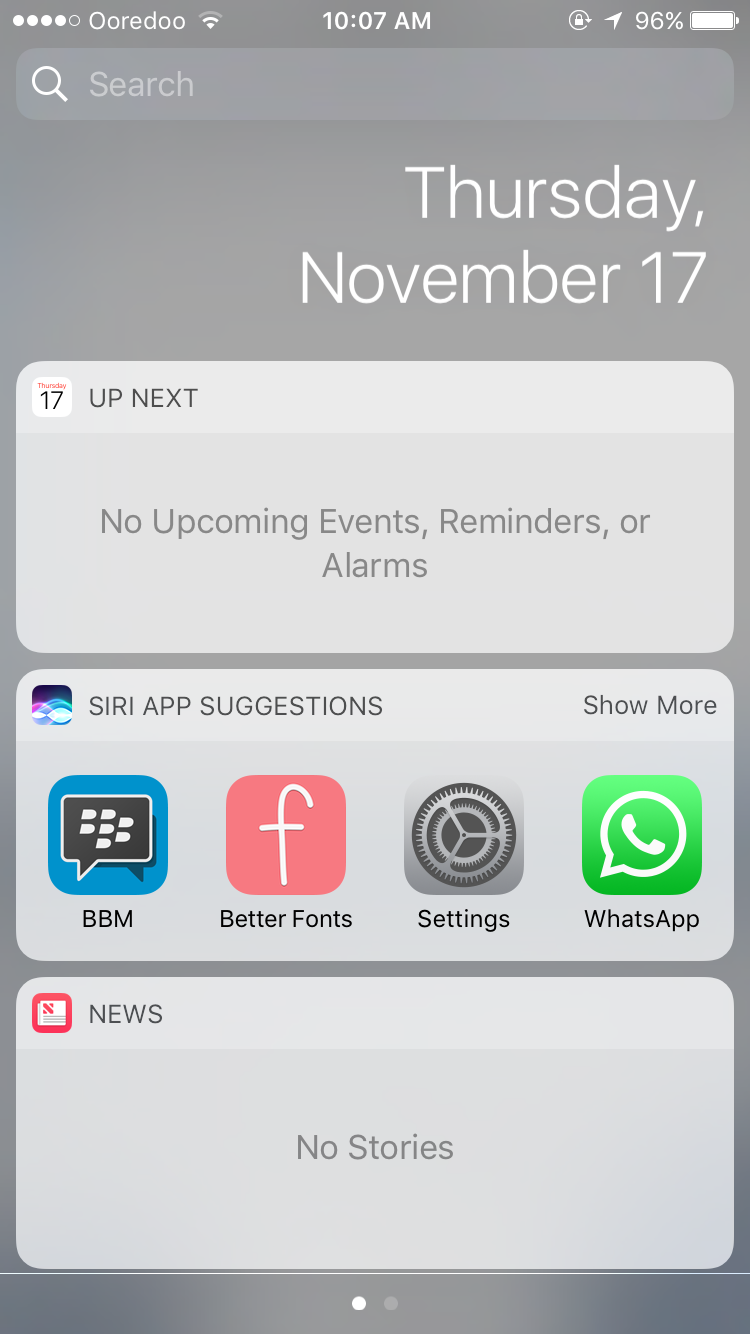
1. Open Settings app and select General.
2. Under General, select Spotlight Search.
3. At the top, you will see Siri Suggestions. The switch for it will be turned ON. Toggle it to OFF.
4. Next, turn ONSiri Suggestions again.
You may want to keep it turned off if you want to disable Spotlight Search Suggestions altogether.
Thats all there is to it! The next time you use the Spotlight search the search history wont be there anymore.
Search History Deleted
Even though, keyword suggestions are limited to maximum 5 words still there might be chances you want them to go away. If so follow this simple trick and get back the clean and fresh Spotlight search again. The top 4 apps will be shown at the top based on your usage. You can tap on Show More to look at the top 8 most used apps.
Here is the video tutorial for clearing spotlight search keywords history.
You might also be interested in following articles related to clearing search suggestions.
Read Also: Apple 8 Ball
How To Enable/disable Siri Lockscreen Suggestions For Individual Apps
Dont want to completely disable Siri LockScreen Suggestions? You can choose to turn it off on a per-app basis. For instance, if you want to continue to receive suggestions about the Podcasts app, you have the option to keep this feature enabled for this particular app.
Step #1. Open Settings app on iOS device tap on Siri & Search.
Step #2. Next, scroll down and select the app from which you dont want to receive suggestions on Lockscreen.
Step #3.Turn-ON/OFF the switch next to Allow on Lock Screen.
You can repeat the same steps to enable/disable this feature for individual apps.
Thats all there is to it!
Wrapping up
Faced with huge competition, Siri has to cover a lot of ground to fend off the challenge coming from the likes of Alexa and Google Assistant. With the integration of Shortcuts, Apples personal assistant has got a much-needed shot in the arm.
Whats the one improvement you would still like to see in it? Do let us know that down below in the comments.
You would like to explore:
Tip 5 Reset Your iPhone
Another way to delete iPhone search suggestions permanently is to reset your iPhone. But meanwhile, you will lose all the data and files in your iPhone after reset since it will wipe all the contents and settings in your device. So please back up the important files from iPhone to computer in advance. After that you can easily reset your iPhone to delete search suggestions.
Step 1.Open Settings app and go to General.
Step 2.Scroll down to find the Reset option.
Step 3.Select Erase all Content and Settings, then it will ask you to enter the passcode, just enter your code and tap on Erase iPhone to reset.
After you reset your iPhone successfully, you can transfer the backed up files from computer to your iPhone with an iOS data transferring tool Aiseesoft FoneTrans. It can help you transfer photos, music, contacts, movies, PDF, ringtones and more from Windows or Mac computer to your iOS device.
There is no doubt that Spotligh search makes Apple users iPhone more convenient and easier to use. But for those who find this feature brings inconvenience and privacy risk to their daily life, or for parents who want to set parental control on iPhone when their iPhone is in their kids hands, it would be necessary to delete search suggestions in advance. You can choose to delete the search suggestions temporarily or permanently according to your needs.
What do you think of this post?
Also Check: Can I Screen Mirror iPhone To Samsung Tv
How To Remove Siri Suggestions On Your iPhone
Siri wants to help you, but sometimes that effort can be annoying for some users. Therefore, we are going to explain to you how to remove Siri suggestions on your iPhone, so that you can make them stop appearing in the different points of the operating system where the wizard usually shows them to you.
Siri Suggestions are personalized recommendations that the assistant can make you, both when sharing files to indicate the applications or contacts that you use the most, as well as to search for apps or tell you the ones you use the most. For this, iOS sends data about your use to Apples servers, although it does so without data that could compromise your privacy by not including name or account.
How To Announce Calls With Siri
Siri is capable of announcing incoming calls. If you use a pair of 2nd generation AirPods, you can also choose to answer without saying Hey Siri.
Go to Settings > Siri & Search > Announce Calls and pick between the Always, Headphones & Car, and Headphones Only options. You can also turn off the feature entirely by selecting Never.
Don’t Miss: Apple iPhone Screen Mirroring Samsung Tv
Siri Suggestions On iPhone
Siri makes suggestions for what you might want to do next, such as call into a meeting or confirm an appointment, based on your routines and how you use your apps.
For example, Siri might help when you do any of the following:
-
Glance at the Lock Screen or start a search: As Siri learns your routines, you get suggestions for just what you need, at just the right time.
-
Create email and events: When you start adding people to an email or calendar event, Siri suggests the people you included in previous emails or events.
-
Receive calls: If you get an incoming call from an unknown number, Siri lets you know who might be callingbased on phone numbers included in your emails.
-
Leave for an event: If your calendar event includes a location, Siri assesses traffic conditions and notifies you when to leave.
-
Type: As you enter text, Siri can suggest names of movies, placesanything you viewed on iPhone recently. If you tell a friend youre on your way, Siri can even suggest your estimated arrival time.
-
Search in Safari: Siri suggests websites and other information in the search field as you type.
Above the keyboard, Siri also suggests words and phrases based on what you were just reading.
-
Confirm an appointment or book a flight on a travel website: Siri asks if you want to add it to your calendar.
-
Read News stories: As Siri learns which topics youre interested in, theyll be suggested in News.
To change the settings for Siri Suggestions, see Change Siri settings on iPhone.
How To Activate Siri On iPhone
You can set up Siri quickly via the Settings app on your iPhone. You just need to be prepared to spend a couple of minutes training Siri to identify your voice.
1. Launch the Settings app from the Home Screen of your iPhone. If you cant find it, perform a swipe-down gesture to invoke Search. Then, type Settings and select Go.
2. Scroll down the Settings app screen and tap Siri & Search.
3. Turn on the switch next to Listen for Hey Siri or Press Side Button for Siri.
4. Tap Enable Siri to confirm that you want to activate Siri.
5. Tap Continue and work your way through the splash screens by saying the phrases and sentences on the screen aloud. Its a good idea to speak naturally like youd with an actual person instead of reading them out slowly. That should help Siri recognize you easily later on.
6. Tap Done once you reach the end to complete setting up Siri.
You May Like: How To Activate Facetime On iPhone
How To Remove The Siri Suggestions Widget
Siri can also try and sneak in suggestions through the widget in the Today View Screen. If you also want to get rid of this go to your home screen and swipe right until you see the Today View.
The list with the red circle to the left are apps that will appear in the Today View. Find the option that says Siri App Suggestions and tap on the red circle with the minus icon in it. If you dont see the option on the first list, look for it in the list at the bottom with the green circles to the side. The Siri App Suggestions could already be disabled.
How To Remove The Siri App Suggestions Widget From Today View

You might see Siri attempting to provide app recommendations on your Today View screen. Follow these steps to access your widgets and hide the Siri Suggestions widget:
Recommended Reading: Airplay From iPhone To Samsung Tv
How To Manage The Way Siri Shows Up
Once youve finished setting up Siri, you can determine how to invoke it using the three toggles to the top of the Siri & Search screen.
- Listen for Hey Siri: Allows you to invoke Siri by saying Hey Siri aloud.
- Press Side Button for Siri: Allows you to invoke Siri by pressing and holding the Side button on the iPhone.
- Allow Siri When Locked: Allows you to access Siri using the two methods above even with your iPhone locked. If privacy is a concern, you should disable it.
Note: You cant turn off both Listen for Hey Siri and Press Side Button for Siri at the same time. If you do, you end up deactivating Siri.
How To Disable Apps From Showing Up In Search And Siri Suggestions In Ios 11
Siri is Apples smart and intelligent voice assistant that not only gives answers of your questions but proactively gives you app suggestions based on your behaviour, time of the day and location you are in. Many people use this feature to make the most of their iOS devices however, there are many who find this as unwanted invasion of Siri in their digital life. And therefore, they want to turn off Siri app suggestions or stop individual apps from showing up in Search and Siri Suggestions in iOS 11 on iPhone and iPad.
Once you disable Siri app suggestions on your iPhone or iPad, Siri will stop sending you apps that you may have opened a little while ago. If you find this feature irritating, you can deactivate Siri app suggestions from the Settings of your iOS device. Check this method and turn off suggestions from Siri on your iPhone and iPad.
Read Also: How Do You Delete A Hidden App