How To Change The Font Size For Specific Apps On Your iPhone
This option lets you edit the font size for some apps, but leave it the same for others. It’s new in iOS 15, which debuted in September 2021.
1. Open the Settings app and select the Control Center option.
2. You’ll see the page divided into two sections: Included Controls and More Controls. Find the Text Size option under More Controls and tap the plus sign next to it, which will move it up into the Included Controls section.
3. If it isn’t already enabled, toggle on Access Within Apps at the top of the page.
Once this is enabled, you can use it to change an app’s font size.
4. Open the app you want to change the font size in. For this example, we’ll use Twitter.
5. Open your iPhone’s Control Center. You can do this by swiping down from the top-right corner of the screen or by swiping up from the bottom of the screen, depending on what iPhone you own.
6. Tap the Text Size icon, which looks like two uppercase A’s next to each other.
7. Use the slider at the bottom of the screen to select Twitter Only , and then the vertical slider to shrink or grow the text.
Your changes will take effect immediately.
How To Change Font Size In Notes On iPhone
The Notes app on iOS 9 has received so many new features, including the text formatting option. To change font size in Notes on iPhone devices running iOS 9 or later, and specify a text to be Title, Head or Body do as follows:
1. Open the Notes app on your iPhone2. Stat typing a note3. To do some text formatting, tap the Plus icon above the of the keyboard 4. Now tap the A icon and as you see, you have the option to specify a text as Title, Heading or Body, as well as making a Bulleted list, Dashed list or Numbered list.5. Select the text you want to be as the Title of your note, and then touch the Title button in the rich text formatting tools. 6. As you see to change font size in Notes on iPhone, you just need to label the text as Title, Heading or Body.
How To Change iPhone Font Style Without Jailbreak
The above settings can only let you change the font style on iPhone or iPad that use the supported apps in Pages, Keynotes, Mail, and some limited third-party apps supporting the dynamic features.
Whats more, the number of the font size and styles are provided limitedly by Apple. For using the specific font styles like Italic, Waltograph, Bengali, Ethiopian, Farsi, OpenDyslexie, etc., you have to download and install the fonts on iPhone via the third-party apps.
Adobe Creative Cloud app is the font changer for system-wide fonts on iPhone or iPad running in iOS 13/14/15.
What you should do is to create an account with a paid Creative Cloud subscription, but use the fonts for free.
1. Free download the Adobe Creative Cloud app for iPhone from App Store.
2. Run the app and tap Fonts tab on the bottom screen.
3. Select the font you like and tap Install.
4. After the successful installation, go to Settings app on iPhone, hit General and select Fonts.
Open the apps that are compatible with fonts changing like Pages, keynote or Mail.
Type the new type, head to the editor to look for your new installed fonts.
Similar apps are Font Diner, AnyFont, iFont, etc. that you can find from App Store, but such apps cannot change the system-wide font, but only be used by other apps which make use of the font book on iPhone.
Recommended Reading: How To Get Password For Wifi On iPhone
Resize The Text Through General
There is also another way to change font size. This will make the texts even larger and easier to read. And this way can also change font size on iPhone text messages.
Step1: Open Settings app and tap General.
Step2: Choose Accessibility and you can enable larger text sizes if you need larger text.
Step3: On the new screen, enable Larger Accessibility Sizes.
Step4: Drag the slider below to alter the size.
Please be noted that this will only apply to apps that enable Dynamic Type as well as allow larger Accessibility sizes. You will not get it everywhere. For example, the new sizes will not work for the Settings app.
Note:
Changing The Font For Specific Apps: How It Works In Ios 15
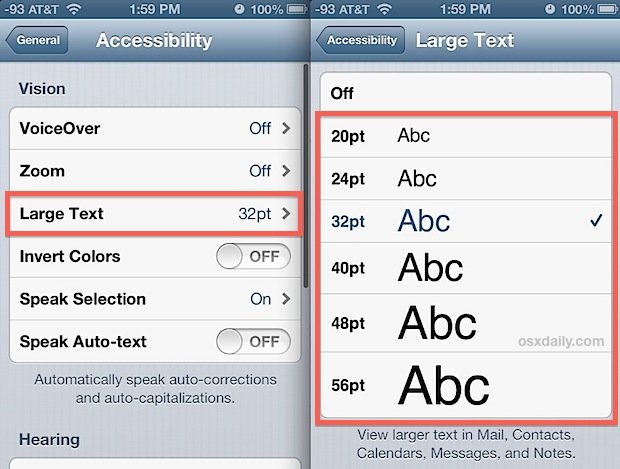
In iOS and iPadOS 15, Apple added a new button to the control center. It allows changing fonts system-wide or in specific apps.
Note that the font size range may vary from app to app. Some apps can let you set bigger fonts compared to the default system font.
You May Like: Why Am I Receiving Text Messages Late iPhone
How To Enable Bold Text On iPhone 11
The first method above can only work on iMessages. If you wish the bold text to appear on more apps of your iPhone, use this method instead.
How To Set Per
Being able to read all the text on your iPhone or iPad comfortably is important, but some apps have text that is too small, while some apps have text that may seem too big. iOS 15 and iPadOS 15 has a new function you can add to your Control Center to adjust the text size in each individual app. It’s called Text Size.
Browsing Twitter but wish the text was bigger and easier to read? Text Size can help. Wish the text was a litter small in Messages so you could see more of the conversation at once? Text Size can help. Your great iPhone can become even better when you customize it to your liking. Here’s how to set per-app text size on iPhone and iPad.
Apple occasionally offers updates to iOS, iPadOS, watchOS, tvOS, and macOS as closed developer previews or public betas. While the betas contain new features, they also contain pre-release bugs that can prevent the normal use of your iPhone, iPad, Apple Watch, Apple TV, or Mac, and are not intended for everyday use on a primary device. That’s why we strongly recommend staying away from developer previews unless you need them for software development, and using the public betas with caution. If you depend on your devices, wait for the final release.
Read Also: Screen Sharing Samsung Tv iPhone
How To Change The Text Size In An App On iPhone And iPad
Changing the text size with the Text Size function works in many different apps, but some third-party apps don’t seem to have the ability to take advantage of those new features yet. So test it out in a bunch of different apps to see what works!
Tap Text Size icon. It’s the one with two “A’s.”
Tap the text size you want.
The default text is 100%, but you can make it as small as 80% normal size or as large as 310%.
We may earn a commission for purchases using our links. Learn more.
From the Editor’s desk
Through The Display & Brightness Menu
1. Open the Settings app.
2.Tap Display & Brightness, and then tap Text Size.
3. On the Text Size page, you can drag the slider at the bottom of the screen to make the text larger or smaller.
If you have trouble seeing your iPhone’s text even at larger sizes, you can also make all the text bold. To do that, go back to the Display & Brightness page and turn on Bold Text by swiping the button to the right.
Read Also: How To Factory Reset iPhone Xr With Itunes
How To Change Text Size On An iPhone From Control Center
How To Change The Font Size On An iPhone
This article was written by Jack Lloyd. Jack Lloyd is a Technology Writer and Editor for wikiHow. He has over two years of experience writing and editing technology-related articles. He is technology enthusiast and an English teacher. This article has been viewed 577,372 times.
This wikiHow teaches you how to make text in Apple menus and supported apps larger or smaller from within the “Display & Brightness” menu.
Also Check: 8 Ball Pool Through Imessage
How To Add The Text Size Option To The Control Center
First, you need to add the Text Size icon shortcut to the Control Center so that you can quickly access it while using any app on your iPhone or iPad.
Open the Settings app on your iPhone and select Control Center.
Scroll down under the More Controls section until you see the Text Size option. Then, select the green Plus button to add it to the Included Controls list.
You can drag the Text Size option to change its order.
After this, the Text Size button will appear when you open the Control Center.
How To Change Font Size On An iPhone From Control Center
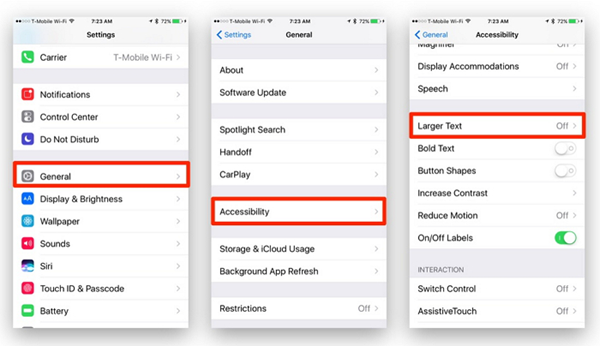
Apple integrated the ability to customize your iPhones Control Center with the release of iOS 11. One of the features you can add to Control Center is Text Size, which allows you to quickly and easily change the font size on your iPhone.
If youre not sure whether or not your iPhone is running iOS 11, open up the Settings app and tap General -> About. Look on the right side of Version to find which version of iOS you have installed . If the number is 11 or greater, you can customize the iPhone Control Center!
Read Also: How To Type Degree Symbol On iPhone
How Do I Change Font Size On An iPhone The Easy Fix
Youre having a tough time reading text on your iPhone and you want to change the font size. There are two ways to change text size on an iPhone in the Settings app, or in Control Center if your iPhone is running iOS 11. In this article, Ill show you how to change font size on an iPhone in both the Settings app and Control Center so you can find the perfect text size for your iPhone!
With Ios 15 You Can Easily Customize The Text Size For Individual Apps Heres How You Can Do It
If you were an iOS 14 user, you must have changed the text size, increased or decreased system-wide text for all iPhone apps. However, with iOS 15, you can now get a smaller text size in the Messages app, whereas a bigger text size in Safari, which means you can easily customize the text size on the basis of different apps in your iPhone.
You can make a text look bigger within a specific app without even affecting the text on the home screen or in notifications.
Don’t Miss: iPhone Screen Share With Samsung Tv
How To Increase iPhone Font Size For Individual Apps
Now that you have access to Text Size in the Control Center on your iPhone, let’s learn how to change text size on iPhone for each app that’s hard to read.
Adjust Font On iPhone 7/7 Plus In Settings
Step 1: Tap the Settings app on your iPhone/iPad/iPod.
Step 2: Scroll down and click Display & Brightness.
Step 3: Select Text Size. You’ll see there is a sliding bar on which you can adjust the font size at your desire. Drag it slowing and you can clearly find the font size changing along with it slowing.
Now you have the ability to preview the font size at the top of the screen. Meanwhile, if you want a bold font, please follow the next part.
Read Also: How To Reset Carrier Settings iPhone
How To Change Font Size On iPhone
Though Apple limited the changes of the font style on iPhone, it also meets the basic demands based on your vision.
If you have some difficulty in reading small texts, you can control to enlarge the font size. If you do not feel comfortable with the large font size, just de-crease it.
The settings of changing font size on iPhone are easy as following:
1. On your iPhone, open the Settings app, scroll down to find Accessibility, tap Display & Text Size, and hit Larger Text.
2. Drag the slider at the bottom of the screen to get the different font size as you wish.
Note: If you want to get larger font size, just toggle on Larger Accessibility Sizes and then drag the slider, and the apps that support dynamic type will also change the font size as you drag the slider.
How To Change iPhone Text Size For Each App
First, you must turn on Text Size for your Control Center. With the app you wish to adjust open, enter Control Center and use the control to adjust the font size for that particular app.
Follow these steps to turn on the Text Size slider in your iPhones Control Center:
With the Text Size slider added to your Control Center, use it to change the font size for the currently active app or all your apps, depending on the toggle at the bottom of the slider.
Follow these steps to learn how to use the Text Size slider in Control Center.
When moved to the left, the toggle shows you the name of the app youre trying to customize.
For example, if youre attempting to adjust the font size for the native Notes app, the left side of the toggle will read Notes Only. Conversely, moving the toggle to the right will say All Apps and thats exactly what it doesadjusting the Text Size slider with the toggle moved to the right will prompt all apps installed on the device to use that font size.
Don’t Miss: Can I Screen Mirror iPhone To Samsung Tv
Change Font Size On iPhone
The Font Size on iPhone can be increased or decreased using Accessibility Settings and also by going to the Display & Brightness Settings as available in iOS.
When you change the Font Size on iPhone using any method, you will be able to see the revised font size in Mail, Contacts, Calendar, Phone, Notes, and other apps that support Dynamic fonts.
The Ios Font Size Guidelines
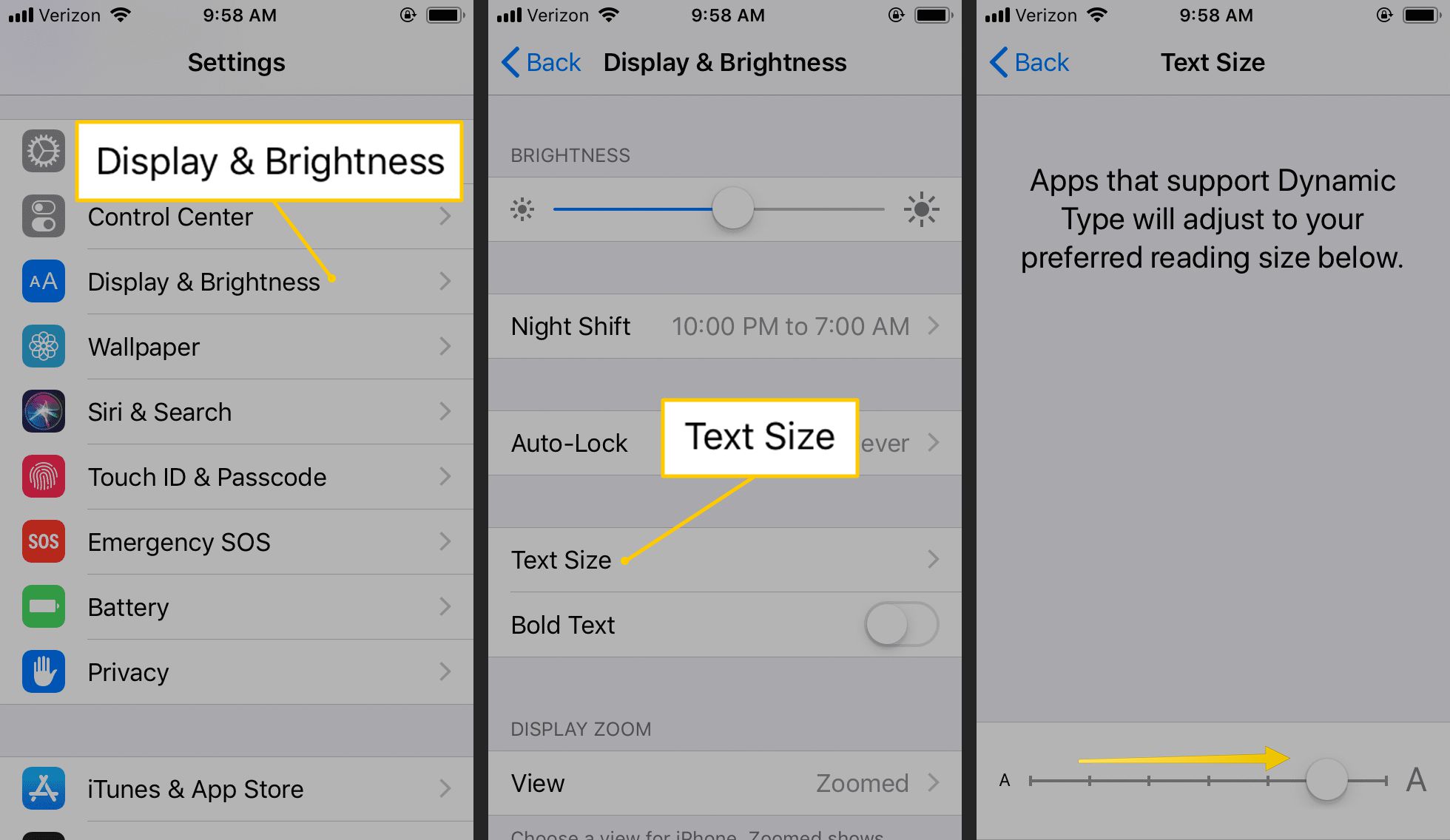
Youâre reading Font Sizes in UI Design: The Complete Guide. Quickly navigate to other chapters: Intro · iOS · Android · Web · Principles
Designing an iPhone or iPad app and not sure what font sizes to use? Hereâs the quick and dirty summary of font sizes assuming youâre using Appleâs default font, SF Pro and you want to match iOS conventions.
Recommended Reading: What Is Sound Check On iPhone
How To Add Text Size To Your Control Center On iPhone And iPad
Before you can start adjusting the size of the text in your apps, you need to add the Text Size function to your Control Center here’s how.
Tap + button next to Text Size from the list of functions. You’ll likely have to scroll down the page to see it.
Now the Text Size function is added to your Control Center, and you can start changing the size of your text in almost any app.
How To Make The iPhone Fonts Bold
If making the text size is not enough, you can make the font bold to make it appear easy on the eyes.
Tip: Tap View and choose Zoomed. It will further help.
iOS 15 has added a handy option that lets you set the text size for desired apps.
Don’t Miss: How To Get 8 Ball Pool On Imessage
How To Make Text Bigger On iPhone iPad Or Ipod Touch
AppleInsider is supported by its audience and may earn commission when you buy through our links. These affiliate partnerships do not influence our editorial content.
If you’re having a hard time reading the text on your iPhone, here’s how to make the text on your screen larger in just a few simple steps.
There are two different ways of changing text size on an iOS device through Display settings and then through Accessibility. We suggest trying the Display method first.