Why Is My iPhone Disabled
These error messages nearly always mean you’ve got the passcode wrong too many times and the iPhone has locked down to protect itself from a possible hacking attempt.
The iPhone has powerful built-in security measures, and one of these is designed to prevent brute-force attempts to bypass the passcode.
If a phone thief could just keep guessing passcodes – and particularly if they could hook it up to a piece of software that rattles through guesses far quicker than a human – then eventually they would break in. If you use a four-digit code, remember, there are ‘only’ 10,000 combinations, which Fortune’s tool estimates could be cracked by a human in 4 hours and 6 minutes, and by a computer in 6 minutes and 34 seconds.
To stop this approach, iOS deliberately makes it harder for someone to input lots of incorrect passcodes. Get it wrong a few times and you can carry on as normal make six or seven incorrect attempts and it’ll just slow you down a bit, but the more times you get it wrong, the harder things get. Once you get to 10, that’s it – no more guesses for you.
Here’s how the error messages tie into the number of wrong guesses:
- 6 incorrect guesses: iPhone is disabled. Try again in 1 minute
- 7 incorrect guesses: iPhone is disabled. Try again in 5 minutes
- 8 incorrect guesses: iPhone is disabled. Try again in 15 minutes
- 9 incorrect guesses: iPhone is disabled. Try again in 60 minutes
- 10 incorrect guesses: iPhone is disabled. Connect to iTunes
Fix Disabled iPhone Without Losing Data
After backing up your iPhone, you can go ahead and use iMyFone D-Back to fix your disabled iPhone first. This tool offers 2 modes of fixing, including the Standard Mode and the Advanced Mode. If you use the Standard Mode, your data will not be affected, but the advanced mode will erase all your device and make them unrecoverable. To use the Standard Mode, follow the steps below:
Step 1: Launch D-Back and then click Fix iOS System. Select the Standard Mode.
Step 2: Next, you will have to put your device in either the DFU or Recovery Mode. Follow the onscreen instructions to put the device into DFU or recovery Mode.
Step 3: Next, you will have to download the device firmware. On the next screen, make sure that the iPhone Model auto-detected by D-Back is correct. If it is not, choose the correct one manually. Tap Download to initiate the downloading of the device firmware.
Step 4: After the firmware has been downloaded, tap Start to Fix. The program will verify the downloaded firmware and start fixing your device.
In the majority of the cases, the Standard Mode works. However, if this mode fails to work, you can try using the Advanced Mode. The Advanced Mode will erase your data. This fix function can only fix iOS software issues, which means the hardware issues on iOS devices, including latest iOS 14 are beyond its capacity.
How To Reset Disabled iPhone Without Itunes
If your iPhone reminds you that “iPhone is disabled. Connect to iTunes”, you have no choice but to erase and restore your iPhone. Hopefully you have recently made an iPhone backup to iTunes or iCloud, otherwise you will have to erase all data of it and start from scratch. We will show you how to fix your disabled iPhone with or without iTunes.
Here, we’d like to sincerely recommend you iPhone Data Eraser, a reputable iOS data erasing tool. The reliable program can permanently and thoroughly erase your iPhone data.
Step 1 Connect your iPhone to computer with USB cable. It will detect your device soon.
Step 2 Select an erasing level .”High Level” is recommended here.
Step 3 Click “Start” button and get ready to erase all data of your iPhone.
After that, all your iPhone data will clearly erased.
You May Like: How To Reset iPhone 10
Way 4 How To Restore iPhone Without Itunes When Disable Via Hard Reset
The last way is to hard reset your iPhone, which is a built-in feature on all iPhones to avoid locking iPhone. Well, If you are using an earlier iPhone 7/6/5/4, it is good to use this way. And note that it will restore iPhone to factory settings.
How to unlock disabled iPhone 4 without computer and iTunes?
1. Press and hold onto the Power and Home buttons at the same time until the Apple logo appears on the screen.
2. When Apple logo appears, you can release both buttons.
Notes: How to unlock iPhone 5 without iTunes? Or how to unlock a disabled iPhone 6 without iTunes? These steps go for iPhone 6s/6s Plus, iPhone SE and any other old iPhone models.
How to unlock disabled iPhone 7 or 7 Plus without iTunes?
1. Press and hold the Power and Volume Down buttons at the same time until the Apple logo appears on the screen.
2. When the Apple logo appears, release both buttons.
How to unlock disabled iPhone 8, 8 Plus, X, XR, Xs, Xs Max, iPhone SE ?
1. Press and quickly release the Volume Up button.
2. Press and quickly release the Volume Down button.
3. Press and hold the Power button.
4. When the Apple logo appears, release the button.
How To Troubleshoot iPhone Is Disabled Connect To Itunes Error

Theres no question that being locked out of your device is a frustrating situation to be in. If youre using an iPhone or any iOS device, it can even get devastating once you find out that youll have to wait for some time before you can attempt to enter your passcode guess again. This situation is often indicated by the iPhone is disabled. Connect to iTunes error. If you happen to encounter this error in your iOS device, then youve come to the right spot. This troubleshooting article will walk you through how to deal with this error.
Before we proceed let us remind you that you can contact us by using the link provided at the bottom of this page. When describing your issue, please be as detailed as possible so we can easily pinpoint a relevant solution. If you can, kindly include the exact error messages you are getting to give us an idea where to start. If you have already tried some troubleshooting steps before emailing us, make sure to mention them so we can skip them in our answers.
You May Like: iPhone Sound Test
Can I Unlock A Disabled iPhone Without Losing Data
This is something that a lot of people ask us. Sadly, you canât unlock a disabled iPhone without resetting it. Unlike Android, Apple doesnât provide its users this facility. While unlocking a disabled iPhone, its existing data and saved settings would be lost. Therefore, you would have to set up your iPhone again in the end. If you want, you can choose to restore it from an iTunes or iCloud backup. The catch is when users connect their iPhone to iTunes to backup their data it usually resets the device .
Therefore, if you wish to perform an iPhone disabled fix without iTunes, then simply give dr.fone â Screen Unlock a try. By simply following the on-screen instructions, you would be able to unlock disabled iPhone without iTunes. Now when you know how to unlock a disabled iPhone without iTunes, you can easily access your phone again. If you have a friend who is going through the same situation, then feel free to share this guide with them as well.
How To Unlock iPhone Without A Computer Via Find My iPhone App On Another iPhone
When iPhone or iPad is disabled and won’t connect to iTunes, how to fix? Worse, what if you have no computer to utilize iCloud to unlock iPhone passcode, what to do? Don’t worry, if you have enabled “Find My iPhone” on your disabled iPhone or iPad, you can follow the detailed tutorial to unlock iPhone without computer or iTunes via Find My iPhone app on another accessible iPhone.Step 1. Get an accessible iPhone, and go to the App Store, then download the “Find My iPhone” app.
Step 2. After installation, launch it and log in with your iCloud account and password.
Step 3. Next, it will list all iOS devices sharing the same iCloud account, find and select your disabled iPhone or iPad.
Step 4. Then click “Actions” icon at the bottom of the screen. To remove iPhone passcode, please tap “Erase iPhone” and then all the data and settings will be erased on the disabled iPhone. Of course, the screen passcode will be wiped from the iPhone.
If you forget your Apple ID and password, this method is not feasible, please turn to part 2 to conduct the operation.
Read Also: Not Receiving Group Text Messages
How To Fix iPhone Is Disabled Try Again In X Minutes
The better case scenario of a disabled iPhone allows you to simply just wait and unlock your device later. The amount of time you need to wait is displayed on the passcode entry screen. The minutes change depending on how many failed attempts were made.
Youll see the wait time get increasingly longer each time you fail to ender the correct passcode to your iPhone. If you fail to enter the correct passcode for the 10th time in a row, your device will stay disabled indefinitely.
We regret to inform you that in this case, you cant do anything else but wait. At the time of writing, there are no legitimate ways to speed up this counter or bypass it.
Tips:
- Once the specified amount of time has passed, the iPhone lock screen will revert to its normal state and you may try to enter the passcode again. Enter your passcode correctly to unlock the phone.
- If you cant remember your passcode, try to for any reminders or notes. If you forgot your iPhone passcode and need to guess it, make sure not to enter the same guess twice. You only get 10 chances to get the code right before your phone enters an indefinitely disabled state.
- Move on to the next part of this article and try to recover your disabled iPhone. You wont be able to make any more guesses in this state. The message on screen will change to alert you that you need to connect to iTunes.
How To Unlock A Disabled iPhone Without Itunes Or Icloud
Unlock a Disabled iPhone without iTunes/iCloud using PassFab iPhone Unlocker
PassFab iPhone Unlocker is what you should choose to easily unlock your iPhone passcode when the device is completely disabled.
If your iPhone is disabled, save yourself from going through a rather lengthy process, use a smart iPhone passcode unlocker like PassFab iPhone Unlocker Hence, Youll never get stuck into a standstill wondering how to unlock a disabled iPhone without going through a long drill.
PassFab iPhone Unlocker is designed to be a super simple tool that works effectively in letting you unlock a disabled iPhone without iTunes including iPhone 12, iPhone 11, iPhone X, iPhone 8/8 Plus etc). The process doesnt involve any lengthy workaround and can be done with ease.
It doesnt matter whether you have set a 4-digit custom numeric code or 6-digit alphanumeric passcode, you can get rid of the password including Touch ID and Face ID info without any hassle.
Key Features of PassFab iPhone Unlocker
- Unlock a disabled iPhone without iTunes
- Remove 4/6-digit passcode, Touch ID, or Face ID
- Remove iCloud from iOS device without password
- Supports all iPhone models including iPhone 12
- Supports various iOS versions including the latest iOS 14
- Factory Reset iPhone without Password
- Only 3 Steps to Unlock a disabled iPhone
How to Unlock a disabled iPhone without iTunes Using PassFab iPhone Unlocker
Step 2: Now, you need to connect the disabled iPhone to the computer via USB cable.
Recommended Reading: How Do You Restart An iPhone Xr
Use The Find My App On Other Apple Devices
Save this hack for those times when you dont have access to your computer, and you wish to take the help of a friend who has an iPhone, iPad or Mac.
Next, scroll down and hit Erase This Device. Then, go through the instructions to erase your device.
Once your iPhone has been erased, follow the setup process to set up the device.
Bottom Line
Thats all there is to it! Hopefully, you will be able to successfully fix the iPhone is disabled issue with the above hacks. So, which one of the above solutions did you finally try for solving the problem? Make sure to share your feedback or let us know any related questions you might have.
And remember, well-known for resolving both complex software and hardware issues, Rapid Repair, Indias most preferred Apple repair centre, is just a call away if you need help. So, if your iPhone or iPad ever runs into any problem, do not fail seek help from our supertechies.
How To Undisable An iPhone Via Icloud
iCloud is Apples official cloud storage service for every iOS device and MacBook. When you subscribe to iCloud backup services and enable Find My iPhone services on your iPhone, you can erase your iPhone with iCloud. However, for this method to work, you must have enabled Find My iPhone before now.
Step 1. Log in to the official iCloud account using web service or browser. Fill in your Apple ID and password when asked to do so.Step 2. Click Find iPhone and tap the All Devices option. iCloud will display a list of devices youve linked to your iCloud account. Select your disabled iPhone to erase it.Step 3. Choose Erase iPhone option, and confirm your selection. After a while, iCloud will automatically erase your iPhone, and open it.
Using iCloud to undisable your iPhone comes with a serious limitation, which stipulates that you must have enabled this service before you can use this service. Besides, your iPhone should be connected to internet. If this way is not available for you, use iMyFone LockWiper iPhone Unlock instead to undisable your iPhone without iTunes.
Recommended Reading: Apple 8 Ball Pool
How To Undisable An iPhone With Siri
Siri is the artificial intelligent assistant on iOS devices. Though many users complained that Siri is not smart at all, it has many useful features, including undisable an iPhone without iTunes. Some experts believed that it is a loophole in iOS. Anyway, you can fix the disabled iPhone problem using this technique. Unlike Find My iPhone, Siri will not delete any data on your device and access your iPhone bypass the lock screen. This way works on iOS 8.0 to 11.
You may need: Siri is not working.
Step 1. Press the round “Home” button on your device to evoke Siri and ask “What time is it?” Or other questions to display the clock. Tap on the clock icon when Siri shows you the time.
Step 2. When you are taken in to the clock screen, go to the “World Clock” tab and tap the “Plus” icon at upper right corner to add another clock.
Step 3. On the Choose a city screen, input anything in the box and touch the “Select All” option. Then you will be presented four options, Cut, Copy, Define and Share. Select “Share” to move on.
Step 4. Tap the “Message” icon on the sharing options screen to open the “Message” app. Input something in the “To” box and press the “return” button on your virtual keyboard to highlight the content in the “To” box.
Reset A Disabled iPhone With Itunes
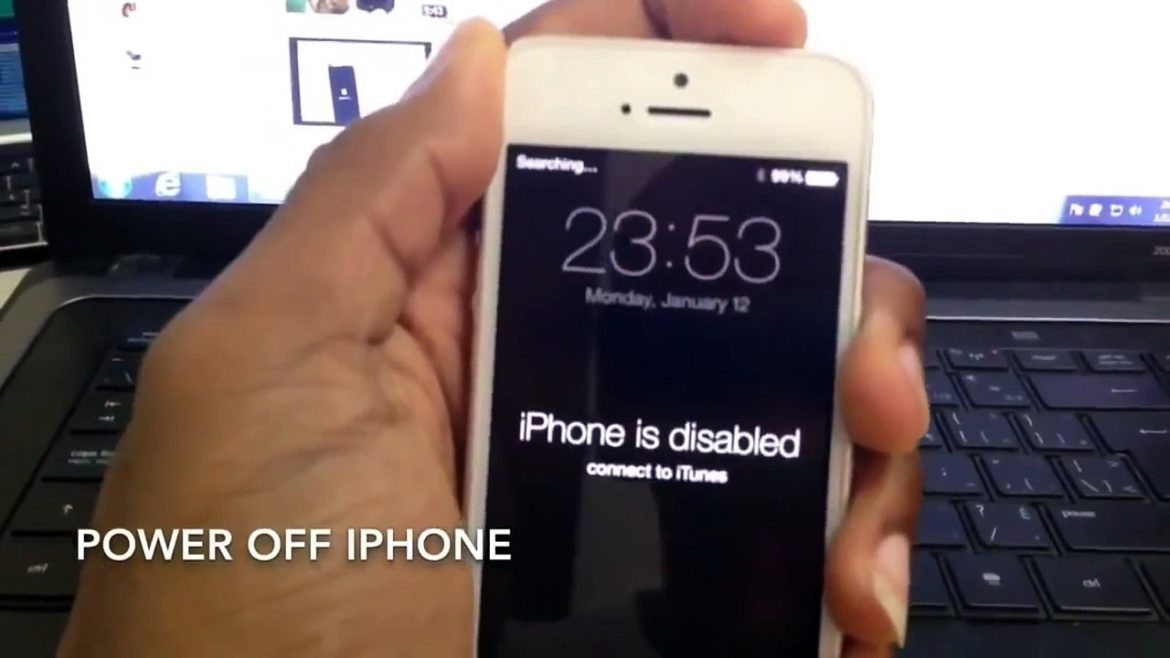
The official way from Apple to undisable an iPhone is to use iTunes to reset your disabled iPhone to factory settings. After putting your iPhone in the recovery mode, iTunes could restore your iPhone with new firmware so that you can reset the device.
For the detailed steps to unlock a disabled iPhone with iTunes, you can refer to Apple’s guide on what to do when your iPhone is disabled.
Don’t Miss: How To See Blocked Numbers iPhone
Quickly Detect Itunes Problems With Lockwiper
Remember the iMyFone LockWiper we talked about earlier? It turns out, the program can not only help you unlock a disabled iPhone without iTunes, but also detect iTunes problems and come up with a fix solution for you.
To detect iTunes problems with iMyFone LockWiper, simply download and launch the program, then click the little “Fix iTunes” icon at the top ribbon.
Put Your iPhone In Recovery Mode
If you cant get your iPhone to show the recovery mode screen and you need help, contact Apple Support.
Read Also: How To Play 8ball On iPhone
How To Undisable An iPhone With Find My iPhone
Though iTunes is a useful tool to resolve the disabled iPhone, it is not the only way to fix this iPhone problem. You may discover that most guides related to fix iPhone problems tell you to restore iPhone with iTunes.
Actually, Apple’s Find My iPhone feature is one of the most widely used methods to undisable an iPhone without iTunes. This feature is web-based and not necessary to install anything on your computer.
Of course, there are some prerequisites if you want to use Find My iPhone feature. Firstly, you have to turn on Find My iPhone feature on your device. Moreover, it is only valid when your iPhone connects to Internet.
Step 1. Input icloud.com in the address bar of your browser and log in with your Apple ID and password. Choose “Find My iPhone” on the home page to open the Device page. It will display all the devices linked to your Apple ID. Pick your disabled iPhone on the list to continue.
Step 2. Then your iPhone will be displayed on the map. There are three options in Find My iPhone page, Play Sound, Lock and Erase iPhone. To undisable an iPhone without iTunes, you have to erase all settings on your iPhone, including the password. Click the “Erase iPhone” and confirm it.
Step 3. Wait for the process to finish, you can reboot your iPhone and set up it as a new device.
Though you can undisable your iPhone, you also lost data on iPhone. If you did backup, just read this post to restore iPhone from iCloud or iTunes backup.