Activate The Icloud Keychain
To enable AutoFill to save and use IDs and passwords, the iCloud Keychain must first be activated. To activate the iCloud Keychain:
Open the Settings app and tap your Apple ID banner at the top of the screen.
Tap iCloud.
Scroll down the list and select Keychain.
Turn on the iCloud Keychain toggle switch and enter your Apple ID password if prompted.
Change Current Location On iPhone With Some Spoof Location Softwares
Faking location with Jailbreak required lots of fuss with installation and setup; however, you can use other free tools. These applications will fake the location like you are on vacation somewhere in the world, although you are at home working. If you want to simulate the app on your iPhone with a random location, here is how you can use the SoofLocation application to do so.
How To Change Home Address In Apple Maps On iPhone
Apple has developed a native navigation application that comes inbuilt in every iPhone model. A lot of users take the assistance of Apple Maps to navigate, share their location, and do so much more. If you want, you can add or change your home address on Apple Maps and even mark certain locations as favorite. To learn how to change home address on iPhone 11, X, XR, 8, and other models, follow these steps:
Step 1.Since Apple Maps doesnât have a native option to change home address, you need to make changes to your Contacts card. For this, you can just launch the Contacts app and tap on your own profile from the top.
Step 2.This will list out detailed information about you. You can review the fields and to make any changes, tap on the âEditâ button from the top.
Step 3.This will further list various fields and would give you an option to edit them. You can scroll down and tap on the Edit button nearby the home address to change it.
Step 4.In case you havenât added any address, then just tap on the âAdd addressâ button. This will let you enter your address and locate it on the map. Later, you can label it as Home, Work, and so on.
Step 5.Alternatively, if you want, you can also mark any location as your favorite on Apple Maps for a quick access. Just open Apple Maps and select any location of your choice.
Step 6.After selecting the location, swipe up to get more options related to the location and tap on the âFavoritesâ feature to save it.
Recommended Reading: How Do I Restart My iPhone 12
Ios 15 Will Launch Soon Before It Does Make Sure You Check Out These Hidden iPhone Tricks
Before iOS 15 starts getting all of the attention, take a few minutes to learn all of the hidden features in iOS 14 and iPadOS 14.
iOS 14 has some amazing hidden features we found by accident.
Apple will likely announce the iPhone 13 on Sept. 14, and along with it, we’re likely to learn the release date for;iOS 15 and iPadOS 15. The forthcoming updates have been in beta since early June, adding several new features and capabilities to Apple’s;iPhone;and iPad lineup. There are;increased privacy controls, the ability to use;FaceTime with Android phones, and plenty of;new notification features. Once the updates are released, which could happen as soon as Sept. 15, the shiny new software will rightfully garner all of the attention.
For those who are sticking with iOS 14 and iPadOS 14 for the time being, there are plenty of features, tips and tricks that the current software running on your iPhone or iPad are capable of. For example, the most recent update made it possible to combine two individual Apple Card accounts into one joint account through Apple Card Family. ;
I’ll show you the best iOS 14 hidden features, and how to use them.
How To Change Your Home Address In Apple Maps On An iPhone
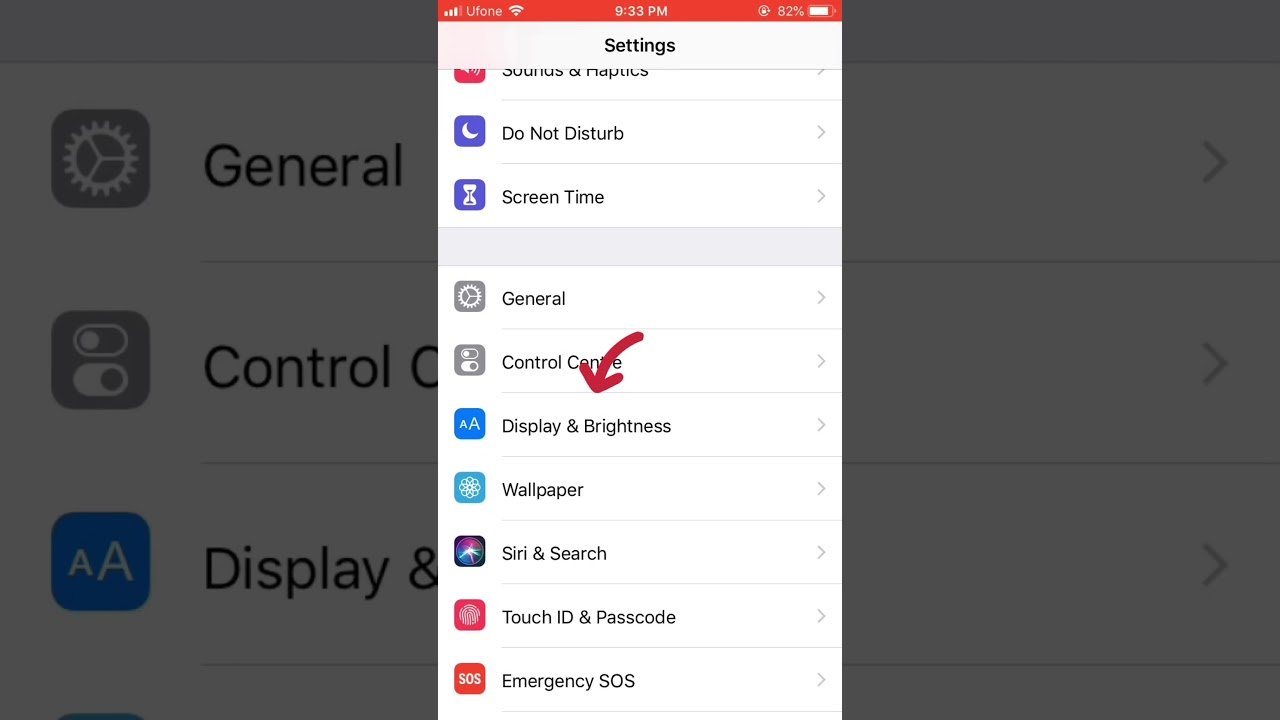
1. Start Apple Maps on your iPhone.
2. Tap the “i” in the upper right corner of the screen.;
3. In the Map Settings window that appears, tap “Report an Issue.”
4. On the Report an Issue page, tap “Home.”
5. On the Home page, swipe your home address to the left and tap “Remove.”
6. Tap “Add a Place or Address.”
7. Type your home address and then tap it when you see it in the search results.
8. Tap “Add”;
If you’ve never set your home address before, when you tap “Home,” Apple Maps will immediately take you to the page where you can type and search for your home address.;
There’s another way to change your Home address in Apple Maps as well:
1. Start Apple Maps on your iPhone.
2. On the main map screen, type “Home” in the “Search for a place or address” field.;
3. Tap “Home” in the search results.;
4. In the navigation window, tap “Edit Location.”
5. You can now change your home address, tap “Next,” and “Done.” This will update not just your current destination, but also your default home address.;
You May Like: How To Buy An iPhone
Enable Or Change Autofill For Credit And Debit Cards
To enable AutoFill to use your credit and debit card information, and to add a new credit card to AutoFill:
Open the Settings app.
Enter your iPhone passcode or Touch ID if asked, or use Face ID if supported.
Select Add Credit Card.
Add a credit or debit card manually or use the camera to take a picture of the card.
AutoFill can now access your updated credit card information.
To edit or delete any saved credit card, go to Settings > Safari > AutoFill > Saved Credit Cards, and tap the card you want to edit or delete. Tap Edit and then tap Delete Credit Card or change the credit card information. Tap Done.
Update Through Your Computer
or open iTunes.
If you’re not signed in, you will need to sign in with your Apple ID.
To sign in, select Account from the menu bar at the top of your screen or at the top of the iTunes window, then Sign In. You’ll be asked to enter your Apple ID and password.
Select Account from the menu bar at the top of your screen or at the top of the iTunes window, then View My Account. You may be asked to sign in.
Select Edit to the right of Payment Type on the Account Information page. You can see which payment methods the iTunes Store accepts in the Payment Type section. If you’re using Family Sharing, only the family organizer can update the payment information.
Enter your new billing information.
Select Done.
After you change your payment information, the iTunes Store will place a temporary authorization hold on your credit card to verify your updated account information. If you have any issues updating your payment method, visit Apples support site for further assistance.
You May Like: How To Send Current Location On iPhone
Can I Change My Delivery Address After An Order Has Been Placed
Maybe you got hungry at work and placed a DoorDash order but have just realized you accidentally sent it to your home address. Fortunately, DoorDash has foreseen these types of situations.
The DoorDash app lets users change their delivery address once they have placed an order. To do so, follow the steps below:
1. Navigate to the order tracking screen and find the order in question.
2. Click on the Change Addresses tab.
3. Select an address from the saved addresses list.
Note: Your new delivery address may appear greyed out on the list. If this happens, it means that the restaurant doesnt do deliveries in your area. All DoorDash clients set delivery ranges to ensure the delivery is fast, and sometimes not all restaurants can accommodate this change.
If you want to change the address to a new one, not in your saved list, insert one by tapping on Enter Address under the saved addresses list. However, this feature is only available in DoorDash mobile app.
Most Dashers dont recommend changing your delivery address once the delivery process has started. This change will most likely significantly increase the delivery time, and not all Dashers may receive a notification about it right away. To avoid any issues, make sure to double-check your delivery address before placing your order.
Disable An Email Account On Ios Device
No longer wish to use one of the added emails? It is easy to disable them from showing as an option in the Mail app. Here are the steps.
Read Also: How To Take Off The Little Circle On iPhone
Change Or Update Your Personal Info For Autofill
AutoFill pulls your personal information, including your name, phone number, and email address, from your My Card contact card in Contacts. Here’s how to change or update this information:
Open Contacts.
Tap My Card at the top of the screen.
Tap Edit.
Change your name or company name, and add a phone number, email address, birthday, URL, and more.
Tap Done.
Your personal contact information is changed, and AutoFill will now pull this updated data.
Your phone number is automatically pulled from Settings. You can add additional phone numbers, such as a home number. Similarly, email addresses are pulled from Mail and can’t be changed here, but you can add a new email address.
Changing Your Shipping Address For Apple Pay Transactions
First, we’ll show you how to change your shipping address, which is where any purchases you make online with Apple Pay are sent to.
It can only be done in Settings, so open the app, scroll down, and tap on “Wallet & Apple Pay.” Next, tap on “Shipping Address” underneath Transaction Defaults to view your current shipping address, which has a blue check next to it.
You May Like: How To Delete An Event On iPhone
Change Home Location By Modifying Apple Id Address
How to edit home location on iPhone? The pretty simple method is to change it via updating your Apple ID to a new country or region. But before that make sure youve used all of your Apple ID balance and subscriptions. Otherwise youll lose them. And some of your payments and apps may not be supported in another place. This is how you can do it.
- Navigate to the Settings from your iPhone.
- Scroll down to find iTunes and App Store.
- Tap Country/Region on Accounts. And then select your new location.
- Review the change and accept Terms & Conditions.
The Emoji Keyboard Has A Search Feature Finally
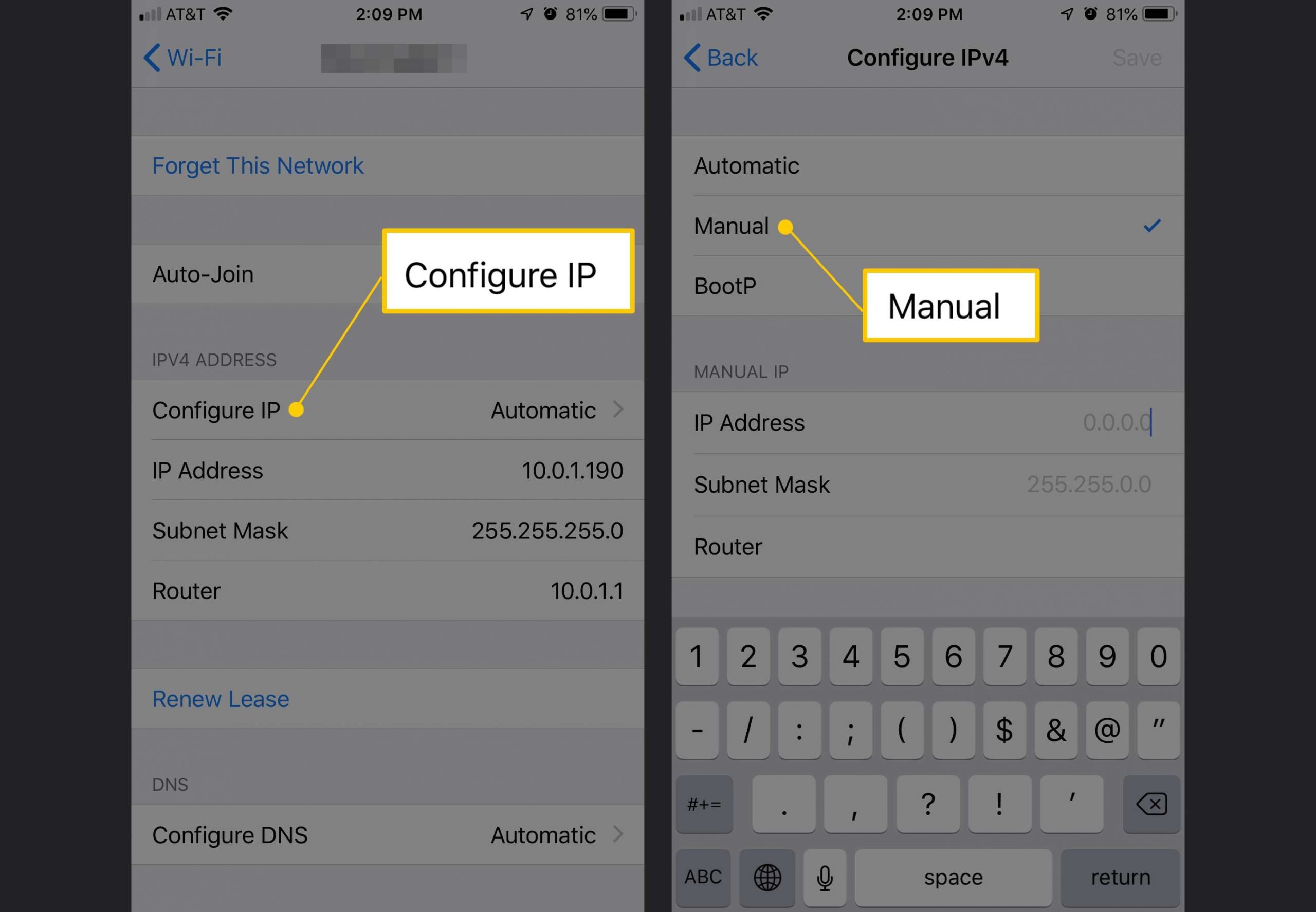
Finally — yes, this one deserves a very loud “FINALLY! “– you can search the emoji picker for exactly what you want. Launch the emoji keyboard just like you always do and now you’ll find a search bar at the top of the keyboard.;
Privacy nutrition labels give you a look into how much data an app is collecting.;
Read Also: How To Restore iPhone Without Itunes
Apple Releases Ios : Unprecedented Security Update Heralds New iPhone Feature
iOS 14’s first update with color lettering has just landed.
Apple
Make Forbes your destination for all-things iOS. Stay ahead of the curve with Anthony Karcz when each version hits public beta. Read full details of whats in the release from me the moment it lands. And then read Gordon Kellys analysis of whether you ought to install or wait.
Its just hours before Apple announces its latest iPhones, at 10AM Eastern on Tuesday, September 14. And its only a matter of days until the next big software update, iOS 15, goes on general release. Heres when its likely to land.
But today, Apple has surprised many by launching iOS 14.8 which shows a clear path for updates ahead. There wasnt even a beta for this release, which is unprecedented in itself. And a .8 release is also without precedent.
It heralds a new feature that is very much worth having and Apple recommends users update to it. Heres how to get it, whats in it and whether you should wait for iOS 15 instead.
How to get it
How To Find Your Android Devices Ip Address :
With the above steps, you can find out the local IP address of your Android. However, if you want to learn about your public IP address, check it on https://www.purevpn.com/what-is-my-ip or https://whatismyipaddress.com/. You can also learn multiple ways to find your IP address or different operating systems.
Don’t Miss: How To Get Parler App On iPhone
How To Change The Safari Address Bar On iPhone
When Apple unveiled iOS 15 this year, some of the biggest changes was coming to Safari. Not only was mobile Safari getting a redesigned tab view that we’ll also find in iPadOS 15 and macOS Monterey, but the address bar has been moved to the bottom on the iPhone. Of course, this makes it easier to access the address bar one-handed on your favorite iPhone, but plenty of people just did not like this big change from a UI perspective.
In recent builds of the iOS 15 developer and public betas, Apple decided to make this new Safari address bar change optional, so you can go back to the original design if you want to. Here’s how to change the Safari address bar on iPhone.
You Can Set Default Apps To Replace Apple’s Mail And Safari
It’s true, Apple finally gave up some control over your default apps. Right now the feature is limited to email apps and web browsers. So, for example, you can assign Chrome to be your go-to browser or Outlook as your email app of choice.;
App developers will need to update their apps for iOS 14 in order for the new default assignment option to appear, so you may need to be patient if your favorite app isn’t ready.;
To get started, open your iPhone or iPad’s Settings app and then scroll down to the bottom where it lists all of your installed apps. Find the mail or browser app you’re looking for and tap on it. If it’s been updated for iOS 14, you’ll see either Default Browser App or Default Email App; tap it and then select your preferred app.;
Ever wonder how many websites track you? Now you can know.;
Also Check: How To Get Airpods To Connect To iPhone
Switch Between Different Email Accounts In Mail App On iPhone
Switching between Work and Personal Email Addresses in the Mail App on iPhone is a lot easier than you think.
1.;Open the;Mail App;on your iPhone.
2. Tap on the Compose button;located at the bottom right corner of your screen.
3. On the New Message screen, tap on Cc/BCC,;From: Email Address;field.
4.;Next, tap on;From field;Field and this will bring up all your Email Addresses at the bottom of the screen .
5.;Simply, tap on the Email Address that you would like to send this Email from.
Your Email Message will now be sent from the Email Address that you just selected. This way, you will be able to use both Work and personal Email Addresses on iPhone.
How To Change Your Doordash Address In The iPhone App
Making a mistake when entering an address in DoorDash is never a pleasant experience. You dont want to risk sending food to your colleague, or even worse, a stranger. But dont worry. If you wish to change your DoorDash address and are an iPhone user, weve got you covered. You can easily modify your order details using the app.
Follow the steps below to select a new address or update an existing one:
If you want to add a new address to your account, continue with the steps below:
The new delivery address will become your default address.
If you want to edit an existing address or change the delivery instructions, you have to delete that address and add a new one.
To delete an address on the DoorDash app for iPhone users, follow the steps below:
Note that DoorDash doesnt let you delete a default address. So it would help if you made another address default before deleting this one.
Recommended Reading: What Resolution Is The iPhone 11
Simple Ways To Change Your iPhone Ip Address
Want to change your iPhones IP address, but dont know how? Its easier than you might think. You dont need to do…
Aug 11, 2020 ·5 min read >
Want to change your iPhones IP address, but dont know how?
Its easier than you might think. You dont need to do any behind-the-scenes programming or jailbreak your iPhone.
Instead, you just need to use one of the following options to change your iPhone IP Address:
How To Change Position Of Safari’s Address Bar Through Settings
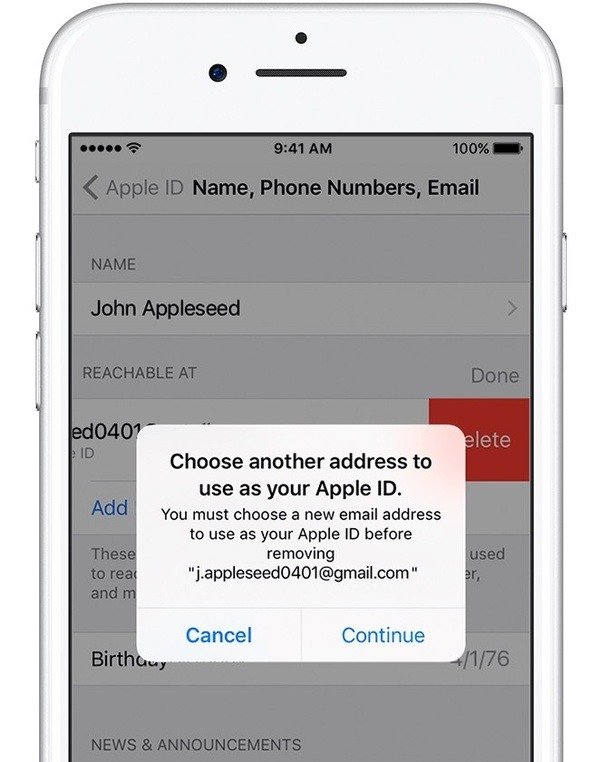
The primary method of changing the location of the Safari address bar on iPhone is through the device Settings itself. Here’s how to do just that.
Select whether you want the Tab Bar or Single Tab .
Once you set Safari’s address bar position through the Settings app, it will stay that way until you change it again.
You May Like: How To Find Your Deleted Photos On iPhone