Factory Reset iPhone 7 Without Passcode Or Computer
If the above method doesnt seem to work for you, there is another way to unlock your iPhone, i.e., using iCloud service. This method provides a straightforward solution to factory reset iPhone 7 without passcode or iTunes if you have already synchronized your device with the iCloud service. You should also see that the Find my iPhone feature is enabled in your iDevice.
While applying this method, make sure that your Wi-Fi connection or mobile data is activated all the time, or else the process will get interrupted in between. Using this method, you can fix the problem of how to reset iPhone 7 without passcode, even if you do not have the device physically with you. So let us check out the steps to unlock the iPhone using iCloud:
Step 1: Visit the website iCloud.com on your computer or Mac and log in to your account using the same Apple ID and password with which you had set up your affected iPhone.
Step 2: Various options can be seen on the screen. Select Find my iPhone from these options and click on the same.
Step 3: Click on the All Device option given at the top of the interface. A list of all the synchronized iDevice will appear that is set-up using the same Apple credentials. Look out for your iPhone 7, which you want to perform a factory reset, and click on the same.
Step 4: Now, click on the option Erase iPhone that will erase the data and perform a factory reset function on your iPhone without the need of passcode.
Unlock iPhone Without Password Via Find My iPhone
Find My iPhone enables users to erase locked iPhone and thus help you to bypass iPhone passcode. This allows you to unlock iPhone passcode without computer. If Find my iPhone is enabled on your iPhone, then you can follow the below steps to unlock iPhone without passowrd.
Step 1. Visit icloud.com in a browser window and log in to your account.
Step 2. When you are done, you should select “All devices” and select your iPhone. If “Find My iPhone” is already on, it should be in the list when checking.
Step 3. Click “Erase iPhone” and then click on “Erase” to remove the forgotten/lost passcode, but also mind that all the data in your iPhone will be cleared at the same time.
Through iCloud – “Find My iPhone” feature to remotely erase iPhone, so that it will remove passcode and all data.
How To Reset iPhone Without A Passcode
To reset a locked iPhone, connect it to a Mac computer, and press and hold the power and home or volume buttons on your iPhone at the same time until your device restarts. Keep holding the buttons and plug your iPhone into your Mac. Then click Restore when your Mac prompts you.
Read Also: How To Get Old Texts On iPhone
How To Reset A Locked iPhone With Itunes
Step 1. Launch iTunes and connect your iPhone to PC with a USB cable.Step 2. Once your iPhone is plugged in, be sure to back it up to your iTunes account before the reset.Step 3. Tap on “Summary” and youâll see the option to âRestore iPhoneâ on the screen. Click on it.Step 4. It will bring up a window confirming youâd like to restore the device. Confirm this decision.
After resetting, youâll be able to access it without using a passcode. In the set-up screen you can select the “Restore from iTunes backup” button to restore iPhone with previous backup.
Forgot Your iPhone Or iPad Passcode How To Reset Your Password
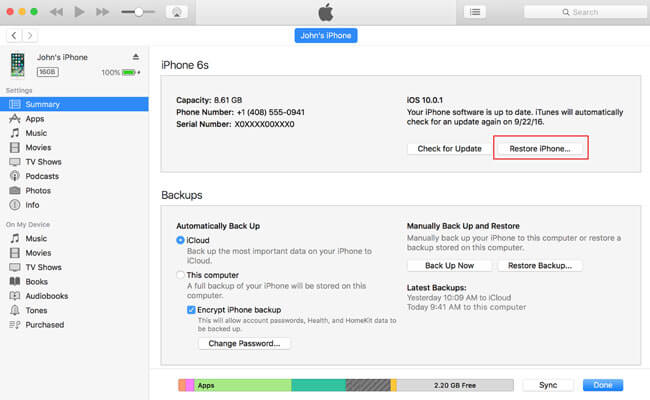
Forgot your iPhone or iPad passcode and your device is disabled? Here’s how to unlock a disabled iPhone or iPad.
Forgetting your iPhone or iPad passcode can be quite frustrating. With reliance on Face ID in the latest iPhone models, you probably don’t use your passcode as often as you used to.
As you’re less accustomed to entering it now, the chance of forgetting your passcode increases significantly. So here’s what to do if you’ve forgotten what those pesky digits are.
Don’t Miss: How To Switch Apple Id On iPhone
Recovery Mode: Step 1
To get your phone to recognize that it will be reset without entering the passcode you will need to put it in Recovery Mode. This is a button combination used to make your computer work with your phone. The button combination varies by make and model, scroll down for specific instructions on your device.
iPhone 8 or Newer
To reset a newer model iPhone, things have changed a bit. You will need to use your computer just as you did with older models. Before connecting and following the reset options listed below, put your iPhone into recovery mode.
If you have done this properly, your phone will resemble the screenshot above.
iPhone 7
If you have an iPhone 7 model, you can still reset your passcode but it is a slightly different button combination:
iPhone 6S or Older
If you have an older iPhone model, you can still reset your passcode but again, it is a slightly different button combination:
Option 1: Hard Reset iPhone From Recovery Mode With Iosboot Genius
iOSBoot Genius is the tool that can help you enter iPhone recovery mode with only one click and restore iPhone to factory default easily with one button.
Step 1: Make sure iTunes and iOSBoot Genius installed in Windows computer.
Step 2: Connect iPhone to computer with USB cable.
Step 3: Run iOSBoot Genius and check connected iPhone.
Step 4: Enter iPhone recovery mode with one click on “Enter Recovery Mode” of iOSBoot Genius.
Step 5: When iTunes prompts you that iPhone is in recovery mode and you must restore it before it can be used with iTunes. Click OK.
Step 6: Restore iPhone by clicking iTunes “Restore iPhone” button.
This way works when you couldn’t use iTunes to enter iPhone recovery mode successfully and then restore it to factory default. If iTunes can do that, you can directly use iTunes to restore iPhone. After iPhone hard reset, restore iPhone from iTunes backup or iCloud backup is the best way to recover data ever on iPhone memory card.
You May Like: Why Does iPhone Battery Drain So Fast
When Does The iPhone Passcode Lock Expire
The iPhone passcode lockout time increases the more incorrect guesses you make. iPhone starts with a 1-minute lockout after 6 wrong attempts, which increases to 5 minutes after 7, 15 minutes after 8, and 60 minutes after 9 incorrect passcode attempts. If you get the passcode wrong 10 times the iPhone will be permanently locked and you will need to connect it to iTunes before being able to unlock it.
Setting Your iPhone Passcode Initially Or When You Know Your Passcode
Youll be asked if you want to set up a passcode upon the initial setup of the device. If you skip this step or if you set up a passcode and change your mind about it later, you can set or reset it later. Just follow these simple steps.
Simple. Until you forget your passcode and have to erase the device and start afresh, in which case refer to the sections above.
Also Check: How Do You Restart An iPhone Xr
How To Reset A Disabled iPhone 7 Without Computer
Aside from the two useful tricks above, the Find My iPhone function in iCloud also manages to erase an iPhone and reset the passcode. This feature comes in handy to unlock your iPhone 7 if you forget your passcode when you don’t own a computer.
1. Visit using Google, Safari or any browser you prefer.
2. In the center or the opening page, enter the Apple ID you’ve used to activate your iPhone 7. Then, press the arrow button and input the password to log in.
Tips:
- Can’t remember the Apple ID or forgot the password? Turn to the methods above instead.
3. Click to open the “All Devices” menu and choose the device to remove the passcode.
You won’t see your iPhone 7 if you don’t turn on Find My iPhone there.
4. To get into iPhone 7 without passcode, hit Erase iPhone option.
The “Erase iPhone” option is located under your iPhone 7 icon
6. Click Erase option to confirm. You’ll be then asked to enter the Apple ID credentials again to reset your iPhone 7.
All your iPhone 7 data and settings will be wiped out after you hit the “Erase” option.
As long as your iPhone 7 is connected to an active internet connection, it’ll start erasing everything including the forgotten passcode and reset it back to factory defaults.
What Happens If You Enter The Wrong Password Into An iPhone Too Many Times
Your iPhone’s passcode protects your device from unauthorized access, it can also prevent you from using the device if you’ve forgotten the passcode. This message usually appears after you’ve tried entering an incorrect passcode at least six different times. When we see the message iPhone is disabled, it’s first followed by the instruction to try again in 1 minute or try again in 5, 15, 60 minutes.
6 attempts – Your iPhone is disabled for 1 minute
7 attempts – Your iPhone is disabled for 5 minutes
8 attempts – Your iPhone is disabled for 15 minutes.
9 attempts – Your iPhone is disabled for 60 minutes
10 attempts – You get the message iPhone is disabled. Connect to iTunes OR your iPhone is completely erased if Erase Data is turned on in Settings > Touch ID & Passcode .
Too many failed attempts and your iPhone automatically locks itself for a brief period of time. If you continue entering the wrong passcode, the phone will either disable itself until connected to iTunes or automatically erase all your data if you have the option enabled. Many users want to know how to remove iPhone lock screen passcode without passcode? How to unlock a disabled iPhone without passcode? How to unlock iPhone without passcode…Don’t worry, this article will tell you five effective methods to unlock iPhone without passcode.
Don’t Miss: How To Add Email iPhone
How To Factory Reset iPhone Without Itunes And Passcode
Erase iPhone
4 min read
You may need to reset your iPhone for a number of reasons. To begin with, you may be looking to sell your iPhone or simply transfer its ownership to someone else and this may warrant that you wipe the phone clean. Also, a reset might also be your last resort if you are experiencing serious lag and performance issues on your iPhone. In the event that you do not want to use iTunes or dont have the password, this article will guide you to reset iPhone without iTunes or passcode.
- Part 5:
Dmca Complaint To Google
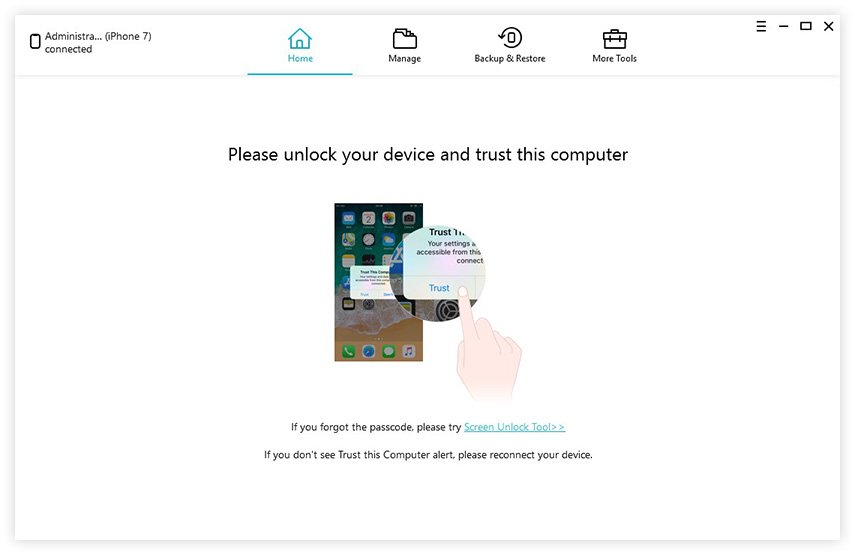
sender
submitter
Copyright claim #1
Kind of Work:UnspecifiedDescriptionFilms and series about streaming services, Musical compositions and audio works. In our opinion, these links distribute apps to bypass encryption of video streaming services like Netflix, Disney +, HBO, Amazon Prime, Hulu, YouTube, Dailymotion, Spotify, Apple Music, Amazon Music, etc., resulting in ripping and the duplication of unlicensed copies. films and TV shows.circumvention content:These links provides the circumventive measures to download the copyrighted video or audio content by bypassing the copyright protection of streaming services including Netflix, Disney+, HBO, Amazon Prime, Hulu, YouTube, Dailymotion, Spotify, Apple Music, Amazon Music etc. Thus hereby we strongly protest on behalf of Video Industry Association of America to take down these content.circumvention mechanism:circumvention softwareOriginal URLs: No copyrighted URLs were submitted. Allegedly Infringing URLs:
Read Also: How To Get Sim Card Out Of iPhone 8
How To Exit Recovery Mode Or Dfu Mode On iPhone 7
As long as there are no issues with your iPhone, getting out of Recovery Mode or DFU Mode is easy.
Step 1:;Press and hold the Sleep/Wake button and the Volume Down button simultaneously;until you see the Apple logo appear . You iPhone should boot back to the Lock screen.
Although there is no longer a mechanical Home button on the latest iPhone, its still relatively easy to force restart, enter Recovery Mode, and enter DFU mode by strategically wielding the Volume Down button + Sleep/Wake button combination.
To learn more about the new iPhone 7, be sure to watch our Top iPhone 7 features video, embedded below:
FTC: We use income earning auto affiliate links.More.
Selectively Restore Icloud Backup After Erasing iPhone Without Apple Id
Step 1. Pick recover mode “Recover from iCloud Backup”
Start FoneCope iPhone Data Recovery. When the following page shows up, simply click ” Recover from iCloud Backup “. Then choose the file types that you need from this file page.
Step 2. Sign into your iCloud account with name and password
Since you want to restore your data from iCloud Backup, you need to log in iCloud Account with Apple ID first.
Step 3. Scan your lost data from iCloud backup
Choose the most relevant iCloud backup, deducing by the backup date and time. After that, it will download the selected iCloud backup file onto your PC or Mac computer. It is important to let FoneCope iPhone Data Recovery access and read the items in the iCloud backup file.
Step 4. Retrieve specific files from iCloud backup
The scanning iCloud backup process takes about 10 minutes. Next, you can see all the retrievable data including the existing and deleted items. This tool allows you to preview the specific file detail so that it’s convenient to find out the files you need before clicking “recover”.
Read Also: What Year Is iPhone Se
Way 3: Using Recovery Mode To Erase The Data On Your iPhone
Follow these steps to put your iPhone into Recovery Mode and erase all of its data:
At this point, you will need to set up your iPhone from scratch unless you have a backup. If you did have a backup, you probably would not be using Recovery Mode anyway. You essentially have a new iPhone in your hands and you can set it up as you like. Recover all of your purchases from the app store and iTunes. This cantata a while depending on the number of apps you had installed and the speed of your Internet connection.
How To Reset A Disabled iPhone Or iPad Without Any Of These Methods
Apple takes pride in the fact that it protects user security and privacy. While there’s no denying that Apple’s security infrastructure is top-notch, exploits can sometimes slip through the cracks.
Sometimes there are exploits in versions of iOS that can allow the passcode to be bypassed. This was a case with some users running iOS 11.0 to iOS 13.3 in the past. In theory, this type of exploit would let you unlock the iPhone without your passcode.
Also, there are tactics to brute-force your iPhone. This involves hacking iOS to try and find out the passcode or directly change it. Such tactics are against Apple’s terms and will likely void the warranty on your device.
Don’t Miss: How Does Apple Pay Work On iPhone
What Happens When I Reset iPhone To Factory Settings
Essentially, a factory reset will delete all your files, data, and apps. It will reset your phone back to the way that it was when you first bought it. Its important to exercise caution when performing a factory reset. You might want to troubleshoot first before you do a factory reset.;
Its a process that will help resolve the majority of phone problems as long as they dont concern the SIM card or the SD card.