Soft Reset Or Restart iPhone 8/8 Plus
The soft reset is simply like restarting the iPhone. So, you donât have to follow a typical guide on how to reset iPhone 8 plus. You only need to follow the steps below:
Step 1: Press the power button and hold it until the Slider appears on the screen.
Step 2: Slide to the right side of the screen and wait for a few seconds as the device power shut down.
Step 3: Restart your iPhone by pressing the Power button and holding it until the Apple logo pop-up on the screen.
Donât worry a soft restart does no harm to the device and makes sure that the data is also safe. The soft reset comes in handy when an app is irresponsive or misbehaving on the device.
Using Itunes To Factory Reset iPhone 8
For starters, you can use iTunes to conduct something like this. Prior to starting this procedure, users should synchronize their iPhone 8 with iTunes or check whether they have a new backup on iTunes. If you are not sure about this, you can lose even more information and data stored on your device. Now lets see what you have to do to complete this task.
As you can see, this is a simple and very effective method to factory reset any iPhone 8 device even when you dont have a password.
Force Restart Or Hard Reset iPhone 8
A Hard Reset, which is also known as Force Restart or Force Reboot is usually employed when iPhone becomes frozen, unresponsive or when it appears to be suffering from unexplained glitches.
In earlier models, the procedure to Hard Reset iPhone involved the use of Home & Power buttons, which changed in iPhone 7 to Home and Volume Down buttons due to replacement of the classical Home button with a non-moving version.
However, in iPhone 8, pressing and holding down Power and Volume Button activates Apples new Emergency SOS Mode.
Hence, Apple has yet again released a new sequence of actions to Hard Reset iPhone 8 and iPhone 8 Plus Phones.
Don’t Miss: How To See Someone\’s Location History On iPhone
How To Factory Reset The iPhone 8
Whether youre selling it, trying to fix an error, or youd just like to start your phone with a clean slate, this article will go over a few options to reset your iPhone 8 to the factory settings.
With the release of the iPhone 8 came updates and changes which is rather rare for the company. Using the same interface and functionality for so many years, the 8 was quite different in some ways.
Previously, you would hold the power button and the volume button to perform a reset of your iPhone. Performing this button combination now activates the Emergency SOS feature of the iPhone 8. Its a valuable feature, to be sure, but we dont want to accidentally trigger it when we dont need it purely because of muscle memory, so we have to change the way we reset the phone. Here is how to factory reset the iPhone 8. As an added bonus, Ill show you how to soft reset it, too.
As well as changing what the sleep button does, Apple also changed the nomenclature of it. It is no longer the sleep button but merely the side button, which is somehow both more and less descriptive than it was before. So when I say to hold down the side button, for the iPhone 8 at least, it means the button on the side formerly known as the sleep button.
How To Perform A Hard Reset On Your iPhone 8 Or 8 Plus
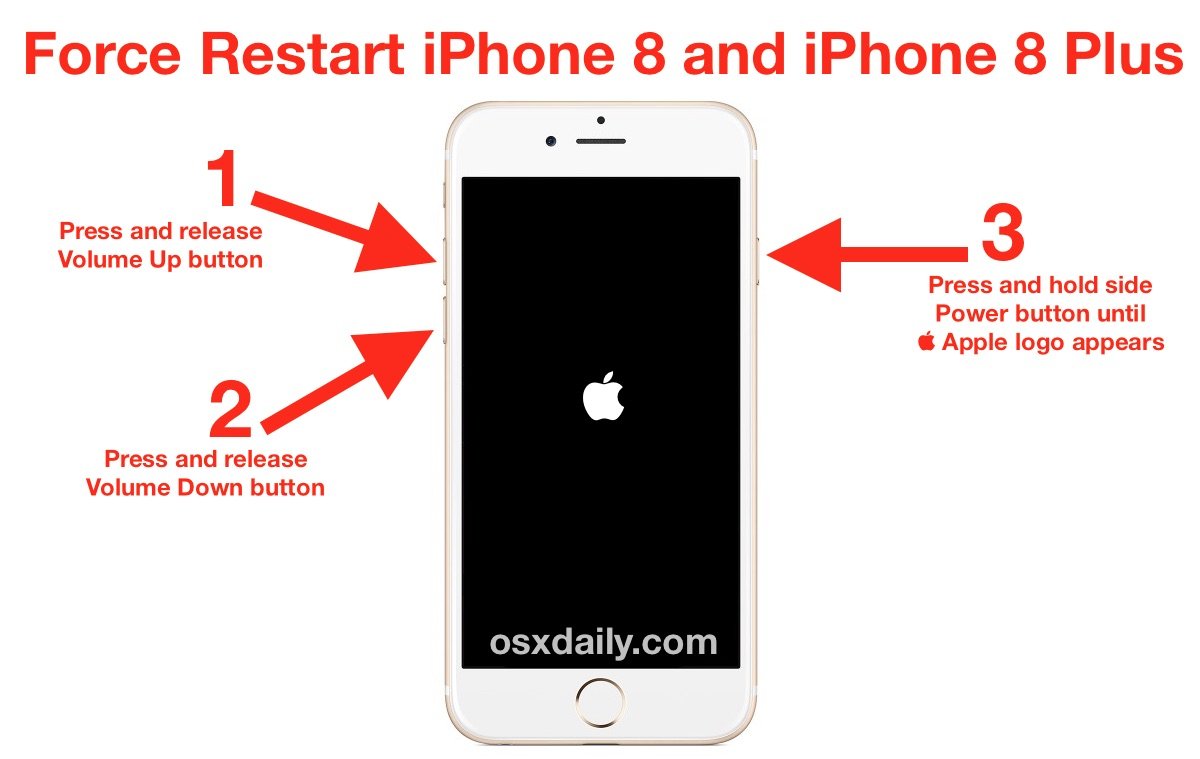
Applies To: iPhone 8,iPhone 8 Plus
Read Also: Metro Pcs Have iPhones
Revive The iPhone 8 In Recovery Mode
As a next step, try booting your iPhone in recovery mode. Essentially, recovery mode is a facility built into iPhone, which is generally used in some cases like your computer can’t recognize your device, you see the recovery mode screen or you encounter software issues on your iPhone. This means your iPhone 8 that can’t respond to touch issue may be rescued in recovery mode.
One thing to know: Only if you restore your iPhone which is set in recovery mode by clicking Restore in iTunes or Finder, your blooey device can most likely to be back to normal. But this manner will lead to data loss all content and information will be deleted. Therefore, we advise you to bypass this solution if you don’t have iPhone 8 backed up. Another thing we should mention is that you need to make sure iTunes or Finder on your computer is the latest version.
To enter recovery mode on your iPhone 8 , launch iTunes or Finder and plug your iPhone into computer using the USB lightning cable. Press and quickly release the Volume Up button and then the Volume Down button. Then, press and hold the Side button for 30 seconds until you see the Recovery Mode screen.
After that, a pop-up message will prompt your iPhone is in recovery mode and now you can click Restore button.
Note that your device will automatically exit recovery mode if the repair takes over 15 minutes. But if the phone can’t exit recovery mode when finished, check out How to Fix iPhone That Won’t Exit Recovery Mode.
How To Reset All Settings On Your iPhone 8 Plus
When you reset all settings on your iPhone, all customized settings are restored to default values. Personal data including sound settings, display settings, network settings, and other custom settings wont be affected though. Follow these steps to reset all settings on your new iPhone:
Wait for a few minutes until the reset and reboot processes are finished.
Restoring your iPhone to default settings also helps in fixing device issues like random crashes, abnormal reboots, and apps freezing or lags.
Read Also: How To Connect iPhone To Samsung Smart Tv
Reset Location & Privacy Settings
If you think you’ve downloaded apps that are spying on you, you can revoke their permissions by resetting your location and privacy settings.
Here’s what you should do:
- Go to Settings > General > Reset
- Select Reset Location & Privacy Settings
You’ll have to manually grant permissions whenever applications want to access them from now on.
Factory Reset The iPhone 8
If that didnt work and you have taken other troubleshooting steps to no avail, you can factory reset the iPhone 8. The factory reset will delete all of your files, settings, preferences, and apps. Essentially it returns the phone back to stock as if you were using it for the very first time. As a blank slate, odds are any programs that were causing the issue are no longer present.
Note* If youre selling your phone, sign out of your iCloud before doing a factory reset. You may have to turn off Find My iPhone as well. When another user attempts to put their iCloud account information into the phone, theyll be met with Apples Activation Lock if this isnt done first.
The factory, or hard, reset will fix most software issues on an iPhone, but it will also wipe it of any personal data. You can do this using iTunes or through the settings of your iPhone. The great thing about iTunes is that you can actually back up and restore your phone using this method all at the same time.
Also Check: How To Play 8ball On iPhone
How To Force Restart iPhone 8
To force restart the iPhone 8, press and release the Volume Up button, press and release the Volume Down button, and press and hold the Side button until your device reboots, then release. All three button presses should be done in relatively quick succession. After holding the Side button for about ten seconds, the iPhone will force restart.
How To Exit Dfu Mode
If you enabled DFU mode and want to manually exit out of it, here’s how it’s done.
Your iPhone should now have exited DFU recovery mode.
Recommended Reading: How To Get Free Ringtones On iPhone 11
How To Reset iPhone 8 Plus
There are many ways to reset your iPhone 8 Plus. For example, a soft reset simply reboots the mobile, while a location and privacy reset revokes permissions for all your apps. A master reset completely wipes your system clean.
Although I currently own an iPhone X, I was the proud owner of an iPhone 8 Plus for years before it died on me. Various errors popped up towards the end of its life, but I was able to fix them with the various reset options available.
I’ve included an in-depth guide on the fixes I used. Let’s get to it.
Contents
Factory Reset iPhone 8/8 Plus Without Itunes

If you want to perform a factory reset on iPhone 8 without passcode or iTunes, then you can take help from Dr.Fone – Data Eraser . This application is specially developed so that the users can easily perform a factory reset with one-click. It will protect your privacy and makes sure that all junk files are erased from the iPhone completely.
There are numerous advantages of using this tool instead of any other method for factory reset. Some of them are listed below:
4,683,556
The steps you need to follow to perform a factory reset on iPhone 8 using Dr.Fone – Data Eraser is given below:
Step 1: Download and install the software on your system and launch it. From the main interface, choose the Erase option and connect your iPhone with the system.
Step 2: In the Erase window, hit the Start button to initiate the process. The software will ask you to choose a security level for the erase. The security level determines whether the deleted data will be available for recovery or not.
Step 3: After choosing the security level, you will have to confirm the action once more by entering the â000000â code in the space. Then hit the Erase Now button.
Step 4: Wait while the software erases apps, data, and settings from your iPhone. The speed of erasure will depend on the security level.
Read Also: Replacing iPhone 5s Battery
iPhone 8 Recovery Mode
Connect your iPhone 8 to your computer via your USB or Lightning cable, and do the forced reset Volume Up, Volume Down, Side button only this time, dont release the Side button, even after you see the Apple logo appear. At this point, there ought to appear an icon that tells you to connect to iTunes.
You can let go of that Side button now, and update or restore your iPhones software. Then, go back and hit the old Side button until the Connect to iTunes logo disappears.
According to Lifehacker, if this doesnt work, all is not lost. You can still perform a Device Firmware Update.
Recommend The Best iPhone Data Recovery Software
With iOS device you can lose data and it is important to have knowledge on the ideal OS data recovery software. iSkysoft iPhone Data Recovery is a tool that allows the recovery of lost data as well as the repair of the operating system of iOS devices. It works both for Mac and Windows operating systems.
Don’t Miss: How Do You Turn Off iPhone 10
Hard Reset iPhone 8 Using Assistive Touch
Here is another way to Reset iPhone 8, in case you do not like the idea of using Volume and Power buttons to Force Restart your device.
1. Go to Settings> Accessibility > scroll down and tap on Touch option located under Physical & Motor section.
2. On the Touch screen, tap on AssistiveTouch.
3. On the next screen, toggle on the option for AssistiveTouch.
Once the option for AssistiveTouch is switched ON, you will immediately see the Assistive Touch button at the bottom right corner of your screen.
All that you need to do is tap on the Assistive Touch button and follow the steps below to Force Restart iPhone 8 and iPhone 8 Plus phones.
1. Tap on the AssistiveTouch button .
2. On the pop-up menu, tap on the Device option.
3. In the Device menu, tap on the More option.
4. In the more menu, tap on the Restart option.
5. On the confirmation pop-up, tap on Restart to confirm
You will immediately see the screen of your iPhone going black and Restarting with Apple Logo.
How To Hard Reset iPhone
The ways as to hard reset and iPhone vary depending on the model you are using. Here’s a list of ways you can use to physically hard reset your iPhone :
Steps to hard reset iPhone 4/4s/5/5s/6/6s
- Hold the Power button and the Home button.
- Keep holding until the Apple logo appears.
- Let go once this happens your iPhone is now resetting.
Steps to hard reset iPhone 7 and iPhone 7 Plus
Hard resetting the iPhone 7 series is just the same as above except that instead of holding down the Home button, you have to press and hold the Volume Down button and the power button at the same time.
Hard Reset iPhone 13/12/11/X/XS/XR Series
- Quickly press and release the Volume Up button
- Quickly press and release the Volume Down button
- Press and hold the Power button and let go as soon as you see the Apple logo.
Recommended Reading: How To Block Someone From iPhone
How To Factory Reset iPhone Using Itunes
Follow these steps below on how to reset your iPhone using iTunes:
- Connect your device to the computer you have synced with.
- After it has detected your device, choose the option Restore iPhone given on the screen.
- iTunes will confirm that if you want to restore as it will wipe everything. Click the Restore button and download the software to reset your device.
How To Reset Home Screen Layout On Your iPhone 8 Plus
It is normal for most users to change or customize their Home screen as they desire. For some reasons, the original home screen layout fails to impress everyone as many would still opt to modify and restructure the way how their Home screen looks. This should not be a problem though given that anyone can always go back to the original layout should things go wrong after trying a certain theme or Home screen layout. The following steps will walk you through the process of resetting the iPhone 8 Plus Home screen:
Wait until your iPhone has finished restoring your Home screen defaults. After that, you can go ahead and try some other options to change your Home screen again to make it look like how you wanted it to appear.
You May Like: How To Make Keyboard Bigger On iPhone 11
How To Reset Disabled/locked iPhone Without Itunes
The last method is very workable when your iPhone is disabled, frozen, crashed, or gets stuck in other problems.
What you need is using iOS System Recovery, which kicks out of your system-problematic iPhone to normal.
Note: You should make sure your iPhone have connected to computer successfully and trusted computer.
Besides restoring iPhone to factory settings, this software will let your jailbroken iPhone to be unjailbroken, carrier unlocked iPhone to be locked again, and update iPhone iOS version to the latest supported iOS 14/13.
Step 1. Connect iPhone to computer
Run iOS System Recovery and connect your iPhone to the computer with a USB cable. Select “iOS System Recovery” and select “Start” button.
Step 2. Put iPad into Recovery/DFU mode
In the pop-up interface, you will note that this software detects your iPhone state. Here you need to click the question mark to get you iPhone into recovery mode or DFU mode manually.
Step 3. Reset iPhone
After getting iPad into the DFU or Recovery mode, you will see you are going to the model information checking interface.
Just click the “Back” icon and select “Advanced Mode” and “Confirm” button to start to download the firmware and restore your iPhone to factory settings.
Hard Reset Or Force Restart iPhone 8/8 Plus

Before you learn how to hard reset iPhone 8, it is important that you perform a backup of the device. Once the backup is done, proceed with the hard reset process.
As you know there are 3 buttons on iPhone 8 and 8 Plus, i.e. Volume up, Volume down, and Power button. A combination of these buttons is used to perform the hard reset as:
Step 1: Switch off the iPhone and press the volume up button and quickly release it. Repeat the same with the Volume Down button.
Step 2: Now press the Power button and hold it for few seconds. When the Apple logo appears on the screen, release the power button and the hard reset sequence will be initiated.
Wait while the hard reset finishes and your iPhone will start working efficiently.
Don’t Miss: How To Do Confetti On iPhone