Disable Ad Blocker Extension On Safari
If you use a third-party extension on Safari for the purpose of ad blocking, then you can also choose to disable it to unblock a certain element from a website. All third-party extensions come with a dedicated button that can be enabled adjacent to the Safari Address bar at the top. You can use this button to disable the ad blocker temporarily or for keeping it switched off when visiting a website.
The process of disabling content blocking using third-party extensions is more or less the same for all extensions available for Safari. For the sake of explaining this to you, were using the Adblock Pro app for Mac developed by Crypto Inc. ;
Before you go ahead and disable the ad blocker extension entirely, well help you learn how you can temporarily disable the ad blocker for a particular website or for a specific time. For this, open the Safari application on your Mac and go to the website you want to whitelist for your ad blocker. Now, tap on the ad blocker extensions icon on Safaris topmost toolbar.;
From here you can tap on the option that suits your requirement.
While the names of these options may differ from one extension to another, their functionality will remain more or less the same.;
If you wish to disable ad blockers on Safari permanently, you will have to disable its third-party extension from your Macs native browser. To do that, open Safari Settings by going to Safari > Preferences from the Menu bar.;
Is Using An Ad Blocker A Good Thing
Now, here’s the rub.
Everyone likes to enjoy the free content available on the web. Paywalls are generally frowned upon, and not many sites have made them work.
But – and this is important – the only way that sites are able to create such great content and provide it to you at no cost is through advertisers paying them for access to the readership.
It was a similar story when magazines and newspapers ruled the information highway, but back then you couldn’t have the publication automatically eviscerate its ads before you enjoyed the articles. Not unless you had a very dutiful butler with a sharp pair of scissors.
Therefore it’s important that publishers gain that ad revenue in order to pay their staff, continue to exist, and produce features such as the one you’re reading.
Ads can be unpleasant; that’s certainly true. So if you find a regular haunt whose content you enjoy, but uses intrusive ads, write to the editor and complain. This can be fed back to the advertisers and hopefully bring about a change on the site that benefits everyone.
If you do use an ad blocker generally, then consider opting for one with a whitelist, and put your favourite sites on that list. The non-intrusive settings available on apps such as Crystal also allow you to contribute to the financial wellbeing of a site by rewarding advertising that respects the reader.
How To Turn On Ad Blockers On Your iPhone Or iPad
Ad blockers do not start working immediately upon downloading. You must turn them on in iOSs settings. Once you choose and download an ad blocker, heres how to activate it on your iPhone or iPad.
1. First, visit the Settings app on your device and tap on Safari.
2. Scroll a bit down and tap on Content Blockers.
3. At this moment, you should see the ad blockers youve installed on your device. Feel free to use the right-placed switches to activate individual ad blockers.
We would also like to note that ad blockers come as individual apps. However, once you activate them via the Settings app, they integrate with Safari . Still, dont forget to visit your ad blockers app and check whether you can fine-tune anything.
You May Like: How To Play Gomoku On iPhone
How To Allow Pop
In some genuine cases, we can allow the popups for the website that we trust. For example, the payment gateways and merch sites that collect payments in pop-up windows. We can allow pop-ups on iPhone for certain such websites that we trust.
Here are the steps on how to allow popups on iPhone or iPad:
This will enable and allow the pop-ups as well as redirects in the Safari browser for every website.
Disable Ad Blocker In Safari Settings

Safari has a native content blocking system that prevents ads, popups, trackers, and other undesirable items from appearing on a website. This option is turned ON by default but you can disable it inside Safaris Preferences to see a website with all of its elements appear as originally intended.;
Before you disable the Content Blockers on a website, launch the Safari application on your Mac and go to the website you want to disable content blockers from. Here, right-click or Control-click on the sites Address bar and select the Settings for This Website option when a popup menu appears.;
This should bring up another popup menu at the top of the Safari window. On this popup, uncheck the box adjacent to Enable Content Blockers.
This should disable Content Blockers for this particular website but Safari will keep it enabled for other websites you visit. When you disable Content Blockers for a website on Safari, the website will reload and this time it will show all the elements of the page as it was originally intended.
While the above method can be helpful if you wish to disable ad-blocking for an individual website, if you want to do it for multiple websites, this can be done in a different way.;
For that, launch the Safari app on your Mac and go to Safari > Preferences from the menu bar at the top.;
When the Safari Preferences window loads up, go to the Websites tab at the top and then click on the Content Blockers option from the left sidebar.;
Read Also: Why Does iPhone Battery Drain So Fast
How To Block Pornographic Content On Your iPhone
;Many of us also get embarrassed by pop-ups containing graphic/pornographic images, especially when someone else is using our phone. Lets not allow this to happen again and keep Porn Block Plus on your iPhone.What Else Porn Block Plus Do?
- It helps in blocking any kind of explicit content and makes the internet safe for kids browsing.
- Its extension is integrated into Safari very easily and does not require any third-party browser for the same.
- It not only blocks pornographic websites but also filters out explicit images from the web.
- No need for registration when looking for its extension.
Trick 1: Enable Content Blockers
You can block all ads on Safari, the default iOS web browser, by utilizing the Content Blocker feature. This feature is available as an option in the Safari settings menu once youve downloaded a content blocker app on your iPhone or iPad. Here is how you can do this step-by-step:
- Download AdGuard on your iPhone / iPad
- Open the Settings app
- Go to Safari inside the settings menu and there you will find Content Blocker as a toggle option
- There you will see a toggle switch option to enable the AdGuard app. Thats it. It will block all ads and trackers in the Safari web browser on your iPhone and iPad.
Here are some helpful screenshots:
For more control beyond blocking of ads , you can further fine tune these custom filters inside the AdGuard app on your iPhone.
Update:
It has been observed that AdGuard has moved the Custom Filters option to a paid plan. Thats not a problem. Even with its default basic filters, you can ensure an ad-free experience on Safari.
If you are looking for an alternative content blocker for blocking ads in Safari, or in case Adguard doesnt work as expected, you may like to give Adlock app a try.
You can configure it exactly the same way as we did for AdGuard above. Still, let me quickly guide you through the required steps one more time:
Read Also: How To Remove Mail Account From iPhone
How To Block Ads On iPhone With Safari
Using an ad blocker for your iPhone means your browser won’t download ads. This usually translates to faster page loads, a longer-lasting battery, and less wireless data usage. If you don’t want to see pop-up ads, there is a way to block these ads. Here’s how to do so using the Safari web browser for iPhone.
Content blockers are apps that add new features that your default web browser doesn’t have. These are like third-party keyboardsseparate apps that work inside other apps that support them.;This means that to block ads, you need to install at least one of these apps.
Most iPhone content blockers work the same way. When you go to a website, the app checks a list of ad services and servers. If it finds these on the site you’re visiting, the app blocks the website from loading those ads on the page. Some apps take a comprehensive approach by blocking the ads and tracking the cookies;used by advertisers based on those cookies’ URLs.
Best Ad Blockers For iPhone And iPad In 2021
If you’re tired of all the ads but don’t want to use Reader View every time you surf the web, you can add content blockers to your iPhone or iPad, which will put them out of sight and help keep your activities private while you’re online.
Ad blockers work in Safari and are only available on devices that support 64-bit architecture. In order to use an ad blocker after you’ve downloaded it, you’ll need to enable it in Settings on your iPhone or iPad.
Also Check: What Size Is The iPhone 8
Question: Q: How To Block Google Ads On Safari
how to block google ads on safari
How are you seeing the ads? As popups? As part of a web site? Have you tried using Safari/File/New Private window to see if that blocks the ads? If you go to Safari/Preferences/Privacy, is Prevent cross-site tracking checked?
How are you seeing the ads? As popups? As part of a web site? Have you tried using Safari/File/New Private window to see if that blocks the ads? If you go to Safari/Preferences/Privacy, is Prevent cross-site tracking checked?
It’s easy with content blockers. Here is how you can do it.
All those annoying google ads will now be blocked in your Safari browser.
Btw, here is a good article that explains how to block ads in iPhone . Will be much easier for you to follow.
I hope this helps 🙂
Question:Q:how to block google ads on safariMoreLess
Disable An Ad Blocker Temporarily
For disabling the ad blocker temporarily for all websites youre currently visiting, open the Safari app on your iOS device and launch any website. When the website loads up, tap on the aA icon at the top left corner to see the Website View popup menu.;
Inside this menu, tap on the Turn Off Content Blockers option to temporarily prevent the ad blocker to work during your current browsing session.;
Read Also: How To Check Room Temperature With iPhone
How To Install And Activate
Now you know how to block ads on Safari! Free and easy!
If you are having difficulty with activation, you can also open up the Adblock Plus for Safari app itself and find a brief video with easy-to-follow instructions.
How To Stop Pop
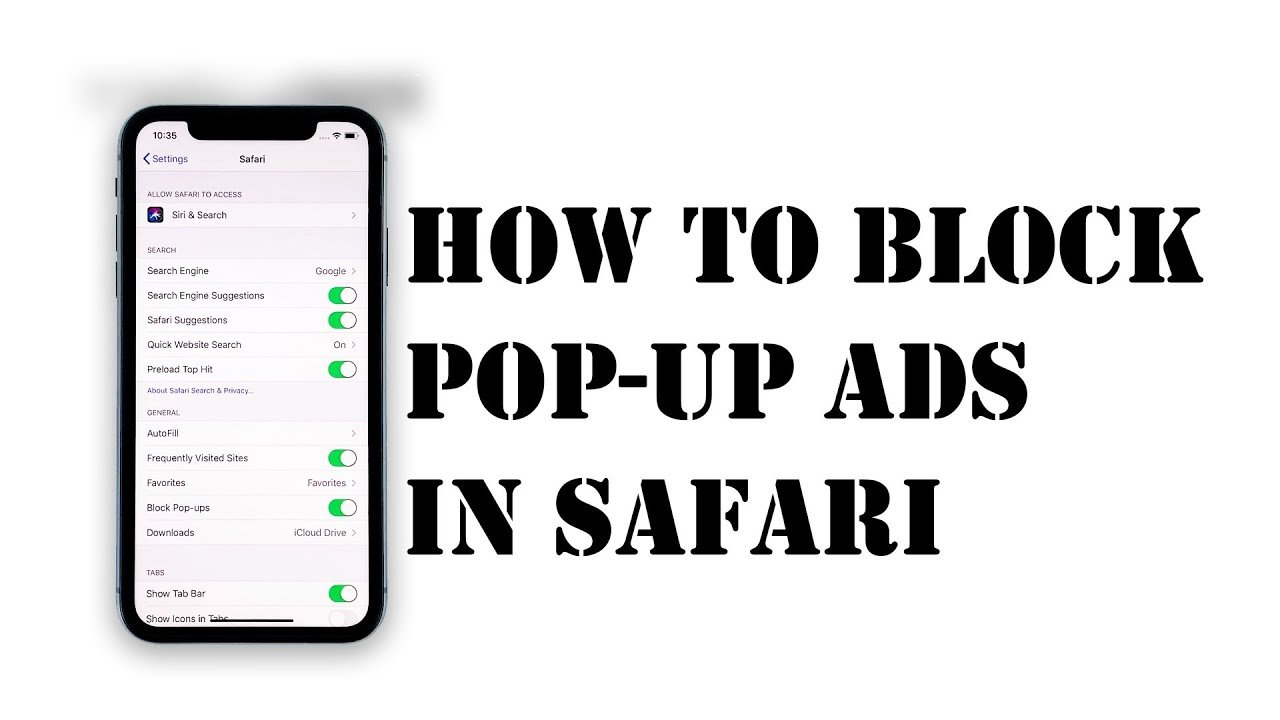
The iPhone’s pop-up blocker should be on by default, but it’s possible you have, at some point, disabled it. Here’s how to make sure you are blocking pop-ups on your iPhone.
1. Start the Settings app.
2. Tap “Safari.”
3. In the General section, turn on “Block Pop-ups” by swiping the switch to the right.;
You May Like: How To Get Old Texts On iPhone
How To Block Pop
Ad-blocking apps can block all kinds of ads and trackers used by advertisers. If you only want to block intrusive pop-ups, you don’t need to download an app because pop-up blocking is a built-in feature in Safari. Here’s what you need to do:
On the iPhone home screen, select Settings>Safari.
Toggle the Block Pop-ups switch to On , if it isn’t already.
You can enable the Safari pop-up blocker on your computer, too.
How To Recover Mistakenly Deleted Safari Bookmarks From Ios Device
A lot of people would have plenty of different websites saved in their bookmark list in Safari. And many people have had the wrong bookmarks deleted when trying to organize their bookmarks. If you happen to have backed up your device to iCloud or iTunes, then you can still get the deleted bookmarks back. But if you havent have time to back up your iPhone, try using a third party iOS data recovery program to get back your deleted bookmark. Heres one program to do that: Leawo iOS Data Recovery: It can easily recover your deleted bookmarks from your iOS device without needing any backups. And bookmark is not the only kind of data it can recover. Other data that can be recovered with this program include , text messages, notes, contacts, call history, voice memos, calendar events, etc. Check out the instructions below to see how to use it to recover your deleted Safari bookmarks.
Read Also: How To Activate Facetime On iPhone
Irritating Online Adverts Getting Your Goat We Show How To Use An Ad Blocker On Your iPhone And iPad
By, Contributor| 02 Mar 20
Advertising appears to be a necessary nuisance on the internet. It remains the primary method for paying content creators, allowing sites to avoid paywalls or subscriptions – but sometimes adverts go too far in terms of distraction and intrusiveness.
When you find the constant barrage of consumerism too much, you’ll be pleased to know that it’s pleasantly easy to block ads when using Safari on your iPhone or iPad. In this article, we show how.
Block Ads Using Content Restriction On iPhone
The content restriction settings on the iPhone is a lifesaver for many parents. The feature is included with the iOS devices to restrict children from using every feature on an iPhone. Similar to blocking websites and apps using the Content Restriction features, you can also block ads and thus stop pop up ads on iPhone. Learn how to block every ad content using the Content & Privacy Restrictions on iPhone.
Related: How to Stop Pop-Up Ads on Android
Recommended Reading: How To Clean Virus From iPhone
How To Block Ads On iPad And iPhone
Do you want to block ads from showing up on webpages read on an iPhone or iPad? You can certainly block ads in Safari in iOS, and well show you exactly how to accomplish this and remove all ads from iOS by using a feature called Content Blockers. Were going to use a simple method and simple content blocker to block ads from the web in Safari on iPad and iPhone.
Something to keep in mind before blocking ads; Most websites nowadays are ad supported, and advertising is the predominant business model of the majority of internet publications . Thus if you block ads, you are effectively blocking that websites ability to monetize and support itself. But while some websites have ads that are no big deal, other web sites or ad networks they use may push out more aggressive advertising than just simple banner ads, including things like annoying auto-play video ads, page takeover ads, pop-up ads, and a variety of other ads that can be cumbersome or frustrating to experience. By disabling and blocking ads on the iPad or iPhone, you will stop all ads from showing up anywhere in Safari.
How To Block Ads And Popups On Safari
Heres how to enable it in Settings. Usually this option is turned on by default, but in case its not on your iPhone, go check it out in Settings.
From the Home screen of your iPhone, navigate to Settings>Safari, scroll down, find Block Pop-ups and toggle it on if it hasnt been activated.
If you want all those popups and ads to bother you less, the options itself would not be sufficient. Try using an ad blocker app to help you block ads and popups. There are several safari extensions iOS users could use to block ads. 1Blocker is one of the best ad blocker iOS users could find. And Crystal is another adblock safari extension that works great in iOS. Both ad blocker app works as adblock safari extensions that run in the background.
Another ad blocker app to block pop up ads on iPhone is Firefox Focus. It works as both an adblock Safari extension and a standalone web browser.
If you are looking for the best ad block iOS device, I would suggest that you install all the 3 ad blocker apps. They are not free but also not expensive. $4.99 for the full version of 1Blocker and $0.99 for the complete package of Crystal is fairly reasonable. Just install them all onto your iPhone from the App Store, and then activate them in system settings and you will be able to enjoy a more pleasing web browsing experience.
After installing those ad blocker apps onto your iPhone, heres how to activate them in Settings.
Click here to learn more: iPhone Safari Tips and Tricks You Need to Know.
Read Also: How To Reset iPhone 7 Without Password