Recover Deleted Text Messages From iPhone Backup
Now that the macOS Catalina has removed the iTunes app, you can no longer use iTunes to recover lost text messages. However, you can still retrieve deleted texts from iCloud if your text messages have previously been backed up. Heres how to do it:
- Step 1: Open Settings and tap on your name or picture at the top
- Step 2: Select iCloud > Manage Storage > Backups
- Step 3: Search to see if your old text messages are included in a prior back up
- Step 4: Restore your iPhone to the old backup. Go to General > Reset > Erase all content. When your phone resets, youll have the opportunity to restore it from an old back up .
Recovering Deleted Texts Without Overwriting Your iPhone
If you want to know how to recover deleted text on an iPhone without completely overwriting it, theres an option you can try. This does not work for everyone, but reportedly some people have managed to restore texts this way. You will have to check for yourself if it works for you, and heres how to do it.
If your Messages have been synced to your iCloud , you might be able to actually find them in your Apple ID account when logging to icloud.com and then sync to your phone. At least, thats what some users recommend trying.
To see if your messages were synced to iCloud, log in to icloud.com with your Apple ID and look through the app icons on your home page:
If you see the Messages icon there, tap on it, and browse to see if you can find the messages that you want to restore. As you can see in our screen, we do not have Messages, which means they werent backed up for us. Reportedly, if you can find Messages on your screen on icloud.com and see your missing texts there, it is possible to sync them back to your iPhone.
If you have found your lost texts this way on your iCloud on the web and are happy to just have access to the lost info, you dont need to do anything else. If you do want to sync the rediscovered message back to your phone, heres the sequence weve found people recommending to do in order to sync the message.
Recover From Icloud Account
iPhone 13 comes with a variety of security options and features. These features are further enhanced when you install the Dr.Fone software solutions app. Here are the steps to recover deleted messages from your iCloud account of your iPhone.
- Install Dr.Fone and connect your iPhone 13 to laptop or computer.
- Click on the icon reading “Recover from iCloud Backup files.”
- Sign in to your iCloud account to see all the backup files.
- Choose the ones you want to retrieve and download them back.
- After completing the download, scan the backup file with Dr.Fone.
- Preview deleted messages and choose the ones you want to recover.
- Export the recovered messages to your computer.
- You can later transfer those messages back to your iPhone.
Also Check: Screen Share From iPhone To Samsung Tv
What’s Next With iPhone Text Message Recovery
Even when deleted, your text messages will most probably live on your phone’s storage device for some time, until overwritten by other data. The best advice here is to try the recovery with Disk Drill as soon as you can, and actually stop using your handset completely until you confirm the message in question is recovered, or is not recoverable at all. The longer you use your iPhone after the deletion occurred, the higher the chances are that part of the storage memory gets overwritten with other data thus driving that text unrecoverable.
Initial Step: Backup Your iPhone In Case You Restore To An Older Backup And The Messages Arent There
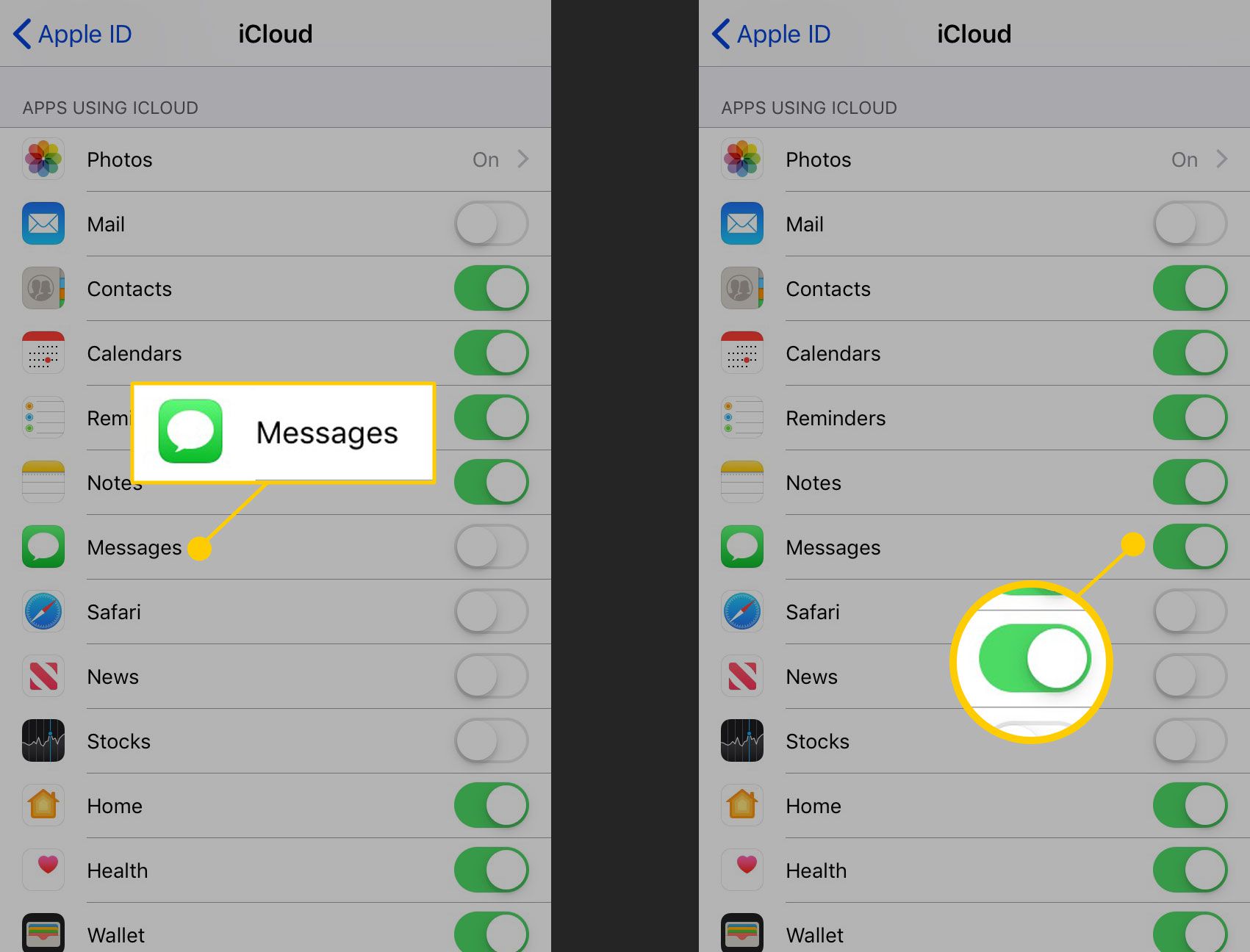
Chances are your iPhone has a recent backup already as it backs up every time you have it connected to Wi-Fi, plugged in to charge, and the screen is locked. It doesnt hurt to make a fresh backup right before though as that will ensure our data is saved in case there are any issues when restoring deleted text messages on iPhone.
Step 1. Go to your settings and then tap on your name at the top of the screen.
Step 2. Select iCloud from the list of options.
Step 3. Scroll down and click on iCloud Backup.
Step 4. If you dont have a recent backup, click on Back Up Now with your iPhone connected to Wi-Fi and plugged into power.
Depending on how long it has been since your last backup and your internet speeds, this can take some time. Once you start the backup, a time remaining progress bar will appear showing you how much time is left. Make sure your iPhone stays plugged in and connected to Wi-Fi during this process.
Don’t Miss: How To Reset iPhone 10
Recover Deleted Texts Messages From Icloud Website
Not all territories or carriers will allow iCloud to backup SMS messages, but some do! If youre in that lucky category, this could be the simplest way to recover text messages.
- Step 1: Log in to iCloud.com using your Apple ID
- Step 2: Select text messages .
- Step 3: Find the messages youre looking for
- Step 4: From your iPhone, select: Settings > > iCloud. Then, turn off text messages.
- Step 5: A pop up will appear, select Keep On My iPhone
- Step 6: Turn text messages on
- Step 7: Select Merge. Your deleted text messages should then reappear on your iPhone
Retrieve Lost Text Messages From iPhone Via Itunes
This method is suitable for users who keep the good habit of backing up iPhone to iTunes regularly.
- Notice:
- Restoring your phone with a previously made backup will replace all of your current data with the data from your backup. Recovering data from iTunes backup with MobiSaver is suggested.
Step 1. Run the latest iTunes on your Windows PC or Mac > Connect your iPhone to the computer via a USB cable.
Step 2. Choose the Device icon on the top left side of the iTunes window.
Step 3. Click “Restore Backup” on the right side of the Backups section.
Step 4. Choose the backup date on the drop-down menu of the box near the Device. You must choose the date at which your messages are all on your iPhone.
Step 5. Choose “Restore” to bring back deleted messages on your iPhone.
Recommended Reading: How To Make iPhone Flash When Text
Pressed Delete And Wished You Hadn’t We Show You How To Get Your Deleted iPhone Text Messages Back
ByMatt Egan, Global Editorial Director| 30 Jul 2021
With iMessage allowing iPhone users to share photos, videos, voice notes, GIFs and more via the Messages app, it can quickly accumulate a lot of space on your iPhone, so it’s smart to clear out new messages from time to time.
But what happens if you delete an important text during your mass clearout?
Don’t worry, we’ve all been there, and the good news is that there are a handful of ways to recover deleted texts from an iPhone: using iCloud, using iTunes, or using a third-party app.
We’ll guide you through each method in an effort to restore your valuable iPhone messages right here.
Alternatively, if your Messages app is taking up too much storage space on your iPhone, we explain how to delete all messages on an iPhone separately.
How to restore deleted texts using iCloud
- Best Prices Today:
If you’ve ever backed up your iPhone to iCloud, you should be able to restore whichever messages were on your iPhone at the time of the backup.
Note that Apple changed things around and introduced Messages in iCloud a while ago. Enabling this in the Settings menu of your iPhone syncs messages across all your devices that use the same Apple ID.
The downside to this is that deleted messages are wiped from all connected devices, and messages aren’t a part of standard iCloud backups with the functionality enabled.
Check Settings > > iCloud > Manage Storage > Backups to see which backups you have available.
- Best Prices Today:
Restoring Texts With A Third
As a last resort, you can try a number of reputable third-party apps that allow you to retrieve lost text messages from your iPhone. Just plug your iPhone into your computer, launch the app, and follow the on-screen directions. These apps tend to function similarly and can recover many file types, from texts to call history. Below are a few weve discovered that can help you get a handle on this task.
Don’t Miss: Does Metro Pcs Sell iPhones
How To Retrieve Deleted Texts Using Mac Finder
If you backed up your iPhone via your Mac computer, you can find recent backups, including the date of the most recent backup in Finder. Open a Finder window and navigate to the following folder:
~/Library/Application Support/MobileSync/Backup/
You can also open Spotlight and enter MobileSync in the search field. Open the folder with the random string of text. The Date Modified column indicates the most recent backup.
Case 1 You Have Backed Up Your iPhone
If you regularly back up the iPhone messages, you will get the chance to retrieve the deleted iPhone messages from the backup file. However, suppose that you have backed up your messages to iCloud or iTunes. In that case, you cannot preview and only recover the text messages to your iPhone, but along with other backup data.
Recommended Reading: How Do You Take A Screenshot On An iPhone 8
Recover Deleted Messages On iPhone Without A Backup
If the above steps didnt work, we can use software to retrieve deleted text messages on iPhone. Data recovery software can search through iPhone messages and find them even if we have deleted them and it can recover deleted texts on iPhone without a backup.
Disk Drill is a data recovery software program that allows us to recover permanently deleted text messages even after they have been deleted from our iPhone or if we dont have a backup. In my opinion, its the best app to recover deleted text messages on iPhone.
The text messages are still there, but just not visible to you. Disk Drill can be downloaded on either Mac or Windows and will allow us to retrieve deleted texts on iPhone. I have used Disk Drill in the past to recover unsaved or deleted Pages documents on my Mac and it did a good job.
Step 1. Download and install Disk Drill for your computer.
Step 2. Initiate a scan by plugging your iPhone into your computer and selecting it as the device to search through.
Step 3. Wait for the scanning process to complete. This shouldnt take long but will vary depending on how much data you have on your iPhone. Your iPhone will need to be plugged into your computer for this whole process.
Step 6. Select the text messages that you would like to recover and then click the blue Recover button in the lower right-hand corner of the screen. This will allow us to retrieve text messages from iPhone on computer.
Recover All Deleted Messages On iPhone With Icloud

If you have backed up your iPhone text messages to iCloud, you can recover deleted text messages on iPhone from iCloud back files without any issue.
Here are certain limitations that you should keep in mind:
- Selective recovery of deleted messages on the iPhone is impossible, as the entire device backup gets restored. It will even restore unwanted data that you may not wish to clog your deviceâs space with.
- Make sure to have a strong Wi-Fi connection on your iPhone to carry out iPhone SMS recovery. A fluctuating internet connection would prevent the recovery process and you might lose the text messages and data forever.
- Use the same Apple credentials you have used to create the iCloud backup. If you use another iCloud account then getting back your text messages wonât be possible.
Here is the step-by-step guide to recover deleted text messages from iPhone via an iCloud Backup:
You May Like: Mirror iPhone 6 To Samsung Tv
Solution : Recover Deleted Text Messages On iPhone With Apple Services
Though the standard ways for recovering deleted text messages from iPhone are available most people hardly know about all of them. If you have created an iPhone backup on iTunes or iCloud, you can easily perform iPhone SMS recovery from that backup. Every time you sync the iPhone with your computer, a backup is created if the automatic sync to iTunes is turned on.
How To Recover Deleted Text Messages On Your iPhone With Icloud Itunes Or Third
- You can recover deleted text messages on your iPhone with an iCloud or iTunes backup.
- It’s also possible to use a third-party app to retrieve deleted iPhone messages, though you might need to pay for the app.
- If all else fails, you should reach out to your cellular carrier, as they can sometimes recover deleted messages for you.
- Visit Insider’s Tech Reference library for more stories.
If you regularly delete your iPhone messages or recently mass deleted them to free up storage space, hopefully you saved the texts you still needed.
But in the case you didn’t, and now need to recover one or more, you can retrieve your deleted texts by restoring a recent backup version from iCloud or your computer through iTunes.
And if you want to recover your deleted messages from your iPhone without having to overwrite your iPhone and lose other data, you can check to see if your iCloud account is backing up your texts or using a paid third-party app.
Here’s how to do it all.
Also Check: How To Access Blocked Numbers On iPhone
Recover From Itunes Backup With Phonerescue For Ios
As we mentioned before, PhoneRescue for iOS also allows you to recover messages from iTunes backup or another backup on computer. And compared to iTunes /iCloud, PhoneRescue enables you to preview the contents in the backup files, and restore only the deleted messages to your iPhone with no need to reset your iPhone. Besides, it can also automatically compare the data between iPhone and its backup to accurately find what youve lost. Even you can save them as printable documents like HTML.
Step 1. to your computer, install and run it on your computer.
Step 2. Select Recover from Backup will help you get data back from iTunes or other backups on the computer, and then click the right arrow at the bottom right corner of this screen.
Step 3. Select iTunes backup based on size, created time and iOS version to find where the deleted texts are stored. If you click the Only Scan Backup button, PhoneRescue will scan and display all data in the backup. However, if you click the Compare button, PhoneRescue will compare data located in the backup with data in your device. And then it will only display data that dont exist in your device.
Compare iTunes Backup
Step 4. Check Messages to continue. You can check Select All or only Messages and click OK to get all text messages and iMessages on iTunes backup.
Choose Messages in iTunes Backup
How To Print Recovered iPhone Messages
Also Check: How To Find Old Backups On iPhone
Which Method Should Go First To Make Sure Of The Highest Recovering Possibility
When we apply the methods, can we just take anyone to start? can we just go directly with the backup method if we have iTunes or iCloud backup? There is one order that we can follow so that we can get back the deleted iPhone text messages with the highest probability. Basically, if you have backed up your iPhone to iTunes or iCloud, we do not recommend you to directly restore your iPhone from iTunes/iCloud backup, and here are the reasons:
- iTunes and iCloud do not enable users to preview what exactly information is stored in the backup files. So there will be some difficulties in making sure whether the deleted text messages are there or not.
- Restoring iPhone from iTunes or iCloud backups, which requires you to reset your iPhone firstly, which means it first erases the data and files on your iPhone and then uses the backup files to cover the iPhone storage. There is a big problem that the deleted text message storage will be written by the backup files if the backup file does not contain what you want.
- Try some professional iOS message recovery tool like PhoneRescue for iOS find the deleted text messages on iPhone directly If there is no trace of them, then we can turn to the backup method And the backup file does not provide you what you want, the last option is to ask help from your cellular carrier. So please try the methods one by one in the following order.