How To Transfer Photos From An Android Phone To A Mac
Depending on the age of your Apple computer, the first thing you’ll need is a cord that converts from micro-USB to whichever input your computer accepts.
This cord can range from a regular USB port to Thunderbolt to the latest USB-C models. For USB-C devices, use your existing cord and purchase a cheap adapter that is compatible with USB.
Cheaper connections can negatively impact connections. Amazon generally has what you need. If you have trouble finding the right hardware, consider purchasing a proprietary adapter from Apple.
When you have the right cord, transferring photos from your Android phone to a Mac or other Apple computer requires only a few steps:
You can also transfer photos from your Android to a computer using Bluetooth or OneDrive.
Transfer Photos From iPhone To External Hard Drive On Mac
Method 1: Store iPhone photos to external hard drive using Image Capture
The procedure for backing up your photos on Mac is a little different from what you can do on Windows PC. Apple has its photo apps and it definitely wants you to leverage these apps.
- First, connect your iPhone to your Mac. You can do it using either a dongle or a USB cable.
- Just as you create a connection between your Mac and iPhone, you will receive a question asking if you can trust the computer. If yes, then go ahead and confirm.
- Browser your Mac for the âimage captureâ app. You can do so by directly searching âimage captureâ in the search bar.
- In the left portion of the image capture app, select the iPhone and within it the images.
- Next, select the location where you want to save the photos.
- Select the photos and click on the import button. Once the data has been imported, you can transfer the data to the external device.
Transfer Photos to external Device via Photos
Another method that you can use to transfer images from iPhone to your external drive via MAC is using the photos app. The process is quite similar to windows. And the steps goes as following:
- Open MAC Photos and while it’s running, connect your phone and it will start showing the device in the sidebar.
- From here you can import the data into the photo library and then export the images to the external drive.
Transfer iPhone Images To A Pc Without Apps
If you dont have iTunes or iCloud on your PC and want to transfer photos from an iPhone without additional installations, follow these steps:
Read Also: How To Video Chat Android To iPhone
How To Transfer Pictures From iPhone To Computer Without Itunes
Simply follow these 3 steps to fix your Phone with iCareFone, No data loss, FREE
Work for iPhone 13/12/11/XS/XR/S/8/7/6/5s/5
Quick Tip: We recommend WinX MediaTrans as the best iTunes alternative to transfer photos from iPhone to PC quicker and more efficiently.
Without using iTunes, you can transfer photos from iPhone to pc without iTunes using any of the following five different methods.
Before You Move Photos From Your Computer To An iPhone

Transferring a few gigabytes of photos to your phone will immediately gobble up a chunk of its storage. And not all of those photos will be worth saving, either: theres always stuff like duplicates, blurry shots you took by accident, similar shots you took to choose the best angle and then forgot. So get ready beforehand and onto your iPhone.
Gemini Photos will find and categorize all the photos you dont need and help you delete them in a few taps. For example, if you accidentally transferred the same photos twice or transferred some pictures you already have on your iPhone, heres how you find and delete those duplicates:
Also Check: How To Change Default Calendar On iPhone
How To Import Photos From iPhone To Pc Using Windows Photos App
If youre using a Windows 8 or Windows 10 computer, you can transfer your photos via the Windows Photos app . The Windows Photos app comes already installed on your PC.
First, make sure you have the latest version of iTunes installed on your PC. To do this, open iTunes on your PC. Click Help. Then click Check for Updates. Follow the directions to install the latest version of iTunes.
Next, plug your iPhone into your PC using the USB charger cable.
A notification may appear on your iPhone, asking if you trust your computer. Alternatively, it may ask if you allow access to your photos and videos. In either case, say that you do. Then enter your device passcode when prompted.
On your PC, open the app. This can be accessed through the Start menu.
Once youve opened the Photos app, you should be given the option to import your photos from iPhone to PC. On a Windows 10 computer, this option will be in the top right corner of the Photos app. On a Windows 8 computer, youll need to right-click anywhere on the Photos app, and the option to Import will appear.
Click Import. Select the items you want to import.
If youre using a Windows 8 computer, click Import again.
On a Windows 10 computer, click Continue, then click Import again. On some devices, you only have to click Import Selected instead of Continue > Import. Then your computer will immediately begin to import photos from iPhone to PC.
The files will begin to transfer from your iPhone to your PC.
Learn How To Get Photos Off iPhone And Onto A Computer Without The Frustration
If youre wanting to know how to transfer photos from iPhone to PC or Mac, you have lots of options. There are more ways to move photos from iPhone to Mac simply because they’re both Apple devices, but the transfer of iPhone photos to PC is not as complex as you might think. We’ll show you how to get photos off iPhone and onto a computer easily!
Read Also: How To Email Photos From iPhone
To Transfer Photos Using Onedrive:
1. Open the OneDrive app and tap the blue plus icon.
2. Tap Upload and then . If it asks for permissions to access more photos, grant them.
3. Tap the photo that you wish to upload and select Done in the top right. Your photo will now upload.
Quick tip: The process is nearly identical for uploading files in the Files app. In step 2, tap Upload and then Browse, navigate to the file that you wish to upload and tap on it and it will start uploading.
How To Upload Photos From iPhone To Pc
Google Photos is a free program that you can download from the iTunes Apple Store. It helps users back up photos without restrictions. These photos are stored in Google Google DriveFree in the iTunes Store and synced across all registered devices. Now just take a look at the steps on how to use Google Photos to download photos from iPhone to PC.
1. Sign into a Google Account, then you can also switch among multiple accounts to get started.
2. You can find your pictures quickly by the fast-scrolling button to see all your recent snaps, then you can download them to your PC.
Recommended Reading: How To Take Care Of iPhone Battery
Turn Off Icloud Photo Library
iCloud Photo Library allows you to store your entire photo library on iCloud, making it accessible on all your Apple devices.
If turned on, iCloud Photo Library will also optimize your iPhone storage by deleting photos from your device and downloading them again whenever you view them this is visible as a circular loading icon at the bottom right of your images.
If iCloud Photo Library is taking pictures off of your iPhone, it isnt possible to complete a full transfer.
However, you can view your entire library by signing in to iCloud.com on any computer.
From here, its possible to select and download whatever photos you need.
If you dont wish to store your photos in the cloud, follow the steps below to ensure iCloud Photo Library is switched off for your device.
How To Move iPhone Photos To A Computer Using Icloud Drive
iPhone photos can also be managed more precisely by using iCloud Drive instead of iCloud Photos. The downside to using the automatic synchronization of iCloud Photos is that it transfers every photograph and every video, quickly using up storage and pushing the user to a more expensive subscription plan. For professionals, this cost might be absorbed as a business expense, however, individuals may want to watch the budget more closely and use iCloud strictly as a way to facilitate transfers to a computer.
In the iPhones Photos app, the user can select any pictures that are to be moved to the computer and then tap the button, scroll down and tap Save to Files.
A file requestor will ask where to save and a folder on iCloud Drive should be selected. After tapping Save, the pictures will be uploaded to iCloud.
Don’t Miss: How To Turn Down Facetime Volume iPhone
Can’t Import Photos From iPhone To Windows 10
The Photos app in Windows 10 isn’t one of the most stable apps. If you have trouble importing photos – maybe the app is lagging while loading the pictures on your iPhone, or even worse, it crashes, do the following:
- On your iPhone’s Settings app, tap Camera > Formats.
- Tap on Most Compatible to save any captured photos at JPEG/H.264 for better compatibility in Windows 10 computer.
How To Transfer iPhone Or iPad Photos Using Icloud
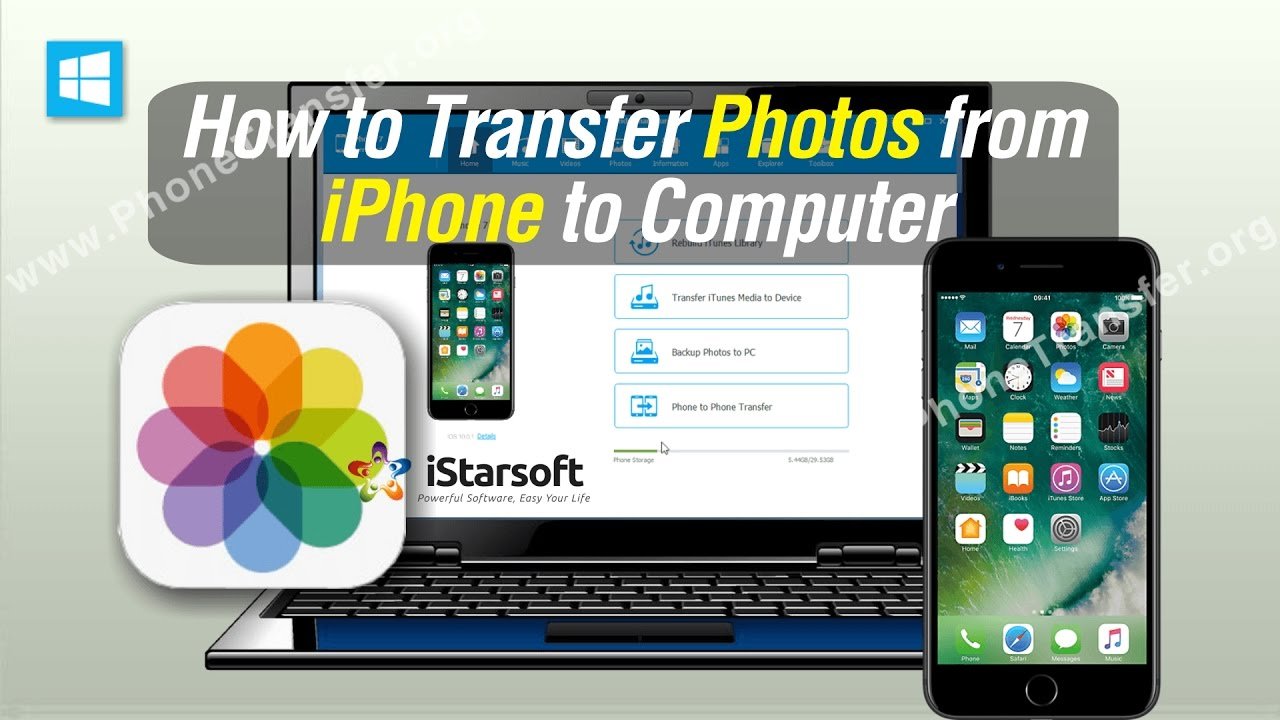
Windows 10 also supports Apple’s iCloud storage service, allowing iPhone and iPad users to wirelessly pull photos and videos from their accounts over the internet. Unlike transfers over a USB cable, you don’t need to install iTunes and dig around in local files.
Syncing photos via iCloud only requires the standalone iCloud app available via the Microsoft Store and Apple, offering the option to automatically sync content uploaded using the same Apple ID. While you might need to pay for extra iCloud storage when transferring media in bulk, it’s a hassle-free way to import iPhone and iPad photos without the wire.
Alternatively, you can download iCloud from Apple if you’re using a Windows version prior to Windows 10. Folks using older versions of Windows will need to install the traditional application, although it offers identical features.
Also Check: Can The iPhone 11 Go Underwater
How To Transfer iPhone Photos To Mac: Yosemite Or Later
How To Move Photo Album From iPhone To Computer By Icloud
iCloud allows you to save different types of files on your iPhone, such as photo albums, notes, contacts and so forth. You can follow the instructions below to realize the goal to move photo album from iPhone to computer.
Step 1: First of all, go to “Settings” app on your iPhone and enter your “Name/Apple ID“.
Step 2: Then, choose “iCloud“> “” and enable the “iCloud Photo Library“. After that, your photo albums will start uploading to your iCloud.
Step 3: Turn to your computer, open a web browser and log into iCloud.com with the same account information you used on your iPhone. From the main interface of iCloud site, choose the panel of “Photos”. Then, all the photo albums on your iPhone will be displayed here. Just select the album you want, open it and select all photos in this album and copy them to your computer folder by tapping the download button.
Guess you like:
Recommended Reading: How Do I Completely Remove An App From My iPhone
Transfer iPhone Photos To Computer Using Itunes
Requirement: iPhone, USB cable, a computer to plug the device into, iTunes, iTunes account
If you’re using Windows, you can sync the photos on your device with iTunes on your computer. If you have multiple albums on your iPhone, it is recommended to place the individual folders into a larger folder. In this folder, you can have more subfolders than you desire to sync with your iPhone because you can individually select which subfolders you want in iTunes.
1. Organize your photos in iPhone
2. Plug in your iPhone and open iTunes
3. Find the iPhone icon on the menu and click Photos tab under settings on the left
4. Check the box to “Sync Photos”
5. Select “Choose folder…” from the drop down menu
6. Browse to the desired folder
7. Select the picture folder you’d like to sync
8. Click Apply to start transferring
Note: We feel dispointed that iTunes 12.3 runs very slowly on our Windows 7 32 bit computer.
How To Transfer Photos From A Pc To An iPhone With Itunes
If you dont have an iCloud account, you can still transfer pictures by connecting your iPhone to your PC using a USB cable. Once you have your devices connected:
Keep in mind that when you sync your photos this way, it overwrites the saved photo library on your iPhone. If this is the only computer you plan on using to sync photos with your phone, then it wont cause any issues. It becomes a bigger problem, however, when you have pictures on multiple computers that you want to transfer to your iPhone.
Don’t Miss: What Does The New iPhone Update Look Like
Transfer iPhone Photo To External Hard Drive Without Computer
Another question that we are continuously asked is how to transfer images from your iPhone to an external hard drive without the use of a computer.
The process is very easy, as you just need to have a portable external device like SanDisk that can be connected to your iPhone directly. This feature is available for all the devices with IOS 8 and above. To successfully transfer the data follow the step mentioned below:
- Use the lightning cable to connect the iPhone to an external hard drive.
- Check if the connection is established and open the photo app to select all the images that you want to transfer.
- Transfer these photos to the file app and select the hard drive that you want to save your photos to.
Even though there are many other ways to transfer data from your iPhone to an external hard drive, MobileTrans is the most preferred choice. This is one such software that streamlines the way we transfer data from iPhone to any other device. So, if you want to transfer data to an external device, use any of the above-mentioned methods.
How To Transfer Photos From Your iPhone To A Pc
Moving pictures from an iPhone to a PC isn’t too difficult, but there are a couple of additional steps.
One computer must have the latest version of iTunes installed.
Connect the iPhone with a USB cable, using an adapter if needed.
Unlock the iPhone.
A prompt may appear asking if you trust the connected computer. If it does, tap Trust.
In Windows 10, open the Photos app. Select the Start button and choose .
Select Import > From a USB Device.
Windows will check your phone for new items.
The Import items window will open. Use the Select menu to quickly highlight all items or the ones since your last import.
To only import certain images, keep the Select menu set to None and click the selection boxes next to the photos you want to transfer.
Click the Import button to start the transfer.
Don’t Miss: How Many Megapixel Is iPhone 11