How To Power On iPhone 11 iPhone 11 Pro And iPhone 11 Pro Max
To turn on your new iPhone, press the Side button once. If the Apple logo doesn’t appear on the screen, the device may need charging plug it into a power outlet using the supplied Lightning cable, and let it charge for at least a few minutes before trying again.
If after charging your iPhone still doesn’t respond to a press of the Side button, try the button combination for exiting DFU mode. If that doesn’t work, you may need to take it back to Apple to check that the handset isn’t faulty.
Hard Reset iPhone 11 Using Itunes
If you are still looking for an answer for how to hard reset iPhone 11 then this method will help you. For this method, you need to use the lightning cable to connect your iPhone to your PC. Check the steps below to hard reset iPhone 11.
- Connect your iPhone and PC using the cable
- Now after you have connected both the devices, open iTunes on your PC.
Also Read: How to Setup Voicemail on iPhone 11
- In the iTunes window select your device option from the taskbar.
- Now you need to enter recovery mode. To enter recovery mode you need to press the volume up key then the volume down key and then press and hold the power button until the recovery starts.
- Now on your PC, you will witness a new window, in that window click on the Update button.
This is how you hard reset iPhone 11 and resolve all the issues easily. The process can take up to 15 minutes. Be patient with the process and wait till it completes. If you still couldnt find the answer to how to reset iPhone 11 then you can contact Apple Support to resolve your issue of reset iPhone 11.
Also Read: 11 Best Meditation Apps 2021 To Reduce Stress & Get Better Sleep
How To Reset iPhone 11 Without Passcode
1. Don’t open iTunes while using iPhone Unlocker.
2. Launch the utility and click Wipe Passcode.
3. Connect your iPhone 11 to the computer.
4. When it’s detected, check the device information
5. Click Start button to download iOS firmware. This may a few minutes.
6. To continue, read the warning about a factory reset and enter “0000” in the box.
7. When you’re ready, hit Unlock button to begin wiping iPhone 11 data and settings.
On the software screen, you’ll see a progress estimate bar in the middle how long it will take depends on your internet speed. Your iPhone 11 will then power on and show a progress bar indicating that it is erasing the data.
After it completes deleting data on the phone, the operating system will restart again. Go about setting up the device as if it were a brand new phone.
Recommended Reading: Battery Percentage iPhone 5s
Restart Your iPhone Using Voice Control
Starting with iOS 13, you can now restart your iPhone completely hands-free using Voice Control, another Accessibility feature.
If youve never used Voice Control, you need to set it up and enable it. Dont worry its easy.
Go to Settings and tap Accessibility. Then, tap Voice Control.
On the Voice Control screen, tap Set Up Voice Control.
Youll see a screen telling you what you can do with Voice Control.
Tap Continue.
The next screen gives you examples of what you can say using Voice Control. You can scroll through the list to get an idea of how you can use Voice Control.
Tap Done.
When Voice Control is enabled, youll see a blue and white microphone icon in the screens upper-left corner by the time.
Once youve set up Voice Control, you can enable it using Siri. Say, Hey Siri, and then say, Turn on Voice Control. Then, you can use the Reboot Device command with Voice Control and tap Restart.
To reboot your iPhone using Voice Control, say Reboot Device. Then, tap Restart on the confirmation dialog that displays.
Thats it. Now you know all the ways you can shut down or restart your iPhone X or above.
Option 3 Hard Reset iPhone 11 With Itunes Or Finder
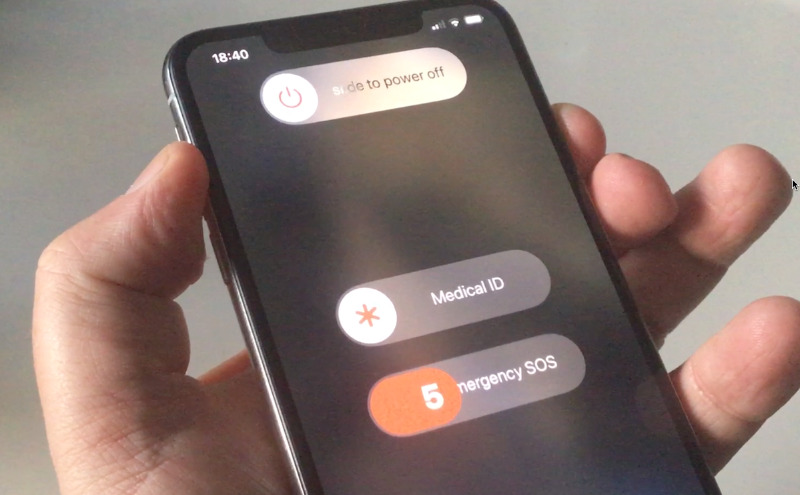
This is an easy option to reset your iPhone to factory default for free. iTunes/Finder can restore your iPhone 11 to factory settings if it can detect it.
If your iPhone wont be recognized by iTunes, put it to recovery mode or DFU mode.
Connect your iPhone 11 to a computer with Finder/iTunes, Click Trust if prompted, and click Restore iPhone option.
Also Check: What Is Sound Check On iPhone
How To Restart iPhone 12 11 iPhone Xs/xr And iPhone X
On the iPhone X, XS/XR, iPhone 11, and iPhone 12, Apple assigned new functions to the Side button on the side of the device. It can be used to activate Siri, bring up the Emergency SOS feature, or other tasks. Because of this change, the restart process differs from the method used on earlier models.
To restart the iPhone 12 or iPhone 11/XS/XR/X, follow these steps:
Press and hold the Side buttonand Volume Down buttons at the same time. Volume up works, too, but using it can accidentally take a screenshot.
On the iPhone 7, you have to use the Volume down button instead of the Volume up button.
When the slideto power off slider appears, release the Side and Volume Down buttons.
Move the slider from left to right to shut down the phone.
A good time to clean you iPhone screen is while the device is shut down. This ensures you don’t accidentally press any options or accidentally change any settings.
Wait about 30 seconds. When the iPhone is off, hold down the Side button again until the Apple logo appears. Let go of the Side button and let the phone start up.
How To Force Restart iPhone 11 iPhone 11 Pro iPhone 11 Pro Max
Force restarting an iPhone 11, iPhone 11 Pro, or iPhone 11 Pro Max may be necessary as a troubleshooting measure sometimes. Usually youd only need to force restart iPhone 11 / iPhone 11 Pro if the device becomes unresponsive or otherwise unusable for some reason, like an app has frozen or the system software itself has become frozen.
This article will show you exactly how you can forcibly reboot an iPhone 11, iPhone 11 Pro, or iPhone 11 Max.
Read Also: How To Play 8ball On iPhone
How To Enter Dfu Mode On iPhone 11 iPhone 11 Pro Or iPhone 11 Max
Note: Steps 2-4 must be performed in quick succession. For more details, watch our hands-on video walkthrough embedded above that showcases how to enter DFU mode on your iPhone.
Step 1: Connect your iPhone 11 to your Mac with a Lightning to USB cable.
Step 2: Quickly press and release the Volume Up button.
Step 3: Quickly press and release the Volume Down button.
Step 4: Press and hold the Side button for 10 seconds until the iPhones display turns black.
Step 5: While continuing to hold the Side button, press and hold the Volume Down button for 5 seconds, and then release the Side button while you continue to hold the Volume Down button for an additional 10 seconds. If these steps are performed correctly, the display should remain black with no text or logos.
Step 6: Open iTunes on your Mac or PC, and you should see a message stating that iTunes has detected an iPhone in recovery mode. You must restore this iPhone before it can be used with iTunes. Youll then be presented with an option to restore iOS on your iPhone.
How To Reboot iPhone Without Home Button
AssistiveTouch works as a great alternative to the home and power button for iPhone users. With it, you can easily restart iPhone without Power and Home Button.
- Go to Settings > General > Accessibility > AssistiveTouch to make sure the function is turned on.
-
Tap on the AssistiveTouch button > Device, press and hold on Lock Screen until the “Slider to power off” appears, and slide to shut down and then turn it on again to reboot your iPhone.
Read Also: What Does Sound Check Do On iPhone
Now Reset Your iPhone 11 To Factory Settings
Afterward, connect the iPhone 11 that’s in recovery mode to the computer and launch Finder or iTunes. Locate your device on the window and you will see a dialog box prompting you to Update or Restore your iPhone. Choose Restore.
Follow the coming prompts to complete the factory reset without password even when the iPhone 11 is disabled and when it is unresponsive. Your phone will restart with a progress bar showing how much the device restoring and data erasing is going on.
Once done, the device is reinstalled with the latest iOS and you’ll be landed on the Set-up Assistant screen. Set up the device and you’ll have to sign into the linked Apple ID.
Besides these most common methods, DFU mode restore is also an option available for factory resetting an iPhone 11, 11 Pro and 11 Pro Max. Putting an iPhone into DFU mode only if nothing else has worked – it’s designed for the technicians, not average users.
Is Hard Reset iPhone 11 The Same As Factory Reset
If youre one of those users wondering whether hard reset is the same as factory reset on the iPhone 11, then the simple answer is NO. So, before you learn how to hard reset iPhone 11, lets explore the difference between hard reset and factory reset.
When it comes to resetting an iPhone, you can either go for a hard reset or factory reset. However, a hard reset also known as force restart is the process to restart the device and refresh the memory that apps run in. It doesnt wipe out data but helps you to start your iPhone from scratch. On the other side, a factory reset is done to revert the iPhone to its factory settings. Unlike hard reset, the factory reset erases all data and settings on your device.
So, a hard reset will abruptly restart your iPhone without any data loss. Now, lets learn how to perform iPhone 11 hard reset.
Read Also: How To Change iPhone 5s Battery
How To Reset iPhone 11
Your iPhone 11 has hung up and is no longer responding? If the iPhone no longer does what it should, you can make a hard reset. This is a forced reboot, which usually removes all kinds of software problems and bugs on the iPhone without any data loss. In the following we will show you how the iPhone 11 Reset works.
Press And Hold Side Button

Press and hold the Side button. You will see the Slide to Power off button, but continue holding the Side button until you see the Apple logo.
While not usually required, a force reboot can be useful if your iPhone 11 ever straight up freezes or hangs, crashes, starts behaving strangely, or just stops responding.
The steps to force restart iPhone 11 is quite a bit different from other phones and its unlikely that you are going to remember this method. So probably bookmark this page for future reference.
You May Like: How To Unlock iPhone Xr Without Passcode
Perform A Factory Data Reset
If you are still having issues with your device, you may need to do a Factory data reset . This will reset all settings to their defaults and erase all data stored on iPhone, including your contacts, messages, and music. 1. From the home screen select the Settings app. Note: iPhone cannot be used while data is being erased. iPhone 3GS and later will instantly and securely erase all data, and then restore settings to their factory defaults. After iPhone reboots, it will display the “Connect to iTunes” screen. If you have backed up your device to iTunes or iCloud, you may be able to restore personal data back to iPhone, if desired. Wi-Fi or a wireless data connection is required to re-activate iPhone after a reset. Learn more from the Apple support articles Back up your iPhone and Erase all content and settings on your iPhone. 2. Scroll to and select General, then scroll to and select Reset. 4. Select Erase All Content and Settings to reset device. 5. Select Backup Then Erase or Erase Now. 6. Select Erase iPhone then select Erase iPhone again to confirm. Note: If you have a passcode, you will be prompted to enter your passcode to complete the reset. Enter your Apple ID password then select Erase. If you can’t update or restore your iPhone with the steps above, for instructions on how to put your device in recovery mode and set it up again, .
How To Turn Off iPhone 11
If you are having trouble turning off your iPhone 11 or any other new iPhone for that matter you are not not alone. When Apple released the iPhone X, they also got rid of the iconic and much beloved home button. The space once occupied by the home button has made way to more screen that now covers more or less the entire front side of the device.
This comes with some changes to other features of the iPhone however. Turning your new iPhone off is a bit different than it was before, so were here to help you in case youre one of the many who are confused by this change. These tricks will work with other newer models as well, such as the iPhone 11 Pro Max and iPhone 12.
You May Like: How To Connect iPhone To Samsung Smart Tv Wireless
Factory Reset iPhone 11 Without Password
Need to factory reset and no passcode? No fret, iPhone Unlocker eases your upset when you’re locked out of iPhone 11 because you forget the password. It includes the ability to restore iPhone to factory settings without asking your lock passcode and Apple ID – if you can’t remember your Apple password, reset it first or else you can no longer set up and use your handset anymore.
The software’s layout is intuitive and the operation is simple. Continue to read.
iPhone 11 Button Basics
Apple changed many of the physical button functions on its smartphones with the launch of the iPhone 8 and iPhone X, so if you’re upgrading from a device that pre-dates these 2017 models, you’ll want to familiarize yourself with them.
Face the screen of your new iPhone and you’ll see that there are two volume buttons on the left-hand side, and a single Side button on the right-hand side. With no Home button to speak of, these three side buttons work in combination to undertake all of the necessary functions.
Don’t Miss: Do iPhone Xs Cases Fit iPhone Xr
Connect With Another iPhone
The problem may not be with your iPhone 11, but with the device, you are trying to connect it to. This could be headphones, a soundbar, or your cars Bluetooth kit.
Determining this can be hard unless you try to connect your iPhone 11 with another phone via Bluetooth.
If the pairing is successful, that would mean your iPhone 11 doesn’t have any issue, and you may have to look at the other device.
You should also pay attention to the distance between your iPhone 11 and the other Bluetooth device. If you go beyond the connection range, you will experience connection drops. Therefore, ensure the two devices are in close proximity to each other to maintain a good iPhone Bluetooth connection.
How To Restart Your iPhone 11
In addition to just turning on and off your iPhone 11, you also might need to do a soft reset. This refers to simply resetting your iPhone when it is not responding or you are having other issues with the device. As you might have guessed, this method also varies between new and old iPhone models.
Heres how to do a soft reset with an iPhone 11.
Also Check: How To Connect iPhone To Samsung Smart Tv
Winding Up The How To Hard Reset iPhone 11 Guide
These were the methods that you can use to find the answer for how to reset iPhone 11. We hope that these methods would have helped you in rectifying the issue. Please leave your valuable comment in the comment section so that we can assess ourselves and our content. For more such technical guides subscribe to our newsletter and never miss any updates.
Put Your iPhone In Dfu Mode
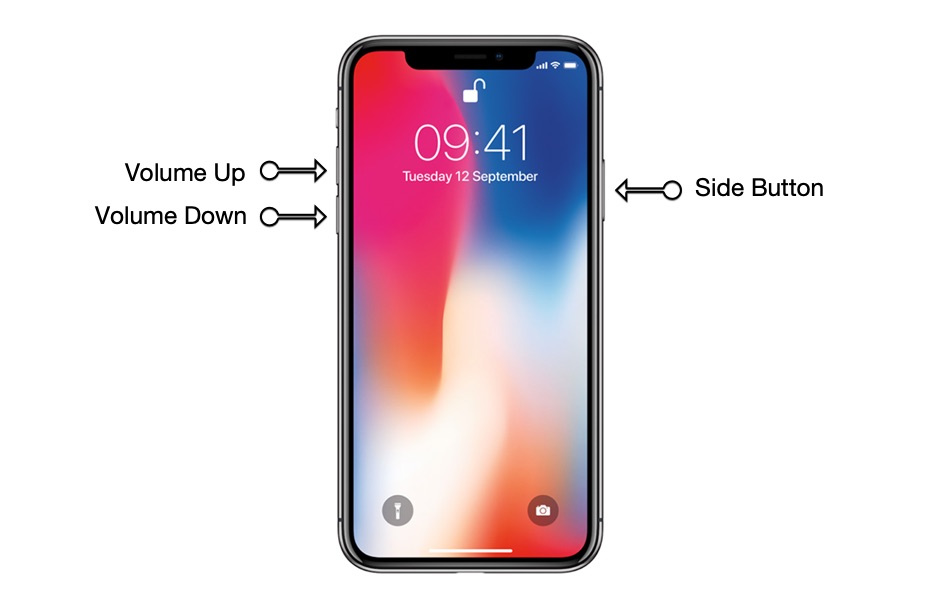
A DFU restore is the last troubleshooting step you can take to rule out a software problem on your iPhone.
Watch our step-by-step DFU restore guide on YouTube, or follow the steps below:
Applies To: iPhone 5,iPhone 5S,iPhone 5C,iPhone 6,iPhone 6 Plus,iPhone 6S,iPhone 6S Plus,iPhone SE,iPhone 7,iPhone 7 Plus,iPhone 8,iPhone 8 Plus,iPhone X,iPhone XS,iPhone XS Max,iPhone XR,iPhone 11,iPhone 11 Pro,iPhone 11 Pro Max,iPhone SE 2
Don’t Miss: Can iPhone’s Screen Mirror With Samsung Tv