What Happens If You Enter The Wrong Password Into An iPhone Too Many Times
Your iPhone’s passcode protects your device from unauthorized access, it can also prevent you from using the device if you’ve forgotten the passcode. This message usually appears after you’ve tried entering an incorrect passcode at least six different times. When we see the message iPhone is disabled, it’s first followed by the instruction to try again in 1 minute or try again in 5, 15, 60 minutes.
6 attempts – Your iPhone is disabled for 1 minute
7 attempts – Your iPhone is disabled for 5 minutes
8 attempts – Your iPhone is disabled for 15 minutes.
9 attempts – Your iPhone is disabled for 60 minutes
10 attempts – You get the message iPhone is disabled. Connect to iTunes OR your iPhone is completely erased if Erase Data is turned on in Settings > Touch ID & Passcode .
Too many failed attempts and your iPhone automatically locks itself for a brief period of time. If you continue entering the wrong passcode, the phone will either disable itself until connected to iTunes or automatically erase all your data if you have the option enabled. Many users want to know how to remove iPhone lock screen passcode without passcode? How to unlock a disabled iPhone without passcode? How to unlock iPhone without passcode…Don’t worry, this article will tell you five effective methods to unlock iPhone without passcode.
How To Unlock iPhone Xr/xs With Icloud
Another effective method is to use the “Find My iPhone” feature through iCloud on the premise that you have enabled this feature before it’s locked. Just like the previous two methods, this solution will also efface all content on your device. The following is how to unlock iPhone XR/XS without computer:
- Step 1. Go to iCloud.com on your computer or other iOS device;
- Step 2. Sign in your iCloud account with correct Apple ID and passcode;
- Step 3. Select the “Find iPhone” option and choose your device from “All Devices” list;
- Step 4. Click on “Erase iPhone” option to start to erase all the settings and data as well as screen passcode.
Restore And Unlock iPhone Without Passcode From Recovery Mode
Another way you can accomplish the same thing is start recovery mode from iTunes, which gives you options to either update or erase the disabled iPhone. Depending on which iPhone model you have, you can restart the recovery mode with the push of a few different button combinations.
Before unlocking iPhone without passcode through Recovery mode, make sure you have a Mac, or PC with iTunes installed. Windows 8 or later is recommended. Your computer will be used to download software to install on the iPhone. If the process takes longer than 15 minutes, the recovery mode will exit and abort the restore process. Just start again.
Recommended Reading: Airplay From iPhone To Samsung Tv
Remotely Remove Find My iPhone Activation Lock
If you find the previous owner, things will become quite simple. You can get the Apple ID password from the original owner to unlock your phone.
And it doesn’t matter if they don’t want to hand over the Apple ID password. You can ask them to delete the iPhone from their iCloud account remotely.
Here’s how:
Step 1: Log in to iCloud.com with Apple ID and password.
Step 2: Select the Find iPhone option.
Step 3: Click All Devices> select your iPhone.
Step 4: Click Remove from Account.
Use An iPhone Passcode Bypass Software To Unlock iPhone Without Password
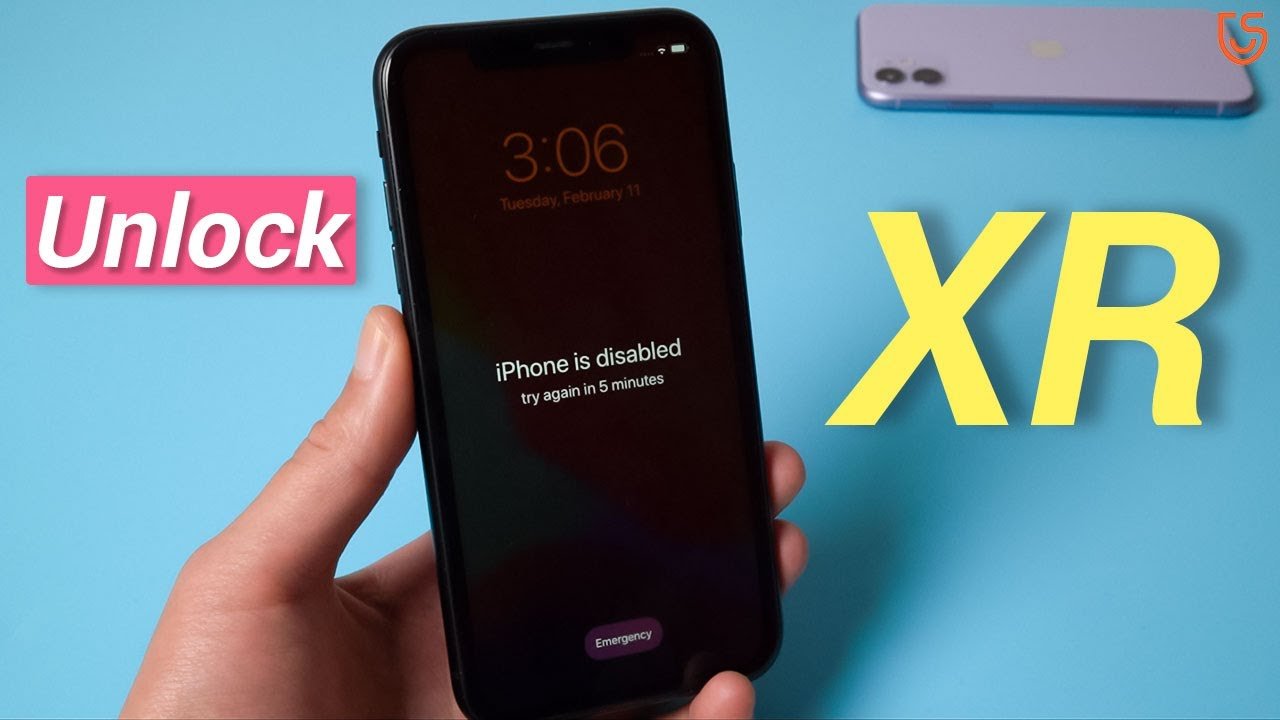
The above technique isnt available for the latest iPhone. So, the question that arises here is, what to do when you are locked out of your iPhone 12/11/XR/XS/X/8. Although there are different solutions available on the internet, most of them are fake. We all know that iPhone is famous due to its tight security measures, so it makes sense that they will not allow you to unlock the iPhone device with any common technique.
Well, dont worry, you can use third-party software to unlock iPhone without knowing any password. We have figured out two potential ways to open iPhone without password. Lets see how to use those unlock tools to unlock iPhone without passcode.
Also Check: Does The iPhone 11 Support 5g
Best iPhone Passcode Hack Software
When it comes to iTunes or Find my iPhone, users need to go through a lot of hassle. For instance, if you don’t know the iCloud account details or iTunes isn’t working, then you might encounter unwanted issues. To resolve them, take the assistance of dr.fone – Screen Unlock . A highly reliable iPhone passcode hack software, it is compatible with all the leading iOS devices like iPhone 8, X, XS, XS Max, XR, etc.
Step 1. Launch dr.fone on your system and visit its “Screen Unlock” option from its home.
Step 2. Use an authentic lightning cable, connect your iPhone to the system.
Step 3. Apply the correct key combinations, you need to put your phone in the DFU mode. The interface provides various visual aids for different iOS models that you can follow.
Step 4. As your iPhone would boot in DFU mode, the application will detect it. In the next window, you need to provide crucial details related to the target device, like its model, serial number, and so on.
Step 5. Click on the “Download” button and wait for a while as the application would download the latest available firmware update for your phone.
The interface will notify you after completing the process. Just click on the “Unlock Now” button to proceed. Since the process will erase the existing data on your phone, you will get the following prompt. Confirm your choice by entering the displayed code .
When Does The iPhone Passcode Lock Expire
The iPhone passcode lockout time increases the more incorrect guesses you make. iPhone starts with a 1-minute lockout after 6 wrong attempts, which increases to 5 minutes after 7, 15 minutes after 8, and 60 minutes after 9 incorrect passcode attempts. If you get the passcode wrong 10 times the iPhone will be permanently locked and you will need to connect it to iTunes before being able to unlock it.
Also Check: How To Turn Off Automatic App Updates On iPhone
Use Imyfone Lockwiper To Unlock iPhone Without Passcode
iMyFone LockWiper;is a powerful screen unlock tool for iPhone devices. LockWiper can efficiently work in all these scenarios:
- Locked screen
- Forgotten password
- Disabled Face ID or Touch ID
Moreover, it can remove any screen lock like 4-digit PIN, 6-digit PIN, Touch ID, Face ID, Screen Time passcode, etc. So, the software comes up with all the necessaries that you can expect from a good iPhone passcode unlocking tool regarding iPhone screen passcode unlock.
Lets see how to unlock iPhone without passcode;using iMyFone LockWiper.
I hope you have already downloaded the software on your PC to perform the iPhone passcode unlocking. So, launch the software and choose the Unlock Screen Passcode;from the main screen.
Ready to begin the unlocking process? Click on the Start;button to continue.
Connect your iPhone with the computer using a cable. After that, click on the Next;button.
Your iPhone device will automatically be detected by the iMyFone LockWiper. Also, the latest available iOS firmware will be chosen. You can choose a firmware version by clicking on the dropdown. Now, click on the Download;button to start downloading the firmware on your iPhone.;
The firmware package will be downloaded in a minute so, wait for it to finish.
Click on the Start to Extract button when verification is successfully done. It will take a bit of time to extract the files.
When the Extractions is successfully finished, click on the Start Unlock;to unlock your iPhone.
How To Unlock iPhone Passcode Without Computer Via Siri
Siri provides a method to bypass the iPhone passcode to enter the locked-screen iPhone without a computer. But the glitch does not always work for you, it only works on iPhone with iOS 10.1 or lower versions. Just learn more about the detailed process to unlock iPhone passcode without a computer.
Step 1Press on the Home button to activate Siri on the iPhone 7, and then you can say Hey Siri;to activate the voice command. Ask Siri to show the current time.
Step 2When there is a popup window with the location and time, you can tap on the World Clock;tab and choose the +;icon to add a new one. Choose a desired city from the search bar and double click the Select All;text, which will show you a few options, including a ;button.
Step 3You can choose the Message;box from the AirDrop popup. In the To field, enter any text and tap the Return button. Then the text will then turned to green.
Step 4Press the +;icon to add a new contact, it will direct you to the Create New Contact screen. Tap on the Add photo option to add a profile to the contact, which you can go to the ;to unlock your iPhone without a computer.
Recommended Reading: How To Reset Carrier Settings iPhone
Boot Your Apple iPhone Xr Into Recovery Mode
lets do it! locate the button that matches your phone model from the followings as it will lead your Apple iPhone XR to enter into recovery mode.
, iPhone 8, and iPhone 8 Plus)
Press and Hold the Side Button
Press and Hold Volume Down Button
, and iPhone 6s and earlier)
Press and Hold Home Button
- While pressing and holding the exact button that matches your phone model from above, now connect your Apple iPhone XR to your computer.
- Dont release the buttons until you see the Recovery Mode screen on your Apple iPhone XR. Once you see it, then release the buttons.
Note: In case, if the passcode screen appears that you must Switch OFF your Apple iPhone XR and make it start again.
Way : Unlock iPhone Xs/xs Max/xr With Itunes
The iTunes app is also the official procedure to unlock an iPhone but if you don’t know how to unlock disabled iPhone XS then you should know that it is very simple. You have to connect the device to the computer and then send it to recovery mode, iTunes will do the rest.
Step 1: For this procedure, you have to use the latest version of the iTunes app, if you haven’t updated it then do it now.
Step 2: Then connect your iPhone XS to your computer using a data cable.
Step 3: After the connection established you have to send the device into the Recovery Mode.
Here’s how to get into Recovery Mode. Unfortunately, we are not really sure about the Recovery Mode sequence of the new iPhone XS but hoping that it will be same as iPhone X.
Step 1: Switch it off.
Step 2: Then, tap Volume Up key and then again the Volume Down key. Now, keep holding the Side button until the Connect to iTunes is displayed.
After the device is in the Recovery Mode, iTunes will prompt that it has detected a device that is already in Recovery Mode.
Step 5: Then, on the following message you have to click on “Restore”.
Step 6: iTunes will verify to factory reset your iPhone. Tap “Restore and Update” here.
This will automatically download the software and restore your device with that new software. iTunes is one of the official ways other than iCloud to unlock your locked iPhone XS and this is how you can do it!
Also Check: How To Hard Reset An iPhone Xr
Put Your iPhone In Recovery Mode
If you cant get your iPhone to show the recovery mode screen and you need help, contact Apple Support.
Unlock Your iPhone Using Starzsoft Keypass Recommendation
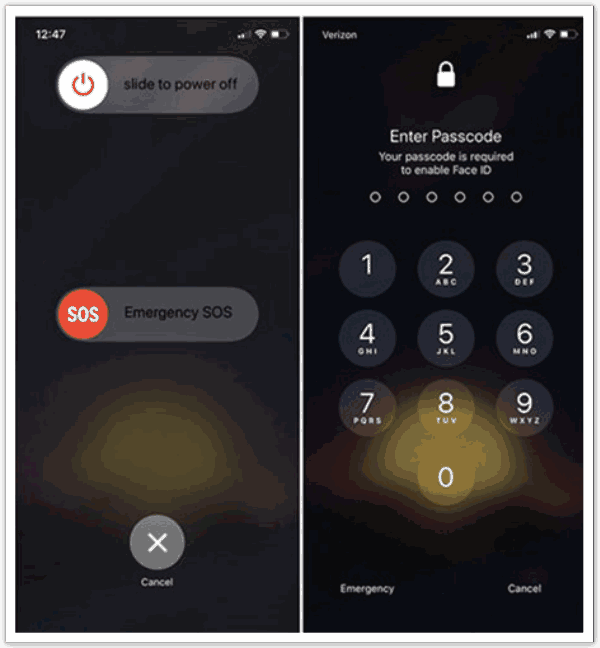
If you want to make sure you will be able to bypass your iPhones lock screen the best way to go is by using StarzSoft Keypass. This iPhone passcode unlocker will make all types of lock screens go away and will allow you to get into a locked iPhone without the password immediately. The process is simple, after you the StarzSoft Keypass software, you will need to follow three simple to be able to restore everything back unlock your device.;
Step 1. Open up the software and press the start button, this will allowyou to proceed with using Keypass.;
Step 2. Boot your iPhone in DFU. Essentially, this tells the softwarewhich iPhone model you are connecting to your device for unlocking.;
Step 3. Allow KeyPass to remove the lock for your device so that you cangain access to it.;
This is it really, it is that simple. StarzSoft KeyPass is not onlyextremely easy to use, but also offers a money-back guarantee, and it is 100%safe. Not to mention, it is fully compatible with all iOS versions and devices,whether you have an iPhone 12/11/X/XR/8/7/6/5/4, you will be able to get into alocked iPhone without the password.;
Out of all the ways to unlock an iPhone, Keypass is not only the most secure but it is also the one with the biggest success rate as it has a 98% success rate in unlocking any iPhone, so if you want to be certain about the results without having to try any hacks or tricks to get there Keypass is the sure way to go.;
100% Clean & Safe
Don’t Miss: iPhone Screen Mirror To Samsung
Guide: How To Unlock iPhone/ipad Without Passcode
Tips: UkeySoft Unlocker for Mac compatible with the latest macOS Catalina 10.15, and the UkeySoft Unlocker for Windows compatible with Windows 10, 8.1, 8, 7 and Windows XP. Let’s show you the guide on how to remove iPhone passcode on Mac. If you use Windows computer, you can follow the same steps to unlock iPhone screen passcode in Windows PC.
Step 1. Launch UkeySoft UnlockerFind the download icon above and install the program on your Mac computer. When you start the program you need to get the registration code of the program to use its full functionality. Go to the Unlock Screen Passcode screen to activate the program.
Step 2. Connect Your iPhone to MacConnect your iPhone device to the computer with the appropriate USB cable and click “Next” to enable the unlock feature. The UkeySoft Unlocker helps in unlocking your iPhone and iPad when you forgot the password of your iOS devcie,when your iOS device screen broken, or when your iPhone was disabled after typing too many incorrect passwords.
Step 4. Download Firmware PackageThe unlocking software will automatically identify your device information and provide the appropriate firmware version. You can click “Download” to start downloading. If you don’t like it or the download fails, you can click the “Copy Link” button to download the firmware package through browser. When finished, click “Select” button to find the downloaded package.
Video Guide on How to Remove Passcode from Disabled iPhone
How To Unlock iPhone Xr/11/12 Without Passcode With An iPhone Unlocker
No matter which type of passcode you are using on your iPhone, including 4-digit code, 6-digit code, Touch ID, and Face ID, you will be unable to unlock your iPhone XR/11/12 without the passcode using the iPhone unlock software – EaseUS MobiUnlock. It enables you to bypass the iPhone passcode, reset the iPad without a passcode, fix a disabled iPhone, and more. Other OS-related issues like iPhone flashing the Apple logo or Apple stuck on the Apple logo can also be solved using EaseUS MobiUnlock.
Although iTunes could achieve the same goal, using a third-party iPhone unlocking tool is more efficient. Don’t hesitate to give it a try.
To unlock your iPhone XR/11/12 without a passcode:
Step 1.;Launch EaseUS MobiUnlock,;connect the iPhone, iPad, or iPod to the computer, and then click “Start”.
Step 2.;Check your device model and click “Download Firmware” to download the latest version of firmware for your device. If the firmware has been downloaded already, select the package instead.
Step 3. After you download or select the firmware, click “Verify Firmware” to continue.
Step 4. When the verification has completed,;click “Unlock”. In the warning window, enter the information required and click “Unlock” again;to unlock your iPhone, iPad, or iPod without passcode.
Step 5. Wait for the tool to reset your device. Afterward, you can set up and use your device again.
Recommended Reading: Sim Card Removal Tool Alternative
Way 2 Unlock iPhone X Without Passcode Via Find My iPhone
How to unlock iPhone X passcode with iCloud or Find My iPhone app on another iPhone, is another method. But this only works when “Find My iPhone” is enabled and the iPhone is connected to the Internet. It only takes a few minutes to wipe the device, including the iPhone screen password). Please follow the steps below to use iCloud or Find My iPhone app to unlock a disabled iPhone X without password:
Step 1. Go to icloud.com on another iPhone/computer/iPad.Or use another accessible iPhone to download and install “Find My iPhone” app on App store.
Step 2. After that, log in your iCloud account with your Apple ID and password that used on the locked iPhone.
Step 3. If you successfully sign in to iCloud, then click “Find iPhone” option.
Step 4. Click All Devices option to find your iPhone X. Simply click on it, and tap Erase iPhone. Then it will erase all the data and settings on your iPhone X, including the passcode will be removed out of your iPhone.