How To Transfer Songs To iPhone On Whatsapp
Unfortunately, WhatsApp was the first messaging app to appear, but it is also the slowest in development. Right now , at least on the iOS version does not allow to send or receive songs by Whatsapp. They recently released an update that allows us to send PDF documents and more types of files will be able to be sent soon, but we will still have to wait for a new update. Sooner or later, WhatsApp will be compatible with sending any type of files.
If the time comes when we are allowed to send music by WhatsApp, to send it we will need applications such as Workflow. To receive it, although we can surely reproduce it from the application itself, what might interest us is to save the songs, so we would need a compatible application, such as the player VLC or any player that supports audio files.
Download Music On iPhone Without Itunes From Dropbox
You can easily learn how to download songs to the iPhone without iTunes from Dropbox. Just follow this process properly-
Step 1: Sign up for a Dropbox account. Because you can easily upload your songs to your Dropbox account and play them through your iPhone.
Step 2: Download and install the Dropbox software on your PC. This will create a Dropbox folder on your PC. If you keep any file in that folder, it will be automatically uploaded to your Dropbox account storage.
Step 3: Copy all the music you want to download to your iPhone and paste them to that Dropbox folder on your PC.
Step 4: Wait for the songs to upload. You will be able to see your progress from the Dropbox menu of the system tray. It fully depends on your internet connection and how many files you have uploaded.
Step 5: Download the Dropbox app on your iPhone from the app store. Itâs free to download. After that, sign in to your Dropbox account from your iPhone after installing the app.
Step6: Tap on the song you like and Dropbox will start steaming it. If you want to save the song for offline listening, you need to swipe the song that you want to keep on the device from left to right and hit the âStarâ to mark the song as favorite. This will save the song for offline listening.
Recommend:If you are using multiple cloud drives, such as Google Drive, Dropbox, OneDrive, and Box to save your files. We introduce you Wondershare InClowdz to manage all your cloud drive files in one place.
5,857,269
Best Software To Get Music Off iPhone Without Itunes Drfone
As I have told you there is no way but using software to get music off iPhone without iTunes. Id like to recommend you dr.fone. It is a professional tool that offers a hassle-free way and easy-to-use interface that helps you get music off iPhone to iTunes Library, computer, portable devices, even another Apple devices. Just a few clicks and you can move music, movies, videos and all other data. It saves you from the unwanted burden of changing the settings on your computer that sometimes lead to losing all your iPhone content with iTunes accidentally.
Its main features include:
- 1 click and you can copy all your music to iTunes Library and computer.
- Transfer selected music, photos and videos to any Apple/Android device.
- Easily create Backup from any Apple/Android device and manage files.
- Copy songs, playlist, videos and photos to iPhone/iPad/iPod without iTunes Sync.
You May Like: How To Do Confetti On iPhone
Option : Simply Create A Ringtone Using The App Without Itunes
You dont want to go through the hassle of using your computer and change your iPhone ringtone without iTunes? Then this application from the App Store will help you to convert your mp3 files into the suitable m4r format.
WALTR 2 will transform any sound file in MP3 format into an M4R format without involving iTunes at all. All you have to do is, in the end, select the title as usual via Settings > Sounds & Haptics > Ringtone.
Whats more, WALTR 2 will create ringtones from YouTube tracks and virtually any music or video-sharing platform. You can also use it to move eBooks and all sorts of files to your iPhone without worrying about file compatibility.
Download Music On iPhone Without Itunes From Google Music
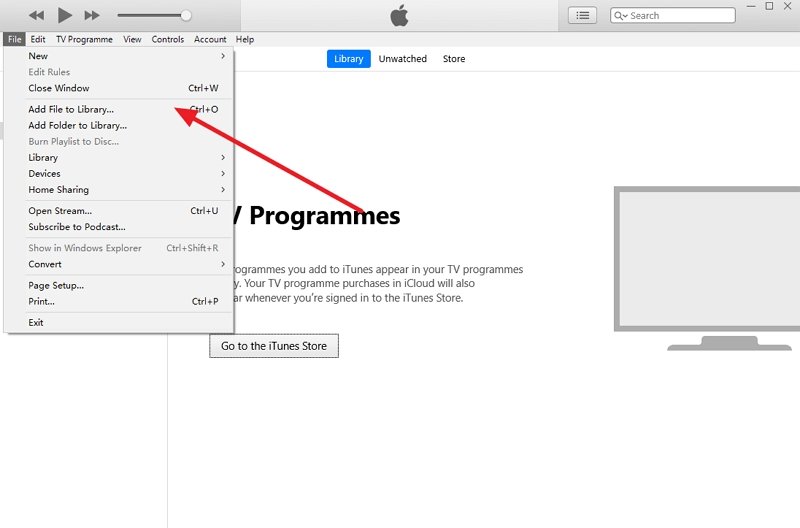
You can easily put music on iPhone without iTunes from Google Music. Just follow this easy process to learn how to put music on the iPhone without iTunes or computer â
Step 1: Sign up for a Google account if you donât have one. If you have any Gmail or YouTube account then you already have it, no need to create a new one. One Google account will allow you to upload up to 50,000 songs to your Google Play Music account for free. Then you can stream these songs from anywhere using the Google Play Music app on your iPhone. You need to sign in to Google Play Music at music.google.com.
Step 2: Download and install the Google Music Manager tool in your PC and sign into the program using your Google account. After logging in, go to the option called âUpload songs to Google Playâ.
Step 3: Select any folder that you want to scan for music.
Step 4: You can also decide if you want Google Music to automatically upload the songs. The Music Manager will always keep your music collection up to date with this automatic upload feature.
Step 5: Wait until all of your music gets uploaded properly. Then you can install Google Play Music app on your phone and sign in to your Google account on that app to listen to your music anytime. You can also download the songs for offline listening.
Don’t Miss: How To Disable Private Browsing On iPhone
Can You Wirelessly Transfer Music To iPhone
Everyone uses iPhone to play music. Thanks to the large iTunes music library, you could easily buy your favorite music in iTunes Store. Of course, you can also download music files from other sources.
â Tips: You could also transfer music from CD to iPhone without iTunes.
iTunes can help you transfer music to iPhone via USB cable. But sometimes, you may want a direct way to transfer music from computer to iPhone. So can you transfer music to iPhone without iTunes wirelessly? Well, the answer is YES! There are 4 ways that can help you achieve the goal.
Wireless transmission sounds great, but in fact, wireless transmission is unstable because it requires a good internet connection. If you want to transfer music to iPhone quickly and safely without iTunes, one iOS data transfer tool named AOMEI MBackupper can be the best choice.
S To Transfer Mp3 Files To iPhone Using Documents App
Also Check: Where Is Airplay On iPhone 11
Add Music To iPhone From Itunes
It’s no doubt that you can transfer music to your iPhone via iTunes. The only drawback with this solution is that the music from iTunes will cause the loss of the existing music, movies, TV shows, and books on your iPhone. This has prevented many users from using iTunes to add music to iPhone. If you don’t mind the data syncing, follow to see how to add music to iPhone from iTunes.
To add music from iTunes to your iPhone:
Step 1. Connect your iPhone to the computer via a USB cable.
Step 2. If you haven’t added the songs to your iTunes library yet, go to “File” > “Add File to Library” to add the songs you like to iTunes.
Step 3. Click the device icon and click the “Music” option.
Step 4. Choose “Sync Music”. In the popup, click “Remove and Sync” to continue.
Step 5. Select to sync the “Entire music library” or “Selected playlists, artists, albums, and genres”. If you choose the latter, you need to manually select the playlists, artists, and albums.
Step 6. Click the “Apply” > “Sync” to start adding iTunes music to iPhone.
Step 7. When it has done, go to “Music” > “Library” > “Songs” on your iOS device to check the music.
How To Add Music To iPhone In 5 Ways
The five ways to put music on iPhone include: transfer music from computer to iPhone with iOS data transfer software, add music from Apple Music to your library, buy music from iTunes store, sync songs from one device to another via cloud storage, and add music from iTunes to iPhone. Each has its own pros and cons. Specify your needs and choose one to apply:
Also Check: How To Cheat On 8 Ball Pool Imessage
How To Add Music To Ipod Without Itunes
Although smartphones have replaced the need for a separate mp3/mp4 player, the iPods are simply something else. Even the iPod Classic can still be found among the users, as Apple sold a ton of iPods in the United States back when we had no problem paying for each download. It also helps that iPods in general offer longer battery life and fantastic audio quality that has yet to be exceeded.
Of course, all good things often come with a catch. Much like the iPhone, you need iTunes to store music on any iPod. Or do you not?
Simple Ways To Transfer Files And Photos From Pc To iPhone Without Itunes
Do you have some files, photos, videos, and music on your PC that you would like to move to your iPhone? iTunes is the common choice for transferring data. However, many people find it challenging because its not perfect and has a few issues, such as it runs slow and crashes several times.
This has left many users confused and wondering how to transfer photos from PC to iPhones without iTunes. The good news is that there are many other applications that you can use instead of iTunes. This article will review how else you can transfer files from PC to iPhone. Continue reading for more information.
Read Also: Remove iPhone 5s Battery
iPhone Without Itunes The Complete Guide
- iPhone without iTunes The Complete Guide
Heres how to manage iPhone without iTunes. Add music, videos, ebooks, ringtones to iPhone without syncing!
Welcome to the complete guide on how to sync your iPhone without iTunes. Its probably been enough and you are fed up with iTunes already. Or maybe, you are wondering: Well, whats so wrong with iTunes in the first place?
Perhaps, the most aggravating situation is when you try to sync your iPhone but you cant. Because you signed with a different Apple ID, or you own 2 computers.
You may be running on a Windows PC and its way too slow. Maybe, you are using FLAC music, and this format is just not supported
Anyways, you have your reasons to leave iTunes. And this guide will show you the ultimate tips and tricks on how to manage your iPhone without iTunes entirely.
Intro To Transferring Music To Your iPhone
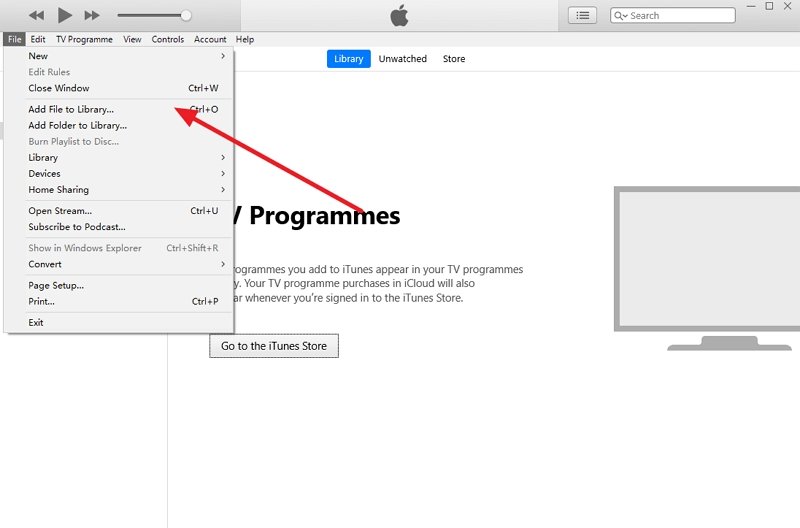
Listening to music on the go is the most natural thing to do in the digital era we live in. But still, Apple doesn’t make it easy for those who would love to learn how to transfer music from computer to iPhone or any other iOS device for offline listening.
You can also use the same method to learn how to import music on iPod without iTunes.
Therefore, you have no power to transfer music that 1. isn’t compatible by default, 2. wasn’t purchased in the iTunes Store.
Also, there’s a threat to have all your music & videos wiped out if your iPhone is already synced with another iTunes library.
Recommended Reading: Request Desktop Site iPhone 11
How To Get Free Music On iPhone With Documents App
The Documents app from Readdle you can download mp3, videos, books, documents and literally anything from the Web with the built-in web browser or Safari browser.
Step 1. Download the app Documents on your iPhone from the App Store.
Step 2. Open Documents app on your iPhone, and tap on the browser icon on the right bottom corner.
Step 3. Input a music download site link like mp3juices.cc in the address bar on the top.
Step 4. Now on the map3juices website, just search the music you need and click the Download button. Thats how to download free music to iPhone with Documents app.
Copy Music To iPhone Via Google Play Music
Google Play Music is one of the free and big-name cloud service Apps that allows uploading up to 50,000 songs for free. Once you have uploaded your favorite music to the cloud, you can enjoy them on an iPhone when you are either online or offline.
Step 1. Download and install the Google Music Manager on your computer at music.google.com. And sign in with a Gmail or YouTube account.
Step 2. Choose “Upload songs to Google Play” and locate the music folder to upload songs. Wait for the process finishes. If the files are too large, it will take too much time.
Step 3. Install and open the Google Play Music app on your iPhone from the App Store. Sign in with your Google account.
Step 4. Once the music has been loaded, you can start playing music. Whats more, you can download music to your iPhone for offline listening.
You May Like: Screen Mirroring Ios To Samsung Tv
Add Music From Itunes To iPhone
I have to warn you second time that once you add music to iPhone with iTunes, all your synced media files from iTunes library will be erased clearly, like music, iBooks, ringtones and more. But if you just want to clean your iOS device, and then just do it.
Step 1: Plug the iOS device with PC/ Mac through USB cable.
Step 2: Wait few seconds for the computer detecting, and then click your iPhone icon on the left pane, under Devices.
Step 3: Tap Music button, to choose Entire Music Library to see your whole music collection.
Step 4: Click Selected Playlists, Artists, and Genres to add specific artists ad playlists to your iOS smart phone.
Step 5: Choose Sync option to put music on iPhone from computer.
For people who fail to add music to iPhone with iTunes, there are some tips you can follow. Restart your iPhone, turn off iCloud Music and Apple Music service on your iTunes and iPhone. Or maybe the iTunes and iOS system are too old to run, try to update them to latest version. And finally, check USB port and Wi-Fi connection to see the outside factors.
How To Put Music On iPhone From Itunes Library
iCareFone let you put iTunes music files from your computer to iPhone without syncing with iTunes. The following shows how to put song to iPhone using this software.
-
Connect your iPhone to your computer and click on Transfer iTunes Media to Device in the software.
-
Select the music you want to put to your iPhone and click on Transfer at the bottom.
-
Wait while it transfers your chosen songs from iTunes to your iPhone.
Your chosen songs should now be put on your iPhone. In this way you can easily transfer music from iTunes to iPhone.
You May Like: How To Connect iPhone To Samsung Smart Tv
Way 2 Upload Music To iPhone Without Itunes Using Cloud Services
Cloud services such as Google Play Music, Amazon Cloud Player, and Dropbox allow you to sync your music library across many devices. You may enjoy and play music from your computer on your iOS device without iTunes by uploading music from your PC to the cloud and then installing the service on your iPhone.
Below, let’s look at how to upload music to iPhone without iTunes using various Cloud services.
Uploading Without Itunes Match
If you do not have iTunes Match or Apple Music, you will still be able to transfer mp3 files to your iPhone by following these steps.
- Plug your iPhone into your computer via USB cable.
- Open up iTunes and enter your passcode if it prompts you to do so.
- Looking at your iPhone screen, select the Music option on the left. Make certain that Sync Music checkbox is ticked. If it is not, you will have to check it before continuing. You have the option of syncing all of your music or certain songs, albums or artists.
- Once all of the music is synced up to your iPhone, you should see it in your library in the Music App.
TIPS:
Make sure that you are running the latest version of iTunes on your computer before syncing music to your phone.
Read Also: How To Take Out iPhone 5s Battery
Copy Music To iPhone Using Easeus Mobimover
With the versatile iPhone transfer software – EaseUS MobiMover, you can easily put music on your iPhone without the installation of iTunes. Whether you want to add music to your iPhone from a computer or another iOS device, this iPhone data transfer tool will help.
Now, let’s start transferring music from PC to iPhone without iTunes:
Step 1. Connect the iPhone to your PC and launch EaseUS MobiMover.
Enable EaseUS MobiMover to access your phone by tapping “Trust” on the device and clicking “Allow” on the program.
Step 2. Click the Music section and click “Add Contents” to open up the location on your PC where you saved music files.
Step 3. Select the music files that you want to transfer from PC to your iPhone and click “Open” to start the transferring.
Wait for the process to finish, then you can open the Music app on your iPhone to check the newly added music.
As an iOS data transfer tool, EaseUS MobiMover can do more for you. For example:
- Transfer files between iPhone and Mac or between two iOS devices.
- Except for music, it also supports photos, videos, contacts, messages, and other iPhone files.
- What’s more, the tool can serve the function of an iOS content manager, which means you can view, access, edit your iDevice content easily from the computer.
- Besides, EaseUS MobiMover can also work as a video downloader, you can , YouTube videos, or other videos from other sites.
If these features are what you like, don’t hesitate to get the software right now.