Force Quitting Apps Does Not Save You Power
The urban legend of force quitting apps to save battery life on your iPhone is still very prominent in 2021. People force quit their background apps to ensure that their iPhones battery lasts longer. Well, in reality, this practice actually decreases your iPhones battery life.
Simply put, iOS automatically moves apps in different states when theyre running in background. These 5 states are: Not running, inactive, active, background and suspended. When an app is force quit, its removed from memory and closed. Upon relaunching, more resources are required to run the app all over again, leading to more battery consumption.
Even Apple executives themselves have clarified that force-quitting apps doesnt help with the battery life.
Disable Background App Refresh
iOS includes smarter multi-tasking that lets apps fetch content in the background. Although Apple has a lot of optimizations in place to ensure that battery consumption is minimal, its possible that a poorly developed app could be using this feature incorrectly which could end up draining your iPhones battery life.
To disable Background App Refresh go to Settings > General > Background App Refresh and turn it off for apps like Facebook or other apps that dont absolutely need to be updated all the time. Background App Refresh is a great feature for apps like OneDrive or Google Photos where you need to upload media in the background, but you dont need it for every app.
I would strongly recommend turning it off for the .
You have the option to enable Background App Refresh only when youre on a Wi-Fi network. You could see if selecting just Wi-Fi reduces the battery drain on your iPhone or you may want to turn off completely. It will also help in saving mobile data on your iPhone.
Tip#11 Turn Off Vibrate
Vibrate feature can be used for notifications and calls. It drains the battery very fast on iPhone and iPad so it is recommended to turn off if not required. You can the Vibrate on Silent mode but there is no point on using Vibrate on Ring mode. So you can turn off the Vibrate when the sound profile is in general mode.
To turn off Vibrate, go to Settings > Sounds and Haptics. There you will find two options Vibrate on Silent and Vibrate on Ring turn off these options according to your choice.
You May Also Like | How to Transfer Files from PC to iPhone without iTunes
You May Like: How To Reset Carrier Settings iPhone
Fix iPhone Battery Draining Fast With Iphixer
If you have tried several software tweaks to fix your iPhone draining issues without any success, iPhixer could be a good option. iPhixer easily fixes all iOS issues including the “iPhone battery dying fast” and not charging. iPhixer allows you to avoid entrusting your smartphone to a repair shop that would almost certainly clone your data. With iPhixer, you can repair your iPhone battery dying fast issue without losing any data.
Step 1. Connect your iPhone to a PC and open iPhixer. Choose Standard Mode and click the Next button.
Follow the on-screen instructions to put your iPhone into DFU mode.
Step 2. Click the button to get the firmware for your iPhone. You can also choose the version you like.
Step 3. Click the Start button and let the tool fix errors causing your iPhone battery to drain fast.
Switch To Airplane Mode
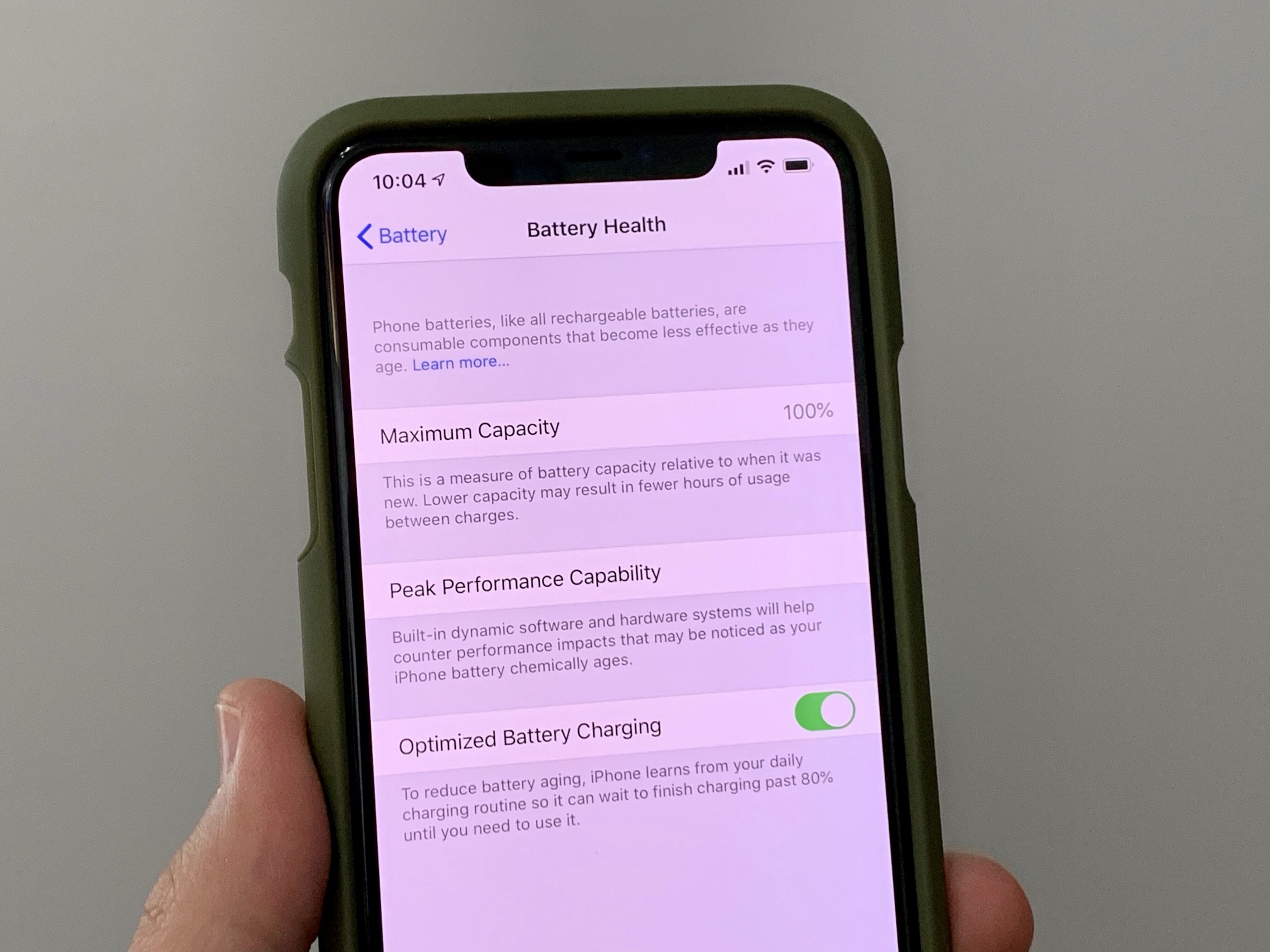
If you’re in a real power jam, put your device in Airplane Mode, which turns off all your phone’s wireless features. Calls and texts won’t come through, but you can still connect to Wi-Fi if necessary for iMessages and other tasks. The easiest way to do this is to look for the airplane icon in the Control Center and tap it. It’s also accessible in Settings just toggle it on. You’ll know it’s activated by the airplane icon on the top right.
Read Also: How To Turn On The Battery Percentage On iPhone 11
Stop Apps Refreshing In The Background
Although you can automatically disable the Background App Refresh feature in Low Power Mode, you can also manually disable it while preserving other features. It pings the servers of your relevant apps to pull in your latest emails, see your new Facebook Likes, retweets, and more.
Regularly pinging these servers uses up battery because it means apps are running on your phones power even if the phone isnt being used.
To disable Background App Refresh on your iPhone X go to Settings | General | Background App Refresh | Background App Refresh and toggle the slider to the off position. You can additionally disable Background App Refresh for individual apps.
Avoid Updating To Beta Software Updates
To keep your iPhones battery healthy, dont download updates as soon as theyre out. Beta software updates are full of bugs and issues and sometimes they damage the battery health permanently as the new software is not fully optimized for the hardware yet.
The ideal practice should be to wait a few weeks until those bugs are fixed and new patches are released. Always look out for user feedback on forums to see if the new update is optimized or causing any issues.
Read Also: How To Undo In iPhone Notes Without Shaking
What Kind Of Battery Does An iPhone Have
iPhones use lithium ion batteries, a newer battery technology that offers more power in a lighter, faster-charging package. Lithium ion batteries also last longer than older models.
The battery is designed to charge to 80% very quickly, then use whats called trickle charging for the remaining 20%. Trickle charging lowers the amount of electrical current in order to make the battery last longer.
Lithium Ion Battery Charging Tips: Dos And Donts
Keeping your iPhone battery healthy means following a few guidelines. If youre wondering how to extend battery life, here are some specific suggestions:
Dos:
- Keep your phone updated with the latest software.
- Keep your phone in a cool place. Apple recommends temperatures between 32 and 95 degrees fahrenheit.
- Use a trickle charger that stops charging the battery once it reaches 100%.
- When youre recharging a dead battery, charge it to at least 30% or more before using it.
Donts:
- Use cheap chargers that may not be properly optimized for your battery.
- Continue to charge your battery once its full.
- Charge your battery if its at 80% or higher.
- Charge the battery before using it on a new device.
Read Also: Can You Plug iPhone Into Tv
Simple Trick To Improve iPhone X Battery Life By 300%
The battery life should last approximately 2-hours longer than iPhone 7 suggests the latest news regarding the 10th anniversary iPhone which launched a few days ago in the market. According to the information provided by the tech-giant, the new phone is actually the first iPhone to have a dual two-cell battery, which is primarily responsible for the 2-hour additional uptime. Today we will show you a trick that will help you to improve iPhone X battery life by 300% or more.
For most Apple lovers, the enhanced battery life is an attractive option and many claims to be relieved upon hearing the latest news. However, there are many iPhone users who are not satisfied with the maximized battery life and wish to use their phones until the last ounce of the battery is used from the device. If this is the case with you as well, then read our guide to find out how you can overcome the issue related to battery life.
Theres No Reason To Panic Just Yet
If you notice battery drain on your iPhone with iOS 15, theres no reason to panic just yet. As ZDNet points out, a new iOS update can temporarily impact battery life for a short while.
Installing a new OS on an iPhone triggers a lot of stuff to go on in the background, from indexing to recalibrating the battery, and this can go on for hours or even days. Not only does this consume power, but the battery recalibration can give the impression that the battery is draining more rapidly when in fact it isnt.
Put simply, iOS 15 users should wait at least a week before reaching any sort of conclusion regarding battery life. Indeed, weve seen this scenario play out every year. A new iOS update arrives, people complain, and then those complaints start to disappear over the course of a few days.
Don’t Miss: How Do You Restart An iPhone Xr
Tip#7 Disable Unnecessary Notifications
We tend to use a lot of apps on our smartphones and it is one of the reasons for lots of unnecessary notifications. And it takes a lot of juice from our devices so it is better to turn off notifications which are not useful. We can turn off notifications for Games, Apps that we dont use frequently.
To restrict notification go to Settings > Notifications. There you will see the list of all installed apps on your iPhone and iPad. Go to Apps for which you want to disable or limit notification and restrict the notification. Disable notifications one by one for Apps from which you dont want notifications.
Everything You Need To Know About iPhone Batteries
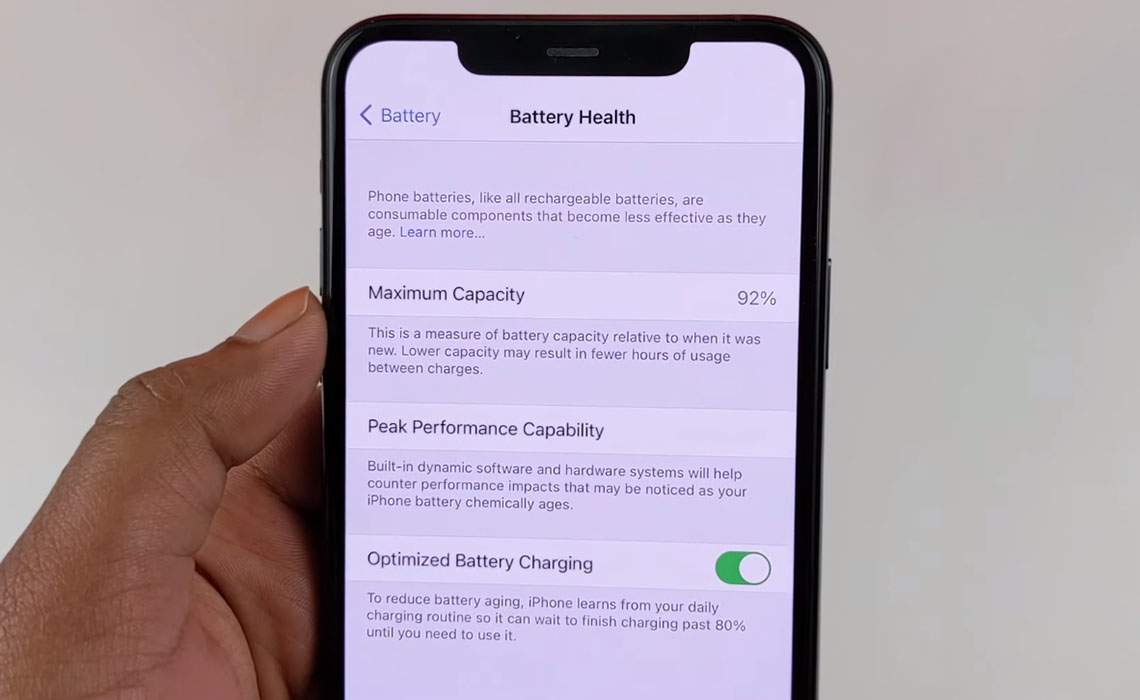
In Apples iPhones, it is fair to say that the battery is a bit of a mystery box. Unlike some of its competitors, its non-removable, so you have to trust that what you are getting is actually good. When shopping for a refurbished iPhone, a good battery is just as important as a sleek appearance.Fortunately, you dont have to stay in the dark. In this guide, we will answer some commonly asked questions regarding iPhone batteries, from understanding good capacity levels to the typical performance of an iPhone battery across different models.Everything mentioned in this guide is applicable to all current and recent models of Apple smartphones. Where necessary, weve pointed out how different models function when it comes to their batteries. Generally speaking, though, this comprehensive iPhone battery guide will be helpful regardless of whether youre looking to purchase an iPhone 7, or iPhone 11.
Don’t Miss: Remove iPhone 5 Battery
Turn Off Significant Locations
Significant locations is a feature that tracks your location and marks where you often go, keeping a list of the places that you’ve visited. This data is collected in the background and there’s a chance that it has some small impact on battery life, so disabling it might be worthwhile. Note that significant locations is a feature that powers personalized location services features in Maps, Do Not Disturb While Driving, CarPlay, Siri, Calendar, Photos, and more.
Turn On Features To Save Battery
Turn on Auto-Brightness
Auto-brightness adjusts the phone’s screen based on environmental light. This feature will preserve your battery from draining if you turn it on, but you can also alter it from the Control Center.
Display Accommodations can be found under Settings > General > Accessibility. To keep your iPhone’s battery from draining too quickly, turn on Auto-Brightness. Scroll to the bottom of the page to find Auto-Brightness and enable it.
Turn on Low Power Mode
Low Power Mode can save your iPhone’s battery life, but not everyone is aware of it. Sure, we’d prefer our iPhone battery life to last indefinitely without it, but when you only have three hours till you can charge your iPhone and the battery percentage is at 30%, Low Power Mode is a lifesaver.
You can switch to Low Power Mode at any time. When this option is enabled, Hey Siri, fetch-mail, and other battery-draining features are disabled.
Go to the Battery section of the Settings menu. To prevent your iPhone’s battery from quickly depleting, switch to Low Power Mode. Toggle the Low Power Mode switch on.
Low Power Mode may be turned on and off from the Control Center after iOS 11. Toggle on and off effortlessly by sliding up the Control Center.
Turn on Reduce Motion
To turn on this feature, open the Settings app. Navigate to Accessibility and then click on the Motion option, finally turn on Reduce Motion option.
Turn on WiFi
Read Also: How To Screenshot On iPhone 8 Plus
Refurbished iPhones Vs Other Phones: Who Wins The Battery Battle
Of course, you may be looking beyond iPhones. In that case, how battery life and performance compare between Apples products and its competitors is an important question to ask.For new phones, Apple generally wins out. In both the performance and battery life benchmarks referenced above, iPhone models place above their counterparts from Android and Google from the same year.But what about refurbished phones? Here, its still better to trust iPhones over other refurbished phones. Generally speaking, iPhones retain about 15% more value per year than even their best Android counterparts. That indicates that the battery doesnt degrade as much, performance doesnt reduce as fast and the screen doesnt get damaged as easily.All in all, the iPhone tends to win the battery battle. Not only does it start out strong, it also retains its strength for longer. Thats what makes it such a good choice for anyone looking for a refurbished smartphone.
Reduce The Number Of Widgets In The Today View & Home Screen
Do widgets drain the battery on an iPhone or iPad? Widgets allow you to quickly view information in the Today View or on your Home screen, such as the weather, your calendar events for the day, activity progress, and much more. But all those widgets take power to keep up to date. If your iPhone battery is dying too quickly, consider getting rid of any widgets you dont need. To access the Today View from the Lock screen, swipe right from the main Lock screen. To access the Today View from the Home screen, swipe right from the first Home screen.
To remove widgets you dont need in the Today View & Home screens:
Also Check: Can I Screen Mirror iPhone To Samsung Tv
Some iPhone 11 Users Are Seeing Increased Battery Health After Battery Recalibration
It was recently discovered that Apple will be including a new battery recalibration tool in iOS 14.5 that will adjust and recalibrate the iPhones battery health like maximum capacity and peak performance capability. Now according to various users who are taking part in the iOS 14.5 beta, they are seeing positive results.
It should be noted that right now, the feature pretty much only works on iPhone 11 devices, so for now the reports are only coming from iPhone 11 owners. However, based on the majority of reports, some are claiming that they are seeing their batterys health increase following the recalibration.
Some users claim that prior to this, their iPhones were reporting 86% maximum capacity, but after the recalibration, it jumped to 90%, with some reporting even bigger gains than that. However, it isnt always the case as there have been some users who reported that their maximum capacity actually dropped following the recalibration.
We should point out that the recalibration is done to address a bug in which users were previously claiming that they were seeing inaccurate estimates of battery health. This doesnt magically give your phones battery more health, but it should help provide you with a better and more accurate idea of where it stands and if maybe its time to get your phones battery serviced.
iPhone Battery Health: Everything You Need To Know
Your battery is the lifeblood of your iPhone. It keeps it powered up and at the ready for anything you need. Thats why its important to take proper care of it, so you can extend its life. Because is there anything worse than your phone dying on you?
Battery health is crucial, so weve put together a guide to help you keep your iPhone battery healthy and strong for as long as possible.
Youll learn what kind of battery an iPhone has, dos and donts, charging tips, how to check and extend battery life, the best iPhone battery products and answers to your frequently asked questions.
You May Like: Itunes Sound Check
Effective Ways To Maintain An Android Devices Battery Health
1. Make use of Power-saving mode
The quickest and easiest way to maintain or conserve your Android Smartphones battery life is to enable power-saving mode. You can easily activate this feature by going to your devices Settings > Device maintenance, then tapping the Battery icon in the bottom left corner.
Once enabled, this feature reduces the brightness of your display screen and uses the minimum battery of your device.
2. Restrict app usage on your Android Smartphone
It is always advisable to keep your Android Smartphone loaded with minimal apps. The more apps you keep on your phone, the more power it uses to run the apps in the background, which further drains the battery quickly. You must always keep your home screen organized with the least number of apps. You can delete unnecessary apps which you dont use frequently. Doing this will help you to extend your phones battery life.
3. Turn off location services
The location tracking services such as GPS drastically drain your phones battery health. Therefore, it is recommended to turn off the location option from the Settings of your phone to maintain the battery life of your device. Several other modules like Wi-Fi and Bluetooth also consume more battery of your phone. You can always shut down all these options to boost your phones battery health.