Use Icloud Photo Library Or Google Photos
Once youve cut trimmed your photo library to the essential, its time to back it up to the cloud and remove old photos from your device. The most reliable way to do this is to use iCloud Photo Library.
The feature can be enabled from Settings ->. But if you have more than 5 GB worth of photos, youll need to upgrade your iCloud plan to 50 GB/month by paying $0.99/month. I think thats price worth paying for the peace of mind.
Once your photos are uploaded to iCloud, you can ask iCloud Photo Library to only keep the latest photos on your device. From the Photos section, tap on Optimize iPhone Storage.
If you dont want to spend money on iCloud storage, you can upload unlimited photos for free on Google Photos . After uploading photos to Google Photos, you can ask the app to automatically delete those from your local storage.
Check Where The Space Is Going
After you set up your iPhone, you should have plenty of storage at the start but you’ll quickly find your available space dwindling. Your first step is to figure out what kind of files are taking up the most space.
In your iPhone Settings, go to General > iPhone Storage. You’ll see a list of apps descending from most to least storage used, with Music, Photos and other media apps most likely topping the list especially if you’re someone who shoots lots of 4K videos or downloads films for offline viewing.
One important thing to note: each app storage summary shows ‘App Size’ and ‘Documents and Data’ size. This distinction allows you to see if an app itself is large, or if you can reduce it to a more manageable size by removing files within it.
You’ll also see some Apple recommendations on how to remove files you probably no longer need, such as reviewing large Messages attachments, offloading unused apps, or reviewing old videos to delete.
You can also review your phone storage by connecting your iPhone to your Mac computer and opening your iPhone summary in Finder. If you sync music, movies or other files from your MacBook to your iPhone, you can quickly unsync playlists or media from your iPhone without having to delete them one-by-one.;
You can also uncheck a playlist or film to see how much storage removing it would save, then decide whether or not to sync the changes or leave those files installed.
Remove Live Part Of Live Photos
When you take a Live Photo, youre also saving a three-second video and audio along with the still. Live Photos are awesome and sometimes they just make you smile. But for most photos, its not really useful and it takes up space.
Use the Lean app to get rid of Live Photos in batch. The app costs $1.99 and its well worth the price. When I removed the Live prat from 4 photos, I got 12 MB back. If youre removing Live Photos from hundreds of photos, you can recover a couple of GBs of data easily.
Also Check: Why Am I Not Receiving Group Texts On My iPhone
Check The Recently Deleted Folder
A common reason for this issue revolves around the Recently Deleted album in the Photos app. This album allows you to recover deleted photos and videos for up to 30 days after deleting them. Like the Recycle Bin on your computer, it acts as a temporary safety net in case you change your mind.
This means that deleted data still exists on your phoneand is synced to iCloudfor some time, despite you having deleted it. People commonly forget to clear this album out, since the folder is buried far down in the Photos app.
Thus, the first step to take if the section of your iCloud storage is still using a lot of space is permanently deleting the pictures in Recently Deleted. Make sure you back up the photos to another location before doing this, in case you want them back in the future.
If the problem isn’t fixed after clearing out this folder, the rest of the below tips will lead you to a fix.
Quit Doubling Hdr Pictures
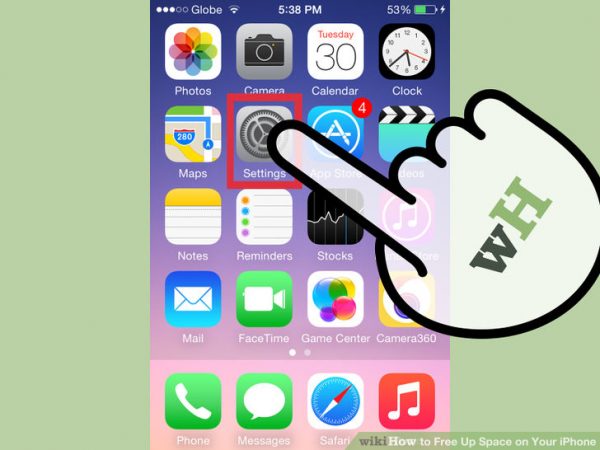
Your phones camera uses a high dynamic range mode to blend three exposures into one photo with top quality. When it does this, it also keeps a version of the picture from a normal exposure. You might want that normal version if your phone is old and too slow to take a decent HDR picture. But with an iPhone 5 or newer, youll probably prefer the HDR picture anyway, so no need to waste space on the other. Avoid duplicates by going to Settings > Photos & Camera, and deselect the Keep Normal Photo option. Alternatively, you can turn HDR off with the option second to the left when you open your camera. Heres how to make your smartphone pictures even better.
Read Also: How To Play Gomoku On iPhone
Clear App Cache And Other App Data
Unlike browsers, most apps dont give you access to their cache and other data they store, such as login data. And if you tap on each app at the top of that list in iPhone Storage, youll notice it has several gigabytes of so-called Documents and Data. Heres how you clear that app data to get more iPhone storage:
Yup, unfortunately, this is the only way to clear cache and other app data for the majority of apps.;
Delete Your Reading List
Safari’s offline reading list can take up unnecessary space saving web pages for you to read when you have no internet connection. To clear Safari’s offline reading list, open up the Settings app and go to General > Storage & iCloud Usage. Under Storage, tap Manage Storage > Safari. Swipe left over the words Offline Reading List and tap Delete to clear the cache. Doing this will not delete individual items from your reading list: To do that, open the Safari app, go to your Reading List and swipe left over items you want to delete.
Also Check: How To Delete Hidden Apps On iPhone
How To Delete Icloud Mail
If you backup your emails to iCloud, its a good idea to keep on top of them and delete any that you no longer need. Although tedious, deleting emails from iCloud is easy.
Open mail on your iOS device. If you have multiple email accounts, select iCloud to open your email.
When you can see your iCloud mail, tap edit in the top right corner.
Tap on the emails you wish to delete. You can select multiple emails, rather than deleting them individually. Next, select trash in the bottom right-hand corner.
Go back to mailboxes and tap trash. You can delete the emails again to ensure theyre no longer on iCloud.
How To Clear Cache On iPhone
Next, let’s see how to find and delete data which you probably don’t need saved on your iPhone. Cached data is information that apps and websites store on your device to make their applications work more efficiently for you.
For example, a website will store images in your cache so that when you go and access that page again, your browser won’t have to fetch the image again because you already have it.
Trouble is that you probably access loads of webpages and use loads of apps too. This means that your iPhone becomes clogged up with oodles of information that it just doesn’t need.
Every so often, we recommend clearing out your iPhone caches to get rid of any unwanted storage-hogging files.
Cached data and cookies come under the Documents and Data section of your iPhone Storage. Check out our full step-by-step guide to find out “What is Documents & Data?” and how to clear cache on iPhone. To do this, you’ll need to go into each app’s settings and delete cookies, history and caches that you don’t need.
Make sure you check the cache of all apps and browsers that you use on your iPhone for maximum storage return!
You May Like: Apowermanager Mirroring
What To Do When Icloud Storage Is Full
If you run out of storage space, there are a few ways to fix it. Here are your two options.
- A)Buy More Space
The first is to increase the amount of storage you have, if you havent already. Youll need to pay for extra storage, which some of you may not want to do.
- B) Delete Files
The next option is to manually free up space by deleting photos, videos, and any unwanted files.
We will show you how to do both options, breaking down each into smaller steps when necessary.;
You can do most of the steps below on either your iPhone or iPad; however, some steps can only be performed on a Mac or PC.
Stop Saving Two Copies Of Hdr Images On iPhone
Your iPhone can save the HDR and the regular version of the image. Due to this, the same image has two copies . To better manage the iPhone space, save only the HDR version and not the standard image. Heres how.
You May Like: How To Play 8ball On iPhone
Stop Using My Photo Stream
When iCloud Photo Library and My Photo Stream are enabled on your device your recent photos are added to the My Photo Stream album on your phone. The photos are stored for 30 days. If you dont feel the need to sync photos to your iPad or computer from your iPhone, then its time to lose this feature.
How To Optimize Photos To Take Up Less Storage Space On iPhone And iPad
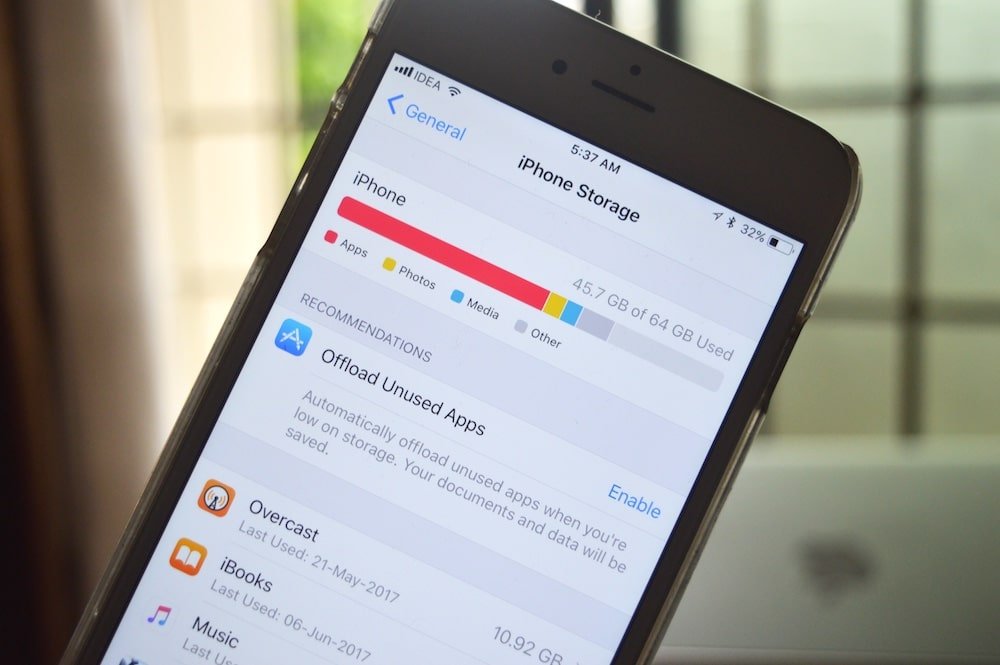
The photos that you keep on your iPhone or iPad naturally take up storage space on your device, which can fill up quickly depending on the available storage capacity and how much content you have.
If you see a message that your device’s storage is full, it’s worth checking out a system option called Optimize Storage, which is designed to work with iCloud Photos. This feature replaces full-resolution photos on your iOS device with smaller, device-sized versions that take up a lot less storage space, and it’s a great option to use with Apple’s built-in storage options. Apple sells 50GB of storage for $0.99 per month, or 200GB for $2.99 per month, a fee that may be well worth it to clear up device storage space if you have a lot of photos. The following steps show you how it’s done.
Recommended Reading: How To Cheat On 8 Ball Pool Imessage
Turn Off Shared Albums
The Shared Albums Feature on iPhone allows you to create Albums to share photos with other people and to subscribe to other peoples shared albums.
However, you need to be aware that joining other peoples photo stream causes photos of other people to appear on your iPhone and consume storage space.
Go to Settings >;Photos;> disable Shared Albums.
Clearing Up Notification Center
Read Also: How To Fix Game Pigeon On Imessage
How To Free Photo Space On iPhone Or iPad
This article was written by Jack Lloyd. Jack Lloyd is a Technology Writer and Editor for wikiHow. He has over two years of experience writing and editing technology-related articles. He is technology enthusiast and an English teacher. This article has been viewed 2,657 times.
This wikiHow teaches you how to free up space for photos on an iPhone or iPad by using iCloud Photo Library, deleting superfluous photos, and changing your recording settings.
Wait For Apples Update
Apple hasnt officially recognized the issue, and attempts to erase data from the device have failed. According to Apple Insider, the best course of action for those experiencing this issue is to wait for Apple to provide a patch. Besides, as so many users have reported this bug to Apple, we believe they will try their best to fix it at the next update.
Recommended Reading: iPhone 6 Screen Mirroring To Samsung Tv
Apps: Clear App Data And Uninstall Apps You Don’t Use
Basically, single iOS app takes up larger space than Android apps. When you downloaded massive apps on your iPhone, things got worse. You can simply check out by tapping Settings > General > Storage&iCloud Usage > Manage Storage, where you can see the space that all apps and app data take up on your iPhone 7.
Simply self-check on your iPhone 7 and make sure if you really need them, otherwise, back to homepage, press and hold an app until the apps wiggle, tap “X” to get rid of them from your iPhone 7 to free up space.
S To Use Starzsoft Fixcon
- 1. Open Starzsoft Fixcon and choose the Standard Repair option.
Read Also: Samsung Smart Tv Mirroring iPhone
Last Resort: Reset Device
If the System is taking up too much space and you just cant figure out how to reclaim the space, the last resort is to reset your device. Go to Settings ->General ->Reset and select Erase All Content and Settings.
What are your favorite tips and tricks for getting back storage space on your iPhone or iPad? Share with us in the comments below.
How To Clear App Cache On iPhone
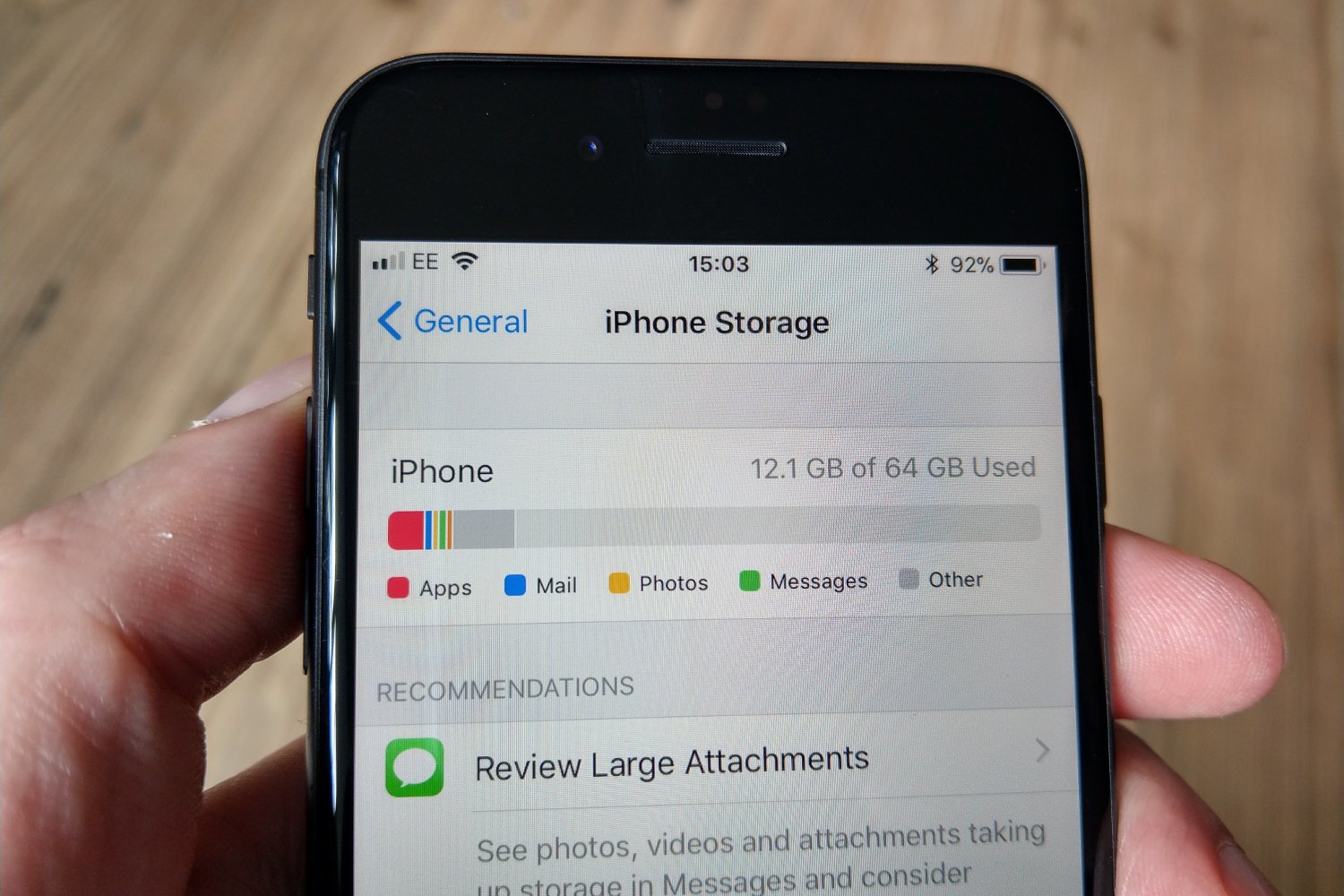
Unfortunately, cleaning a third-party app cache will vary depending on the app. If an app does allow you to empty its cache, youll probably have to go digging around the apps settings.
Well use the app Slack as an example. Here are the steps to reset the cache:
If you want to clear out the cache of an app but dont see an option to reset it, you can always delete the app.;In most cases, deleting and reinstalling an app will clear the cache data it has accumulated.
Don’t Miss: How To Play 8ball On iPhone
How Do I Know Where To Start Deleting
On the iPhone Storage page, youll also notice recommendations for how to optimize your storage, which is arranged in order by the size of the apps on your iPhone.
When you tap on each app, it pulls up a screen displaying the apps size, which is often less than a few hundred megabytes of data . This is often a great way to find apps that are taking up memory that you would like to delete. Its easy to miss those that get tucked away inside forgotten folders. The size of any documents or data within apps are also displayed here.
The Hybrid Approach To Photo And Video Storage
All of these methods above work independently of each other, but that doesnt mean you have to use them as such. For example, I use Google Photos as a constant backup of my entire library. I use iCloud Photo Library in order to free up storage space. I use Dropbox to store all my non-photo and non-video files but I manually upload important photos and videos to Dropbox that I want to make sure nothing happens to. For example, photos I have left of my father who passed away. Not only are you freeing up space, youre in turn safeguarding your photos and videos in case something were to physically happen to your iPhone or iPad.
Don’t Miss: How To Factory Reset An iPhone Xr