Why Do People Say Cookies Are Bad
While cookies enable ease of use and convenience when you browse the web, they dont have the best reputation. Thats because websites themselves and advertisers quickly learned that they could use cookies to track you around the web.
This meant a website could use cookies to see what other sites you have gone to, how you interact with sites, what you like to read, and more. In other words ;cookies represent a major threat to privacy.
As for why websites and advertisers find this cookie data so appealing is because it allows them to build up a profile about you, thus enabling them to learn your habits and likes and thus making it easier for them to sell things to you or batter target ads at you.
At the end of the day, cookies can be very very shady and they definitely dont help keep your online activity private.
- Save
However, cookies can be useful because, as mentioned, they can speed up or make your web browsing experience more seamless. A cookie is the reason you dont need to log in each time you go to Amazons website. After you log in the first time, Amazon places a cookie on your device so it knows its you when you return and doesnt need to make you log in again.
Given all this, cookies are sometimes useful or even necessary. For that reason, there is a limited reason to allow some cookie tracking on your device. If you want to allow it on your iPhone, heres how (depending on which browser you use.
Why Do I Need To Enable Cookies On My iPhone
In our increasingly privacy-focused age, cookies are getting a bad rap. Some of this is justified, but this doesn’t change the fact that cookies can be useful. For example, cookies remember your login data for particular websites, so whenever you return to them you remain logged in and don’t have to go through the hassle of remembering your password every time you visit.
Similarly, cookies remember your settings for specific websites and domains, saving you from having to answer the same irritating pop-up that asks whether you’d like to receive notifications. For online retail sites, they save what’s in your shopping basket, which means that they’re all-but-essential if you’re a regular online shopper.
They are, in other words, a big timesaver, which is why enabling them is advisable.
Why Do We Need To Enable Cookie On iPhone
Sometimes, with regard to privacy, most people might be tempted to disable cookie on iPhone. However, disabling cookies on the device can also bring us trouble. Why? As we all know, cookies are small text files that save information about websites you have visited before, and their main purpose is to help you store settings and preferences for whatever site you’re browsing. For example, cookies remember your settings for specific websites and domains, so that whenever you return to them you remain logged in, and don’t have to go through the hassle of remembering your password every single time you visit. In other words, it is exactly time-saving. Furthermore, disabling cookies can sometimes stop websites from loading and working properly on our phones or computer. Therefore, in defense of the cookie, it’s a good idea to leave cookies enabled to personalize and streamline your web browsing.
To have better viewing experience, you can enable cookies on an iPhone to help personalize and streamline your web browsing experience by using the simple methods we introduce below.
Read Also: How To View My Security Cameras On My iPhone
Here’s How To Enable Cookies On An iPhone:
If you want to delete cookies from your iPhone for any reason, there’s an easy way to do that, too. When you erase the information saved in your browser , this will delete your account passwords, website preferences, and settings. This means you will manually have to add in that information if you want it stored again. People usually want to delete cookies from their phones if they don’t want others seeing their browsing history.
Google Chrome On A Computer
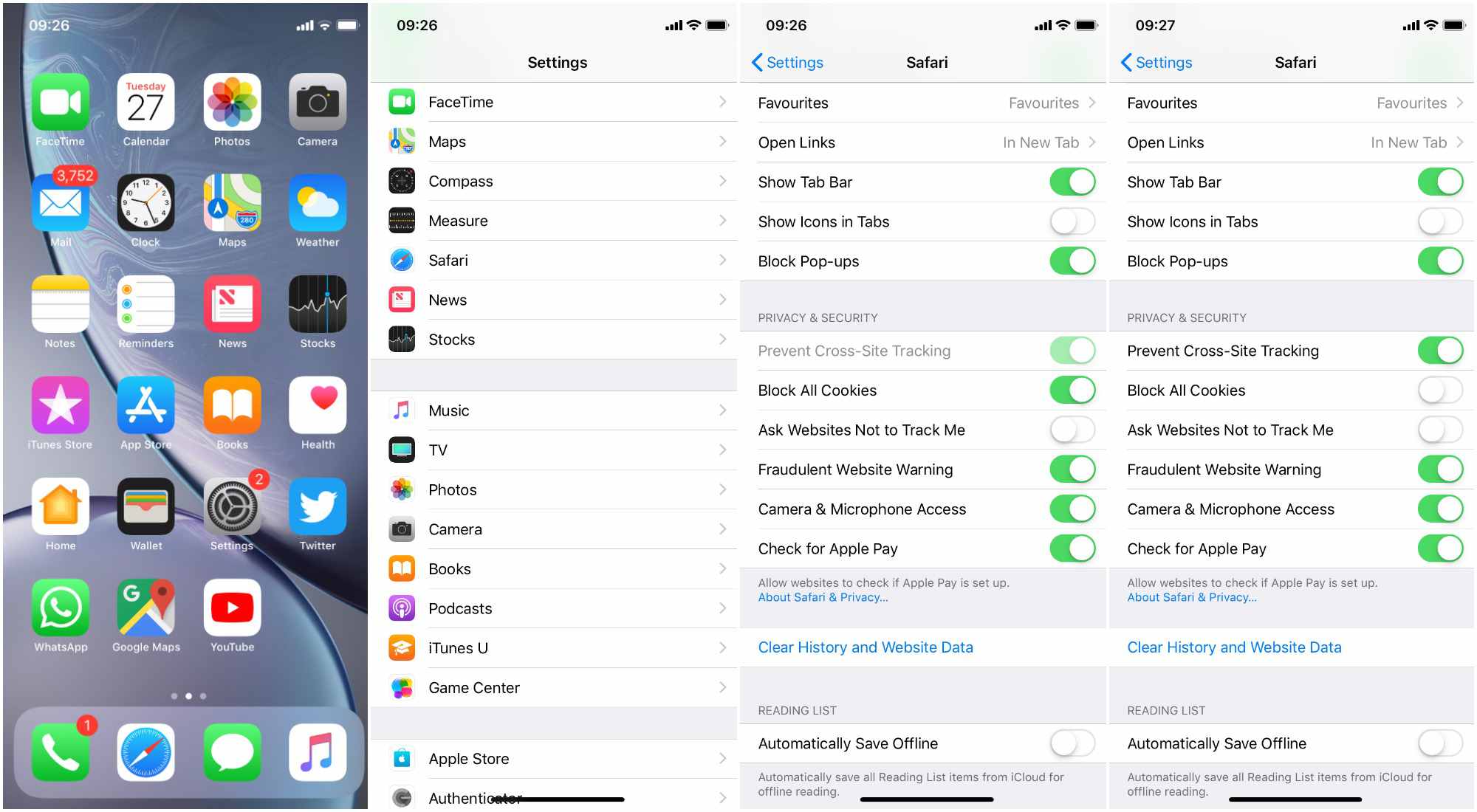
Read Also: How To Buy An iPhone
How To Always Allow Cookies In The Safari iPhone Browser
Privacy while Web browsing is a major concern for many people. Much of that concern lies with cookies, particularly those used for advertising purposes. But if you are having trouble with a website, you may need to know how to always allow cookies in Safari on your iPhone if they are currently being blocked.
Cookies are an important element of many of the websites that you visit on a daily basis. They provide the means for you to log into a user account and remain logged in, plus they can pass information between Web pages, such as the content of a shopping cart. So if you are browsing a site and find that these sort of actions are not behaving properly, then it may be time to investigate the cookie settings in your Safari browser.
Our guide below will direct you to the setting that controls cookie behavior in your iPhones Safari browser, and will help you determine which setting is best for your situation.
Choose Your Preferred Cookies Settings
You can now change your Cookies setting to what you want.
Edge gives you two controls for Cookie settings. They are controlled by clicking or sliding the control on the right .
To enable or disable cookies, change the Allow sites to save and read cookie data setting. Most websites won’t work if you don’t enable this setting and we do recommend enabling allowing cookies.
However you may decide to block third party cookies by activating the Block third-party cookies control .
You May Like: How To Save iPhone Photo As Jpeg
Firefox On A Phone Or Tablet
How To Enable Or Disable Cookies On iPhone
Whether you want to turn cookies on or off, here’s how to find the option in every major iPhone browser.
Do you want to enable or disable cookies on your iPhone? Youre in luck. Most iPhone browsers let you easily and quickly toggle the cookies option.
This way, you can keep cookies enabled when you want to use them and disable them when you don’t.
Let’s look at how to enable and disable cookies in the most popular iPhone browsers.
Don’t Miss: How To Clean Virus From iPhone
How To Transfer Bookmarks From Safari On Mac To Safari On iPhone
Now youve already known how to enable cookies in iPhone, you can start to surf the Internet. iPhone is the perfect mobile device for surfing the internet as Safari is fast and easy to use. If you have some most-visited sites on your Mac, you can try to transfer those sites to iPhone. Here s how to transfer those bookmarks from your Mac to iPhone. Well be using a data transfer program called Leawo iTransfer to do the bookmark transfer for us.
Step 1. Connect your iPhone to Mac, and you can see the following interface.
Step 2. Add Bookmarks from Mac with the following four ways: the first one is dragging and dropping Bookmarks directly into the software window; the second way is to click the Add button at the top middle of software; the third way is to click Bookmarks > Add > Add File/Add Folder at the upper right corner; the fourth way is to right-click Bookmarks and choose Add File or Add Folder.
Step 3. After step 2 is completed, the transferring process will begin. You can see the following window, which shows the percentage of the transferring process. When it goes to 100%, the transferring process is done and you have successfully transferred bookmarks from Safari on Mac to Safari on iPhone.
So if you want to make your Safari more personal and convenient, just follow the above steps to learn how to enable cookies on iPhone. And if you want to transfer bookmarks from Safari on Mac to Safari on iPhone, just try Leawo iTransfer. It will not let you down.
Firefox: How To Disable And Enable Cookies
Mozilla’s open-source web browser used to be the preferred browser for privacy-oriented users. Firefox is far less popular than it once was, but it is still actively used. One reason for Firefoxs enduring popularity is that it continues to make its privacy features easy to access.
To turn off cookies in Firefox:
Open Firefox. Click on the three lines at the top-right of your screen. Then click Options:
Choose the Privacy & Security category on the left.
Click on the option to block Third-Party Cookies and Trackers.
Scroll down a bit to find the Block cookies and site data option. Select the All cookies option.
To re-enable cookies, follow the same steps, but choose the Accept cookies and site data option.
Recommended Reading: How To Edit Autofill Credit Card On iPhone
Microsoft Edge: How To Disable And Enable Cookies
If you use Windows 10, Microsoft Edge might be your browser of choice. Edge is the successor to Internet Explorer and was built especially for the Windows 10 operating system.
Just like any other browser, Edge supports web cookies. Thus, theres a way to enable and disable cookies. Heres how:
Open Microsoft Edge and click on the three dots in the top-right corner
Click on Settings.
In the next flyout menu, click on Privacy & Security.
See the Cookies section here at the top? Just click on the Block all cookies option.
And when you want to re-enable cookies, just click on Dont block cookies. Its that simple.
How To Enable Cookies On iPhone Ios 7 Through Ios 10
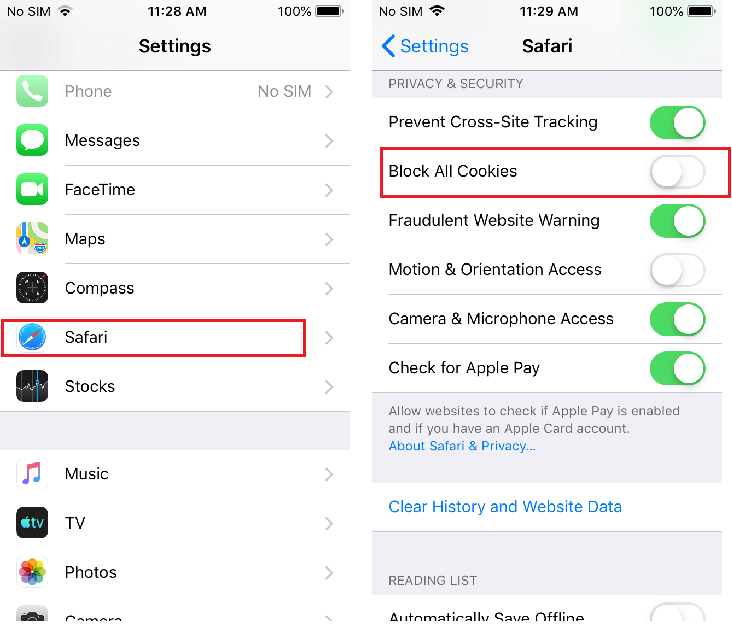
Enabling cookies on iPhones loaded with either iOS 7, 8, 9 or 10 is almost identical to enabling them on the more recent operating systems. However, there is one extra step involved, as shown below:
Go to;Settings.
Scroll down and tap;Safari.
Scroll down and tap;Block Cookies.
Tap;Allow from Websites I Visit.
You could tap Allow from Current Website Only, which would mean that only first-party cookies are allowed, rather than third-party cookies from websites you’ve visited previously. You could also tap;Always Allow, which would enable every kind of cookie, even those that don’t come from a party whose website you’ve visited.
Recommended Reading: How To Send Current Location On iPhone
How To Enable 3rd Party Cookies On Safari Mac
Are you looking for a setting to disable or enable Cookies of the safari browser on your Apple mac machine? Click here to get a full guide to access Apples safari browser Cookies Settings on Mac.
Some users Keep the Cookies are Enable and Disable for Privacy reasons. Still, we lost some website functionality that you visited on your safari browser on iPhone and iPad.
How To Enable Cookies On Safari On iPhone iPad 2021
What exactly are Cookies on iPhone? Cookies are the tiny text files that automatically generate when you visit any website on the browser. Those files are all about keeping the settings, user-specific details, and login information to ensure a seamless experience whenever you open the website the next time. Moreover, when the websites cookies are stored on your device, it loads the website even faster since it leaves the settings youve made before, and you can continue using the site right where you left.
we are happy to help you, submit this Form, if your solution is not covered in this article.
People opt out of cookies because it holds your login information and other details that you may have entered before in the browser, which cant be good. However, if you have changed your mind and want to enable cookies on the iPhone, it is the right article. Depending on your browser, read the section below.
Page Contents
You May Like: How To Get Parler App On iPhone
Bottom Line: Safari Ios Browser Cookies
The browser cookies help websites and tracking sites to identify the user and their behavior. If you do not rely heavily on the browser and mostly use the iPhone apps, then you can just block the browser cookies. Else, blocking the cookies can cause issues while online account login.
I use the Safari browser with browser cookies enabled since I do not use it very often. I primarily rely on . Hence, it doesnt make any difference if I enable or disable the cookie settings. However, I strongly recommend blocking browser cookies wherever possible to enhance data privacy. I taught my mother how to allow cookies on the iPhone as well as how to block them. Now, she uses them according to her needs.
Similarly, you can either allow or block cookies on the safari mac computer. Just like the iPhone, safari only has the option to either completely block or allow cookies from all sites.
Let us know what is your take on allowing or blocking the browser cookies on safari for iPhone or iPad. And also what are your current browser cookie settings?
Lastly, here are the recommended web browsers for your computer and mobile phone that you should give a try.
| Windows |
|---|
How To Block Browser Cookies On Safari iPhone Or iPad
There is no harm in blocking the cookies from the website. However, on the sites where you sign-in to an account like Instagram, Twitter, or Google the cookie should be enabled else your session wont last after closing the browser. For that one should know how to allow cookies on the iPhone or iPad.
Here are the steps to block the browser cookies on the safari browser for iOS or iPadOS:
This will block all the cookies storing inside the safari browser storage.
Please note that if you disable the cookies, some websites might not work as intended. Especially the website that allows account sign-in.
Also Check: How To Sync Apps To New iPhone
What Difference Are The Four Cookies Options For Safari
Obviously, when you have tried the method we highly recommend, you can notice that there are 4 settings for cookies in mobile Safari:
1. Always block 2. Allow from current website only 3. Allow from websites I visit4. Always allow
And most people cannot distinguish the 4 options well. What is the difference among the four cookies options for Safari? Which one is better? Below, we will explain in detail for you.
Always Block, in my opinion, it is really straight forward. It means that to block all first-party cookies and block all third-party cookies. Cookies arent necessarily bad, at least first-party cookies, for it is just a helpful way for your browser to remember your settings for a particular website. I dont think it is wise to block it always. For example, when you visit Google search, you will get an annoying message where Google nudges you to use Chrome.
Allow from Current Website Only, it is a bit complex for people. It shows that you can allow all first-party cookies and block all third-party cookies. In other words, it means strictly that only the website you are viewing is allowed to set cookies on your iPhone. Normally, I use the setting Allow from Current Website Only. The difference is that third-party cookies come from trackers and advertisers, while first-party cookies come from the website you actually visit.
Always Allow, it gives you permission to all first-party cookies and all third-party cookies when you visit different websites.