Which App Is Using All My Data
Its time to dive in and discover which app is using so much mobile data. Fortunately, since the release of iOS 7, Apple included a helpful tool to help us get to the root of the problem. Head to Settings -> Cellular, and well find lots of helpful information that should help us figure out which app is sending or receiving so much data.
The setting youll see first allows you to turn off Cellular Data entirely, which you may want to do to avoid a hefty phone bill if youve already exceeded your monthly data allowance.
Next, youll see Cellular Data Options. Tap on it, then tap Voice & Data. Here youll see a helpful hint: Using LTE loads data faster.
It also uses mobile data faster. If youre trying to conserve data, you might want to try going without LTE for a while but I cant guarantee this will fix your problem. I recommend you keep reading before you decide whether or not to turn off LTE.
Next, scroll down to the Cellular Data Usage section. Theres one piece of this section that might be confusing: When you see statistics about Current Period, the Current Period listed here does not correspond to your iPhones billing period with your carrier.
On your iPhone, Current Period displays the amount of data youve used since you last reset the data usage statistics on your iPhone. Ill show you how to do that in a little while. If you already know how, dont reset your statistics yet, or we might end up deleting some helpful information.
Check Your Data Usage
Understanding your data usage is extremely important, especially if you’re on a limited data plan. Keeping an eye on how much data you’re using can prevent you from encountering pricey overage charges or having your data speeds throttled. Here’s how to check how much data you’ve been using with tools built into iOS:
Step 1: On your iPhone or iPad, open the Settings app.
Step 2: Tap the Cellular option. Note that it may be called Mobile Data or Cellular Data in some cases, depending on your device, iOS version, and regional settings.
Step 3: Scroll down to the section labelled Cellular Data.
Step 4: From here, you can see an overview of your data usage for the current period, including the total data used, data used while roaming , and data used by each of your apps, sorted from the highest to the lowest. A toggle switch beside each app allows you to disable cellular data access for that app to help reduce your data usage.
Save Data With Low Data Mode
If you’re frequently bumping up against the limits of your data plan, but still want to get as much out of it as possible, then you can take advantage of the built-in Low Data Mode feature on your iPhone or iPad. This single option will automatically reduce your data usage across the board, and is actually the only way to turn on data-saving settings in many of Apple’s built-in apps. This doesn’t disable cellular data for any of your apps, but it makes sure that they use less of it.
For example, enabling Low Data Mode will lower the video bit rate for FaceTime calls to optimize it for lower bandwidth. This saves data and also makes FaceTime run more smoothly when you’re on a slower connection, like an older 3G network. There’s no individual setting for this the only way to get at it is by turning on Low Data Mode.
Enabling Low Data Mode_ will also disable automatic downloads and iCloud backups, pause updates to your iCloud Photo Library, and disable background refresh for all of your apps. It also reduces the quality of streaming content in all of Apple’s built-in apps, such as Music, TV, and Podcasts, although you’ll still want to be cautious as not all third-party apps respect this setting.
Here’s how to enable Low Data Mode:
Step 1: On your iPhone or iPad, open the Settings app.
Step 2: Tap the Cellular option. Note that it may be called Mobile Data or Cellular Data in some cases, depending on your device, iOS version, and regional settings.
Step 4: Tap Data Mode.
Also Check: How Do You Play Pool In Imessage
Cut Down Your Usage Of Data
Apps like TikTok, Instagram, Facebook, and Snapchat eat up a lot of data. To keep data usage under control, consider using these apps less while on mobile data. Plus, try to find in-app settings that let you limit data usages.
For example, go to your Instagram profile, tap the hamburger icon > Settings > Account > Data Usage and enable Use Less Cellular Data.
Image Gallery
Checking Data Usage On An iPhone
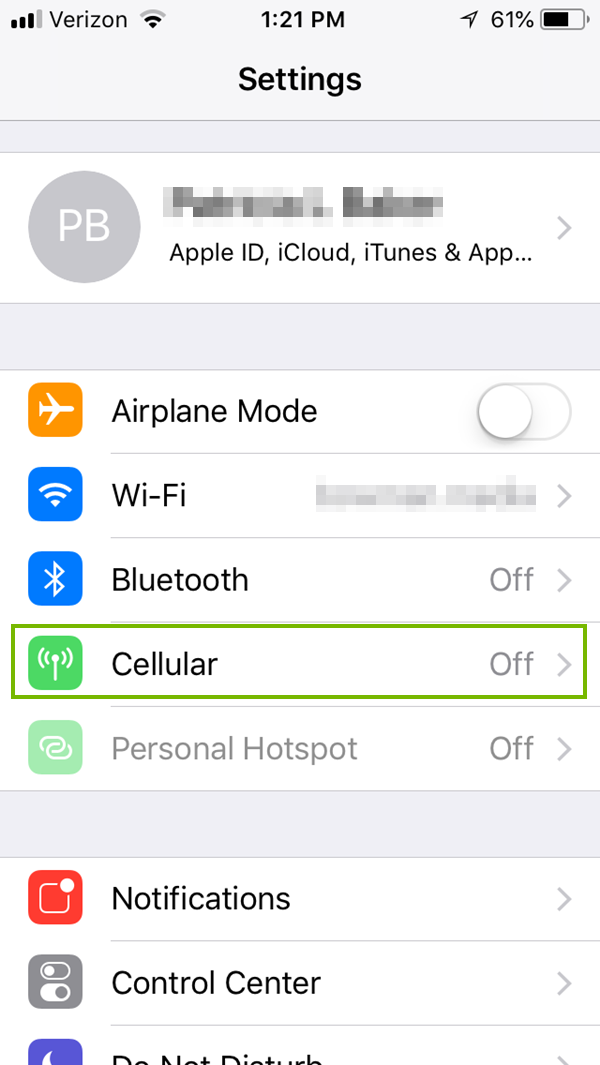
If you want to know how much data you are using, you can do so by going to Settings, then Cellular. You can then scroll down until you see an amount of data that is displayed under Cellular Data Usage for the Current Period.
For instance, it might say something like 28.1 MB. Thats how much youve used so far within your billing cycle, which is one month with typical phone plans. If you purchased an unlimited data plan, then it wont matter how much data youre using, because youre already paying a set rate.
Recommended Reading: How Do I Delete Audible Books From My iPhone
Track iPhone Data Usage Per App
When you head onto the mobile data settings and scroll down, you get to look at all of the applications along with the stats showing how much of your mobile data quota has been used by each of them.
The current period displays the amount of data consumed until the last reset of data usage history. It has nothing to do with your billing cycles. If you reset it monthly, it could be useful. And, the current period roaming is a similar stat tracking only the data usage while the network was on roaming.
Now, when you keep scrolling down, you will observe every app installed on your iPhone listed along with a toggle switch. If you disable the toggle, the very specific app will not be able to utilize the mobile data until and unless enabled.
So, you can either track the data usage per application i.e. iPhone data usage per app or choose to prevent a couple of apps from using the mobile data unnecessarily. However, you can only track the data consumed by the system services and cant prevent them.
How To Save Data On Android
One clever way to avoid additional charges from your network provider is to turn on Data Saver. This feature allows your phone to stop apps from using data when they aren’t in use. To turn on data saver:
This may reduce the amount of notifications you receive, and apps may not work as they normally would in the background.
Applies To: Samsung Galaxy Note 9, Samsung Galaxy S10
You May Like: How To Play Pigeon Pool
Delete App Or App Data
Below the storage space graph, youll find a list of apps that are taking up the most storage space . Tap on an app to see the storage space breakdown between the app and the app data.
From here, you can tap on Offload App to only offload the particular app . You can also tap on Delete App to delete the entire app, along with the app data.
There will be times when the app data takes up a lot more space than the app itself. This is most common for podcast apps, music apps, and audiobook apps. In that case, you should open the app and delete the downloaded data to free up space.
Set Up Reminder To Reset Cellular Data Usage
Remembering to manually Reset Data Usage Statistics at the end of billing cycle is not easy. Hence, you can set up a reminder on your iPhone to notify you, whenever it is time to Reset Statistics on iPhone.
Setting up reminders on iPhone is easy, you can refer to our article: How to Set Up Reminders on iPhone, in case you need any help in this regard.
Read Also: How To Upload Pictures From iPhone To Shutterfly
Hidden App Usage Tracker Feature In iPhone
1. To use this feature, open Settings and go to Battery option.
Find your dream job
2. Scroll down to Battery Usage by app section here you will see the percentage of battery consumed by each application installed on your iPhone.
3. Now tap the application for which you want to track app usage time.
4. You will see the on-screen time as well as background running time for the app. For example, in the screenshot given below, Gaana app has the screen-on time of 3 minutes and background activity of 1 hour 30 minutes.
Here, on-screen time refers to the time for which app was running in the foreground and time indicated against background is the time for which app was running in the background when your phone was locked or you were using any other app.
Some apps like Maps can have greater background usage time as they are continuously running in the background to perform some specific tasks.
How To Check Data Usage And Reduce Unnecessary Data Consumption On iPhone
iOS comes with a built-in cellular data usage tracker that lets you know how much data you consumed during a specific period and the total amount of data each app has eaten into. Moreover, it also shows the amount of data that the personal hotspot has taken up. While it lacks the ability to show exactly how much data you consume daily or weekly, you can retrieve the desired information through a simple workaround.
There are some handy third-party cellular data trackers that allow you to monitor your data consumption on a daily and weekly basis. So, if you dont find the native option helpful, they would be worth trying out. On top of all, if you want to prevent unnecessary data usage, weve mentioned the effective ways to reign in the features that tend to eat into plenty of cellular data. Now that youve got a fair idea about what this detailed guide has to offer, lets cut the chase for good!
Recommended Reading: How To Play Pool With Ios 10
Check How Many Gigabytes Your iPhone Has & Your Current Usage
- Find out how many GBs your specific iPhone model has
- See how to find out your iPhone capacity without turning it on
- Check how much storage space you have left in your iPhone
More and more iPhone users find it easier to set their data storage and forget it until their phones start to slow down because of low memory. By reading this guide, youll learn to check how much storage you have left, how to view the number of gigabytes your Apple device has remaining, and how to find out your iPhones data capacity without turning it on.
In this article:
How to sell an iPhone | Whats my iPhone worth?
Way : How To Look Up Search History On iPhone From Icloud

iCloud is the storage space where iPhone users take backup of their iPhone data. If iCloud Backup is turned on, iCloud automatically backs up all iPhone data regularly. Therefore, if you accidentally delete your Safari browser history, you can restore it easily from iCloud Backup. However, you will need to erase all the existing data from your iPhone to initiate the recovery process. Here are the steps on how to see history through iCloud Backup.
Step 1: From your iPhone, go to Settings and tap on General option.
Step 2: On the next screen, tap on Reset option and choose âErase All Content and Settingsâ option.
Step 3: Follow the on-screen instructions and on the âApps & Dataâ screen, tap on Restore from iCloud Backup option.
Step 4: Thereafter, sign into your iCloud account and choose the backup file that contains your deleted history of Safari browser. The deleted data will get restored and you can view all past records. These are all the steps on how to view browser history via iCloud Web.
Don’t Miss: iPhone 12 Mini Price Metropcs
How To Understand The Power Usage Readout In Ios 12
iOS 12 will come with breakdowns of your overall battery usage in the form of two charts. Just like the app-specific breakdowns, these charts can display information for the past 24 hours of the last 10 days.
The first is Battery Usage, which is pretty straightforward, though the chart actually changes based on the period of time for which you’re getting information. When viewing your usage over the last 24 hours, you’ll see how your device’s battery behaved, the period of time over which it drained to a certain level, as well as when it started charging . When looking at the last 10 days, though, you’ll get a day-by-day look at the percentage of the battery that you used. So if you, for instance, ran your phone’s battery all the way down, charged it, then used it some more on a particular day, you’d see usage over 100%.
The other chart is all about activity. This chart shows you how much time your device was in use, broken down either by hour or by day. The activity chart uses a darker blue color to indicate activity that took place while your screen was on, and a light blue to indicate activity that took place while your screen was off. So if you only browse Twitter a little, but you listen to audio a lot while your iPhone is in your pocket, then you’ll have a more activity taking place when the display is off.
Implement Data Saving Practices In Third
Many chat, call, and streaming apps offer a way to use less cellular data or block automatic media downloads when you’re not connected to Wi-Fi. If you are on a lower data plan, consider making use of these.
For example, in WhatsApp, open its Settings > Storage and Data option and enable Use Less Data for Calls. You may also turn off media auto-download over cellular connection.
Image Gallery
Recommended Reading: How To Make A Picture Your Background On iPhone
How To Check Battery Usage In Ios 12
Checking battery usage in iOS 12 works the same way that it has for years now, but there are some changes of which you should be aware, such as the new battery readout.
Tap Show Activity to see how much time an app has been working. You’ll get a breakdown of “on screen” vs. “background” activity.
Tap Last 10 Days to get a broader look at your device’s power consumption over time.
How To Check iPhone History Via Kidsguard Pro For Ios
This program is extremely easy even for users who have never tried out such a tool before. The steps below explain how you can finish the setup procedure within minutes.
Compatibility: It supports all iPhone models like iPhone 11 Pro/iPhone11/iPhone X/iPhone 8 runing iOS 9 – iOS 14.
Step 1: Head to KidsGuard Pro for iOS official website and sign up with your email for free. Then you should select a plan to activate all the powerful features.
Step 2: Then, download the app from www.useapp.net onto the target computer. After the installation is completed, you can select a backup of an iPhone to view the data directly. If the iPhone you want to monitor is not presented on the list, you have to connect it to the computer to generate a backup.
Step 3: Finally, you will enter KidsGuard Pro for iOS dashboard. By selecting each option on the left menu, you can view up to 20+ files like Safari, messages, call history, etc.
That’s it. Now you have learnt how to check search history on iPhone. Most importantly, if you also wonder how to see someone’s Safari history without letting them know. KidsGuard Pro for iOS can works in stealthy mode. So, you can monitor an iPhone completely anonymously.
With such varied features, you can be sure of keeping your child safe from all the dangers in the online world. It is noted that KidsGuard Pro also offers an Android version which can track deleted and incognito history on another devices.
Also Check: iPhone Frozen On Loading Screen
View Usage With Your Carrier’s App
Each carrier has their own app, and it’s likely that you already have it installed if you ever paid your bill from your iPhone before. If not, just head to the App Store and find yours by searching for the name of your carrier there. For example, Verizon’s app for viewing your personal account information is called “My Verizon.” Below is a quick list to the most common carrier apps.
Using My Verizon as an example, once opened and logged in, it will immediately show how much data you or your family used and how much time is left in the month. By going to the “Data Hub” , you can see even more detailed information about the mobile data stats for the current month. Other carrier apps work similarly.
Cache Data Offline Whenever You Can
RELATED:
Prepare ahead of time, and you wont need to use quite as much data. For example, rather than streaming music in an app like Spotify , download those music files for offline use using Spotifys built-in offline features. Rather than stream podcasts, download them on Wi-Fi before you leave your home. If you have Amazon Prime or YouTube Red, you can .
If you need maps, tell Google Maps to cache maps for your local area offline and possibly even provide offline navigation instructions, saving you the need to download map data. Think about what you need to do on your phone and figure out if theres a way to have your phone download the relevant data ahead of time.
Also Check: iPhone Stuck On Apple Loading Screen