Way : Delete Audiobooks From iPhone Directly
Unlike items such as images, videos, and emails, you can’t delete your audiobooks from iPhone by sliding your finger over the selection to the left. However, this does not mean that you cannot delete audiobooks directly on your iOS device. Now, please read the following steps to see how to delete audiobooks directly from your iOS device like iPhone/iPad/iPod without the need for a computer.
Step 1. First, open up the “Settings” app on your iPhone, and then tap on the “General”> “Usage” tabs.
Step 2. Under the “Storage” heading, you’ll be presented with a list of all items stored in the memory along with their respective size.
Step 3. Tap on the “Music” app and you’ll be able to see all of the audiobooks currently stored on your iPhone.
Step 4. To delete one audiobook, you can simply swipe your finger along it to reveal the “Delete” button and tap it.
Step 5. If you wish to delete multiple audiobooks from your iPhone, you can check the audiobooks you want to remove and use the “Edit” button in the top right-hand corner to delete them at once.
Also Read:
* Different Ways to Clear iPhone YouTube History
Delete Audible Books From Itunes
Removing audible books from iTunes will help you delete them from your iPad/ iPod/ iPhone/ Mac computer when you sync.
Open iTunes. Choose “Audiobooks” section, right-click the audio book you want to remove.
From the new menu please select “Delete from library”.
You may receive a prompt says “Are you sure you want to delete the selected audiobooks from your iTunes library?”.
Please Note:
Bonus Tip Remove Book Store
Do you want to stop other users from purchasing new books or cluttering up your Library without your permission? Or do you find yourself wasting too much time messing around the Book Store instead of actually reading your books? Why not make use of Screen Time restrictions to remove the Book Store from the Books app? You’ll still have access to all your existing books, but the ability to check out new books or make new purchases is removed.
Note:
Step 1: On the Settings app, tap Screen Time, and then tap Content & Privacy Restrictions.
Note:
Step 2: Tap Allowed Apps.
Step 3: Turn off the toggle next to Books.
After restricting the Book Store, you should no longer see the Book Store tab within the Books app.
To enable the Book Store at a later time, go back to the Allowed Apps screen within Screen Time, and then turn on the toggle next to Books.
Also on Guiding Tech
Don’t Miss: How To Find Your Deleted Photos On iPhone
Multiple Ways To Delete Kindle Books On iPhone
Nowadays, reading is no more simply confined to paper books. Instead, more and more users now tend to read “invisible” Kindle books, which are available to any user as long as he has a Kindle device, or install a Kindle app on his mobile device. While you are free to save kindle books as needed and wanted, you could possibly need to delete kindle books on iPhone in some case when too many books are occupying the precious storage space or you simply want to permanently delete kindle books on iPhone, so as to protect your personal information.
There are actually more than one way for you to delete kindle books on iPhone.
How Do I Hide Ibooks On My iPhone
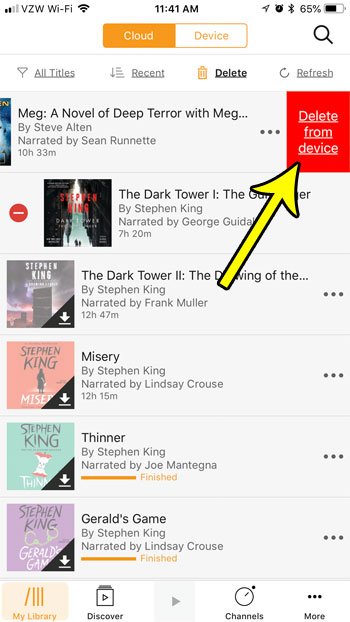
How to hide books and audiobooks
You May Like: How To Play 8ball On iPhone
How To Remove Or Delete Audible Audiobooks From Amazon Kindle E
It only takes a few steps to delete the Audible audiobooks you dont want in your Kindle library.
- First, go to the home screen of your Amazon Kindle device.
- Tap Audible on the top of the screen.
- Go to Device.
TODAYS DEALS: Check out these limited-time offers on the latest Kindle e-readers right now!
Old Method Deleting Audible Books From iPhone
This article was written using an iPhone 6 Plus, in iOS 8. The version of the Audible app used for this guide was the most current version available at the time this article was written. If you are deleting audiobooks in an effort to save storage space, then learning how to delete apps on an iPhone 7 can be a handy thing to know as well.
Also Check: How To Reset Carrier Settings iPhone
How To Delete Books From Ibooks Permanently
UltFone iOS Data Manager aims to provide a better and easier way for iOS users to manage iBooks files. It’s been highly praised by our customers for perfect compatibility with iOS 14/13/12 and under devices. Here we will show you how to get unwanted iBooks deleted using this software.
Firstly, please download and install this software to a PC or Mac computer. It works with different Windows and Mac systems.
After installing this software, follow the steps below to start deleting books from iBook.
-
Step 1 Launch this software and connect your iPhone/iPad/iPod touch with the USB cable. Find “Manage” tab on the home page.
-
Step 2 Click “Books” and then all book files, including PDFs and ePubs, will be listed on the page. Select all or the books you want to remove.
- Step 3 Open iBooks on you iPhone/iPad and these deleted books disappear from the bookshelf.
That is all. You’ll find it is quite easy to remove book from iBooks. Except for the function to delete purchased iBooks files, UltFone iOS Data Manager also offers a great convenience for you to transfer iBooks, backup iPhone to computer for free, transfer photos and even iOS repairing can also be achieved with this powerful software.
Solution : Permanently Delete Audiobooks From iPhone
The iPhone data cleaner is a software designed to help iPhone users permanently delete audiobooks from iPhone on the computer. Besides audiobooks, the app can be used to delete files in different types including video, text messages, email, account password and installed apps. Unlike aforementioned methods, data deleted using this tool cannot be recovered.
You May Like: How To Get Free Ringtones On iPhone 11
This Site Uses Cookies
OverDrive uses cookies and similar technologies to improve your experience, monitor our performance, and understand overall usage trends for OverDrive services . We use this information to create a better experience for all users. Please review the types of cookies we use below.
These cookies allow you to explore OverDrive services and use our core features. Without these cookies, we can’t provide services to you.
These cookies allow us to monitor OverDrive’s performance and reliability. They alert us when OverDrive services are not working as expected. Without these cookies, we won’t know if you have any performance-related issues that we may be able to address.
These cookies help us understand user behavior within our services. For example, they let us know which features and sections are most popular. This information helps us design a better experience for all users.
To learn more about cookies, please see our Cookie policy. To learn more about how we use and protect your data, please see our Privacy policy.
How To Remove Books From iPhone And iPad
Dilum Senevirathne
23 Jan 2019
On the iPhone and iPad, Apple Books makes reading digital books a joy. A refined user interface, an automatic dark mode, and adjustable background colors translate into a phenomenal experience. However, there comes that day when its time to clean up shop, especially once you’ve accumulated lots of books.
Permanently removing purchased books is not possible. Thankfully, the Books app still lets you get rid of books from your iOS device pretty easily. And if you prefer alternate eBook reader apps, you can also choose to remove the Books app itself.
Note:
Don’t Miss: Will An iPhone Xs Case Fit An iPhone Xr
How To Delete iPhone Data From Icloud Bakcups
If you want to have an easy time deleting iPhone data from iCloud backups, you should consider using dr.fone – Data Eraser .
This app will simultaneously delete iCloud backup books. It allows you delete not only books, but also any other type of data that you have stored on your iPhone with 100 percent unrecoverable results. It will allow you to get rid of your private data when you want to sell or donate your old iPhone.
Delete Books and Media from iPhone in One Click Permanently
- It allows you to secure private data on your iPhone by deleting it permanently.
- You can use it to free up space on your iOS device and speed it up.
- You can use it to compress photos and other files on your iPhone to create more space.
- It allows you to erase deleted files so that it cannot be recovered by recovery tools.
More Information On How To Remove Audible Books From iPhone
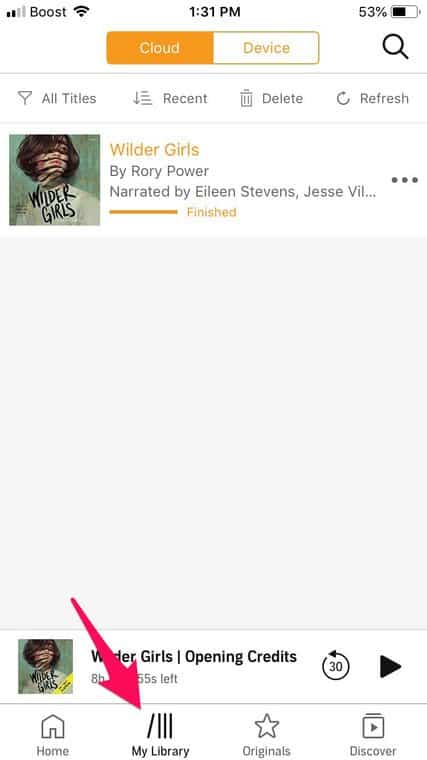
After you open the Audible app you can filter for downloaded books by tapping the Downloaded box at the top of the Library tab.
Another way that you can delete an Audible book from your iPhone is to tap the three dots to open a new menu, then select the Remove from Device option from there. This new menu includes a bunch of other options as well, including:
- Title Details
Don’t Miss: How Much Does An iPhone Battery Cost
How To Delete Book In Ibooks On iPhone/ipad/ipod Touch
Here is Apple’s native way to help delete a book from iBooks on iOS devices.
2. Find “Select” in the top right corner and choose a book you no longer need.
3. Tab the red icon “Delete” when you have made the choice. An option will pop up as below:
And then the selected copy will be removed from your device.
However, you can only remove free books from iBooks by this way. The purchased books from iBook/iTunes store still appear on the bookshelf with a cloud icon on the top right corner. This is because Apple’s policy will not allow you to delete purchase history, and you can redownload purchased books at any time with a simple click to the cloud icon.
The only way to make they disappeared from your sight is to hide books in iBooks with iCould badge. Tap “All Books” right above My Books page. Slide “Hide iCloud Books” and the bookshelf will be empty. This is the best you can do on the devices so far.
If you want to totally delete purchased books from iBooks, you should try a professional iOS management tool to get iBooks files off your devices. Read on to the part 2 section below.
How To Delete Books From Icloud On Kindle Fire
If you want to delete books from iCloud on Kindle Fire, the following are the steps that you will need to follow.
Step 1. Swipe over to Books in the main screen and then tap on Library.
Step 2. After that, you will need to choose the “Downloaded” section.
Step 3. Next, you will need to tap and hold the book that you would like to delete and then choose the Trash icon that is located in the upper right hand corner.
Please Note:
- In case you do not see the Trash icon on your Kindle Fire, you are probably viewing All Books that are located in the Amazon Cloud.
- You can also remove the books completely by managing your Kindle Fire books on the Amazon website, and then select “Actions” on the book or books that you would like to get rid of and then select Delete from library.
Don’t Miss: How To Play 8ball On iPhone
Delete Audio Books From iPhone/ipad/android Audible App
Delete Audible books from android
How do we delete audible books that we no longer want on our android?
The first method is directly deleting from Audible app. Just open Audible app and open the audible library.
You will see all your audiobooks in the library. Perform a long tap on the audiobook or click the three dots on the right side of the chosen book, then you will see a drop down menu, from which select “Remove from Device” to tap, done.
To delete audible books from android, you can also try to delete them directly from the local drive by connecting to the computer.
Please note:
Delete Audible books from iphone/ipad/ipod
We can delete audio books from the IOS audible app.
Open Audible app and open “My Library”. If you opened one audiobook, you can find the “My Library” at the bottom-left corner of the screen.
Touch “Delete” button near the top screen. You will see a red circle on the left side of the audiobook cover. Tap read circle that you want to delete.
From the right side, you will see a red “Remove” button. Confirm “Remove”.
You can also go to “Setting” — “General” — “Usage” — “Manage Storage” — “Music”, then locate the audiobook and choose the one you want to remove. This is also very easy and no needs to use a computer but just with our device.
Delete Audible books from computer
C:\Users\username\documents\audible\programs\downloads
Delete Purchased Books From iPhone Or iPad
Follow the steps below to delete purchased books from iBooks app on iPhone or iPad.
- Step 1: Tap on the iBooks app on your iPhone or iPad.
- Step 2: Tap on My Books from the bottom left corner of your screen.
- Step 3: Next, tap on Select from the top right corner of your screen.
- Step 4: Now select books that you want to delete by tapping on the books.
- Step 5: After selecting books, tap on Delete from the top left corner of the screen.
- Step 6: You will see a pop-up, tap on Delete This Copy.
You can also delete books by swiping to Left on a book that you want to delete. This swiping action will reveal a red Delete button. Just tap on red Delete button to delete the book.
Recommended Reading: Remove Email From iPhone
How To Delete Books From The Audible App On An iPhone
The steps in this article were performed on an iPhone 7 Plus in iOS 11.3. This guide assumes that you have previously and that you would now like to delete that downloaded file. This will not delete the audiobook from your Audible account. This will only delete the copy of the file that is currently saved to your iPhone.
Step 1: Open the Audible app.
Step 2: Confirm that you are on the My Library tab at the bottom-left corner of the screen, then tap the Delete button at the top of the screen.
Step 3: Tap the red circle to the left of the downloaded Audible book that you want to delete. Note that you will only see a red circle to the left of books that are saved to your device.
Step 4: Touch the Delete from device button to the right of the book.
You can touch the Delete button at the top of the screen to exit this view when you are done deleting books.
Deleting downloaded audiobooks is one of several handy ways that you can free up storage space on your device. Find out about some other ways to clear iPhone storage if you find that you are running out of room for new apps and files.
Manage Your Audible Library In The Audible App
Audible audiobooks purchased from Amazon or Audible can be found in My Library in the Audible app on iOS or Android, and Library in the Audible app on Windows 10 devices and Fire tablets.
- To find your audiobook in your library, tap the search icon, and type in the name of your book.
- To refresh your Audible library after making a purchase, tap the refresh icon or swipe down from the top of your library to have the Audible app sync and check for any newly-purchased content.
- To download your audiobook, tap on the cover art or tap the More Options icon followed by .
- To delete a downloaded audiobook, tap the More Options icon, and then tap Remove from device. On iOS devices, swipe left across the downloaded title, and then tap Remove from device.
Was this information helpful?
Also Check: How To Reset Carrier Settings iPhone
How To Delete Downloaded Books And Audiobooks On iPhone And iPad
If you’ve downloaded books, audiobooks, or PDFs to the Books app on your iPhone or iPad, it’s worth going through them every once in a while. You may find that some of them no longer need to be there, in which case they’re just taking up space on your device.
The following steps show you how to delete unecessary items from the Books app, which should help free up some valuable storage.
If you see the download button next to an item, that means it’s stored in iCloud and not downloaded to your device, in which case it won’t be taking up any space on your device.
Way : Delete Audiobooks From iPhone In Batch Permanently
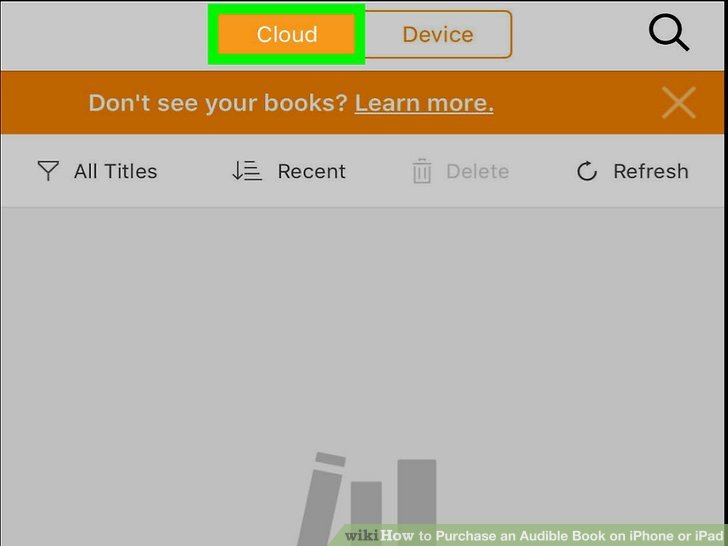
If you want a permanent way to delete iPhone audiobooks, you can use the MobiKin Eraser for iOS . This program is specially designed to help iPhone/iPad/iPod users to permanently delete audiobooks from iOS devices. Apart from audiobooks, this all-in-one iOS data eraser also allows you to permanently delete other file types from your device, including contacts, messages, photos, videos and many more. It even provides three different erasing levels for your choice.
Unlike the two methods I mentioned above, data deleted using MobiKin Eraser for iOS cannot be recovered any more. This software is compatible with almost all generations of iPhone, iPad and iPod, such as iPhone Xs/Xs Max/XR, iPhone X/8/8 Plus, iPhone 7/7 Plus, iPhone 6s/6s Plus, iPhone 6/6 Plus, iPad Pro, iPad Air, iPad mini, iPad 2, etc.
Free download the program via the buttons and follow the steps below to remove unwanted audiobooks from iPhone in batches permanently.
Step 1. Connect your iPhone to computer
Launch the installed Eraser for iOS on your computer and then link your iPhone or iPad to the computer via the USB cord. Once connected, you will find the basic information of your iPhone displayed on the main interface.
Step 2. Select security level you need
Just tap on “Erase” button on the interface to proceed to the next step. After that, you will be allowed to choose a security level you need by clicking on “Medium”, which will bring out a window for you to choose a level: Low – Medium – High.
Don’t Miss: How To Play Pool On The iPhone